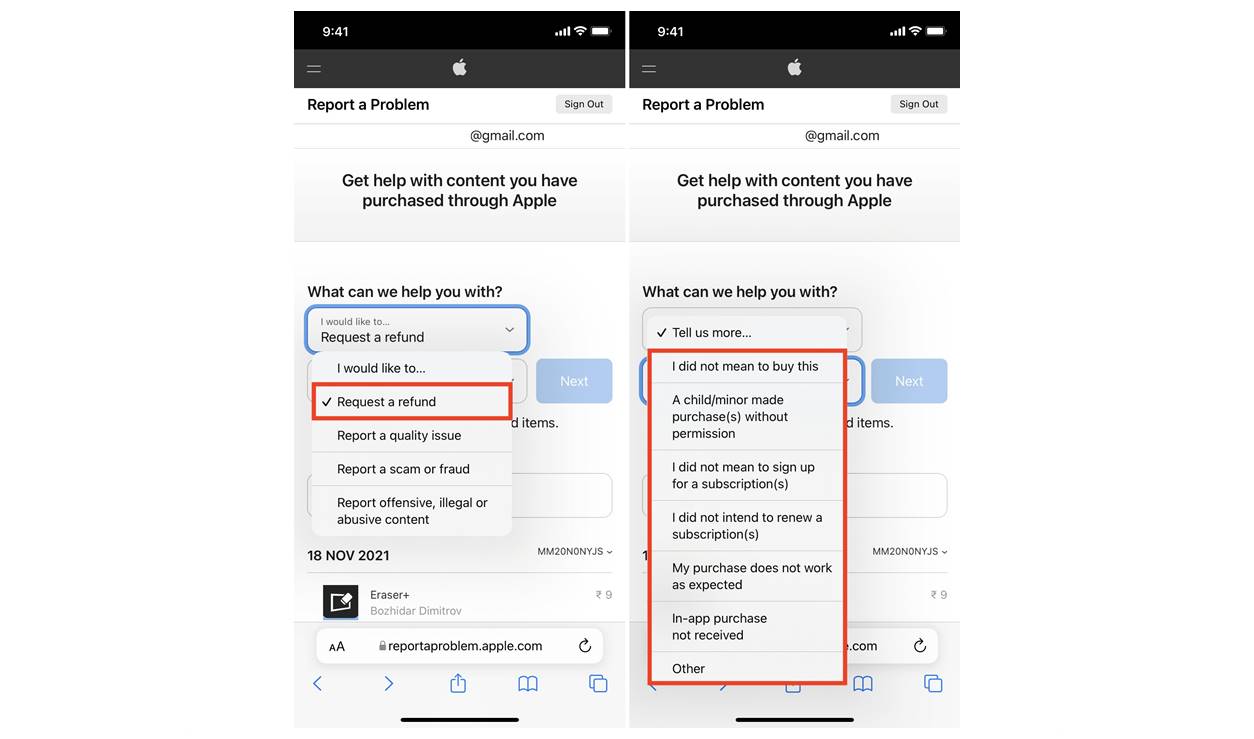Contacting Customer Support
When it comes to getting a refund for iTunes or App Store purchases, the first step is to reach out to customer support. Apple provides various channels through which you can contact their support team and lodge a refund request. Here are some ways to get in touch with them:
- Phone Support: Apple offers phone support for refund inquiries. You can find the phone number for your country on the Apple website or in the Apple Support app.
- Live Chat: Another option is to initiate a live chat session with an Apple support representative. This can be done through the Apple website or the Apple Support app.
- Email Support: You can also send an email to the Apple support team explaining your refund request. Make sure to include all the necessary details such as your Apple ID, the purchase date, and the reason for your refund request.
When reaching out to customer support, it is crucial to provide clear and concise information regarding your refund request. Be polite and explain the reason for your dissatisfaction with the purchase. It is recommended to have your order information, such as the purchase receipt or order number, readily available before contacting customer support.
Apple has a reputation for providing excellent customer service, and their support team will guide you through the refund process. They may ask for additional details or documentation to validate your claim. It’s important to respond promptly and provide any requested information to ensure a smooth refund experience.
Remember, it’s essential to keep a record of your communication with customer support. Take note of the support representative’s name, the case number, and the date and time of the conversation. These details can be helpful if you need to follow up later or escalate the issue.
Next, let’s explore how to request a refund via email.
Requesting a Refund via Email
If you prefer written communication, you can request a refund for your iTunes or App Store purchase via email. Here’s how:
- Compose a new email addressing it to the Apple support team. Use the email address provided on the Apple website or in the Apple Support app.
- In the subject line of the email, clearly state that you are requesting a refund for a specific purchase.
- Begin your email with a polite greeting, such as “Dear Apple Support Team.”
- Include essential details in your email, such as your Apple ID, the date of purchase, the name of the app or item you want a refund for, and the reason for your refund request. Be specific and concise in explaining the issue.
- Attach any relevant supporting documentation to your email, such as a copy of the purchase receipt or screenshots illustrating the problem.
- Express your dissatisfaction politely and request a refund for the purchase.
- Conclude your email with a polite closing, such as “Thank you for your attention to this matter.”
- Double-check your email for any errors or missing information before sending it.
After sending your refund request via email, you may receive an automated acknowledgment confirming that your email has been received. Apple’s support team typically responds to refund requests within a reasonable timeframe. If you don’t receive a response within a few days, you may need to follow up on your request through other channels, such as phone support or live chat.
Keep in mind that refunds are typically granted for valid reasons, such as accidental purchases, technical issues, or fraudulent transactions. However, Apple has specific refund policies and criteria that they consider when evaluating refund requests. Make sure to provide accurate and truthful information in order to increase your chances of a successful refund.
Now that you know how to request a refund via email, let’s explore how to request a refund directly through the iTunes or App Store website.
Requesting a Refund via the iTunes or App Store Website
If you prefer a self-service option, you can request a refund for your iTunes or App Store purchases directly through the iTunes or App Store website. Follow these steps:
- Visit the iTunes or App Store website and sign in with your Apple ID.
- Navigate to the “Purchase History” or “Order History” section.
- Locate the specific purchase for which you want a refund and click on the “Report a Problem” or “Request Refund” button next to it.
- A new page or form will open, providing various options to choose from to state the reason for your refund request. Select the appropriate reason that best matches your situation.
- Provide additional details if requested, such as a more specific reason or any supporting documentation.
- Submit your refund request and wait for a response from Apple’s support team.
Requesting a refund via the iTunes or App Store website offers a convenient and straightforward way to initiate the refund process. However, depending on the specific circumstances of your purchase and the reason for the refund, Apple’s support team may still need to review your request before approving it.
It’s important to note that Apple’s refund policies and procedures may vary depending on the country or region in which you made the purchase. The website should provide further guidance on the specific refund policies applicable to your location.
Now that you know how to request a refund via the iTunes or App Store website, let’s explore how to request a refund directly on iOS devices.
Requesting a Refund on iOS Devices
If you made a purchase on your iOS device (iPhone, iPad, or iPod touch) and wish to request a refund, you can do so directly from the device itself. Follow these steps:
- Open the “Settings” app on your iOS device.
- Scroll down and tap on “iTunes & App Store.”
- Tap on your Apple ID, then select “View Apple ID.” You may need to sign in with your Apple ID password.
- Scroll down and tap on “Purchase History” or “Order History.”
- Locate the specific purchase for which you want a refund and tap on it.
- Tap on “Report a Problem” or “Request Refund.”
- A new page will open, presenting various options to state the reason for your refund request. Choose the appropriate reason that best describes your situation.
- Provide additional details or documentation if requested.
- Submit your refund request and wait for Apple’s support team to review it.
Requesting a refund on iOS devices provides a convenient and accessible way to initiate the refund process without needing to use a computer. It’s important to note that refund requests made on iOS devices follow the same guidelines and policies as those made through other channels.
Once you’ve submitted your refund request, Apple’s support team will review your case and determine whether you’re eligible for a refund. Typically, they will notify you of their decision via email or through the App Store on your iOS device.
Now that you know how to request a refund on iOS devices, let’s explore how to request a refund on a Mac computer.
Requesting a Refund on Mac
If you made a purchase on your Mac computer and need to request a refund for an iTunes or App Store purchase, you can do so using the following steps:
- Launch the App Store application on your Mac.
- Click on the “Account” button at the top of the App Store window.
- Sign in with your Apple ID if necessary.
- Scroll down to the “Purchase History” section and click on “See All” to view your purchase history.
- Locate the specific purchase for which you want a refund and click on “Report a Problem” or “Request Refund” next to it.
- Choose the appropriate reason for your refund request from the options provided.
- Include any additional details or documentation as requested.
- Submit your refund request and await a response from Apple’s support team.
Requesting a refund on your Mac provides a user-friendly interface to navigate your purchase history and initiate the refund process. It’s important to provide accurate and detailed information about the reason for your refund request to increase the chances of a successful outcome.
After submitting your refund request, Apple’s support team will review your case and evaluate your eligibility for a refund. You will typically receive a response via email or through the App Store application on your Mac.
Now that you know how to request a refund on your Mac, it’s important to understand the necessary information you should provide when submitting your refund request.
Providing Necessary Information for Refund Request
When requesting a refund for your iTunes or App Store purchase, it’s important to provide the necessary information to ensure a smooth and efficient process. Here are the key details you should include when submitting your refund request:
- Your Apple ID: Include your Apple ID or the email address associated with your Apple account. This helps the support team identify your account and locate the specific purchase in question.
- Purchase Details: Provide the date of the purchase and the name of the app, song, movie, or other item for which you are requesting a refund. Including the order number, if available, can also be helpful.
- Reason for Refund: Clearly explain the reason for your refund request. Whether it’s due to an accidental purchase, technical issues, or dissatisfaction with the product, be specific and concise in your explanation.
- Supporting Documentation: Attach any relevant supporting documentation to back up your claim. This may include a copy of the purchase receipt, screenshots showcasing an issue, or any other evidence that supports your request.
- Contact Information: Ensure that your contact information, such as your name and email address or phone number, is accurate and up to date. This allows Apple’s support team to get in touch with you regarding your refund request.
By providing these essential details, you help expedite the refund process and increase the chances of a successful outcome. Apple’s support team relies on accurate and complete information to validate refund requests and ensure they are processed in a timely manner.
Remember to be polite and cordial when communicating with Apple’s support team. A professional and friendly tone can go a long way in getting your refund request processed smoothly.
Now that you know how to provide the necessary information for a refund request, let’s explore how to check the status of your refund.
Checking the Status of Your Refund
After submitting your refund request for an iTunes or App Store purchase, you may be curious about the status of your request. Apple provides a way for you to check the progress of your refund. Here’s how:
- Visit the Apple “Report a Problem” website on your computer or iOS device.
- Sign in with your Apple ID.
- Scroll down to the “Report a Problem” section and click or tap on it.
- A list of your recent purchases that are eligible for a refund will be displayed.
- Find the specific purchase for which you requested a refund and check its status.
- If your refund request has been processed, the status will indicate “Refunded.” If it’s still under review or pending, the status will reflect that.
Checking the status of your refund helps you stay updated on the progress of your request. It’s important to note that the processing time for refunds may vary, depending on factors such as the type of purchase, the reason for the refund, and the volume of refund requests.
If you have further questions or concerns about the status of your refund, you can always reach out to Apple’s support team for assistance. They will be able to provide additional information and updates regarding your refund request.
Now that you know how to check the status of your refund, let’s explore what steps to take if you need to follow up on a refund request.
Following Up on a Refund Request
If you’ve submitted a refund request for an iTunes or App Store purchase and haven’t received a response or would like to inquire about the status, it’s important to follow up on your request. Here are the steps you can take:
- Check your email: Look for any updates or correspondence regarding your refund request. Apple’s support team may have reached out to you with additional questions or information.
- Use the provided contact channels: If you have a case number or reference number from your initial refund request, use it when reaching out to Apple’s support team. Contact them through the same channel you initially used, such as email, live chat, or phone support.
- Be polite and patient: When following up on your refund request, remain polite and patient. Remember that support teams often receive numerous inquiries, so it might take some time for them to respond. Your patience will contribute to a more positive interaction and potentially expedite the process.
- Provide additional information if requested: If Apple’s support team asks for more details or documentation to further assess your refund request, promptly provide the requested information. This helps facilitate the resolution and demonstrates your cooperation.
By following up on your refund request, you can gain clarity on its progress and ensure that it receives the attention it deserves. Apple’s support team has a commitment to customer satisfaction and will work diligently to address your concerns and provide updates.
Remember that Apple’s refund policies and processes may vary depending on the specific circumstances of the purchase and the reason for the refund. It’s important to familiarize yourself with their guidelines and provide accurate and truthful information throughout the process.
Now that you know how to follow up on a refund request, let’s explore refunding in-app purchases and subscriptions.
Requesting a Refund for In-App Purchases
If you made an in-app purchase through an app on the iTunes or App Store and want to request a refund, the process may slightly differ from standard purchases. Here’s what you need to do:
- Locate your iTunes or App Store purchase receipt: Check your email for the receipt or find it in your purchase history within the App Store.
- Visit the Report a Problem page: Open your web browser and go to the Apple “Report a Problem” page.
- Sign in with your Apple ID: Use the same Apple ID that you used for the in-app purchase.
- Select the appropriate app or game: Choose the app or game for which you are requesting a refund.
- Explain the reason for your refund request: Briefly describe why you would like to request a refund for the in-app purchase. Be concise and clear in your explanation.
- Submit your refund request: Follow the instructions provided on the page to submit your refund request.
In-app purchases are subject to different refund policies, especially if they are consumable items, such as virtual currency or additional lives in a game. Ensure that your refund request aligns with the specific guidelines set by the app developer and Apple’s refund policies.
Apple’s support team will review your request and determine whether you are eligible for a refund. The decision may depend on various factors, including the nature of the in-app purchase and the reason for your refund request. If your request is approved, you should receive a refund for the in-app purchase.
Now that you understand the process for requesting a refund for in-app purchases, let’s explore how to request a refund for subscription services.
Requesting a Refund for Subscription Services
If you have subscribed to a service through the iTunes or App Store and need to request a refund, here’s how you can go about it:
- Locate your subscription in your purchase history: Open the App Store and go to your account settings. Find the “Subscriptions” section and identify the specific subscription for which you want a refund.
- Click or tap on “Report a Problem” or “Request Refund” next to the subscription.
- Explain the reason for your refund request: Provide a clear and concise explanation of why you are requesting a refund for the subscription service. Outline any issues, dissatisfaction, or problems you experienced with the service.
- Submit your refund request: Follow the instructions provided on the page to submit your refund request.
When it comes to subscription services, Apple’s refund policies may vary. In some cases, you may be eligible for a prorated refund for the remaining time on your subscription, while in others, refunds may not be available. It is important to review the terms and conditions of the subscription service and Apple’s refund policies to understand your options.
Apple’s support team will evaluate your refund request for the subscription service and determine whether you meet the eligibility criteria. Factors such as the length of the subscription and the reason for the refund will be taken into consideration. If your request is approved, you should receive a refund for the subscription service.
It’s worth noting that some subscription services might require you to cancel your subscription before requesting a refund. Make sure to follow any specific instructions provided by the service developer.
Now that you understand how to request a refund for subscription services, let’s explore how to handle rejected refund requests.
Handling Rejected Refund Requests
In some cases, your refund request for an iTunes or App Store purchase may be rejected by Apple’s support team. While it can be discouraging, there are a few steps you can take to handle a rejected refund request:
- Review the reason for rejection: Take the time to understand why your refund request was denied. Apple’s support team should provide a reason for the rejection, which may include factors such as not meeting the refund criteria or insufficient evidence.
- Double-check your request and documentation: Review the initial refund request you submitted, as well as any supporting documentation. Ensure that all the information you provided was accurate and complete. If needed, gather further evidence to strengthen your case.
- Contact Apple’s support team for clarification: Reach out to Apple’s support team to seek further clarification on the rejection. You may be able to discuss your case directly with a representative and present your situation in more detail. They may be able to reconsider your request or provide additional guidance.
- Consider escalating the issue: If you believe your refund request was unjustly rejected, you may choose to escalate the issue. Request to speak with a senior support representative or ask for guidance on how to escalate the matter to a higher level of Apple’s customer service. Note that this should be done respectfully and when you genuinely believe your case warrants further review.
- Seek alternative solutions or remedies: If your refund request remains unsuccessful, explore other avenues to address your concerns. This may include contacting the developer directly, leaving feedback or reviews, or exploring any applicable consumer protection laws in your jurisdiction.
Dealing with a rejected refund request requires persistence and clear communication. Keep in mind that refund policies can vary depending on the nature of the purchase and Apple’s guidelines. While not all refund requests can be granted, taking the appropriate steps and exploring available options can help you find a resolution.
Now that you have some strategies for handling rejected refund requests, let’s explore some additional tips to keep in mind when seeking a refund.
Additional Tips for Getting a Refund
When it comes to getting a refund for iTunes or App Store purchases, here are some additional tips that can help increase your chances of a successful refund:
- Act promptly: If you encounter an issue with a purchase or realize you want a refund, it’s best to act promptly. Contact Apple’s support team or follow the appropriate refund process as soon as possible. Timeliness can play a role in the success of your refund request.
- Provide accurate and detailed information: Be thorough in explaining the reason for your refund request and provide any necessary supporting documentation. The more precise and comprehensive your explanation is, the easier it becomes for Apple’s support team to assess your request.
- Remain polite and professional: When communicating with Apple’s support team, maintain a polite and professional tone. Being respectful and courteous can go a long way in creating a positive interaction and potentially increasing the likelihood of a successful refund.
- Keep records of communication: Keep a record of any communication you have with Apple’s support team, including dates, times, and the names of the representatives you interact with. This documentation can be valuable if you need to follow up or escalate your refund request.
- Know and understand refund policies: Familiarize yourself with Apple’s refund policies and guidelines. Different purchases may have specific rules and criteria concerning eligibility for refunds. Knowing these policies can help you navigate the refund process more effectively.
- Consider alternative resolution options: If your refund request is unsuccessful, explore other resolution options. This may include negotiating a compromise or seeking alternative remedies, such as store credit or exchanges.
- Learn from the experience: If your refund request is denied, take the opportunity to learn from the experience. Assess what went wrong and how you can avoid such issues in the future. This can assist you in making more informed purchasing decisions.
By following these additional tips, you can maximize your chances of obtaining a refund for your iTunes or App Store purchases. Remember that each refund request is unique, and outcomes may vary depending on the specific circumstances. It’s essential to remain patient and persistent throughout the process.
Now that you have some valuable tips, you are well-equipped to navigate the refund process for iTunes and App Store purchases.