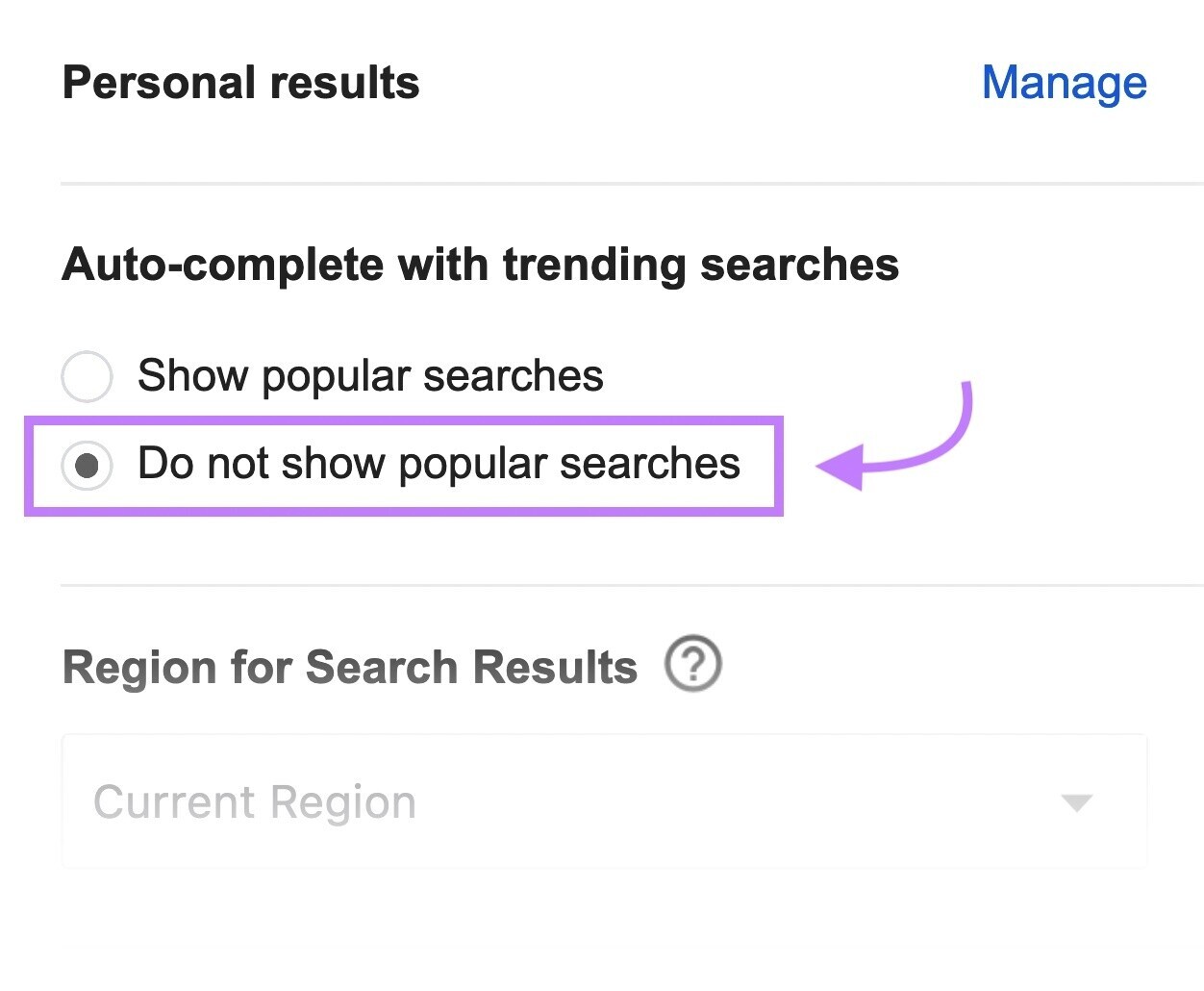Clearing Search History on Android Tablets
Android tablets are incredibly versatile devices that allow us to browse the Internet, access our favorite apps, and search for information. However, over time, the search history on our tablets can accumulate and become cluttered with old and irrelevant searches. Clearing your search history not only helps to declutter your tablet but also provides a greater level of privacy and security.
To clear your search history on an Android tablet, follow these simple steps:
- Open the browser app on your Android tablet.
- Tap on the menu icon, typically represented by three dots, located in the top-right corner of the screen.
- Scroll down and select “History” from the drop-down menu.
- You will be presented with a list of your recent searches. To clear your entire search history, tap on the option to “Clear browsing data” or “Clear history”.
- A pop-up window will appear with various options to choose from. Make sure that the option to clear your browsing history is selected.
- Additionally, you may choose to clear other browsing data such as cached images and files, cookies, and site data. Select the appropriate options based on your preferences.
- Finally, tap on the “Clear data” or “Clear” button to confirm the deletion of your search history.
After completing these steps, your search history will be completely cleared from your Android tablet. It’s important to note that clearing your search history will not affect your saved bookmarks or passwords.
Clearing your search history is a helpful practice if you frequently share your tablet with others or want to maintain a sense of privacy. It prevents others from accessing your search history and helps to keep your browsing habits confidential. Additionally, clearing your search history can improve the performance and speed of your tablet by freeing up storage space.
Remember to periodically clear your search history to ensure a clean and clutter-free browsing experience on your Android tablet.
Deleting Trending Searches on Android Tablets
Android tablets often feature a convenient trending searches feature, which displays popular or trending search queries as suggestions when you start typing in the search bar. While this can be useful for discovering current topics or popular search terms, you may prefer to disable or delete these trending searches for various reasons, such as maintaining privacy or reducing clutter. Fortunately, removing trending searches on your Android tablet is a simple process.
To delete trending searches on your Android tablet, follow these steps:
- Open the browser app on your Android tablet.
- Tap on the search bar, located at the top of the browser.
- You will see a list of trending search suggestions that appear as you type. Locate and tap the “X” icon next to the trending search you want to delete.
- The selected trending search will be removed, and you will no longer see it in your search suggestions.
If you want to delete multiple trending searches, simply repeat this process for each search term you wish to remove.
By deleting trending searches, you can streamline your search experience and focus on the queries that matter to you. It allows you to have more control over the suggestions that appear while typing, ensuring that your search suggestions are tailored to your preferences rather than being influenced by popular trends.
It’s worth noting that deleting trending searches does not impact your browsing history or other saved information. It simply removes the suggestions that appear while entering search terms.
Deleting trending searches on your Android tablet is a great way to personalize your search experience and maintain a clutter-free interface. Whether you value privacy, want to reduce distractions, or prefer a more customized browsing environment, removing trending searches can help you achieve that.
Step-by-Step Guide to Removing Trending Searches on Android Tablets
Removing trending searches from your Android tablet is a straightforward process that can be done in a few simple steps. Here’s a step-by-step guide to help you remove trending searches on your Android tablet:
- Unlock your Android tablet and navigate to the home screen.
- Locate and tap on the browser app that you regularly use on your tablet.
- Once the browser app is open, tap on the search bar at the top of the screen.
- You will notice that as you start typing, a list of trending searches or search suggestions will appear.
- Review the list of trending searches and identify the one you want to remove.
- To remove the specific trending search, simply tap and hold on it.
- A pop-up menu will appear with options related to the search term.
- Select the option that says “Remove” or “Delete”.
- The selected trending search will be removed, and you will no longer see it in your search suggestions.
- If you want to remove multiple trending searches, repeat the above steps for each search term you wish to delete.
By following these steps, you can easily remove unwanted trending searches from your Android tablet. This allows you to personalize your search experience and focus on the queries that matter to you.
It’s important to note that removing trending searches does not delete your browsing history or other saved information. It simply removes the suggestions that appear while typing in the search bar.
Regularly removing trending searches can help keep your search suggestions relevant and tailored to your interests. It provides a cleaner and more streamlined browsing experience on your Android tablet.
How to Access Search Settings on Android Tablets
Customizing your search settings on your Android tablet allows you to personalize your search experience and tailor it to your preferences. From changing the default search engine to enabling or disabling search suggestions, accessing search settings can help you optimize your browsing experience. Here’s how you can access search settings on your Android tablet:
- Unlock your Android tablet and go to the home screen.
- Open the browser app that you use for conducting searches.
- Tap on the menu icon, typically represented by three dots, located in the top-right corner of the screen.
- A drop-down menu will appear. Scroll down and find the “Settings” option.
- Tap on “Settings” to access the browser’s settings menu.
- In the settings menu, you will find various options related to your browsing experience.
- Look for a section or submenu dedicated to “Search” or “Search Settings”.
- Tap on the “Search” or “Search Settings” option to access the search settings menu.
- Inside the search settings menu, you will find options to customize your search experience.
- Depending on the browser app you are using, you may be able to change the default search engine, enable or disable search suggestions, manage search history, or adjust other search-related settings.
- Explore the available options and make the desired changes to customize your search settings.
By accessing search settings on your Android tablet, you can tailor your browsing experience to align with your preferences. Whether it’s adjusting the search engine, enabling or disabling search suggestions, or managing search history, customizing these settings can significantly enhance your search experience.
Remember to periodically check your search settings to ensure that they align with your preferences and make any necessary adjustments to further optimize your search experience on your Android tablet.
Clearing Specific Trending Searches on Android Tablets
While the trending searches feature on Android tablets can be helpful for discovering popular topics, you may want to clear specific trending searches to declutter your search history or maintain privacy. Clearing specific trending searches allows you to remove individual suggestions while retaining others that may be relevant or useful. Here’s how you can clear specific trending searches on your Android tablet:
- Unlock your Android tablet and open the browser app.
- Tap on the search bar at the top of the screen to bring up the list of trending search suggestions.
- Review the list of trending search suggestions and identify the specific one that you want to clear.
- Tap and hold on the trending search suggestion you want to remove.
- A pop-up window will appear, presenting options related to the search term.
- Select the option to “Remove” or “Delete” to clear the specific trending search.
- The selected trending search suggestion will be removed from your search history.
- If you want to clear additional specific trending searches, repeat the above steps for each search term you wish to remove.
By clearing specific trending searches, you can tailor your search history to your preferences and remove suggestions that are no longer relevant or of interest to you. This can help declutter your search history and create a more personalized browsing experience on your Android tablet.
It’s important to note that clearing specific trending searches does not delete your overall browsing history or other saved information. It only removes the selected trending search suggestions from your search history.
Regularly clearing specific trending searches can help you maintain a clean and organized search history on your Android tablet, ensuring that the suggestions you see are relevant to your current interests and preferences.
Disabling Trending Searches on Android Tablets
If you find the trending searches feature on your Android tablet to be distracting or simply prefer not to see popular search suggestions while typing, you have the option to disable this feature. Disabling trending searches allows you to have a more streamlined search experience without the influence of popular or trending keywords. Here’s how you can disable trending searches on your Android tablet:
- Unlock your Android tablet and open the browser app you typically use for searches.
- Tap on the menu icon, usually represented by three dots, located in the top-right corner of the screen.
- Scroll through the menu options and locate the “Settings” or “Preferences” entry.
- Tap on “Settings” or “Preferences” to access the browser’s settings menu.
- In the settings menu, look for the option related to “Search” or “Search Settings”.
- Tap on the “Search” or “Search Settings” option to enter the search settings menu.
- Within the search settings menu, you should find a toggle or checkbox to enable or disable trending searches.
- To disable trending searches, simply tap or slide the toggle switch to the off position or uncheck the checkbox.
- Once disabled, the browser will no longer display trending searches as suggestions while you type in the search bar.
- If desired, explore other options in the search settings menu and make any additional adjustments to customize your search experience.
By disabling trending searches on your Android tablet, you can enjoy a more focused search experience. This can be particularly helpful if you prefer to conduct searches without the influence of popular trends or if you find the suggestions distracting.
Keep in mind that disabling trending searches does not remove your browsing history or other saved information. It simply turns off the display of trending searches as suggestions while typing.
By customizing your search settings and disabling trending searches, you can tailor your browsing experience to your preferences and create a more personalized and distraction-free search environment on your Android tablet.
Tips for Avoiding Trending Searches on Android Tablets
Trending searches on Android tablets can be useful for discovering popular topics or finding current information. However, if you prefer to avoid these suggestions or want to maintain a more personalized search experience, there are several tips you can follow. Here are some helpful tips for avoiding trending searches on your Android tablet:
- Use a private or incognito browsing mode: Most browser apps offer a private browsing mode that does not save your search history or offer trending search suggestions. This allows you to search without any external influences.
- Disable search suggestions: Within your browser’s settings, you can usually find an option to disable search suggestions entirely. This will remove both trending searches and other suggested search terms as you type.
- Opt for a different search engine: If your default search engine prominently displays trending search suggestions, consider switching to another search engine that prioritizes privacy and personalization.
- Clear your search history regularly: By clearing your search history, you can prevent trending searches from accumulating and appearing as suggestions in the future.
- Use specific search terms: Instead of relying on generic or broad search terms, be more specific with your queries. This reduces the chances of seeing trending searches as suggestions.
- Create bookmarks for frequent searches: By saving bookmarks for your commonly searched topics, you can bypass the need to type in search terms altogether and avoid the influence of trending searches.
- Consider using alternative search tools: Explore alternative search tools or specialized apps that offer search capabilities without the distractions of trending searches.
- Stay updated on settings and app updates: Keep an eye on your browser’s settings and updates to ensure you’re aware of any new features or options that may impact trending search suggestions.
By following these tips, you can effectively avoid or minimize the impact of trending searches on your Android tablet. This allows you to search without the influence of popular trends and maintain a more personalized and distraction-free search experience.
Remember that the availability and functionality of these options may vary depending on your browser app and device settings. Take the time to explore your options and customize your search settings to align with your preferences.
Benefits of Removing Trending Searches on Android Tablets
Removing trending searches on your Android tablet can bring several benefits and enhance your browsing experience. Whether you want to maintain privacy, reduce distractions, or enjoy a more personalized search environment, here are some key benefits of removing trending searches on your Android tablet:
- Increased privacy: By removing trending searches, you can prevent others from seeing the popular search queries you’ve been exploring. This helps maintain your privacy and keeps your search history confidential.
- Reduced distractions: Trending searches can often be distracting, particularly if they are not relevant to your interests. By removing them, you can focus on your own search queries without being influenced by popular trends.
- Personalized search suggestions: Without the presence of trending searches, your search suggestions can become more tailored to your specific interests and search behavior. This improves the relevance and accuracy of the suggestions as you type.
- Streamlined search experience: Removing trending searches can help declutter your search history and simplify the search bar interface. It allows you to see only the suggestions that are relevant to your needs, saving you time and effort in finding the information you’re looking for.
- Customized search results: Since trending searches can influence search engine algorithms, eliminating them can lead to search results that are better aligned with your individual preferences and requirements.
- Improved browsing performance: Clearing trending search history or disabling the feature can free up storage space and potentially improve the performance and speed of your Android tablet, allowing for smoother browsing.
By removing trending searches on your Android tablet, you can enjoy a more personalized, private, and efficient search experience. It allows you to have greater control over the suggestions, results, and overall browsing environment, enabling you to find the information you need more effectively.
Remember to periodically evaluate the settings and options available on your Android tablet’s browser to ensure you have the desired level of control over trending searches and to make any necessary adjustments.
Frequently Asked Questions about Deleting Trending Searches on Android Tablets
Deleting trending searches on Android tablets can raise questions and uncertainties. To provide clarity and address common concerns, here are some frequently asked questions about deleting trending searches on Android tablets:
- Does deleting trending searches affect my browsing history?
No, deleting trending searches does not impact your overall browsing history. It only removes the specific suggestions that appear while typing in the search bar. - Will deleting trending searches affect my saved bookmarks or passwords?
No, deleting trending searches has no impact on your saved bookmarks or passwords. It solely removes the suggestions that appear when you type in the search bar. - Can I selectively delete specific trending searches?
Yes, you can clear specific trending searches on your Android tablet. Simply tap and hold on the search suggestion you want to remove and select “Remove” or “Delete” from the pop-up options. - Is there a way to disable trending searches entirely?
Yes, you can disable trending searches by accessing the settings of your browser app. Look for the option related to search settings and disable the feature of displaying trending searches. - Do I need to clear my search history regularly?
Clearing your search history is a personal preference. If you want to maintain privacy or declutter your search history, it’s recommended to clear it regularly. However, it’s not mandatory unless you have specific concerns. - Will disabling trending searches impact my search experience?
Disabling trending searches removes the suggestions based on popular or trending search queries. While it may result in a more personalized search experience, you may miss out on discovering current popular topics. - Can I re-enable trending searches after disabling them?
Yes, you can re-enable trending searches by accessing the search settings menu of your browser app and enabling the feature again.
By addressing these frequently asked questions, you can gain a better understanding of the impact and implications of deleting or disabling trending searches on your Android tablet. Remember to consult the specific settings and options available in your browser app for accurate and up-to-date information.
Final Thoughts on Removing Trending Searches on Android Tablets
Removing trending searches on your Android tablet can be a beneficial practice that enhances your browsing experience. It allows you to maintain privacy, reduce distractions, and personalize your search suggestions. While the decision to remove trending searches is a personal one, here are some final thoughts to consider:
First and foremost, removing trending searches provides you with a greater level of privacy. By eliminating these suggestions, you can prevent others from seeing your search history and maintain confidentiality. This is particularly important if you share your tablet with others or if you value keeping your browsing habits private.
Additionally, removing trending searches reduces distractions and allows you to focus on your own search queries. Without the influence of popular trends, you can explore topics that genuinely interest you and find information without being swayed by external factors.
Another benefit of removing trending searches is the ability to enjoy a more personalized search experience. When the suggestions are based solely on your own search history and preferences, you can find more relevant and tailored results, saving time and effort in the process.
It’s worth noting that removing trending searches does not impact your overall browsing history or other saved information. Your bookmarks, passwords, and other data remain intact and unaffected by this action.
Lastly, regularly clearing trending searches and optimizing your search settings can help maintain a streamlined and efficient browsing experience. By periodically reviewing and adjusting your search preferences, you can ensure that your Android tablet is configured to cater to your needs and preferences.