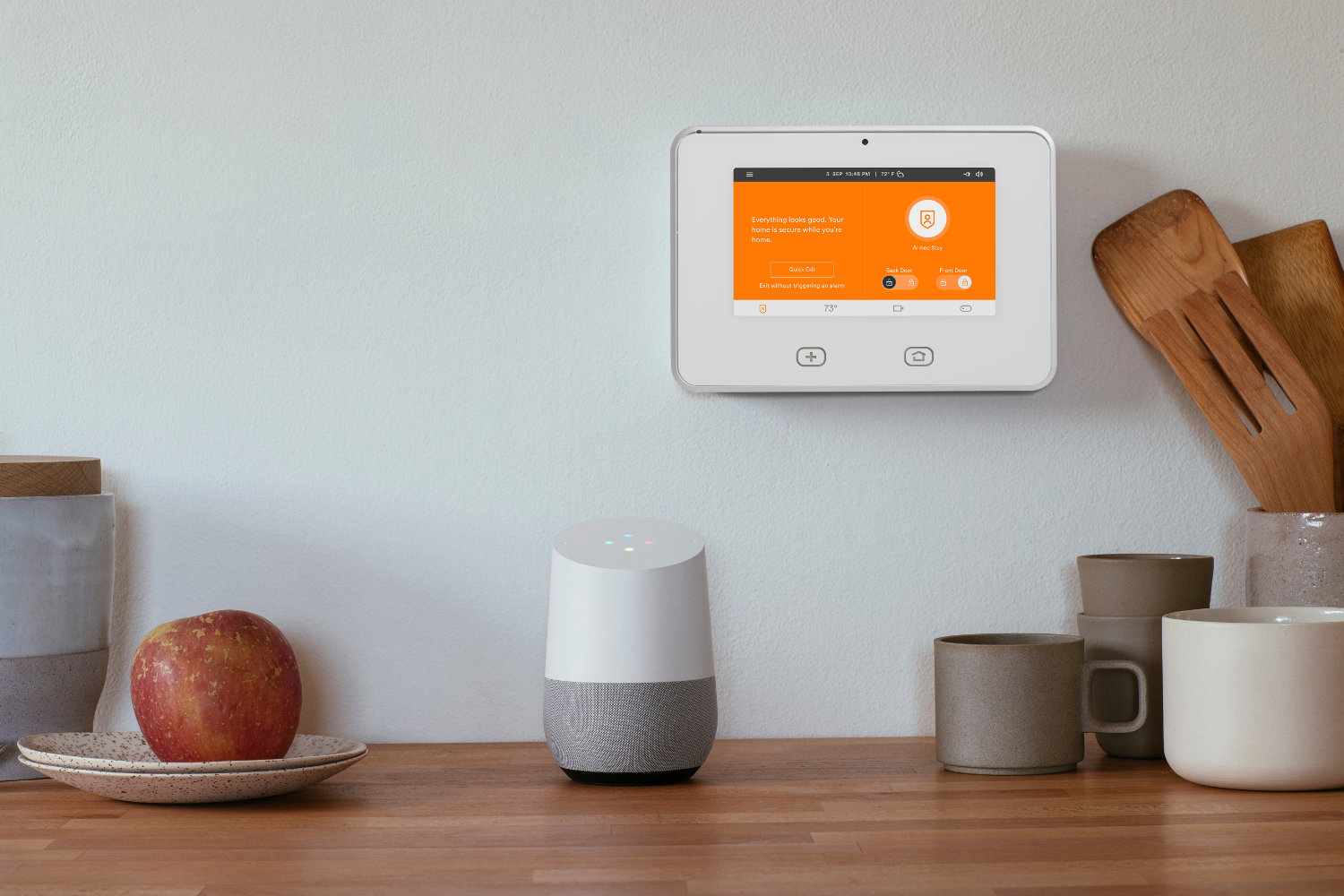What is Vivint?
Vivint is a leading provider of smart home technology and security systems. With a focus on innovation and convenience, Vivint offers a comprehensive range of products and services designed to make your home safer, smarter, and more connected.
At its core, Vivint offers a state-of-the-art home security system that includes devices such as door/window sensors, motion detectors, and video surveillance cameras. These devices work together seamlessly to monitor your home and alert you to any unusual activity or potential security threats. In addition to home security, Vivint also provides a wide range of smart home features, allowing you to control various aspects of your home from anywhere in the world.
One of the key advantages of Vivint is its commitment to integration and compatibility with other smart home devices and platforms. This enables you to create a truly connected and automated home environment, where different devices and systems can communicate with each other and be controlled through a single interface.
Vivint’s ecosystem of products and services includes not only security and smart home devices but also professional installation and monitoring. This means that you can benefit from expert support and guidance throughout the entire process, from selecting the right devices for your needs to ensuring they are properly installed and functioning optimally.
With Vivint, you can enjoy the peace of mind that comes with knowing your home is secure and protected, as well as the convenience of controlling and monitoring your home from anywhere using your smartphone or voice commands.
Whether you’re interested in enhancing the security of your home, automating everyday tasks, or enjoying the convenience of a connected home, Vivint offers a comprehensive solution that can meet your needs and exceed your expectations.
What is Google Home?
Google Home is a smart speaker developed by Google. It is part of the Google Nest family of devices and is designed to be a central hub for controlling and managing your smart home devices, as well as providing a range of other useful features.
At its core, Google Home is a voice-activated assistant that utilizes artificial intelligence to understand and process voice commands. By simply saying “Hey Google” or “OK Google,” you can activate the device and ask it a wide range of questions, set reminders, play music, check the weather, and much more.
What sets Google Home apart from other smart speakers is its integration with the Google Assistant. As Google’s virtual assistant, the Google Assistant is able to tap into the vast array of information available on the internet and provide you with answers to your questions, assistance with tasks, and even personalized recommendations.
In addition to being a virtual assistant, Google Home serves as a central control hub for your smart home devices. By connecting compatible devices, such as smart thermostats, lights, security cameras, and more, you can use voice commands to control and monitor these devices seamlessly. This allows for a more convenient and hands-free experience, as you can simply ask Google Home to turn off the lights or adjust the temperature without needing to manually interact with each device.
Google Home also supports multi-room audio, which means you can synchronize multiple Google Home devices and enjoy a consistent audio experience throughout your home. This is perfect for playing music, podcasts, or audiobooks and creating a seamless entertainment experience.
In addition to its functionality within the home, Google Home can also serve as the central hub for managing your daily tasks and schedule. By integrating with your Google account, it can provide you with personalized information about your calendar events, commute times, and reminders.
With its advanced features and integration capabilities, Google Home allows you to create a smarter and more connected home environment. From controlling your smart devices to accessing information and managing your schedule, Google Home brings convenience and efficiency to your daily life.
Why connect Vivint to Google Home?
Connecting your Vivint smart home system to Google Home offers numerous benefits and enhances the overall functionality and convenience of your smart home experience.
One of the primary advantages of connecting Vivint to Google Home is the ability to control your smart home devices using voice commands. With the integration between Vivint and Google Home, you can simply use your voice to activate and control various aspects of your home, such as adjusting the thermostat, turning on/off lights, locking doors, or even arming your security system. This hands-free control not only adds convenience but also enhances the accessibility of your home automation system.
By connecting Vivint to Google Home, you can create a more seamless and integrated smart home ecosystem. Google Home acts as a central hub, allowing you to control multiple smart devices from different manufacturers using a single interface. Instead of jumping between different apps or devices, you can now manage all your smart home devices through Google Home, creating a more streamlined and cohesive experience.
Additionally, connecting Vivint to Google Home opens up the possibility of creating custom routines and automations. By leveraging the power of the Google Assistant, you can create personalized routines that activate multiple devices based on a single voice command. For example, you could create a “Goodnight” routine that turns off all the lights, locks the doors, and sets the thermostat to a comfortable sleep temperature, all with a simple voice command to Google Home.
Furthermore, connecting Vivint to Google Home expands your options for controlling your smart home system. In addition to voice commands, you can use the Google Home app on your smartphone or tablet to manually control and monitor your Vivint devices. This provides flexibility and convenience, as you can control your smart home system from anywhere, whether you’re sitting on the couch or away from home.
Finally, integrating Vivint with Google Home allows you to take advantage of other Google services and features. You can use Google Home to access your calendar, set reminders, check the weather, or play music through streaming services like Spotify or Google Play Music. By combining the capabilities of Vivint and Google Home, you can create a truly connected and intelligent home environment.
Step 1: Ensure compatibility
Before you can connect Vivint to Google Home, it’s important to ensure that your Vivint system and devices are compatible with Google Home. This step is crucial to ensure a smooth and successful integration.
The first thing to check is if your Vivint system supports integration with Google Home. Vivint offers compatibility with a wide range of devices and platforms, including Google Home. However, it’s always a good idea to visit the Vivint website or contact their customer support to confirm compatibility.
Next, check if your Google Home device is set up and functioning properly. Ensure that it is connected to your Wi-Fi network and linked to your Google account. You can do this by following the instructions provided by Google during the setup process.
It’s also important to make sure that your Google Home device and your Vivint system are connected to the same Wi-Fi network. This is necessary for them to communicate and establish a connection. If they are connected to different networks, you may need to adjust your network settings or move your Google Home device closer to your Vivint system.
If you already have a Google Home device and Vivint system set up, but they’re not currently connected, it’s recommended to update both the Google Home app and the Vivint app to their latest versions. This ensures that you have the latest features and compatibility updates necessary for the integration process.
Lastly, check if your Vivint devices and services are compatible with the features you want to control through Google Home. For example, if you want to use voice commands to adjust your thermostat or lock and unlock your doors, make sure your Vivint system supports these features and that the respective devices are installed and functioning properly.
By taking the time to ensure compatibility between your Vivint system and Google Home, you can avoid any potential issues or limitations during the integration process. It ensures that the two systems can communicate seamlessly and allows you to make the most out of the features and functionalities offered by both.
Step 2: Download the Vivint Smart Home Skill
In order to connect Vivint to Google Home, you’ll need to download the Vivint Smart Home skill from the Google Home app. This skill acts as a bridge between your Vivint smart home system and your Google Home device, allowing them to communicate and work together.
To begin, open the Google Home app on your smartphone or tablet. Make sure you are logged in to your Google account that is associated with your Google Home device. The app icon resembles a house with colorful waves emanating from it.
Once you are in the app, tap on the menu button, usually located in the top-left or bottom-right corner of the screen. This will open the side menu where you can access various settings and options.
In the side menu, look for the “More Settings” option and tap on it. This will take you to the main settings page of the Google Home app.
Scroll down until you find the “Services” section. Underneath, you should see a list of supported services and integrations for your Google Home device.
Look for the “Home Control” option and tap on it. This will bring you to the home control settings page where you can manage and add compatible smart home devices and services.
On the home control settings page, tap on the “+” icon to add a new device or service. This will open a list of available integrations.
Scroll through the list until you find “Vivint Smart Home” and tap on it. This will take you to the Vivint Smart Home skill page.
On the Vivint Smart Home skill page, tap the “Link” button to authorize the connection between Vivint and Google Home. This will prompt you to log in to your Vivint account using your credentials.
Once you are logged in, you will need to grant permission for Google Home to access your Vivint devices and services. Follow the on-screen instructions to complete the authorization process.
After successfully linking your Vivint account, you should see a confirmation message indicating that the connection was successful. You are now ready to proceed to the next steps for controlling your Vivint system through Google Home.
The Vivint Smart Home skill acts as the bridge between your Vivint smart home system and your Google Home device, enabling you to control and monitor your Vivint devices using voice commands and the Google Home app. By following these steps to download and link the Vivint Smart Home skill, you can take advantage of the seamless integration between Vivint and Google Home.
Step 3: Open the Google Home app
Now that you have successfully downloaded and linked the Vivint Smart Home skill, it’s time to open the Google Home app and access the Vivint controls. The Google Home app serves as your central hub for managing and controlling your smart home devices, including your Vivint system.
To begin, locate the Google Home app on your smartphone or tablet. The app icon usually looks like a house with colorful waves emanating from it. Tap on the app to launch it.
Once the Google Home app is open, you will be greeted with the main screen that displays information about your connected Google Home devices, as well as access to various settings and options.
In the bottom navigation bar of the app, tap on the “Home” tab. This will take you to the main home screen where you can view and manage your devices and services.
In the upper-right corner of the screen, you should see a small icon that looks like a box with a series of horizontal lines inside. Tap on this icon to open the device list.
In the device list, you will see a list of your connected devices. Scroll through the list until you find your Vivint system. It may be listed under the name “Vivint” or a custom name that you have assigned to it.
Tap on your Vivint system to access the control options. This will open a new screen with controls and settings specific to your Vivint system.
From here, you can control various aspects of your Vivint system, such as arming and disarming your security system, adjusting the thermostat, or controlling lights and other smart home devices that are connected to your Vivint system.
You can tap on each control option to view more details and make adjustments as needed. For example, if you want to adjust the temperature on your thermostat, simply tap on the thermostat control and use the on-screen controls to set your desired temperature.
Alternatively, you can use voice commands to control your Vivint system. Simply say “Hey Google” followed by your command, such as “Arm my Vivint security system” or “Turn off the lights in the living room.”
The Google Home app provides a convenient and intuitive interface to control and manage your Vivint system. Whether you prefer using the app or using voice commands, you have full control over your Vivint devices and services right at your fingertips.
Step 4: Add Vivint to Google Home
After opening the Google Home app and accessing the controls for your Vivint system, you’re now ready to add Vivint to your list of devices in the app. Adding Vivint to Google Home will allow for seamless control and integration between the two platforms.
To add Vivint to Google Home, follow these simple steps:
1. In the Google Home app, navigate to the home screen where you can view and manage your devices.
2. In the upper-right corner of the screen, you’ll find a “+” icon. Tap on it to start the device setup process.
3. On the new screen, select “Set up device” from the available options.
4. Choose the “Have something already set up?” option to proceed.
5. On the next screen, you’ll see a list of compatible device categories. Scroll through the list or use the search bar to locate “Vivint”. Tap on it to continue.
6. You’ll be prompted to enter your Vivint account login credentials. Enter your username and password, then tap “Sign In” to proceed.
7. Once you’re signed in, the Google Home app will start the process of discovering your Vivint devices. This may take a few moments.
8. Once the discovery process is complete, you’ll see a list of available Vivint devices that can be added to Google Home. Review the list and select the devices you want to add by tapping the checkboxes next to each device.
9. After selecting the devices, tap “Add to a room” to assign them to a specific room in your Google Home setup. This step is optional but can help organize your devices for easier control.
10. Finally, tap “Done” to complete the setup process. The Google Home app will finalize the integration between Vivint and Google Home.
Once Vivint is added to Google Home, you’ll be able to control your Vivint devices using voice commands through your Google Home device or the Google Home app. You can arm or disarm your security system, adjust your thermostat, control lights, and more, all with a simple voice command or a few taps in the app.
By adding Vivint to Google Home, you bring together the power of both platforms, allowing for seamless control and management of your smart home devices.
Step 5: Link your Vivint account
Linking your Vivint account with Google Home is an essential step to enable communication between the two platforms and gain full control over your Vivint devices using your Google Home device or the Google Home app. Follow the steps below to successfully link your Vivint account:
1. Open the Google Home app on your smartphone or tablet. Ensure that you are logged in to the Google account associated with your Google Home device.
2. Navigate to the Home tab in the app by tapping on the “Home” icon at the bottom of the screen.
3. In the top-right corner of the screen, you will find a thumbnail image or an initial letter representing your account. Tap on it to access the account settings.
4. In the account settings page, scroll down and look for the “Services” section.
5. Under the Services section, tap on “Smart Home” to access the smart home settings.
6. On the Smart Home settings page, you will see a list of available connected services and devices. Scroll through the list or use the search bar to find “Vivint”.
7. Tap on the Vivint option to proceed with the account linking process.
8. On the Vivint account linking page, you may be prompted to enter your Vivint account username and password. Provide the required information and tap on “Link Account” or any similar option.
9. In some cases, you may be redirected to a Vivint login page to complete the authorization process. Follow the on-screen instructions to provide consent and allow Google Home to access your Vivint account and devices.
10. Once the linking process is complete, you’ll receive confirmation that your Vivint account is successfully linked to Google Home.
By linking your Vivint account with Google Home, you enable seamless communication and control over your Vivint devices. You can now use voice commands with your Google Home device or the Google Home app to control your Vivint security system, adjust thermostat settings, access video feeds, and manage other connected devices.
Take note that some features and device compatibility may vary based on your Vivint subscription plan and the specific devices you have installed. Refer to the Vivint documentation or contact their customer support for any specific questions or concerns.
Step 6: Control Vivint through Google Home
Now that you have successfully linked your Vivint account with Google Home, you can start controlling your Vivint devices through your Google Home device or the Google Home app. This step allows for seamless integration and easy access to your Vivint smart home system.
To control Vivint through Google Home, follow these steps:
1. Use your voice command: Start by saying “Hey Google” or “Ok Google” to wake up your Google Home device. You can then give a command, such as “Arm Vivint security system” or “Turn off Vivint lights.” Google Home will communicate with your Vivint system and execute the command accordingly.
2. Use the Google Home app on your smartphone or tablet: Open the Google Home app and navigate to the home screen. Locate your Vivint devices, which should be listed along with your other connected devices. Tap on a specific device to access control options, such as arming or disarming your security system, adjusting your thermostat, or controlling lights and other connected Vivint devices.
3. Create routines and automations: With Google Home, you can create customized routines and automations that include your Vivint devices. For example, you can create a routine called “Goodnight” that turns off the lights, locks the doors, and sets the security system to arm. Simply use the Google Home app to define the routines and specify the actions you want to be performed. Once set up, you can trigger the routine by saying a command like “Hey Google, activate the Goodnight routine.”
4. Use the Google Home app to view and monitor your Vivint devices: The Google Home app provides a convenient dashboard where you can check the status of your Vivint devices, such as the security system, thermostat, and door sensors. You can also view live video feeds from your Vivint cameras directly in the app.
5. Enjoy hands-free control: With the integration between Vivint and Google Home, you can control your smart home devices using voice commands, freeing your hands for other tasks. Whether you’re in the same room as your Google Home device or in another part of your house, you can easily command Google Home to perform actions on your connected Vivint devices.
By using Google Home to control your Vivint smart home system, you can enjoy the convenience and efficiency of voice-activated control and a centralized control hub. The integration between Vivint and Google Home enhances your smart home experience and makes managing your Vivint devices easier and more intuitive.
Step 7: Customizing settings and preferences
Once you have connected and controlled your Vivint smart home system through Google Home, you have the flexibility to customize various settings and preferences to enhance your smart home experience. Customizing settings allows you to tailor the functionality and behaviors of your Vivint devices to meet your specific needs and preferences. Follow these steps to customize settings and preferences within the Google Home app:
1. Open the Google Home app on your smartphone or tablet.
2. Navigate to the home screen and locate your Vivint devices listed along with your other connected devices.
3. Tap on a specific Vivint device or group of devices to access its settings.
4. Within the device settings, you can customize various options such as motion sensitivity for security cameras, temperature thresholds for thermostats, or dimming levels for lights.
5. Explore the different settings available for each device and adjust them according to your preferences. Some devices may have additional settings specific to their functions, so be sure to explore all options.
6. To further personalize your smart home experience, you can create custom names for your Vivint devices in the Google Home app. This allows you to easily identify and control specific devices using natural language voice commands. For example, you can rename a security camera as “Front Door” so that you can simply say “Hey Google, show me the Front Door camera.”
7. In addition to customizing individual device settings, you can also create or modify routines within the Google Home app. Routines allow you to automate a series of actions across multiple devices. For example, you can create a routine called “Movie Night” that dims the lights, adjusts the temperature, and starts playing your favorite movie on your smart TV.
8. To modify or create a routine, navigate to the Routines section in the Google Home app and tap on “Add Routine” or select an existing routine to customize its settings.
By customizing settings and preferences within the Google Home app, you can fine-tune your smart home experience to fit your unique lifestyle and needs. Whether it’s adjusting device settings, creating personalized routines, or customizing device names, these customization options empower you to create a smart home that aligns with your preferences and enhances your everyday life.
Step 8: Troubleshooting common issues
While connecting and controlling Vivint through Google Home is typically a smooth process, you may encounter some common issues along the way. If you experience any difficulties, follow these troubleshooting steps to address common issues:
1. Check your internet connection: Ensure that both your Google Home device and your Vivint system are connected to a strong and stable internet connection. Unstable or weak Wi-Fi signals can disrupt the communication between the two systems. Consider moving your Google Home device closer to the Wi-Fi router or using range extenders to improve signal strength.
2. Restart your devices: Sometimes, simply restarting your Google Home device, Vivint panel, or your Wi-Fi router can resolve connectivity issues. Unplug the devices, wait for a few moments, and plug them back in to power them on again.
3. Verify account and device linking: Double-check that your Vivint account is properly linked to your Google Home account. Open the Google Home app and navigate to the Services section to confirm that the Vivint Smart Home skill is linked. Also, ensure that your Vivint system devices are correctly added and assigned to rooms within the Google Home app.
4. Update firmware and apps: Ensure that both your Google Home app and Vivint app are updated to the latest versions. Outdated firmware or apps may cause compatibility issues. Check for updates in the respective app stores and install any available updates.
5. Restart the integration process: If you’re still experiencing issues, try unlinking and relinking your Vivint account to Google Home. In the Google Home app, navigate to the Services section, locate Vivint, and tap on it to unlink the account. Then follow the steps outlined earlier to link your Vivint account again.
6. Contact customer support: If you have followed all the troubleshooting steps above and are still experiencing issues, it’s a good idea to reach out to the customer support teams of both Vivint and Google Home. They can provide further assistance and troubleshoot any specific issues you may be facing.
Remember, troubleshooting steps may vary depending on the specific devices, software versions, and configurations you have. Always consult the respective support documentation and resources provided by Vivint and Google Home for additional troubleshooting tips and instructions.
By following these troubleshooting steps, you can diagnose and resolve common issues that may arise when connecting and controlling Vivint through Google Home. This ensures a seamless smart home experience and maximizes the benefits of integrating these two powerful platforms.