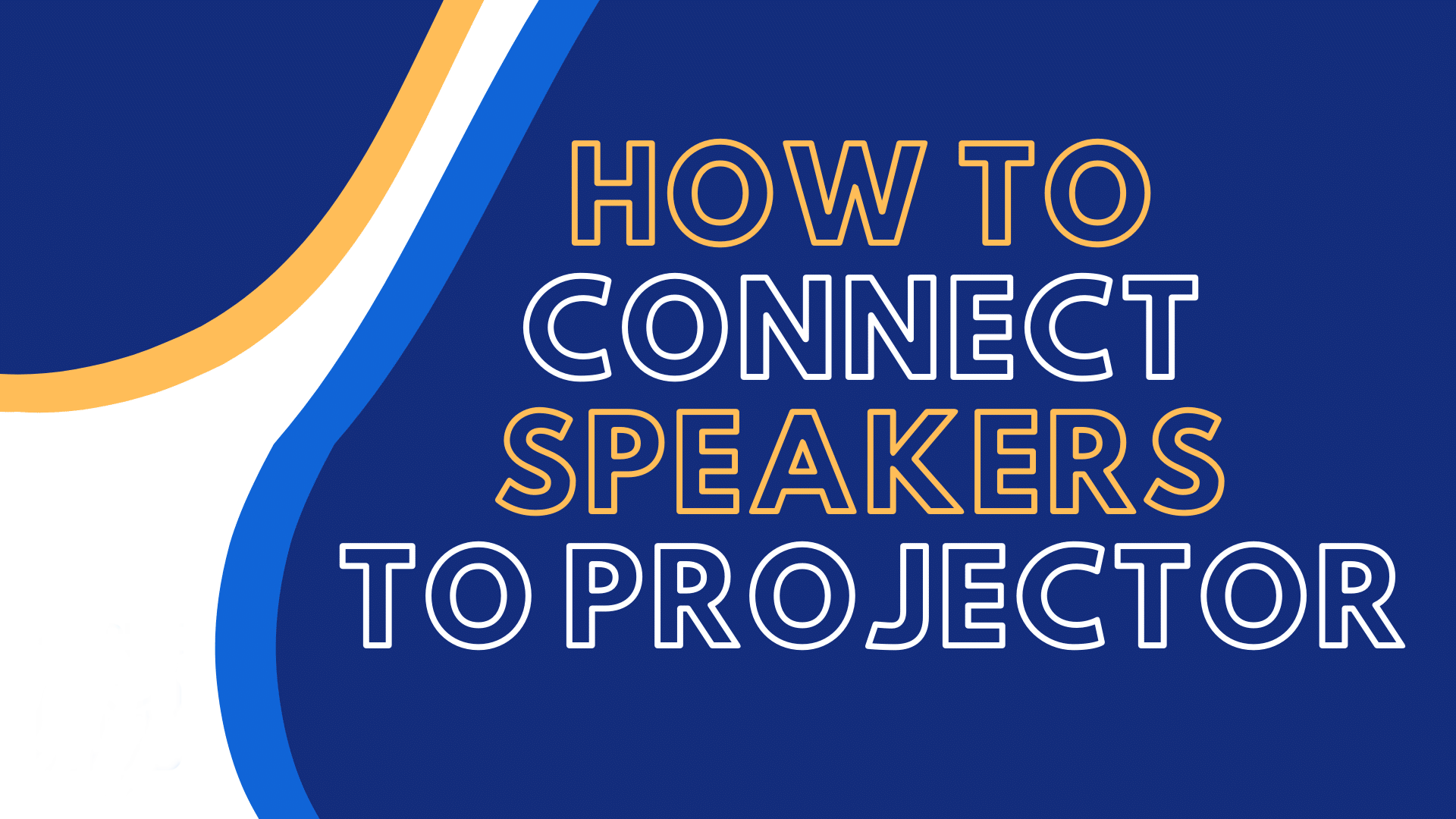Choosing the Right Connection Cable
When it comes to connecting a projector to a speaker, one of the essential steps is choosing the right connection cable. The type of cable you need will depend on the available audio output options on your projector and the input options on your speaker. Here are a few common connection cables and their uses:
- 3.5mm Audio Cable: Also known as an AUX cable or headphone jack cable, this is a standard audio cable that features a small, round connector on both ends. It is commonly used to connect portable devices like smartphones, laptops, or tablets to speakers. Many projectors have a 3.5mm audio output port, making it a convenient option for connecting the projector to a speaker with a compatible input.
- RCA Cable: This cable has red and white connectors at both ends and is used for analog audio connections. Many older projector models have RCA audio output ports, and if your speaker has RCA input jacks as well, you can easily connect them using this cable. Keep in mind that RCA cables only transmit audio signals, so you may need an additional video cable to connect the projector to the display.
- HDMI Cable: HDMI (High-Definition Multimedia Interface) cables are widely used for both audio and video connections. If your projector and speaker support HDMI, this is the most straightforward and high-quality option. HDMI cables transmit both audio and video signals, eliminating the need for separate audio cables. Simply connect one end of the HDMI cable to the HDMI output port on the projector and the other end to the HDMI input port on the speaker.
- Wireless Connection: If your projector and speaker support wireless connectivity, you can connect them without the need for any cables. This is usually done via Bluetooth technology. Check the specifications of your projector and speaker to see if they have built-in Bluetooth capabilities. If they do, simply pair them together wirelessly, and you will be able to enjoy audio from the projector through the speaker.
When selecting the right cable, make sure to consider the available ports on your projector and speaker, and choose a cable that supports those connections. Additionally, be mindful of the cable length and quality to ensure a reliable and seamless audio connection.
Now that you have a clear understanding of the various connection cables available, you can proceed to connect your projector to the speaker using the appropriate cable that suits your setup.
Connecting the Projector to the Speaker using a 3.5mm Audio Cable
One popular method for connecting a projector to a speaker is by using a 3.5mm audio cable. This cable, also known as an AUX cable or headphone jack cable, features a small, round connector on both ends and is commonly used to connect portable devices like smartphones, laptops, or tablets to speakers.
To connect your projector to the speaker using a 3.5mm audio cable, follow these steps:
- Check if your projector has a 3.5mm audio output port. This is usually labeled as “Audio Out” or “Headphone Jack”. If your projector has this port, proceed to the next step.
- Check if your speaker has a 3.5mm audio input jack. This is typically labeled as “Audio In” or “Aux In”. If your speaker has this input, you are ready to connect.
- Take one end of the 3.5mm audio cable and insert it into the audio output port on the projector.
- Take the other end of the cable and insert it into the audio input jack on the speaker.
- Ensure that the cable is securely connected to both the projector and the speaker.
- Turn on both the projector and the speaker.
- Adjust the volume settings on both the projector and the speaker to the desired level.
Once you have completed these steps, the audio output from the projector should now be transmitted to the speaker. You can now enjoy enhanced sound quality while watching your favorite movies, presentations, or any other content projected through the projector.
It is important to note that some projectors may have different audio output options, such as optical audio or HDMI with audio capabilities. In such cases, you will need to use the appropriate cable or adapter to connect the projector to the speaker. Refer to your projector’s manual or consult with the manufacturer for specific instructions.
Connecting the Projector to the Speaker using an RCA Cable
If your projector and speaker do not have 3.5mm audio jacks but have RCA ports instead, you can still connect them using an RCA cable. RCA cables are commonly used for analog audio connections and consist of red and white connectors on both ends.
Here’s how you can connect the projector to the speaker using an RCA cable:
- Check if your projector has RCA audio output ports. These ports are usually labeled as “Audio Out” or “RCA Out”. If your projector has these ports, proceed to the next step.
- Check if your speaker has RCA audio input jacks. These jacks are typically labeled as “Audio In” or “RCA In”. If your speaker has these input jacks, you are ready to connect.
- Take one end of the RCA cable and insert the red connector into the red audio output port on the projector.
- Take the other end of the RCA cable and insert the red connector into the red audio input jack on the speaker.
- Repeat the same process for the white connector, inserting it into the white audio output port on the projector and the white audio input jack on the speaker.
- Ensure that the RCA cable is securely connected to both the projector and the speaker.
- Turn on both the projector and the speaker.
- Adjust the volume settings on both the projector and the speaker as desired.
Once the RCA cable is properly connected, the audio from the projector should be transmitted to the speaker. You can now enjoy clear and amplified sound while viewing your projected content.
It’s important to note that RCA cables only transmit audio signals, so if you also need to connect the projector’s video output to a display device, you will need to use a separate video cable, such as HDMI or VGA, depending on the available ports on your projector and display device.
If your projector or speaker does not have RCA ports, you may need to use a different type of audio cable or consider using an adapter to connect them. Refer to the documentation provided with your devices or consult with the manufacturer for further assistance.
Connecting the Projector to the Speaker using an HDMI Cable
An HDMI (High-Definition Multimedia Interface) cable is a versatile option for connecting your projector to a speaker. HDMI cables are widely used for both audio and video connections, making them a convenient choice when both audio and video signals need to be transmitted.
Follow these steps to connect the projector to the speaker using an HDMI cable:
- Check if your projector has an HDMI output port. This port is usually labeled as “HDMI Out” or “Output”. If your projector has this port, move on to the next step.
- Check if your speaker has an HDMI input port. This port is typically labeled as “HDMI In” or “Input”. If your speaker has this input, you are ready to proceed.
- Take one end of the HDMI cable and insert it into the HDMI output port on the projector.
- Take the other end of the HDMI cable and insert it into the HDMI input port on the speaker.
- Ensure that the HDMI cable is securely connected to both the projector and the speaker.
- Turn on both the projector and the speaker.
- Adjust the volume settings on both the projector and the speaker to your preferred level.
By following these steps, the audio from the projector will now be transmitted to the speaker through the HDMI cable. This allows you to enjoy high-quality audio alongside your projected visuals.
Since HDMI cables transmit both audio and video signals, you don’t need any additional audio cables for this setup. However, if you also need to connect the projector to a display device, such as a TV or monitor, make sure to connect the HDMI output port on the projector to the HDMI input port on the display device using a separate HDMI cable.
HDMI cables provide a straightforward and efficient way to connect your projector to a speaker, ensuring a seamless audio experience for your presentations, movies, or other content.
Connecting the Projector to the Speaker wirelessly via Bluetooth
If you prefer a cable-free connection between your projector and speaker, you can connect them wirelessly using Bluetooth technology. Many modern projectors and speakers are equipped with built-in Bluetooth capabilities, allowing them to pair and transmit audio signals seamlessly.
Here’s how you can connect the projector to the speaker wirelessly via Bluetooth:
- Check if both the projector and the speaker have Bluetooth capabilities. This information can usually be found in the device specifications or user manual. If both devices support Bluetooth, proceed to the next step.
- Turn on the Bluetooth function on both the projector and the speaker. This can typically be done through the settings menu of each device.
- On the projector, search for available Bluetooth devices. This process may vary depending on the projector model, but it is usually done through the connectivity or Bluetooth settings.
- Locate the speaker in the list of available Bluetooth devices and select it to initiate the pairing process. Follow any on-screen prompts or instructions to complete the pairing.
- Once the pairing is successful, the projector and the speaker are connected wirelessly via Bluetooth.
- Ensure that the Bluetooth connection is stable and active on both devices.
- Adjust the volume settings on both the projector and the speaker to your desired level.
After completing these steps, the audio from the projector will be wirelessly transmitted to the speaker, allowing you to enjoy rich and immersive sound without any physical cables.
It’s important to note that the Bluetooth range between the projector and the speaker may vary depending on the devices and the surrounding environment. For the best audio quality and stability, ensure that both devices are within a reasonable range of each other.
Wirelessly connecting your projector to the speaker via Bluetooth provides convenience and flexibility, giving you the freedom to move your devices around as needed while still enjoying high-quality audio for your presentations, movies, or any other content.
Adjusting the Audio Settings on the Projector
Once you have successfully connected your projector to the speaker, it’s important to adjust the audio settings on the projector to ensure optimal sound quality. Different projectors may have slightly different menus and settings, but the following general steps will guide you through adjusting the audio settings:
- Access the projector’s on-screen menu. This can usually be done by pressing the menu or settings button on the projector’s remote control.
- Navigate to the audio settings section of the menu. The exact location of this section may vary among different projector models, but it can typically be found under “Audio”, “Sound”, or a similar option.
- Adjust the volume level. Depending on the projector, you may see a volume slider or numerical scale. Increase or decrease the volume as desired. Alternatively, some projectors may have volume up and volume down buttons on the remote control or the projector itself.
- Explore additional audio settings. Some projectors offer various audio enhancement features such as equalizer settings, surround sound simulation, or audio presets. Experiment with these settings to customize the audio output to your preference.
- Test the audio. Play a sample video or audio clip through the projector to check if the audio is clear and at the desired volume. Make any necessary adjustments to the volume or other settings if needed.
It’s worth noting that if you have already connected the projector to the speaker following the previous sections, adjusting the audio settings on the projector will affect the audio output from the connected speaker.
Remember to consult the projector’s user manual or documentation specific to your model for detailed information on adjusting audio settings. The menu options and navigation methods may vary, so referring to the manufacturer’s instructions will ensure accurate and precise adjustments.
By taking the time to adjust the audio settings on the projector, you can fine-tune the sound quality to suit your preferences and enhance your overall viewing experience.
Testing the Audio Output from the Speaker
Once you have connected your projector to the speaker and adjusted the audio settings, it’s important to test the audio output to ensure that the sound is clear and satisfactory. Testing the audio will allow you to identify any issues and make necessary adjustments for an optimal listening experience.
Here are some steps to test the audio output from the speaker:
- Play a sample audio or video file through the projector. This can be a short clip or a piece of music that you are familiar with.
- Listen to the audio coming from the speaker. Pay attention to the clarity, volume, and overall quality of the sound.
- Check for any distortion or excessive audio levels that may indicate an issue with the connection or settings.
- Adjust the volume on both the projector and the speaker to ensure that it is at a comfortable level. Make sure that the audio can be heard clearly without any distortion or excessive noise.
- Listen for any imbalance in the sound, such as one side being louder than the other. If you notice any imbalance, check the cable connections and ensure that they are properly plugged in.
- Try different audio files or content to test the sound output across different sources. This will help you determine if the issue is specific to one particular file or if there are consistent audio problems.
- Make further adjustments to the audio settings on both the projector and the speaker, if necessary, based on your testing and preferences.
By testing the audio output from the speaker, you can ensure that the connection between the projector and the speaker is functioning properly and that the audio settings are optimized. If you encounter any issues or discrepancies during the testing process, refer to the troubleshooting section for possible solutions.
Remember to consider the capabilities of your projector and speaker when assessing the audio quality. High-quality speakers paired with a high-definition projector will generally provide superior audio output.
Overall, testing the audio output from the speaker will help you fine-tune the settings and ensure an enjoyable audio experience that complements the visual content you are projecting.
Troubleshooting Audio Issues
While connecting a projector to a speaker can greatly enhance your audio experience, it is not uncommon to encounter audio issues that can affect the quality and functionality of the sound output. Fortunately, there are several troubleshooting steps you can take to resolve these audio issues. Here are some common audio problems and their potential solutions:
No sound:
- Check if the audio cable is properly connected to both the projector and the speaker. Ensure that the connectors are securely plugged in.
- Make sure the volume on both the projector and the speaker is turned up and not muted.
- Verify that the audio source or content being played is not on mute or set to a low volume level.
- Confirm that the correct audio input source is selected on the speaker if it has multiple options.
- Try a different audio cable or port to rule out any cable or port-related issues.
Poor audio quality:
- Check if the audio cable is damaged or faulty. Replace it with a new cable to improve audio quality.
- Inspect the audio settings on both the projector and the speaker. Adjust settings such as equalizer, balance, or surround sound to achieve better audio quality.
- Ensure that both the projector and the speaker’s firmware and drivers are up to date. Visit the manufacturer’s website for any available updates.
- Check if there are any audio enhancements enabled on the projector or speaker that may be negatively impacting audio quality. Disable these enhancements if necessary.
- Test the audio with different content or sources to determine if the issue persists across different files or devices.
Intermittent audio or audio dropout:
- Check for any wireless interference if you are using a wireless audio connection. Move other electronic devices or routers away from the projector and speaker to minimize interference.
- If using Bluetooth, ensure that the devices are within the Bluetooth range specified by the manufacturer.
- Try resetting the Bluetooth connection by turning off both the projector and the speaker, then turning them back on and reconnecting.
- Verify that the Bluetooth pairing between the projector and the speaker is stable. Delete the existing pairing and re-pair the devices if needed.
If you have exhausted these troubleshooting steps and are still experiencing audio issues, consult the user manual for both the projector and the speaker or contact the respective manufacturer’s customer support for further assistance and guidance.
Addressing audio issues promptly will ensure an uninterrupted and enjoyable audio experience while using your projector and speaker.