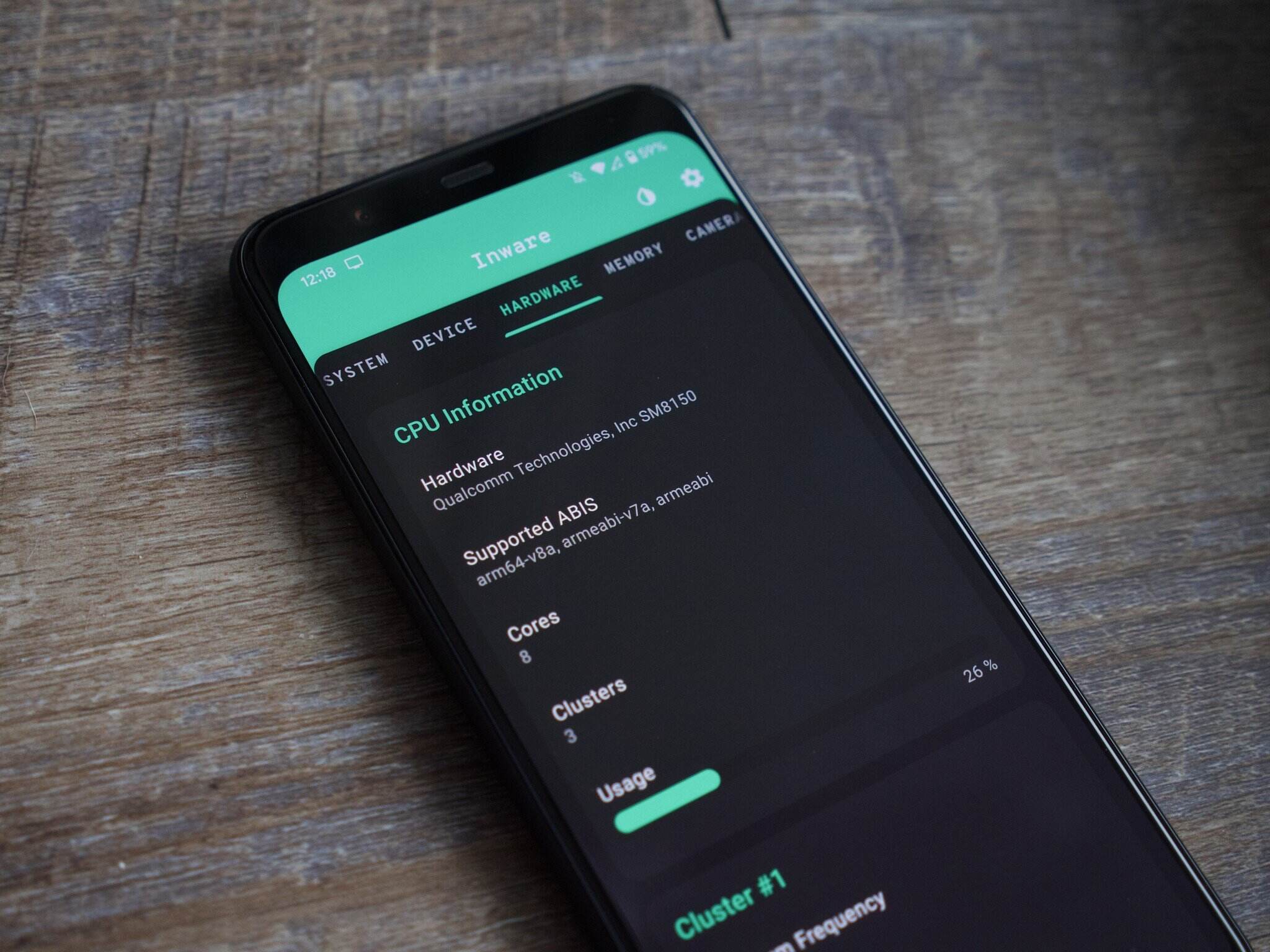Why you need to know your phone model
Knowing your phone model is essential for several reasons. Whether you need support for troubleshooting issues, finding compatible accessories, or downloading specific software updates, having this information readily available can save you time and effort. Here are a few key reasons why knowing your phone model is important:
- Compatibility: Different phone models have varying hardware specifications and capabilities. Understanding your phone model helps ensure that any accessories you purchase, such as chargers, cases, or screen protectors, are compatible and fit correctly.
- Software Updates: Keeping your phone’s software up to date is crucial for security, bug fixes, and new features. Manufacturers often release updates tailored to specific models, so knowing your phone model can help you determine if your device is eligible for the latest software version.
- Technical Support: When encountering technical issues or seeking assistance, customer support teams often ask for your phone model to provide accurate troubleshooting steps or solutions. Knowing your phone model beforehand can streamline this process and ensure effective support.
- App Compatibility: Some apps may have specific requirements or optimizations for certain phone models. By knowing your device model, you can determine if a particular app is compatible with your phone before downloading it.
- Warranty and Repair: If your phone requires repair or is under warranty, the service center may require your phone model information for documentation and verification purposes.
Overall, identifying your phone model allows you to make informed decisions regarding accessories, software updates, and troubleshooting. It can save you from potential compatibility issues and ensure a smoother user experience with your Android device.
Checking the phone model on Settings
One of the simplest ways to find your phone model on an Android device is through the Settings menu. Here’s how to do it:
- Open the “Settings” app on your Android phone. You can usually find the Settings app in your app drawer or by swiping down from the top of the screen and tapping the gear icon.
- Scroll down and look for an option called “About phone,” “About device,” or something similar. Tap on it.
- In the About phone section, you’ll find various details about your device, including the phone model. The exact location and name of this section may vary depending on your Android version and phone manufacturer.
- Look for the “Model” or “Device model” label. Next to it, you should see the specific model number or name of your Android phone.
Once you have located your phone model, take note of it or take a screenshot for future reference. This information can prove helpful when seeking support, purchasing accessories, or verifying software compatibility.
Note that the steps provided might differ slightly depending on your Android version and phone model. If you cannot find the “About phone” or similar option in your Settings, don’t worry. There are other methods to find your phone model, which we will explore next.
Finding the phone model through the About Phone section
If you can’t find your phone model through the Settings menu, another way to locate it is by accessing the “About phone” section on your Android device. Here’s how:
- Open the app drawer on your Android phone and look for the “Settings” app. It is usually represented by a gear icon, similar to the one used in the previous method.
- Tap on the “Settings” app to open it.
- Scroll down and locate the “System” or “System & updates” option, depending on your device.
- Tap on the “About phone” or “About device” option. This will open a screen containing detailed information about your device.
- In the “About phone” section, you should find the phone model listed, typically labeled as “Model number” or “Device model.”
- Note down the model number or name for future reference or take a screenshot.
The “About phone” section not only provides information about the phone model but also contains other valuable details, such as the Android version, security patch level, and more. This information can be useful when troubleshooting issues or ensuring compatibility with specific software updates.
If you find that the phone model is not explicitly mentioned in the “About phone” section or you need more information, don’t worry. There are alternative methods to discover your phone model, which we will cover next.
Checking the phone model using System Information apps
If you’re unable to find your phone model through the Settings menu or the About phone section, you can rely on third-party system information apps. These apps provide detailed information about your Android device, including the phone model. Here’s how to check your phone model using system information apps:
- Go to the Google Play Store on your Android device.
- Search for “system information” or “device info” apps. There are several popular options available, such as CPU-Z, AIDA64, or Device Info HW.
- Select a reputable app with positive reviews and a high rating.
- Install and open the selected system information app.
- Once the app is open, you should see comprehensive details about your device’s hardware, software, and system information.
- Navigate through the app’s interface and look for the section that specifies the phone model or device model.
- Take note of the phone model or capture a screenshot for future reference.
System information apps are convenient alternatives for finding your phone model, especially when the native Android settings don’t provide enough information. They offer a comprehensive overview of your device’s specifications and are helpful for troubleshooting technical issues or verifying compatibility with specific apps or updates.
Remember, there are several system information apps available, so choose one that suits your preferences and has positive user reviews to ensure reliability and accuracy in displaying your phone model.
Using the phone’s packaging or receipt to find the model
If you have retained the original packaging or receipt of your Android phone, you can easily find the phone model listed on it. Here’s how:
- Locate the box or packaging in which your phone came.
- Look for a label or sticker on the box that contains information about your device.
- Check for a section that specifies the phone model or device model. It is typically listed along with other details such as the brand, color, and storage capacity.
- Note down the phone model mentioned on the packaging or take a picture of it for future reference.
- If you don’t have the phone’s packaging, you can also check the receipt or invoice from your original purchase. The phone model is often mentioned on these documents.
- If you purchased your phone online, you can find the model information in the order confirmation email or on the online store’s website in your order history.
Using the phone’s packaging or receipt is a reliable way to determine the phone model, as it usually provides accurate and official information. It is especially useful if you no longer have access to the phone’s settings or need to verify the model for warranty or support purposes.
Remember to keep the packaging or receipt in a safe place to easily retrieve important information like the phone model when needed.
Checking the phone model by removing the back cover or battery
For some Android phones, you can find the phone model by removing the back cover or battery. While this method may not be applicable to all devices, it can be helpful for certain models that have the phone model printed on the inside or back of the device. Here’s how to check your phone model using this method:
- Power off your Android phone and ensure it is disconnected from any power sources.
- Look for a small notch or groove on the edge of the back cover of your phone. This indicates where you can begin removing the cover.
- In some cases, you may need to use a small tool like a SIM ejector pin or a plastic pry tool to gently lift the back cover.
- If your phone has a removable battery, carefully remove it by following the manufacturer’s instructions.
- Inspect the inside of the phone or the back cover for any labels, stickers, or markings that indicate the phone model.
- Identify the label or text that specifies the phone model, which is typically listed along with other device information such as serial numbers or IMEI numbers.
- Take note or capture a picture of the phone model for future reference.
Please note that not all Android phones have removable back covers or batteries. This method is more common in older devices or specific models. If your phone does not have a removable back cover or battery, do not attempt to force it open, as it may damage your device.
By checking the phone model through the back cover or battery, you can ensure accurate information directly from the device itself. However, if you are unable to find the model using this method, there are other alternatives we will explore next.
Finding the phone model through online tools or websites
If you are unable to find your phone model using the methods mentioned earlier, another option is to utilize online tools or websites that can help identify your device model based on its specifications. Here’s how to use this method:
- Open a web browser on your computer or smartphone.
- Search for “phone model checker” or “identify phone model” using a search engine.
- You will find numerous websites or online tools specifically designed to help you identify your phone model.
- Select a reputable website or tool that offers accurate results and positive user reviews.
- Follow the instructions provided on the website or tool. Typically, you will need to enter certain details about your device, such as the brand, specifications, or unique identifiers.
- Once you provide the necessary information, the tool or website will generate a list of potential phone models that match the specifications you entered.
- Review the options and compare them with your device’s specifications to determine the most likely phone model.
- Note down the identified phone model for future reference.
Using online tools or websites to find your phone model can be useful if the previous methods do not yield accurate results or if you are unsure about the specifications of your device. These tools often use extensive databases and algorithms to cross-reference the information you provide and offer the most compatible matches.
Remember, while these tools can be helpful, it’s essential to rely on reputable sources and double-check the results to ensure accuracy. Additionally, exercise caution when entering personal or sensitive information on these websites or tools to protect your privacy and security.
Using Android device ID apps to identify your phone model
If you’re still unable to determine your phone model and other methods haven’t been successful, you can try using Android device ID apps to help identify your device model. These apps provide detailed information about your Android device, including the phone model. Here’s how to use this method:
- Go to the Google Play Store on your Android device.
- Search for “device ID” or “device info” apps. There are several options available, such as Device ID, IMEI.info, or Device Info.
- Select a reputable app with positive reviews and a high rating.
- Install and open the chosen device ID app on your Android device.
- Launch the app and navigate through its interface to find the section that provides information about your device.
- Look for the field labeled “Model” or “Device Model.” This section will display the specific model number or name of your Android phone.
- Take note of the phone model or capture a screenshot for future reference.
Using Android device ID apps is a convenient way to identify your phone model, as these apps provide comprehensive details about your device’s hardware, software, and system information. They can be particularly helpful when other methods do not provide the desired results or when you need additional information beyond the phone model.
Keep in mind that there are several device ID apps available, so choose one that suits your preferences and has positive user reviews to ensure reliability and accuracy in displaying your phone model.
Consulting the user manual or manufacturer’s website
If you still haven’t been able to determine your phone model using the previous methods, consulting the user manual or the manufacturer’s website can often provide the necessary information. Here’s how you can leverage these resources to identify your phone model:
- Locate the user manual that came with your Android phone. The user manual is typically provided in the box or can be found on the manufacturer’s website.
- Refer to the table of contents or index in the user manual to find the section that lists the specifications or identifies the phone model.
- Once you’ve found the relevant section, look for the phone model name or number. It may be listed alongside other technical details of your device.
- Note down or take a picture of the phone model for future reference.
- If you do not have access to the user manual, visit the manufacturer’s website. Most manufacturers have a support or product page where you can find detailed information about their devices.
- Navigate to the support or product page on the manufacturer’s website and search for your specific phone model.
- Look for the specifications or product details section, which should mention the phone model name or number.
- Take note of the phone model or capture a screenshot if needed.
Consulting the user manual or the manufacturer’s website is a reliable method as it provides official and accurate information directly from the manufacturer. This method is especially useful when other methods have not yielded satisfactory results or when you require complete and detailed specifications of your device.
Ensure that you visit the official website of the manufacturer to avoid any misinformation or inaccuracies that may be present on third-party websites.
Checking the phone model through product stickers or labels
If you’re still unable to determine your phone model using the previously mentioned methods, you can try checking for product stickers or labels on your device. Many phones have these stickers placed either on the back panel, inside the battery compartment, or even on the side of the device. Here’s how to check your phone model through product stickers or labels:
- Examine the back panel of your phone and look for any stickers or labels affixed to it. These stickers often contain important information about the device.
- If you have a phone with a removable back cover, open the back panel and inspect the backside of the cover itself. Manufacturers sometimes place stickers or labels inside the battery compartment.
- Search for text or symbols indicating the phone model. The model name or number is typically displayed alongside other details like serial numbers, regulatory information, or manufacturing codes.
- If you find a sticker or label with the phone model, note down the information or take a picture for future reference.
- In some cases, the sticker may be located on the side of the device, near the SIM card tray or the charging port. Check these areas as well, as manufacturers often choose to place stickers there.
- If you can’t find a sticker or label directly on the phone, inspect the device’s original box or packaging. Manufacturers often print the phone model on the packaging or include a label with the model information.
Checking for product stickers or labels is a practical method to find your phone model, as these labels are typically provided by the manufacturer and offer accurate information about the device. However, keep in mind that not all phones may have stickers or labels, especially if they have undergone repairs or modifications.
Remember to handle your device and its components with care while inspecting for stickers or labels, as excessive force or mishandling could damage the phone.