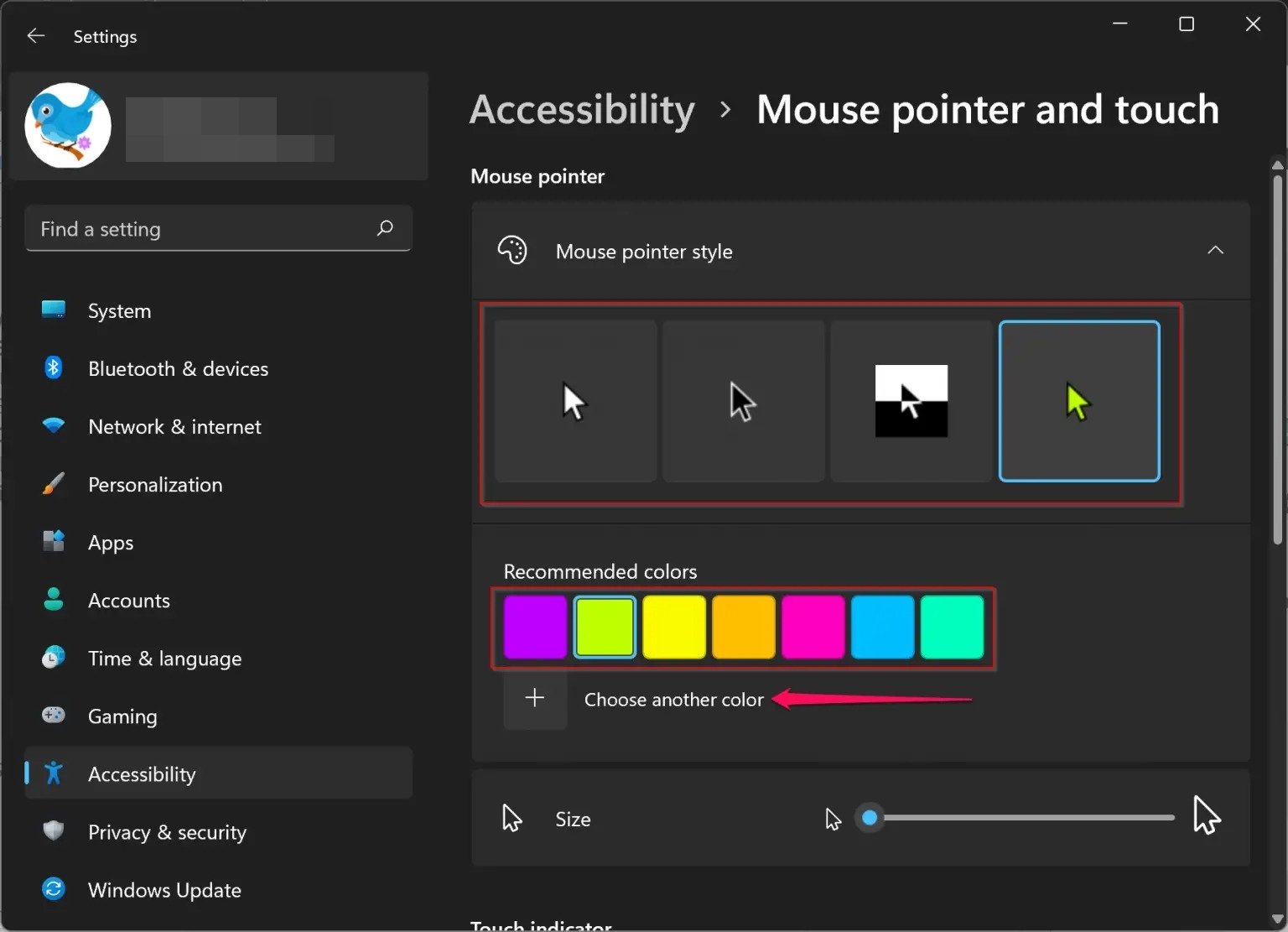Choose a Mouse Compatible with Color Change
When embarking on the journey of changing the color of your mouse, the first and most crucial step is to choose a mouse that is compatible with color change. Not all mice are designed to be easily customized in terms of appearance, so it’s essential to select the right one from the start.
Before making your purchase, research different models and brands to find one that offers color customization options. Some mice come with interchangeable covers or panels that allow you to switch between different colors. These types of mice often have a more straightforward disassembly process, making it easier to change the color.
If you are unable to find a mouse with built-in color customization options, you can still opt for a regular mouse that can be disassembled. However, keep in mind that customizing the color of these mice may require more effort and skill.
Another factor to consider when choosing a compatible mouse is its build quality. Ensure the mouse is made of durable materials that can withstand disassembly and reassembly without damage. A mouse with a sturdy construction will make the color change process more manageable and ensure the longevity of your customized mouse.
Additionally, take into account the size and shape of the mouse. Choose a mouse that fits comfortably in your hand and has an ergonomic design. It’s important to select a mouse that not only allows for color customization but also provides a comfortable and seamless user experience.
By selecting a mouse that is compatible with color change, you set yourself up for success in transforming your regular mouse into a personalized and eye-catching accessory. Take your time to research and choose a mouse that best suits your preferences and needs.
Gather the Necessary Tools and Materials
Before you begin the process of changing the color of your mouse, it’s important to gather all the necessary tools and materials. Having everything prepared ahead of time will ensure a smooth and efficient customization process.
Here are some essential tools and materials you’ll need:
– Screwdriver: Depending on the make and model of your mouse, you may require a small Phillips or flathead screwdriver to remove the screws holding the mouse together.
– Cleaning solution: To prepare the mouse components for color application, you’ll need a mild cleaning solution. Mix a small amount of dish soap with warm water to create a gentle cleaning solution.
– Microfiber cloth: Use a soft microfiber cloth to clean the mouse components. Microfiber cloths are ideal for removing dirt and fingerprints without scratching the surface.
– Paint or vinyl wraps: Depending on your chosen method of color change, you’ll need either quality acrylic paint in your desired color or vinyl wraps designed for customization purposes.
– Paintbrushes or applicator tools: If you are painting the mouse, gather a few small paintbrushes to ensure precise application. Alternatively, if you opt for vinyl wraps, you may only need a squeegee or applicator tool to smooth out the wrap.
– Optional: Clear coat sealant or adhesive: To protect the newly applied color or vinyl wrap, you may consider using a clear coat sealant or adhesive. This will provide an extra layer of protection and durability.
– Tweezers or small pliers: These tools may come in handy when assembling or disassembling small components of the mouse, especially if they are tightly secured.
– Work surface or mat: Prepare a clean and well-lit work surface where you can comfortably disassemble and reassemble the mouse. You may want to lay down a soft mat or towel to protect the mouse from scratches.
Gather all the necessary tools and materials before you start the customization process. This will help you stay organized and ensure that you have everything you need to successfully change the color of your mouse.
Prepare Your Workspace
Preparing your workspace is an essential step before diving into the process of changing the color of your mouse. Creating a clean, organized, and well-equipped workspace will help you stay focused and make the customization process more efficient.
Here are some tips to prepare your workspace:
– Clear the area: Start by clearing your workspace of any clutter or unnecessary items. Remove any distractions that could hinder your concentration or impede your movement during the customization process.
– Clean the surface: Wipe down your work surface with a clean cloth to remove any dust or debris. This will ensure that your mouse components are not exposed to any unwanted particles during disassembly or reassembly.
– Gather your tools: Have all the tools and materials you gathered in the previous step readily accessible. Arrange them on your workspace in an organized manner so that you can easily reach for them as needed.
– Set up proper lighting: Ensure that your workspace is well-lit with adequate lighting. This will help you see the small components of the mouse more clearly and prevent any mishaps or errors during the customization process.
– Protect the surface: Place a soft mat or towel on your workspace to provide a cushioning surface for disassembling and reassembling the mouse. This will protect the mouse from scratches and provide a stable area to work on.
– Follow safety precautions: If you are using any cleaning solutions, paints, or adhesives, make sure to read and follow the safety instructions provided. Work in a well-ventilated area and wear protective gloves if necessary.
By preparing your workspace before you begin the customization process, you set yourself up for success. A clean and organized workspace will make the process smoother, more enjoyable, and reduce the chances of misplacing or damaging any components of your mouse.
Remove the Mouse Cover
Now that you have prepared your workspace, it’s time to start the process of changing the color of your mouse. The first step is to remove the mouse cover, which will grant you access to the internal components.
Follow these steps to remove the mouse cover:
Step 1: Disconnect the mouse
Before you begin, make sure to disconnect the mouse from your computer or any other devices it may be connected to. This will prevent any accidental mouse movement or button clicks during the disassembly process.
Step 2: Look for screws
Examine the underside of your mouse to locate the screws that are holding the cover in place. Depending on the make and model of your mouse, there may be one or multiple screws to remove.
Step 3: Use the appropriate screwdriver
Choose the correct size and type of screwdriver that fits the screws. It is important to use the right tool to prevent damage to the screw heads. For example, if the screws are Phillips-head, use a Phillips screwdriver, or if they are flathead, use a flathead screwdriver.
Step 4: Unscrew the cover
Using the screwdriver, gently unscrew the screws in a counterclockwise direction until they are completely loosened. Place the screws in a safe container or on a tray to avoid misplacing them.
Step 5: Remove the cover
Once all the screws are removed, carefully lift off the mouse cover. Some covers may come off easily, while others may require a bit of gentle prying or sliding. Take your time and be mindful not to force anything to avoid any damage to the cover or the mouse itself.
By successfully removing the mouse cover, you have taken the first step towards customizing the color of your mouse. Keep the cover in a safe place, as you will need it later for reassembly. Now, you can proceed to the next step of disassembling the internal components of the mouse.
Disassemble the Mouse Components
With the mouse cover successfully removed, it’s time to disassemble the internal components of the mouse. This step will allow you to access the various parts that make up the mouse for color customization.
Follow these steps to disassemble the mouse components:
Step 1: Handle with care
Before proceeding, it’s important to handle the mouse and its components with care. Avoid applying excessive force or pressure, as some parts may be delicate or easily damaged.
Step 2: Consult the manufacturer’s instructions
If available, refer to the manufacturer’s instructions or online resources for guidance on how to disassemble your specific model of mouse. These resources may provide valuable insights or tips for a smooth disassembly process.
Step 3: Locate additional screws or clips
Inside the mouse, you may find additional screws or clips that secure certain components together. Carefully inspect the interior to identify any additional fasteners that need to be removed to access the desired parts.
Step 4: Use caution when removing components
When removing components, pay attention to the way they are connected or attached. Gently disconnect any cables or ribbon connectors, keeping track of their positions for reassembly later. Use tweezers or small pliers if necessary to delicately disconnect any tightly secured parts.
Step 5: Organize and label components
As you disassemble the mouse, it’s important to maintain organization. Keep screws and small components in separate containers or use labeled compartments to ensure nothing gets lost. Taking photos or making notes can also be helpful in remembering how each component fits together.
By carefully disassembling the mouse components, you gain access to the parts that can be customized. Being patient and organized during this process will not only make it easier to change the color of your mouse but also ensure a smooth reassembly later on.
Clean the Mouse Components
Now that the mouse components are disassembled, it’s crucial to clean them thoroughly before proceeding with the color customization. Cleaning the components ensures that the new color adheres properly and results in a polished and professional-looking finish.
Follow these steps to clean the mouse components:
Step 1: Prepare a cleaning solution
Mix a small amount of mild dish soap with warm water to create a gentle cleaning solution. Avoid using abrasive or harsh chemicals as they may damage the components.
Step 2: Dip a microfiber cloth
Dip a soft microfiber cloth into the cleaning solution and wring out any excess liquid to prevent dripping. The cloth should be damp, not soaking wet.
Step 3: Wipe down the components
Gently wipe down the disassembled mouse components with the damp cloth. Pay special attention to areas that accumulate grease, dirt, or fingerprints, such as the mouse buttons and scroll wheel. Ensure that you clean both the exterior and interior surfaces of the components.
Step 4: Dry the components
After cleaning, use a dry microfiber cloth to carefully dry the components. Make sure they are completely dry before moving on to the next step. Moisture can interfere with the color application process and result in a less satisfactory outcome.
Step 5: Clean hard-to-reach areas
If there are any small crevices or hard-to-reach areas where dirt or grime may be trapped, use a soft-bristle toothbrush or cotton swab dipped in the cleaning solution to gently scrub away the dirt. Be careful not to apply too much pressure to avoid damaging the components.
Step 6: Allow components to air dry
If necessary, allow the components to air dry completely before proceeding with the color customization. Placing them in a well-ventilated area will help expedite the drying process.
By thoroughly cleaning the mouse components, you ensure a clean and pristine surface for the new color to adhere to. This step is crucial for achieving a professional and long-lasting color customization.
Choose a New Mouse Color
Now comes the exciting part of the color customization process – choosing a new color for your mouse. This step allows you to inject your personality and style into the appearance of your mouse.
Consider the following factors when choosing a new mouse color:
Personal preference
Think about your personal taste and preferences. Choose a color that resonates with you and reflects your individuality. Whether you prefer bold and vibrant colors or subtle and understated tones, the choice is entirely up to you.
Matching your setup
If you have a specific color scheme or theme in your workspace or gaming setup, consider selecting a mouse color that complements or matches that aesthetic. Creating a cohesive and visually pleasing look can enhance the overall ambiance of your workspace.
Durability and longevity
When choosing a new mouse color, consider the durability and longevity of the color application. Opt for paints or vinyl wraps specifically designed for customization purposes, as they are more likely to withstand daily use and minimize the risk of chipping or fading over time.
Ease of application
Depending on your DIY skills and level of confidence, you may want to choose a color that allows for easy application. If you are a beginner or prefer a hassle-free process, vinyl wraps might be a suitable option. However, if you enjoy painting and have experience in DIY projects, acrylic paints can provide a more hands-on approach.
Experimentation and creativity
Don’t be afraid to step outside of the box and experiment with unique color combinations or patterns. Unleash your creativity and have fun with the color customization process. It’s an opportunity to express yourself and make your mouse truly one-of-a-kind.
Ultimately, choosing a new mouse color is an exciting and personal decision. Consider your preferences, the aesthetics of your workspace or setup, and the practical aspects of the color application process. Once you have chosen the perfect color, it’s time to move on to the next step and apply the new color to your mouse components.
Apply the New Mouse Color
With the chosen color in hand, it’s time to apply the new color to your mouse components. This step is the highlight of the customization process, as it brings your vision to life.
Follow these steps to apply the new mouse color:
Step 1: Choose the application method
Depending on your chosen color and personal preference, decide whether you will be using acrylic paint or vinyl wraps. Each method has its own application process, so ensure you have the necessary tools and materials ready.
Step 2: Paint application
If you are using acrylic paint, start by applying a primer coat to the cleaned mouse components. This will create a smooth and even base for the new color. Once the primer is dry, use a small paintbrush to apply the new color in thin, even strokes. Allow each coat to dry completely before applying additional coats for better coverage.
Step 3: Vinyl wrap application
If you opted for vinyl wraps, carefully measure and cut the wraps to fit each mouse component. Peel off the backing and apply the wrap onto the component, starting from one end and gradually smoothing it out with your fingers or a squeegee. Trim any excess wrap using a precision knife or scissors for a clean finish.
Step 4: Multiple layers if needed
Depending on the desired intensity of the color or the level of coverage, you may need to apply multiple layers of paint or wraps. Allow each layer to dry or adhere properly before proceeding with the next layer to avoid smudging or bubbling.
Step 5: Optional sealant application
If you want to add an extra layer of protection and durability to the newly applied color, consider applying a clear coat sealant or adhesive. This will help prevent chipping or peeling over time and ensure a longer-lasting finish.
With precision and care, apply the new mouse color using your chosen method. Take your time, follow the instructions for the specific materials used, and ensure each layer is dry or properly adhered before moving on to the next. Soon, your mouse will be transformed with a brand-new color that reflects your personal style.
Reassemble the Mouse Components
With the new color applied and dried, it’s time to reassemble the mouse components to restore full functionality. This step ensures that all the parts are securely in place and that your customized mouse is ready to be used.
Follow these steps to reassemble the mouse components:
Step 1: Organize the components
Take a moment to review the disassembled mouse components and organize them in the order they need to be reassembled. This will help ensure a smooth and efficient reassembly process.
Step 2: Carefully reconnect cables and connectors
If you disconnected any cables or ribbon connectors during the disassembly process, now is the time to reconnect them. Be cautious and refer to any photographs or notes you took during the disassembly to ensure they are reconnected correctly.
Step 3: Align the components
Begin reassembling the mouse by carefully aligning the different components. Pay attention to the way they fit together and any guiding grooves or tabs that help with proper alignment. Be gentle to avoid any unnecessary force that could potentially damage the components.
Step 4: Secure the components
As you fit the components back together, make sure they are securely fastened. This may involve screwing the cover back onto the mouse or snapping specific parts into place. Use the appropriate tools and follow the manufacturer’s instructions if available.
Step 5: Test the functionality
Before fully completing the reassembly process, it’s important to test the mouse’s functionality. Connect the mouse to your computer or device and check that all the buttons, scroll wheel, and other features are working correctly. If necessary, troubleshoot any issues or make adjustments as needed.
By reassembling the mouse components with care and attention to detail, you ensure that your customized mouse is fully functional and ready to be used. Take your time during this step to avoid any mishaps or errors that may require further disassembling and reassembling. Once you have confirmed that everything is working as intended, you can move on to the final step – testing your newly customized mouse!
Test the Mouse Functionality
After reassembling the mouse components, it’s essential to thoroughly test the functionality of your newly customized mouse. This step ensures that all the features and buttons are working correctly, providing you with a seamless and enjoyable user experience.
Follow these steps to test the mouse functionality:
Step 1: Connect the mouse
Plug in the mouse to your computer or device using the appropriate connector, whether it’s USB, Bluetooth, or another connection method. Ensure that the mouse is securely connected and recognized by your device.
Step 2: Move the cursor
Move the mouse around to see if the cursor responds accurately to your movements. Test the sensitivity and precision by making small and large movements. Ensure that the cursor moves smoothly and without any delays or jitters.
Step 3: Test button functionality
Press each of the mouse buttons, including the left, right, and any additional buttons present. Confirm that they respond with a satisfying click and register the clicks accurately on your device. If there are any assignable buttons, you can test their functionality as well.
Step 4: Scroll wheel testing
Rotate the scroll wheel up and down to test its functionality. Ensure that it scrolls smoothly and that scrolling is accurately registered on your device. If your mouse has a clickable scroll wheel, test its functionality as well.
Step 5: Additional features
If your mouse has any additional features such as adjustable DPI settings or customizable lighting, test those functionalities as well. Adjust the DPI sensitivity and observe how it impacts cursor movement. Explore the settings and make sure all the features are working as intended.
Step 6: Use in different applications
Finally, test your newly customized mouse in different applications or tasks to ensure its functionality remains consistent. Test it while browsing the internet, working on documents, or playing games to ensure it meets your needs and performs optimally.
By thoroughly testing the functionality of your customized mouse, you can ensure a smooth and seamless user experience. If you encounter any issues or inconsistencies, double-check the assembly of the mouse components, review the settings on your device, or consult the manufacturer’s instructions for troubleshooting guidance.
Enjoy Your Newly Customized Mouse
Congratulations! You have successfully changed the color of your mouse and completed the customization process. It’s time to sit back, relax, and enjoy your newly customized mouse that perfectly reflects your personal style and adds a touch of uniqueness to your setup.
Here are a few things you can do to fully enjoy your customized mouse:
1. Show it off
Be proud of your customization achievement and showcase your unique mouse to friends, family, or colleagues. Share the story behind your color choice and the process of transforming an ordinary mouse into a personalized accessory.
2. Incorporate it into your setup
Integrate your newly customized mouse into your workspace or gaming setup. Place it on a mousepad that complements the color, arrange other accessories around it, and create a cohesive and visually appealing environment.
3. Customize other peripherals
If you enjoyed the customization process, why stop at just the mouse? Consider customizing other peripherals such as keyboards, headphones, or monitors to create a complete personalized setup.
4. Share your creativity
If you documented the process or took photos of your customized mouse, consider sharing your creativity on social media or online communities. Inspire others with your unique customization and encourage them to explore their own creative projects.
5. Maintain and care for your mouse
To ensure the longevity of your customized mouse, maintain proper care. Clean it regularly using a soft cloth and, if necessary, follow any specific cleaning instructions provided by the manufacturer. store it in a safe place when not in use to prevent accidental damage.
Remember, your customized mouse is an expression of your personality and creativity. Enjoy using it and let it continue to inspire you in your daily tasks, whether it’s working, creating, or gaming. Embrace the uniqueness and individuality that it brings to your setup, and embrace the joy of having a mouse that is truly your own.