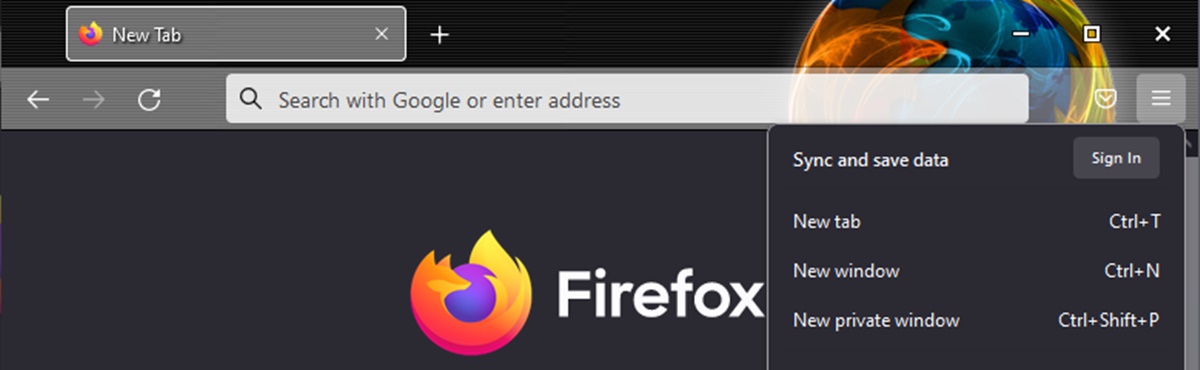Reasons to Change Themes in Firefox
Firefox is a versatile web browser that offers a wide range of customization options, including the ability to change themes. A theme in Firefox refers to the overall look and feel of the browser, including its colors, icons, and layout. While the default Firefox theme is functional, there are several compelling reasons to consider changing to a new theme:
- Personalization: Changing the theme allows you to personalize your browsing experience and make Firefox reflect your unique style and preferences. Whether you prefer a minimalist design or a vibrant and colorful interface, there is a theme out there for you.
- Visual appeal: Themes can significantly enhance the visual appeal of Firefox. Depending on your preferences, you can opt for a sleek and modern look, a nostalgic retro vibe, or even a nature-inspired theme. The right theme can transform your browsing experience and make it more enjoyable.
- Improved readability: Some themes come with font and color schemes that are optimized for readability. If you spend a significant amount of time reading articles or documents online, using a theme that offers high contrast or soothing colors can reduce eye strain and make reading more comfortable.
- Enhanced productivity: Custom themes often come with additional features and customizations that can enhance your productivity. Some themes offer intuitive navigation options, quick access to bookmarks, or even integration with task management tools. These added functionalities can streamline your workflow and make your browsing experience more efficient.
- Expression and mood: The theme you choose can reflect your mood and express your personality. Whether you want to show off your love for a specific fandom or showcase your artistic side, a theme can be a creative outlet and an extension of your identity.
Changing themes in Firefox is a straightforward process that allows you to transform your browsing experience. Whether you’re looking for a more personalized look, enhanced functionality, or simply want to freshen up your browser’s appearance, exploring different themes can offer a delightful change of pace.
Finding and Installing Themes in Firefox
Firefox makes it easy to find and install themes to customize the look of your browser. Follow these steps to explore and install new themes:
- Open Firefox and click on the three horizontal lines in the top-right corner to access the menu.
- From the menu, select “Add-ons” to open the Add-ons Manager.
- In the Add-ons Manager, click on the “Themes” tab located on the left-hand side.
- You will see a collection of featured themes that you can browse through. You can also use the search bar to look for specific themes.
- Once you find a theme that catches your eye, click on it to get a preview and more details.
- If you’re satisfied with the theme, click on the “Add to Firefox” button to install it.
- Firefox will download and install the theme, and you will see a notification once it’s successfully installed.
- To apply the newly installed theme, click on the three horizontal lines again to open the menu, and go to “Add-ons.” Then, click on the “Themes” tab.
- In the Themes tab, you will see the newly installed theme listed. Click on the “Enable” button to activate the theme.
- The new theme will be applied instantly, and you can enjoy the refreshed look and feel of your browser.
Remember, you can always switch back to the default Firefox theme or try out different themes by going back to the Add-ons Manager and exploring the available options. Don’t hesitate to experiment and find the perfect theme that suits your style and preferences.
Changing Themes in Firefox
Changing themes in Firefox allows you to switch between different visual styles and customize the appearance of your browser. Follow these simple steps to change your theme in Firefox:
- Open Firefox and click on the three horizontal lines in the top-right corner to access the menu.
- From the menu, select “Add-ons” to open the Add-ons Manager.
- In the Add-ons Manager, click on the “Themes” tab located on the left-hand side.
- You will see a list of installed themes and a selection of recommended themes. Browse through the options until you find a theme you want to switch to.
- Click on the “Enable” button next to the theme you wish to activate.
- The new theme will be applied instantly, and you will see the visual changes take effect in your browser.
Changing themes in Firefox is a quick and easy process, allowing you to effortlessly transform the look and feel of your browsing experience. Remember, you can always switch between different themes to find the one that suits your preferences best.
Customizing Themes in Firefox
Customizing themes in Firefox allows you to add a personal touch and tailor the appearance of your browser to your liking. While the options for customizing themes may vary depending on the specific theme you have installed, here are some common customization options you may find:
- Background image: Some themes allow you to set a custom background image for your browser. You can choose a scenic landscape, a favorite photo, or any image that suits your taste.
- Color schemes: Many themes offer the ability to customize the colors used in the browser interface. You can adjust the color of the toolbar, tabs, buttons, and more to create a unique color scheme.
- Font selection: Some themes allow you to change the default font used in the browser. This can be particularly useful if you prefer a specific font for readability or aesthetic reasons.
- Icon sets: Certain themes provide alternative icon sets for the browser’s interface. Switching icon sets can give your browser a fresh and distinct look.
- Toolbar customization: Depending on the theme, you may have the option to modify the layout or appearance of the toolbar. This can include changing the size, style, or positioning of various toolbar elements.
To access the customization options for your installed theme, follow these steps:
- Open Firefox and click on the three horizontal lines in the top-right corner to access the menu.
- From the menu, select “Add-ons” to open the Add-ons Manager.
- In the Add-ons Manager, click on the “Themes” tab located on the left-hand side.
- Find the theme you wish to customize and click on the “More” button next to it.
- In the theme details page, look for any available customization options, such as changing the background image, colors, or font.
- Modify the settings as desired and observe the preview to see how the changes affect the appearance of the browser.
- Once you are happy with your customizations, click on the “Apply” or “Save” button to save the changes.
Remember, not all themes offer extensive customization options. However, even small tweaks can make a big difference in personalizing your browsing experience. Experiment with different options to create a theme that truly reflects your style and preferences.
Managing Themes in Firefox
Managing themes in Firefox gives you control over the themes you have installed and allows you to easily switch between them or remove them if desired. Here are the steps to manage your themes in Firefox:
- Open Firefox and click on the three horizontal lines in the top-right corner to access the menu.
- From the menu, select “Add-ons” to open the Add-ons Manager.
- In the Add-ons Manager, click on the “Themes” tab located on the left-hand side.
- Here, you will see a list of installed themes. To disable a theme temporarily, click on the “Disable” button next to it. This will deactivate the theme without uninstalling it.
- If you want to switch back to a previously disabled theme, click on the “Enable” button next to it.
- To uninstall a theme completely, click on the three dots next to the theme and select “Remove” from the dropdown menu. Confirm the removal when prompted.
- You can also visit the Mozilla Firefox Add-ons website by clicking on the “Get More Themes” link at the bottom of the Add-ons Manager. This will take you to a webpage where you can browse and install new themes.
Managing themes in Firefox gives you the flexibility to customize your browser according to your changing preferences. Whether you want to switch between different themes for different occasions or remove a theme that no longer suits your style, the management options in Firefox make it simple and easy to do so.
Recommended Themes for Firefox
Firefox offers a plethora of themes that can transform the look and feel of your browser. While the choice of themes is subjective and depends on personal preferences, here are some popular and highly recommended themes for Firefox:
- Dark Mode: If you prefer a sleek and modern look, Dark Mode themes are a great choice. These themes feature dark backgrounds and contrasting text, which not only look stylish but also reduce eye strain, especially in low-light environments.
- Nature and Landscapes: Themes inspired by nature and landscapes can create a refreshing and calming browsing experience. Whether it’s a beautiful beach, a serene forest, or a majestic mountain range, these themes bring the beauty of the natural world to your browser.
- Minimalist: Minimalist themes offer a clean and clutter-free interface with simple and elegant design elements. These themes are perfect for those who prefer a minimalist aesthetic and a distraction-free browsing experience.
- Creative and Artistic: For users who appreciate creativity and art, there are themes that showcase stunning artworks, illustrations, or abstract designs. These themes can be a visual treat and add an artistic touch to your browsing experience.
- Vintage and Retro: Vintage and retro themes evoke nostalgia and take you on a trip down memory lane. With classic fonts, old-school icons, and faded colors, these themes bring a touch of vintage charm to your browser.
To find and install these recommended themes, follow the steps outlined in the “Finding and Installing Themes in Firefox” section. Remember to explore the different categories and search for specific keywords related to the type of theme you’re looking for.
It’s worth noting that the Firefox Add-ons website offers a vast collection of themes created by developers and the Firefox community. Feel free to browse through user ratings and reviews to find themes that have received positive feedback from other users.
Ultimately, the choice of theme is a personal one, and the recommended themes listed here are just a starting point. Take the time to browse through the available themes, install and try different ones, and find the theme that resonates with your style and enhances your browsing experience.