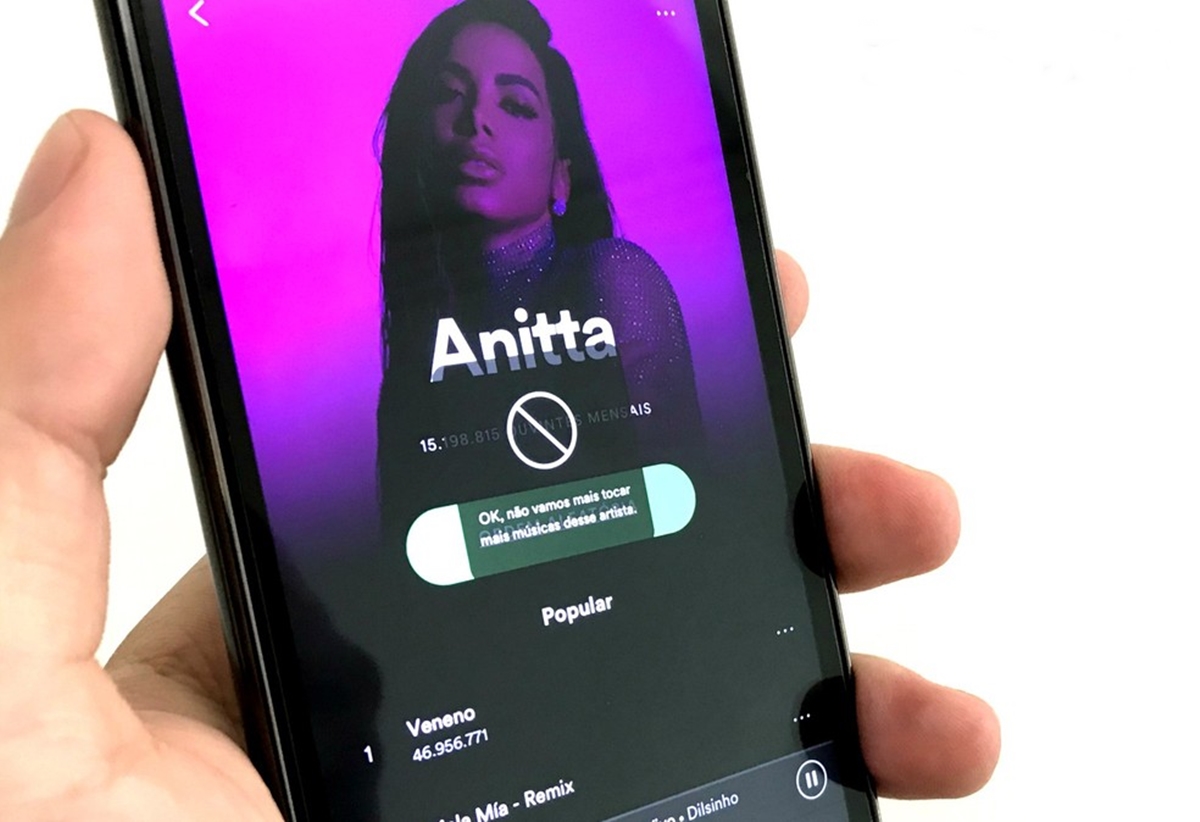Why Block an Artist on Spotify?
Spotify is a popular streaming platform that offers millions of songs across various genres. It’s a great place to discover new artists and enjoy your favorite music. However, there may come a time when you come across an artist whose music you simply don’t enjoy or appreciate. In such cases, blocking an artist on Spotify can be a useful feature to tailor your listening experience to your preferences.
Here are a few reasons why you might want to block an artist on Spotify:
1. Persistent dislike: We all have different tastes in music, and it’s entirely normal to come across an artist whose songs simply don’t resonate with you. Blocking them ensures that their music won’t appear in your personalized playlists or recommendations, allowing you to focus on artists you genuinely enjoy.
2. Personal preferences: Music can be subjective, and certain artists or genres may not align with your personal values, beliefs, or interests. By blocking these artists, you can create a more tailored listening experience that aligns with your preferences and values.
3. Similar sounding artists: Sometimes, an artist’s music style or sound may not be to your liking. If you find a particular artist repetitive or reminiscent of other artists you don’t enjoy, blocking them can help refine your recommendations and discover new music that better suits your tastes.
4. Recent controversies: Occasionally, artists may be involved in controversies or actions that are contrary to your beliefs or values. Blocking them ensures that you won’t inadvertently support or listen to their music, allowing you to take a stand for your principles.
5. Avoiding triggers: Certain artists or songs may evoke negative emotions or memories for personal reasons. By blocking them, you can create a safe and enjoyable listening environment that promotes positivity and emotional well-being.
Blocking an artist on Spotify is a personal choice that allows you to curate your music library to match your unique preferences and values. It empowers you to focus on the artists and genres that bring you joy and enhance your listening experience. By utilizing this feature, you can customize your Spotify account to align with your musical tastes and create a space that reflects who you are as a listener. So, if there’s an artist you’d rather not hear, take advantage of the block feature on Spotify and enjoy a personalized, enjoyable music journey.
Steps to Block an Artist on Spotify
If you’ve decided to block an artist on Spotify, follow these simple steps to customize your music listening experience:
1. Open the Spotify App: Launch the Spotify app on your mobile device or computer. Ensure you’re logged in to your account.
2. Go to the Artist’s Page: Search for the artist you want to block by typing their name in the search bar. Once you find their page in the search results, click on it to access their profile.
3. Tap on the Three Dots Icon: On the artist’s page, you’ll see a three-dot icon placed vertically. This icon represents the more options menu. Tap on it to open a dropdown menu.
4. Select “Don’t Play This Artist”: In the dropdown menu, scroll down until you see the option that says “Don’t Play This Artist.” Click on it to initiate the blocking process.
5. Confirm your Decision: A confirmation dialog box will appear on the screen, asking you to confirm whether you want to block the artist. Take a moment to ensure that you’re blocking the correct artist, as this action is irreversible. If you’re certain, click on the “Block” or “Yes” button to proceed.
6. Enjoy Blocking Other Artists: Once you’ve successfully blocked the artist, their music will no longer appear in your personalized playlists, recommendations, or radios. You can now enjoy your Spotify experience without the unwanted presence of that particular artist.
By following these simple steps, you can easily block an artist on Spotify and tailor your music listening experience to your liking. Repeat this process for any other artists you wish to block, and keep in mind that you can always unblock artists if you change your mind in the future. Customizing your Spotify account helps you create a curated space that brings you joy and allows you to discover new artists and genres that resonate with your musical preferences. So, take control of your Spotify experience and enjoy the music that truly speaks to you.
Open the Spotify App
To begin the process of blocking an artist on Spotify, you’ll need to open the Spotify app on your mobile device or computer. Make sure you are logged in to your Spotify account before proceeding with the following steps.
If you’re using a mobile device, locate the Spotify app icon on your home screen or in your app drawer. Tap on it to launch the app. If you’re using a computer, open your preferred web browser and visit the official Spotify website. Log in to your account by entering your username and password.
Once you have successfully launched the Spotify app and logged in, you are ready to block the artist you wish to avoid.
It’s worth noting that blocking an artist on Spotify is a personal preference and may vary depending on individual tastes and preferences. The process of blocking an artist is simple and can be easily accomplished by following the steps outlined in this guide.
Spotify offers a seamless user experience on both mobile and desktop platforms, making it easy for users to navigate and customize their music library to suit their preferences. So, open up the Spotify app and move on to the next step to block the artist you no longer wish to listen to.
Go to the Artist’s Page
After opening the Spotify app and logging in, the next step to block an artist is to navigate to their page on Spotify. By accessing the artist’s page, you’ll be able to initiate the blocking process.
To find the artist’s page, you can use the search bar located at the top of the Spotify app. Simply type in the name of the artist you want to block and press enter or tap on the search icon.
Scan through the search results until you find the artist you’re looking for. Spotify usually displays the most popular and relevant artists at the top of the results list. Look for the artist’s name and profile picture to ensure you’ve found the correct page.
Once you’ve located the artist’s page, tap on it to access their profile. This will take you to a dedicated page where you can explore their discography, popular songs, playlists they’ve contributed to, and other related information.
By going to the artist’s page, you can gain a better understanding of their music and decide if you still want to proceed with blocking them. It’s important to note that blocking an artist is irreversible, so make sure you are confident in your decision before moving forward.
Navigating to the artist’s page is an essential step in the process of blocking an artist on Spotify. It allows you to familiarize yourself with their music and confirm that you have indeed found the artist you wish to block. Once you’re on their page, you can move on to the next step and proceed with blocking the artist.
Tap on the Three Dots Icon
Once you are on the artist’s page on Spotify, the next step to block them is to tap on the three dots icon. This icon represents the more options menu, where you can find additional actions and settings related to the artist.
The three dots icon is typically located in the top-right corner of the artist’s page, adjacent to their profile picture or name. It is designed to be easily recognizable and accessible on both mobile and desktop versions of Spotify.
Tap on the three dots icon to open a dropdown menu with various options and settings related to the artist. This menu provides additional actions that you can take, such as adding the artist to a playlist, following the artist’s updates, or reporting inappropriate content.
By tapping on the three dots icon, you signal to Spotify that you want to explore the additional options available for the artist’s page. This action opens up opportunities to further customize your interaction with the artist and their music.
After tapping on the three dots icon, a dropdown menu will appear with several choices. From this menu, you can proceed to the next step of blocking the artist, ensuring that their music no longer appears in your personalized playlists and recommendations.
The three dots icon serves as a gateway to additional actions and settings related to the artist’s page on Spotify. By accessing this menu, you are one step closer to blocking the artist and enjoying a more tailored music experience that aligns with your preferences.
Select “Don’t Play This Artist”
After tapping on the three dots icon on the artist’s page, a dropdown menu will appear with various options. To block the artist and prevent their music from playing on your Spotify account, you need to select the “Don’t Play This Artist” option from the menu.
Scroll through the options in the dropdown menu until you find the “Don’t Play This Artist” selection. This option is specifically designed to exclude the artist’s music from your personalized playlists, recommendations, and radio stations.
Once you have located the “Don’t Play This Artist” option, click or tap on it to initiate the blocking process. By choosing this option, you inform Spotify that you no longer want to hear songs from the selected artist.
It’s important to note that selecting “Don’t Play This Artist” is irreversible, so ensure that you have indeed chosen the correct artist and are certain about your decision to block them. Double-check the artist’s name and profile picture to avoid any unintended consequences.
By selecting “Don’t Play This Artist,” Spotify will exclude the artist’s songs from your listening experience. This means their music will no longer appear in playlists curated for you, recommendations based on your music preferences, or radio stations created by Spotify.
Choosing to block an artist is a personal preference that allows you to have more control over the music you listen to on Spotify. Selecting “Don’t Play This Artist” is a crucial step towards customizing your Spotify account and ensuring that your music library reflects your unique tastes and preferences.
After selecting the “Don’t Play This Artist” option, you can move on to the next step, which confirms your decision and ensures that the artist is successfully blocked on your Spotify account.
Confirm your Decision
After selecting the “Don’t Play This Artist” option from the dropdown menu, a confirmation dialog box will appear on your screen. This dialog box allows you to confirm your decision to block the artist and ensure that you intended to take this action.
The purpose of this confirmation step is to prevent any accidental blocking of artists and give users a final opportunity to review their decision before it becomes permanent. It’s important to take a moment to verify that you are indeed blocking the correct artist.
The confirmation dialog box typically contains the artist’s name, along with a message that states you will no longer hear their music in your personalized playlists, recommendations, or radio stations. It may also include a brief disclaimer about the irreversible nature of this action.
Take the time to read the confirmation message and consider your decision. If you are certain about blocking the artist, select the “Block” or “Yes” button, depending on the wording of the dialog box.
By confirming your decision, you finalize the process of blocking the artist on Spotify. This ensures that their music is excluded from your listening experience moving forward.
It’s worth noting that once you have confirmed your decision, it is not possible to reverse the blocking action directly through the Spotify app. If you change your mind in the future and wish to unblock the artist, you’ll need to follow a separate process to undo the block.
By confirming your decision, you assert your control over the artists you want to listen to on Spotify. This step ensures that unwanted artists are no longer part of your curated music library, promoting a personalized and enjoyable listening experience.
After confirming your decision to block the artist, you’ve successfully completed the process. Now, you can move on and embrace the freedom to explore and enjoy a Spotify experience tailored to your preferences.
Enjoy Blocking Other Artists
Now that you have successfully blocked the artist on Spotify, you can take advantage of this feature to further customize and refine your music listening experience. Blocking an artist not only excludes their music but also opens up opportunities to discover new artists and genres that align with your preferences.
With the artist blocked, their songs will no longer appear in your personalized playlists, recommendations, or radio stations. This ensures that you can enjoy your favorite music without any unwanted interruptions from that particular artist.
As you continue to explore and listen to music on Spotify, you may come across other artists whose music does not resonate with you. In such cases, you can follow the same steps outlined in this guide to block those artists as well.
By actively blocking and curating your Spotify account, you create a space that is uniquely tailored to your musical tastes and preferences. You can discover new artists and songs that bring joy and inspiration, ensuring that your listening experience on Spotify is truly enjoyable.
Take this opportunity to explore different genres, search for artists that align with your favorite styles, and experiment with playlists created by other Spotify users. With each artist you block, you refine and enhance the playlists and recommendations Spotify provides, creating a more personalized and satisfying music journey.
Blocking artists on Spotify is a continuous process that allows you to shape your music library to be a reflection of your evolving taste. So, have fun exploring and enjoy the freedom to discover and connect with artists whose music resonates with you.
Remember, the power to control your Spotify experience is in your hands. Take advantage of the blocking feature and create a space that embraces your favorite artists while excluding those that don’t align with your preferences.
So, continue to enjoy blocking other artists on Spotify and make your music listening experience truly remarkable.