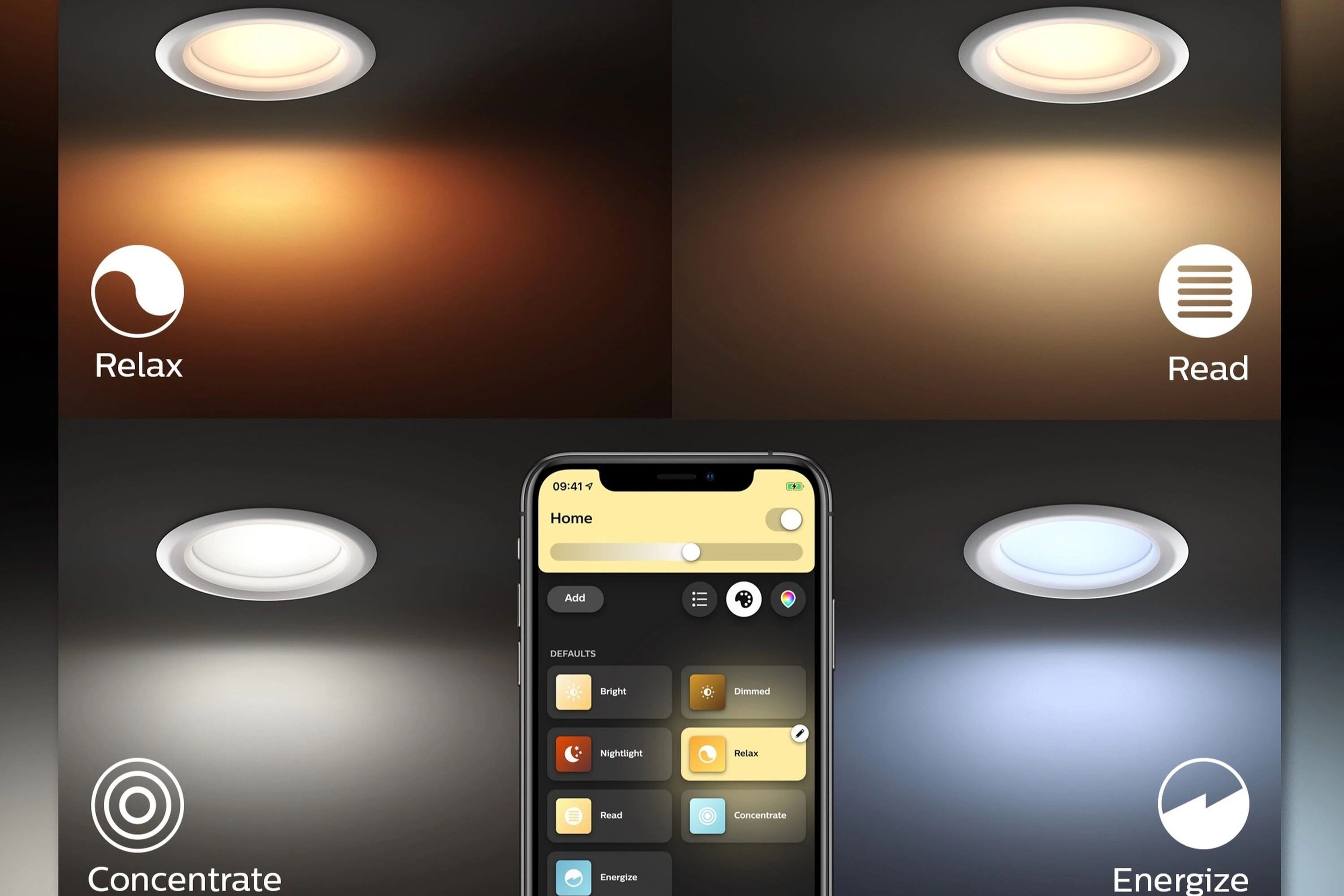Understanding Philips Hue Warmth
Philips Hue is a versatile and innovative smart lighting system that allows you to control the intensity and color of your lights to create the perfect ambiance in your space. One important aspect of controlling the lighting is the ability to adjust the warmth of the lights.
When we talk about the warmth of the lights, we are referring to the color temperature. Typically measured in Kelvin (K), lower color temperatures produce warmer, more yellowish light, while higher color temperatures create cooler, bluish light. The ability to adjust the color temperature gives you the freedom to create a cozy, inviting atmosphere or a bright, energizing environment.
The Philips Hue system offers different options for adjusting the warmth of your lights. The most common method is through the official Hue app, available for both iOS and Android. This intuitive app allows you to access a wide range of features and settings, including the ability to customize the color temperature of your lights.
By selecting the desired room or individual light bulb, you can easily adjust the warmth level using a simple slider. Moving the slider towards the left creates a warmer light, perfect for creating a relaxing ambiance in your living room or bedroom. Conversely, sliding it towards the right produces a cooler light, ideal for a brighter and more vibrant atmosphere in your workspace or kitchen.
If you prefer a more hands-off approach to adjusting warmth, the Hue app also offers preset color scenes that you can easily select. For instance, the “Savanna Sunset” scene creates a warm, golden glow mimicking the colors of a sunset, while “Tropical Twilight” offers a cooler, bluish light reminiscent of a twilight beach setting.
In addition to the official Hue app, you can also use voice assistants like Amazon Alexa, Google Assistant, or Apple Siri to adjust the warmth of your Philips Hue lights with simple voice commands. This hands-free option adds convenience and allows for seamless integration with your smart home ecosystem.
Understanding the concept of warmth and how to adjust it on your Philips Hue lights is the key to creating the perfect lighting atmosphere for any occasion. Whether you want a cozy and warm setting for a movie night or a bright and energizing environment for a productive work session, the versatility of the Philips Hue system gives you the freedom to achieve your desired lighting effects.
Adjusting Warmth on the Hue App
The Hue app provides a user-friendly interface for adjusting the warmth of your Philips Hue lights. Follow these simple steps to customize the color temperature:
- Open the Hue app on your smartphone or tablet and ensure that your Hue lights are connected and accessible.
- Select the room or individual light bulb that you want to adjust. This will open the control screen for that particular light.
- Look for the color temperature slider on the control screen. Move the slider to the left for warmer light or to the right for cooler light.
- Observe the changes in real-time as you adjust the slider. This allows you to find the perfect warmth level that suits your preference and the desired atmosphere.
- Experiment with different warmth settings to find the ideal balance for each room and specific lighting scenario.
In addition to manually adjusting the color temperature, the Hue app also offers a variety of preset scenes that you can easily select. These scenes are designed to create specific lighting moods and ambiance, including warm and cozy settings, cool and energizing environments, or even dynamic and vibrant color schemes.
To access the preset scenes:
- Open the Hue app and go to the room or specific light control screen.
- Look for the scene selection option, usually represented by an icon or text, and tap on it.
- Browse through the available scenes and select the one that aligns with your desired warmth level and lighting effect.
- Adjust the brightness or saturation, if needed, to further customize the scene to your liking.
By utilizing the controls and features of the Hue app, you have full control over the warmth and ambiance of your Philips Hue lights. This flexibility allows you to create the perfect lighting for any occasion, whether it’s a cozy movie night, a productive work session, or a lively gathering with friends and family.
Using Color Temperature to Adjust Warmth
Color temperature plays a crucial role in determining the warmth of your Philips Hue lights. By understanding how color temperature works, you can effectively adjust the warmth to suit your preferences. Here’s how:
Color temperature is measured in Kelvin (K) and represents the color appearance of light sources. Lower color temperatures, typically ranging from 2000K to 4000K, produce warm, yellowish light similar to the glow of a candle or an incandescent bulb. Higher color temperatures, ranging from 5000K to 6500K, create cooler, bluish light resembling daylight or a clear sky.
To adjust the warmth of your Philips Hue lights using color temperature:
- Open the Hue app and go to the room or specific light control screen.
- Look for the color temperature control option, usually represented by a slider or a temperature scale.
- Move the control towards the lower end of the scale for warmer light or towards the higher end for cooler light.
- Observe the changes in real-time, allowing you to find the perfect balance of warmth for your desired atmosphere.
When choosing the color temperature, consider the purpose of the room and the mood you want to create. For a cozy and relaxing atmosphere in your living room or bedroom, opt for a lower color temperature to achieve a warm and inviting environment. In contrast, a higher color temperature works well in spaces like a study or kitchen where a crisp and energizing light is preferable.
Experiment with different color temperatures to find the ideal warmth for each room. You can create a unique ambiance by adjusting the color temperature according to the time of day or specific activities. For example, warmer light in the evening promotes relaxation and better sleep, while cool light during the day enhances focus and productivity.
By using color temperature to adjust the warmth of your Philips Hue lights, you have the flexibility to create the perfect lighting atmosphere that complements your lifestyle and preferences. Whether you prefer a warm and cozy setting or a cool and vibrant ambiance, color temperature allows you to tailor the lighting experience to your liking.
Creating Custom Scenes with Desired Warmth
One of the great features of the Philips Hue app is the ability to create custom scenes tailored to your desired warmth. With custom scenes, you can define the perfect combination of colors and brightness levels to achieve the exact lighting atmosphere you want. Here’s how you can create custom scenes:
- Open the Hue app and navigate to the room or specific light control screen where you want to create the custom scene.
- Look for the scene creation option, usually represented by a plus sign or an “Add Scene” button, and tap on it.
- Choose whether you want to start with a blank canvas or a copy of an existing scene.
- Adjust the color temperature and brightness of individual lights or groups of lights to achieve the desired warmth.
- Preview the scene in real-time to ensure it matches your vision.
- Give your custom scene a name that reflects the atmosphere you intend to create.
- Save the scene, and it will be added to your list of available scenes for easy access in the future.
Creating custom scenes gives you the ability to have personalized lighting environments for different activities or moods. For instance, you might have a “Cozy Evening” scene with warm, dimmed lights for relaxation and a “Bright and Energizing” scene for a productive morning routine.
You can further enhance your custom scenes by exploring additional options in the Hue app, such as setting schedules or integrating with other smart devices. For example, you can have the lights automatically adjust their warmth based on the time of day or connect them with motion sensors to activate specific scenes when entering a room.
Remember to regularly review and update your scenes to adapt to different seasons or changes in your preferences. The flexibility to create custom scenes allows you to constantly refine and evolve your lighting setup to match your desired warmth, ensuring that your Philips Hue lights always enhance the ambiance of your space.
Syncing Philips Hue Lights with Voice Assistants for Warmth Adjustment
Philips Hue lights can be seamlessly integrated with popular voice assistants like Amazon Alexa, Google Assistant, and Apple Siri, allowing you to control the warmth of your lights through simple voice commands. This hands-free option adds convenience and makes adjusting the lighting ambiance even easier. Here’s how you can sync your Philips Hue lights with voice assistants:
- Ensure that your Philips Hue lights are set up and connected to a compatible Hue bridge.
- Open the respective voice assistant app on your smartphone or tablet and follow the instructions to link your Philips Hue account.
- Once linked, you can start controlling your lights using voice commands.
- To adjust the warmth of your lights, simply say the voice command such as “Hey Google, set the living room lights warmer” or “Alexa, make the bedroom lights cooler.”
- The voice assistant will communicate with your Philips Hue lights, adjusting the color temperature to match your command.
Synching Philips Hue lights with voice assistants offers a convenient way to adjust the warmth of your lights without the need to manually open the Hue app or physically interact with a control device. With a simple voice command, you can effortlessly create the desired lighting atmosphere for different activities or moods.
Integration with voice assistants also opens up opportunities for more advanced control options. For example, you can create routines or scenes with specific color temperature settings and assign them to voice commands. This way, you can activate different lighting moods with a single voice command, such as “Hey Siri, activate movie night scene with warm lights.”
With voice assistants, adjusting the warmth of your Philips Hue lights becomes a seamless and intuitive experience. Whether you’re relaxing on the couch, working at your desk, or preparing for a cozy evening, voice commands provide a convenient way to create the perfect lighting ambiance with ease.
How to Adjust Warmth with Hue Dimmer Switch
The Hue Dimmer Switch is a convenient and user-friendly device that allows you to adjust the warmth of your Philips Hue lights with ease. This wireless switch gives you quick access to various lighting controls, including brightness and color temperature adjustments. Follow these steps to adjust the warmth using the Hue Dimmer Switch:
- Ensure that your Philips Hue lights are paired with the Hue Dimmer Switch. If not, refer to the instruction manual or the official Hue app for guidance on how to pair them.
- Press the “On” button on the Hue Dimmer Switch to turn on the lights.
- Press and hold the “On” or “Off” button until the lights start to dim.
- While the lights are dimming, release the button at your preferred brightness level.
- To adjust the warmth, press the “On” or “Off” button again and hold it until the color temperature starts to change.
- Release the button at your desired warmth level. The lights will now maintain the selected color temperature until further adjustments are made.
The Hue Dimmer Switch also offers additional convenience through its preset buttons. By default, these buttons are labeled “On,” “Off,” “Brighten,” and “Dim,” but they can be customized in the Hue app to match your preferences.
You can assign a specific color temperature or scene to one of the preset buttons, enabling you to instantly change the lighting ambiance with a single press. For example, you can set the “On” button to activate a warm and cozy scene for relaxing evenings or a cool and energizing scene for productive mornings.
The Hue Dimmer Switch is a versatile and portable accessory that allows you to adjust the warmth of your Philips Hue lights effortlessly. Whether you mount it on the wall or use it as a handheld device, the Hue Dimmer Switch provides a convenient and tactile method to control the lighting ambiance in your space.
Adjusting Warmth with Third-Party Apps and Integrations
In addition to the official Philips Hue app, there are various third-party apps and integrations available that offer additional features and functionalities for adjusting the warmth of your Hue lights. These apps and integrations allow for even more customization and control over your lighting setup. Here’s how you can adjust the warmth using third-party apps and integrations:
1. Explore Available Apps: There are numerous third-party apps available for both iOS and Android devices that offer advanced controls for Philips Hue lights. Browse your app store and look for apps that specifically focus on Hue lighting or smart home controls.
2. Install and Set Up: Once you have chosen an app that suits your needs, follow the installation instructions provided by the app developer. Typically, you will need to download the app and link it to your Philips Hue account.
3. Access Warmth Controls: Open the third-party app and navigate to the section where you can adjust the warmth of your Hue lights. The interface and controls may vary depending on the app, but there should be options to customize the color temperature to your preference.
4. Customize Warmth Settings: Use the sliders or other controls provided in the app to adjust the warmth of your lights. You may have additional options to fine-tune the color temperature or create custom scenes.
5. Test and Save: After making adjustments, test the new warmth settings to see how they appear in your space. If you’re satisfied with the results, save the settings within the app for quick access in the future.
In addition to individual apps, there are also integrations with other smart home platforms and devices that offer enhanced warmth adjustment capabilities. For example:
– If you have a smart hub or system like Samsung SmartThings or Apple HomeKit, you can integrate your Philips Hue lights and adjust the warmth using the respective hub interface or app.
– Voice assistants like Amazon Alexa, Google Assistant, or Apple Siri, mentioned earlier, also provide integrations that allow you to adjust the warmth through voice commands.
These third-party apps and integrations provide additional options for adjusting the warmth of your Philips Hue lights, giving you more flexibility and control over your lighting setup. Take advantage of these tools to fine-tune the ambiance and create unique lighting experiences tailored to your preferences.
Troubleshooting Warmth Adjustment Issues
While adjusting the warmth of your Philips Hue lights is usually a smooth process, you may encounter some issues along the way. Here are common troubleshooting steps to resolve warmth adjustment issues:
1. Check Connectivity: Ensure that your Philips Hue lights are properly connected to the Hue bridge or hub. Unplug and reconnect any loose connections, and verify that the lights are online and accessible through the Hue app or other control devices.
2. Update Firmware: Make sure that your Hue lights, bridge, and any other devices used for controlling them have the latest firmware updates. Outdated firmware can sometimes cause functionality issues, including problems with warmth adjustment.
3. Bridge Placement: Consider the placement and distance of the Hue bridge or hub. Ensure that it is located in a central position within range of the lights you’re trying to adjust. If necessary, try relocating the bridge for better connectivity.
4. Power Cycling: Try power cycling your Philips Hue lights by turning them off for a few seconds, then turning them back on. This simple step can sometimes resolve connectivity or software-related issues that may affect warmth adjustment.
5. Resetting Hue Lights: If all else fails, you may need to reset your Philips Hue lights. Refer to the manufacturer’s instructions or the official Hue app for the appropriate reset procedure. Keep in mind that resetting will erase any personalized settings or scenes, so it’s advisable to backup your configuration beforehand.
6. Checking App Permissions: Verify that the app or control device you’re using has the necessary permissions to adjust the warmth of your Philips Hue lights. Sometimes, privacy settings or restrictions may prevent the app from accessing certain functionality.
7. Contact Philips Support: If you have tried all the troubleshooting steps and are still experiencing issues with warmth adjustment, it may be necessary to reach out to Philips customer support for further assistance. They can provide additional guidance and address any unresolved issues specific to your Hue setup.
Remember that each troubleshooting step should be approached systematically, and it’s essential to follow the manufacturer’s guidelines and recommendations throughout the process. By addressing any warmth adjustment issues you encounter promptly, you can ensure that your Philips Hue lights continue to provide the desired lighting ambiance in your space.
Tips and Tricks for Perfectly Adjusting Warmth of Philips Hue Lights
Adjusting the warmth of your Philips Hue lights can significantly impact the ambiance and mood in your space. To help you achieve the perfect lighting atmosphere, here are some tips and tricks:
1. Consider the Purpose: Keep in mind the purpose of the room or area you’re lighting. Warmer lights are ideal for relaxation spaces like bedrooms or living rooms, while cooler lights work well in areas where focus and energy are required, such as offices or kitchens.
2. Time of Day: Adjusting the warmth based on the time of day can enhance your daily routines. Warmer lights in the evening can promote relaxation and better sleep, while cooler lights during the day can increase productivity and alertness.
3. Layer Your Lighting: Consider combining different types of lighting, such as overhead lights, table lamps, and accent lights. Experiment with warmer or cooler lights in each layer to create depth and dimension in your space.
4. Experiment with Scenes: Use the preset scenes available in the Hue app or create your own custom scenes to quickly adjust the warmth to suit different activities or moods. Save your favorite scenes for easy access in the future.
5. Connect with Music: Take advantage of the sync feature in the Hue app to connect your lights with music. Adjust the warmth to match the genre or mood of the music, creating a stunning visual and auditory experience.
6. Sync with Movies and Games: Expand your lighting ambiance by syncing your Philips Hue lights with movies and games. There are various third-party apps and integrations available that can match the on-screen action with corresponding lighting effects.
7. Use Colorful Accents: Add a touch of color to your space by incorporating color-changing Philips Hue bulbs or light strips. Adjust the warmth along with the colors to create unique and vibrant lighting effects.
8. Try Third-Party Apps: Explore third-party apps and integrations that offer advanced lighting controls and additional features. These apps often provide more options for adjusting the warmth and creating custom lighting experiences.
9. Consistency is Key: For a cohesive look, strive for consistency in the warmth of your lights throughout the home. When moving from room to room, ensure the color temperature remains harmonious to create a seamless transition.
10. Personalize Your Lighting: Adjust the warmth to match your personal preference and style. Fine-tune the color temperature until it feels comfortable and creates the desired ambiance that reflects your unique taste.
With these tips and tricks, you’ll be able to perfectly adjust the warmth of your Philips Hue lights to create the ideal lighting atmosphere for any occasion. Whether you’re seeking a cozy and relaxing space or a vibrant and energizing environment, the versatility of Philips Hue allows you to easily customize your lighting setup to suit your needs and preferences.