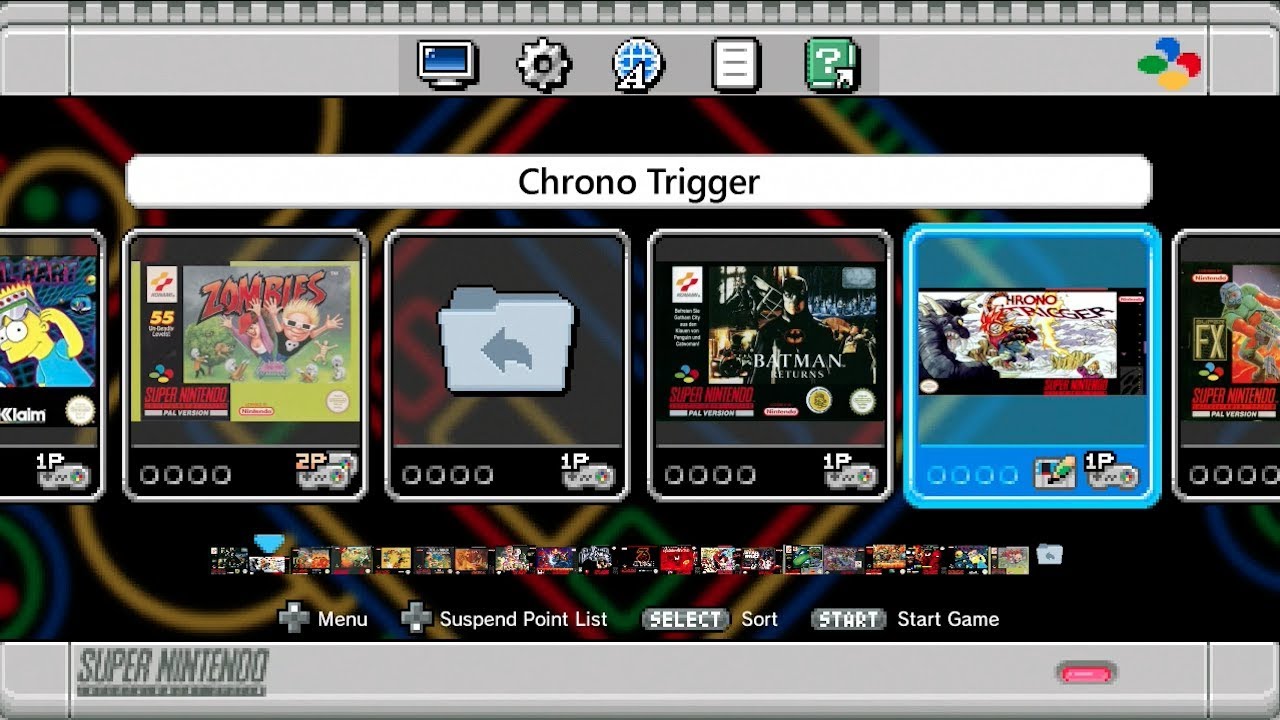Overview of the NES Classic
The NES Classic, also known as the Nintendo Entertainment System Classic Edition, is a miniaturized replica of the iconic 1980s gaming console. Released in 2016, it quickly became a hit among retro gaming enthusiasts, offering a memorable trip down memory lane with its collection of 30 pre-installed classic NES games.
This pint-sized console packs a punch, delivering an authentic retro gaming experience right out of the box. The NES Classic features an HDMI output, allowing you to easily connect it to your TV and play in glorious 8-bit graphics. The nostalgic feel of the original NES controllers has also been faithfully recreated, allowing players to relive their gaming adventures with the same precision and comfort.
With a sleek and compact design, the NES Classic can easily fit in the palm of your hand. Its small size makes it perfect for bringing along to parties, gatherings, or simply enjoying on your own. Whether you’re a veteran gamer or a newcomer to the world of retro gaming, the NES Classic offers hours of fun and nostalgia.
What sets the NES Classic apart from other retro gaming consoles is its simplicity and user-friendly interface. The menu system is intuitive and easy to navigate, allowing you to jump into your favorite games with minimal hassle. Switching between games is a breeze, thanks to the included controller that features a dedicated “reset” button.
In addition to its nostalgic charm, the NES Classic also provides the option to suspend gameplay and pick up where you left off at any time. This handy feature enables you to take a break from gaming without losing progress, perfect for those moments when you need to step away from the console for a while.
While the NES Classic offers 30 built-in games, many gaming enthusiasts have wished for the ability to add more games to their collection. In the next section, we will explore the limitations of the NES Classic and learn how to overcome them by expanding its library with additional games.
Understanding the Limitations of the NES Classic
As much as we love the NES Classic and its collection of pre-installed games, it’s important to recognize its limitations. The compact size of the console and the desire to preserve the original gaming experience means that the NES Classic does have some restrictions when it comes to expanding its library.
One of the main limitations of the NES Classic is its fixed internal storage. The console comes with 512 MB of onboard memory, which is dedicated to storing the 30 pre-installed games. Unfortunately, there is no official way to increase this storage capacity, which means that adding additional games requires some creative workarounds.
Another limitation is the lack of compatibility with physical cartridges. Unlike the original NES console, the NES Classic does not have a cartridge slot, preventing users from playing their physical NES game collection. All games on the NES Classic must be digitally stored on the console itself.
Furthermore, the NES Classic does not have built-in Wi-Fi or the ability to connect to the internet. This means that game updates, patches, and online multiplayer features are not available by default. The console is meant to provide a standalone gaming experience, focusing on the joy of playing the timeless classics.
It’s important to note that modifying the NES Classic by adding additional games may void the warranty and could potentially have negative effects on the console itself. While there are methods to expand the library, users should proceed with caution and understand the risks involved.
Despite these limitations, the NES Classic still offers an incredible gaming experience with its original collection of 30 games. The attention to detail in recreating the classic NES console, along with the nostalgic feel of the original controllers, makes it a must-have for retro gaming enthusiasts.
In the next section, we will explore the necessary materials and steps to successfully expand the library of the NES Classic, allowing you to enjoy even more of your favorite retro games.
Preparing the Necessary Materials
Before you can start adding more games to your NES Classic, you’ll need to gather a few essential materials. Don’t worry, the process is relatively straightforward, and you likely have most of these items readily available.
The first item you’ll need is a computer. Any modern computer should work fine, whether it’s a Windows PC, Mac, or Linux system. Make sure your computer has a USB port, as you will use this to connect the NES Classic later on.
Next, you’ll need a USB cable. This cable will be used to connect the NES Classic to your computer. The cable that comes with the NES Classic will work perfectly fine for this, so there’s no need to purchase an extra one.
You’ll also need the Hakchi2 software. Hakchi2 is a popular tool specifically designed for adding additional games to the NES Classic. It simplifies the process and allows you to customize your game library to your liking. The software is available for free online and can be downloaded from reputable sources.
Additionally, it’s wise to have a backup of the original games that come pre-installed on the NES Classic. While it is unlikely that anything will go wrong during the game modification process, having a backup ensures that you can always restore your console to its original state if needed.
To create a backup of the original games, you’ll need a USB storage device. This can be a USB flash drive or an external hard drive. Ensure that the storage device has enough capacity to hold all the game files on the NES Classic, which typically range from 250 to 300 MB.
Lastly, it’s a good idea to have a reliable internet connection. While not necessary for the actual modification process, having an internet connection will allow you to easily download additional game ROMs, patches, and other useful resources provided by the NES Classic hacking community.
Now that you have all the necessary materials in place, it’s time to move on to the next steps, where we will explore how to connect the NES Classic to your computer and begin the process of adding more games.
Using Hakchi2 to Add More Games
Hakchi2 is a powerful tool that makes adding more games to your NES Classic a breeze. Developed specifically for this purpose, it simplifies the process and allows you to expand your game library with ease. Here’s a step-by-step guide on how to use Hakchi2 to add more games to your NES Classic:
- Start by downloading the latest version of Hakchi2 from a reputable source. Make sure you are getting the most up-to-date version to take advantage of any improvements or bug fixes.
- Once downloaded, extract the files from the Hakchi2 archive and run the Hakchi2.exe application. You may be prompted to extract additional files, make sure to follow the on-screen instructions.
- Next, connect your NES Classic to your computer using the USB cable. Make sure the console is powered off before connecting it.
- Turn on your NES Classic while holding down the “Reset” button. This puts the console into FEL (firmware update) mode, allowing it to communicate with Hakchi2.
- In Hakchi2, click on the “Kernel” menu and select “Install/Repair” to install the custom kernel onto your NES Classic. This custom kernel enables the console to run additional games.
- After the kernel installation is complete, click on the “Add Games” button in Hakchi2 to import your desired ROMs. Hakchi2 supports a variety of file formats, including .nes, .zip, .rar, and .7z.
- Once you’ve selected your games, click on the “OK” button to add them to your NES Classic. Hakchi2 will analyze the ROMs, name them automatically, and generate cover art for each game.
- With the games added, you can now customize the details for each game, such as changing the display order, editing the game titles, or adding additional artwork. These customization options allow you to create a personalized game library.
- Once you’re satisfied with your game selection and customization, click on the “Synchronize” button in Hakchi2. This will upload the games to your NES Classic and update the console’s internal database.
- Finally, safely disconnect the NES Classic from your computer and turn it on. You should now see the newly added games in the console’s menu. Navigate to the games and start playing!
By following these steps, you can easily expand your NES Classic’s library and enjoy a wider selection of classic games on your console. Hakchi2 provides a simple and user-friendly interface to make the process accessible to both seasoned gamers and newcomers alike.
Next, we will explore how to connect your NES Classic to your computer for the initial setup and backup of the original games.
Connecting the NES Classic to Your Computer
In order to add more games to your NES Classic, you need to establish a connection between the console and your computer. This connection allows you to transfer files and communicate with the NES Classic using the Hakchi2 software. Here’s how you can connect your NES Classic to your computer:
- Start by ensuring that your NES Classic is powered off. This will prevent any potential issues during the connection process.
- Find the USB cable that came with your NES Classic. One end of the cable should have a USB Type-A connector, and the other end will have a mini-USB Type-B connector.
- Locate the mini-USB port on the back of the NES Classic console. It is usually located near the HDMI port.
- Connect one end of the USB cable to the mini-USB port on the NES Classic console.
- Take the other end of the USB cable and connect it to an available USB port on your computer.
- Once the connection is made, you can power on your NES Classic by pressing the power button on the console.
- The NES Classic will now be recognized by your computer as a connected device. It may take a few moments for the computer to detect the console.
- During this time, make sure to avoid any movements or disruptions to the USB cable to ensure a stable connection.
- Once the connection is established, you can proceed with using the Hakchi2 software to add more games to your NES Classic, as mentioned in the previous section.
- When you’re finished adding games or performing any operations with Hakchi2, safely disconnect the NES Classic from your computer by removing the USB cable.
By following these steps, you can easily establish a connection between your NES Classic and your computer. This connection allows you to transfer game files, customize your console, and add more games to your NES Classic using the Hakchi2 software.
Now that you have successfully connected your NES Classic to your computer, you can move on to the next step of backing up the original games stored on the console.
Backing Up the Original Games
Before making any modifications to your NES Classic and adding additional games, it’s important to create a backup of the original games that come pre-installed on the console. This backup will serve as a safety net in case anything goes wrong during the modification process. Here’s how you can back up the original games:
- Ensure that your NES Classic is connected to your computer using the USB cable, as mentioned in the previous section.
- Launch the Hakchi2 software on your computer and ensure that the console is recognized and connected properly.
- In the Hakchi2 interface, navigate to the “Tools” menu and select “Dump Kernel.” This operation will create a backup of the original kernel installed on your NES Classic.
- Follow the on-screen prompts and instructions to complete the kernel dumping process. This may take a few moments, so be patient.
- After the kernel dumping is complete, navigate to the “Games” tab in Hakchi2 and select all the games that are currently installed on your NES Classic.
- Click on the “Export Games” button in the Hakchi2 interface to start the process of backing up the original game files.
- Choose a location on your computer where you want to store the backup files, and then click “Save” to initiate the export process.
- Hakchi2 will now begin exporting the original game files to the selected location. The time it takes will depend on the number of games you have installed.
- Once the export is complete, you will have successfully backed up the original games from your NES Classic.
By following these steps, you can create a backup of the original games that come with your NES Classic. This backup ensures that you can always restore the console to its original state if needed, giving you the peace of mind to explore and customize your game library.
Now that you have successfully backed up the original games, you can proceed with downloading additional ROMs and expanding your NES Classic’s game collection using the Hakchi2 software. We’ll delve into this process in the next section.
Downloading Additional ROMsWith your NES Classic connected and the original games backed up, you’re now ready to download additional ROMs to expand your collection of games. ROMs are digital copies of games that can be played on emulators or, in this case, on the NES Classic. Here’s how you can download additional ROMs:
- Open your preferred web browser and search for websites that offer NES ROMs. There are many reliable websites available that provide a wide selection of NES games.
- Once you’ve found a trustworthy website, navigate to the NES ROMs section or search for the specific games you want to download.
- Select the ROM file format that is compatible with the NES Classic, such as .nes, .zip, .rar, or .7z.
- Click on the download button for each game you want to add to your NES Classic. It’s important to note that downloading ROMs for games you don’t own is considered piracy and is illegal.
- Save the downloaded ROM files to a location on your computer that is easily accessible.
When downloading ROMs, it’s important to be mindful of the legalities and only download games that you own. Respect intellectual property rights and support game developers by purchasing and playing legitimate copies whenever possible.
By following these steps, you can download additional ROMs to expand your NES Classic’s library. Remember to keep the downloaded ROMs in a safe location on your computer for easy access when adding them to your console later on.
Next, we’ll explore how to use the Hakchi2 software to sync the new games to your NES Classic, allowing you to enjoy an even broader range of retro gaming experiences.
Using Hakchi2 to Sync the New Games
Now that you have downloaded additional ROMs for your NES Classic, it’s time to use Hakchi2 to sync these new games onto your console. Hakchi2 provides a simple and user-friendly interface that makes the synchronization process straightforward. Follow these steps to sync the new games:
- Ensure that your NES Classic is connected to your computer using the USB cable, as mentioned in a previous section.
- Launch the Hakchi2 software on your computer and wait for it to detect and recognize your NES Classic.
- In the Hakchi2 interface, click on the “Add Games” button to begin adding the downloaded ROMs to your NES Classic.
- In the file browser window that appears, locate the folder where you saved the downloaded ROMs. Select all the ROM files you want to sync and click “Open” to import them into Hakchi2.
- Hakchi2 will analyze each ROM file and automatically generate cover art and game information for each one. You can customize these details if desired.
- Once you’re satisfied with the game selection and customization, click on the “Synchronize” button in Hakchi2 to start the synchronization process.
- Hakchi2 will transfer the selected ROMs onto your NES Classic, updating the console’s internal database and making the new games playable.
- During the synchronization process, make sure to avoid any disruptions to the USB cable or power supply to maintain a stable connection.
- Once the synchronization is complete, safely disconnect the NES Classic from your computer and turn it on.
- You should now see the newly added games in the console’s menu, ready to be played!
By following these steps, you can easily sync the new games you downloaded onto your NES Classic using Hakchi2. Take your time to organize and arrange the games in a way that suits your preferences, ensuring that you can easily navigate and enjoy your expanded game library.
In the next section, we’ll explore how to manage and organize your game library on the NES Classic effectively.
Managing and Organizing Your Game Library
With a larger game library on your NES Classic, it’s important to have an effective system in place to manage and organize your games. This will ensure that you can easily find and play your favorite titles without any hassle. Here are some tips for managing and organizing your game library:
- Group Games by Genre: Consider organizing your games into different genres or categories. This will make it easier to find games based on your mood, whether you’re in the mood for action, adventure, puzzle games, or something else entirely.
- Create Folders: Utilize the folder feature available on the NES Classic to create folders for different game types or series. For example, you can have a folder specifically for Mario games or a folder for sports games.
- Arrange Games Alphabetically: Alphabetical sorting can be helpful, especially if you have a large number of games. This will allow you to quickly locate games by their title and keep your library organized.
- Edit Game Information: Hakchi2 allows you to customize game information, including the title and cover art. Take advantage of this feature to ensure accurate and visually appealing game listings in your library.
- Remove Unwanted Games: If you find that some games are not to your liking or simply take up unnecessary space, you can remove them from your NES Classic. Use Hakchi2 to delete unwanted games and maintain a streamlined library.
- Consider Save State Organization: Save states allow you to save your progress in games and pick up where you left off. If you have several save states, consider organizing them within folders or by game title to easily locate and manage your game saves.
- Backup Your Game Library: As your game library grows, it’s wise to periodically create backups of your games and save states. This ensures that you have a copy of your collection in case of any unexpected issues or if you want to transfer your library to another device.
By implementing these strategies, you can effectively manage and organize your game library, making it easier to find and enjoy your favorite games on your NES Classic.
In the next section, we’ll discuss troubleshooting common issues that may arise during the process of expanding your NES Classic’s library.
Troubleshooting Common Issues
While expanding the library of your NES Classic can be an exciting endeavor, you may encounter some common issues along the way. However, with a little troubleshooting, these issues can often be resolved. Here are some common problems and their potential solutions:
1. Games Not Syncing: If you’re having trouble syncing games to your NES Classic, ensure that you have properly installed the custom kernel using Hakchi2. Check that your NES Classic is connected securely to your computer and that the USB cable is working correctly.
2. Games Not Running: If some games are not running on your NES Classic, double-check that they are compatible with the console. Not all NES games are guaranteed to work perfectly due to differences in emulation. Try alternative ROM versions or seek support from the NES Classic hacking community.
3. Games Freezing or Crashing: If games are freezing or crashing during gameplay, ensure that you have downloaded reliable ROM files from reputable sources. Some ROMs may be incompatible or improperly dumped, causing stability issues. Consider trying alternate ROM versions or seeking support from the NES Classic community for troubleshooting advice.
4. Audio or Graphics Issues: If you encounter audio or graphics issues while playing games on your NES Classic, verify that your ROM files are not corrupt. Some ROMs may have glitches or compatibility problems. In such cases, try using different ROM versions or consult the NES Classic community for assistance.
5. Console Not Recognized: If your NES Classic is not being recognized by Hakchi2 or your computer, double-check the USB connection. Try using a different USB port or cable. If the issue persists, ensure that you have the latest version of Hakchi2 installed and that your computer’s drivers are up to date.
6. Excessive Heat: If your NES Classic feels excessively hot during gameplay, make sure it is not placed in an enclosed area or obstructed by any objects. Ensure that the console is properly ventilated to prevent overheating and potential damage.
If you’re experiencing persistent issues that you’re unable to resolve, consider seeking assistance from online forums, the NES Classic hacking community, or official support channels for further guidance.
By troubleshooting these common issues, you can enjoy a smoother and more satisfying experience when expanding your NES Classic’s library.
Now that you’re equipped with troubleshooting knowledge, you can fully enjoy your expanded NES Classic collection. In the final section, we’ll recap the key points and celebrate the joy of retro gaming.
Enjoying Your Expanded NES Classic Collection
With your NES Classic collection expanded and a library of nostalgic games at your fingertips, it’s time to embrace the joy of retro gaming. Here are some ways to fully relish your expanded NES Classic collection:
Revisit Childhood Memories: Dive into the games that defined your childhood. Rediscover the excitement of classic titles such as Super Mario Bros., The Legend of Zelda, or Metroid. Recreate the feelings of nostalgia and relive the moments that made these games timeless classics.
Discover Hidden Gems: With your expanded game library, you have the opportunity to explore lesser-known NES gems. Try out games that you may have missed during the NES era and uncover hidden treasures that captivate you with their unique gameplay and charm.
Challenge Yourself: Test your skills and challenge yourself with difficult games or speedruns. Push the limits of your gaming prowess by attempting to achieve high scores or completing games in record time. Embrace the satisfying feeling of mastering challenging levels and overcoming obstacles.
Host NES Classic Parties: Gather your friends or family for nostalgic gaming parties. Share the experience of playing classic NES games together, taking turns, and relishing in the memories. Create a fun and competitive atmosphere as you compete for high scores or play multiplayer games for an added dose of excitement.
Explore Customization Options: Use Hakchi2 to further customize your NES Classic experience. Experiment with different theme options, custom game covers, or even create your own artwork to personalize your console. Make your NES Classic truly unique and reflect your own gaming style.
Join the NES Classic Community: Engage with fellow NES Classic enthusiasts by participating in online forums or social media groups dedicated to retro gaming. Share your experiences, tips, and favorite games with other community members. Connect with like-minded individuals who share your passion for the NES Classic and retro gaming.
Remember, the NES Classic is not just a gaming console; it’s a time machine that transports you back to the golden era of gaming. Embrace the simplicity, the pixelated graphics, and the infectious melodies, as they encapsulate the essence of gaming nostalgia.
With your expanded NES Classic collection and the possibilities it brings, let the joy, excitement, and memories of retro gaming continue to captivate you and provide endless hours of entertainment.
Now that you’re fully equipped to enjoy your NES Classic to the fullest, it’s time to embark on your nostalgic gaming journey and relish in the timeless classics that await you.