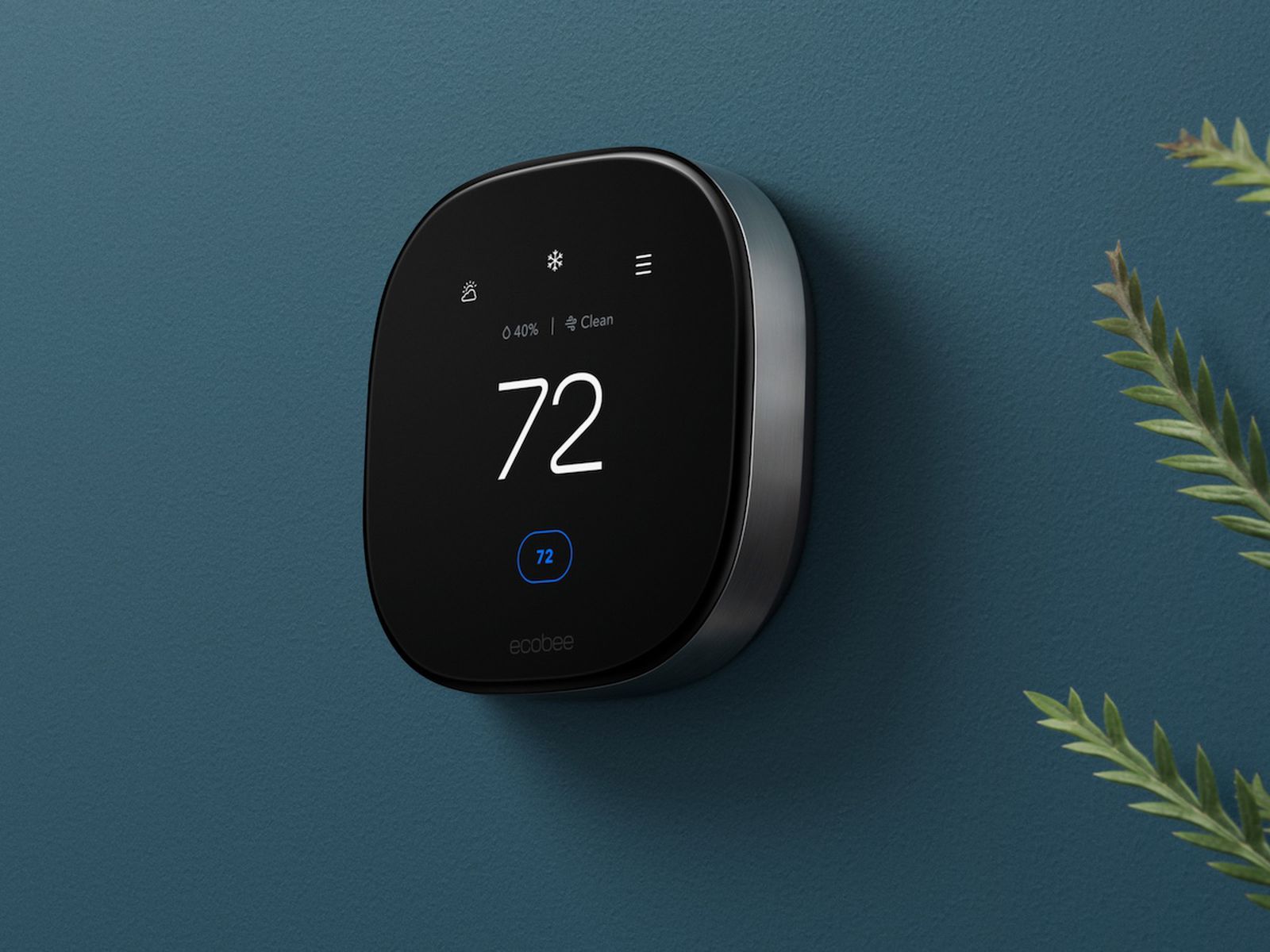What is the Ecobee Thermostat
The Ecobee thermostat is a smart thermostat that allows you to control the temperature of your home from anywhere, using your smartphone or compatible voice assistant. It is known for its advanced features, energy efficiency, and ease of use. The Ecobee thermostat is designed to help you save energy and reduce your carbon footprint, without compromising on comfort.
One of the standout features of the Ecobee thermostat is its built-in smart sensors. These sensors can detect occupancy and temperature in different rooms of your home, allowing the thermostat to adjust the temperature accordingly. This means that the thermostat can prioritize occupied rooms for heating or cooling, ensuring that you are always comfortable in the rooms you use the most.
Another great feature of the Ecobee thermostat is its compatibility with popular voice assistants, such as Google Home. This means that you can control your thermostat using just your voice, without having to physically interact with the thermostat or pull out your smartphone. By simply saying commands like “Hey Google, set the temperature to 72 degrees,” you can effortlessly control the climate in your home.
Ecobee thermostats also come with a user-friendly app that allows you to control and monitor your thermostat remotely. Whether you are at work, on vacation, or just lounging on the couch, you can adjust the temperature, set schedules, and check energy usage right from your smartphone. This level of control and flexibility ensures that your home is always at the perfect temperature, while also saving you money on energy bills.
Furthermore, the Ecobee thermostat is designed with energy efficiency in mind. It uses advanced algorithms and machine learning to understand your home’s energy patterns and make adjustments accordingly. By learning your preferences and occupancy patterns, the thermostat can optimize the heating and cooling cycles to save energy without sacrificing comfort.
How Does Ecobee Work with Google Home
Ecobee seamlessly integrates with Google Home, allowing you to control your Ecobee thermostat using voice commands and the Google Assistant. With this integration, you can enjoy the convenience of adjusting your home’s temperature without having to physically interact with the thermostat.
To use Ecobee with Google Home, you need to connect your Ecobee account to your Google Home account. This can be done through the Google Home app by following a few simple steps. Once connected, you can control your Ecobee thermostat by giving voice commands to your Google Home device or using the Google Assistant on your smartphone.
With this integration, you can use voice commands to adjust the temperature, set temperature schedules, and even ask for information about your thermostat’s settings. For example, you can say, “Hey Google, set the living room temperature to 72 degrees,” or “Hey Google, what’s the current temperature in the house?” The Google Assistant will communicate with your Ecobee thermostat, and the requested changes will be made effortlessly.
One of the advantages of using Ecobee with Google Home is its compatibility with other smart devices in your home. You can create routines and automate your smart home ecosystem to work harmoniously with your Ecobee thermostat. For instance, you can set up a routine that adjusts the temperature when you say, “Hey Google, it’s bedtime.” This allows you to create a comfortable environment without any manual intervention.
In addition to voice control, you can also control your Ecobee thermostat through the Google Home app on your smartphone. This gives you the flexibility to adjust the temperature when you’re away from home or if you simply prefer using the app’s interface. You can easily access your thermostat’s settings, view temperature history, and make changes as needed.
Furthermore, the integration between Ecobee and Google Home enables you to combine the capabilities of both devices. You can use Google Home to play music, get news updates, or answer questions, all while controlling your Ecobee thermostat without interruption. It provides a seamless and convenient smart home experience.
Overall, the integration of Ecobee with Google Home offers a user-friendly and efficient way to control your home’s temperature with just your voice. It enhances the convenience and accessibility of managing your thermostat, allowing you to create a comfortable environment effortlessly.
Requirements for Adding Ecobee to Google Home
In order to add your Ecobee thermostat to your Google Home ecosystem, there are a few requirements that need to be met. These requirements ensure compatibility and a smooth integration between the two devices.
Firstly, you will need an Ecobee thermostat. There are different models available, so make sure you have a compatible one that supports integration with the Google Assistant. Most Ecobee thermostats, including the Ecobee SmartThermostat and the Ecobee3 Lite, are compatible with Google Home.
Next, you will need a stable internet connection. Both the Ecobee thermostat and your Google Home device need to be connected to the internet for seamless communication and control. This will allow you to remotely access and adjust your thermostat settings using the Google Home app.
You will also need a Google Home device or a smartphone with the Google Assistant. The Google Home device acts as the central hub for controlling your Ecobee thermostat using voice commands. If you don’t have a Google Home device, you can use a smartphone with the Google Assistant app installed to control your thermostat.
To enable the integration between Ecobee and Google Home, you will need to have the Ecobee app installed on your smartphone. The Ecobee app is available for both iOS and Android devices. This app will serve as the bridge between your Ecobee thermostat and your Google Home ecosystem.
Additionally, you will need a Google account and the Google Home app installed on your smartphone. The Google Home app allows you to manage and control your Google Home devices and integrate them with other smart devices, including your Ecobee thermostat.
Lastly, ensure that your Ecobee thermostat is properly set up and functioning. This includes connecting it to your home’s HVAC system and configuring its settings according to your preferences. Once your thermostat is installed and ready, you can proceed to connect it to your Google Home ecosystem.
By meeting these requirements, you will have everything you need to successfully add your Ecobee thermostat to your Google Home and enjoy the convenience of controlling your home’s temperature using voice commands and the Google Assistant.
Step 1: Downloading the Ecobee App
The first step in adding your Ecobee thermostat to Google Home is to download the Ecobee app on your smartphone. The Ecobee app is available for both iOS and Android devices, and it serves as the central control hub for your Ecobee thermostat.
To download the Ecobee app, simply go to the App Store or Google Play Store on your smartphone and search for “Ecobee.” Once you find the app, tap on the “Install” or “Get” button to begin the download and installation process. The app will then be installed on your device.
After the installation is complete, open the Ecobee app on your smartphone. You will be prompted to create an Ecobee account or log in if you already have one. Creating an account is a straightforward process that requires providing some basic information, such as your email address and a password.
Once you have logged in, the Ecobee app will guide you through the setup process for your Ecobee thermostat. You may be asked to enter your location, connect your thermostat to Wi-Fi, and configure other settings specific to your Ecobee model.
During the setup process, make sure to follow the instructions provided by the app. It is important to correctly input the necessary information and ensure that your thermostat is properly connected to your home’s HVAC system. This will ensure that your thermostat is functioning correctly and ready to be integrated with Google Home.
Once you have completed the setup process in the Ecobee app, you will have successfully downloaded and set up the Ecobee app on your smartphone. You are now ready to move on to the next step of connecting your Ecobee thermostat to Google Home.
Step 2: Setting up Your Ecobee Thermostat
After downloading the Ecobee app, the next step is to set up your Ecobee thermostat. This involves physically installing the thermostat and configuring its settings to suit your preferences.
Start by locating the ideal placement for your Ecobee thermostat. It is recommended to install it in a central location, away from direct sunlight or drafts that could affect temperature readings. Ensure that the thermostat is mounted securely on the wall and connected to your home’s HVAC system.
Next, power on your Ecobee thermostat by connecting it to a power source or inserting batteries, depending on the model you have. The thermostat should start up and display the initial setup screen.
Follow the prompts on the thermostat’s screen to set the correct date, time, and other basic settings. This can usually be done using the touchscreen interface of the thermostat. Make sure to input accurate information to ensure proper functionality.
If your thermostat is connected to Wi-Fi during the installation process, it will prompt you to select your Wi-Fi network and enter the corresponding password. This step is crucial for enabling remote access and control of your thermostat via the Ecobee app and Google Home.
Once your thermostat is connected to Wi-Fi, it may automatically check for software updates and install them if necessary. This ensures that your thermostat is up to date with the latest features and improvements.
After completing the initial setup steps on the thermostat itself, you may be prompted to continue the setup process in the Ecobee app. Use your smartphone to open the Ecobee app and follow the instructions provided to complete the setup of your Ecobee thermostat.
During the setup process, the Ecobee app may guide you through additional configuration options, such as setting up room sensors, creating temperature schedules, and adjusting advanced settings according to your preferences. Take the time to customize these settings to optimize the performance of your Ecobee thermostat.
Once you have completed the setup process for your Ecobee thermostat, you can enjoy the benefits of precise temperature control and energy savings. Your thermostat is now ready to be integrated with Google Home, which you will learn how to do in the following steps.
Step 3: Connecting Ecobee to Google Home
Once you have set up your Ecobee thermostat, you can proceed to connect it to your Google Home device. This will allow you to control your thermostat using voice commands and the Google Assistant.
To begin the connection process, open the Google Home app on your smartphone. Make sure your Google Home and Ecobee thermostat are both connected to the same Wi-Fi network.
In the Google Home app, tap on the “+” icon to add a new device. Select “Set up device” and then choose “Have something already set up?”. From the list of options, find and select “Ecobee” as your device.
You will be prompted to log in to your Ecobee account within the Google Home app. Enter your Ecobee account credentials and grant the necessary permissions to allow Google Home to access your Ecobee thermostat.
The Google Home app will then search for any available Ecobee thermostats connected to your account. Once your thermostat is found, select it and follow the on-screen instructions to complete the connection process.
During the setup, you may be asked to authorize the connection between the Ecobee and Google Home devices. Confirm the connection and allow the necessary permissions to ensure seamless communication between the two devices.
Once the connection is established, you should see your Ecobee thermostat listed as a device within the Google Home app. You can give it a customized name, such as “Living Room Thermostat,” to make it easier to identify.
Now, your Ecobee thermostat is successfully connected to Google Home, and you can start using voice commands to control the temperature. Simply say “Hey Google” followed by your command, such as “Set the living room temperature to 72 degrees.”
Additionally, you can control your Ecobee thermostat through the Google Home app. Open the app and navigate to the Devices tab where you will find your Ecobee thermostat. From there, you can adjust the temperature, set schedules, and make other changes.
By connecting your Ecobee thermostat to Google Home, you have added more convenience and flexibility to your smart home setup. You can now enjoy seamless control over your home’s temperature using voice commands or the Google Home app.
Step 4: Assigning Ecobee to a Room in Google Home
After connecting your Ecobee thermostat to Google Home, the next step is to assign it to a specific room within your Google Home ecosystem. This allows for better organization and control over your smart home devices.
To assign your Ecobee thermostat to a room, open the Google Home app on your smartphone. Tap on the “Rooms” tab at the bottom of the screen.
In the Rooms tab, you will see a list of available rooms or the option to create a new one. If you want to assign your Ecobee thermostat to an existing room, simply tap on the room name.
If you want to create a new room, tap on the “+” icon and enter a name for the new room. For example, you could name it “Living Room” if your Ecobee thermostat is located there.
Once you have selected or created the appropriate room, tap on the pencil icon in the top right corner to edit the room. Scroll down until you find the “Devices” section.
In the Devices section, you will see a list of all your connected devices. Look for your Ecobee thermostat and tap on it to select it.
After selecting your Ecobee thermostat, tap on the checkmark icon to save the changes and assign it to the room. You can repeat this process for any additional rooms you want to assign your Ecobee thermostat to.
Assigning your Ecobee thermostat to a room in Google Home helps you streamline and customize the control of your smart home devices. For example, you can say “Hey Google, set the temperature in the living room to 72 degrees” to specifically control your Ecobee thermostat in that room.
By organizing your devices into specific rooms, you can also control multiple devices at once by assigning them to the same room. For instance, you can create a “Bedroom” room and include both your Ecobee thermostat and smart lights in that room. This allows you to adjust the temperature and turn on/off the lights in one command.
With your Ecobee thermostat assigned to a room within the Google Home app, you have enhanced control and convenience over managing your smart home devices. You are now ready to move on to the final step of controlling your Ecobee thermostat using Google Assistant.
Step 5: Controlling Ecobee with Google Assistant
Now that your Ecobee thermostat is connected to Google Home and assigned to a room, you can easily control it using Google Assistant. With voice commands, you can adjust the temperature, set schedules, and make other changes to your thermostat.
To control your Ecobee thermostat with Google Assistant, start by saying “Hey Google” or “OK Google” to activate the assistant on your Google Home device or your smartphone.
Once Google Assistant is active, you can give commands specific to your Ecobee thermostat. For example, you can say “Set the temperature to 72 degrees” or “Increase the temperature by 2 degrees.”
If you have assigned your Ecobee thermostat to a specific room within Google Home, you can include the room name in your command to control that specific thermostat. For instance, you can say “Set the temperature in the living room to 72 degrees.”
In addition to adjusting the temperature, you can also ask for the current temperature in a specific room or ask for specific thermostat settings. For example, you can say “What’s the temperature in the bedroom?” or “What’s the current thermostat mode?”
Furthermore, you can use Google Assistant routines to automate your Ecobee thermostat. Routines allow you to execute multiple actions with a single command. For instance, by saying “Good night,” you can have Google Assistant adjust the temperature, turn off lights, and perform other tasks simultaneously.
Remember that Google Assistant can also control other devices in your Google Home ecosystem. This means you can incorporate your Ecobee thermostat into routines that involve other smart devices, such as smart lights or smart speakers.
If you prefer controlling your Ecobee thermostat through the Google Home app, you can do so as well. Open the app, navigate to the Devices tab, and find your Ecobee thermostat. From there, you can manually adjust the temperature, set schedules, and access other thermostat settings.
With the ability to control your Ecobee thermostat using Google Assistant, you can easily manage and customize the climate in your home. The integration between Ecobee and Google Assistant provides a seamless and convenient experience for smart home temperature control.
Tips for Using Ecobee and Google Home Together
When using Ecobee and Google Home together, there are a few tips and tricks that can enhance your smart home experience and optimize the functionality of both devices.
1. Explore Voice Commands: Take advantage of the wide range of voice commands available for controlling your Ecobee thermostat through Google Assistant. Experiment with different phrases to adjust the temperature, set schedules, and inquire about thermostat settings to find the commands that work best for you.
2. Create Custom Routines: Use Google Assistant routines to create custom commands that automate actions involving your Ecobee thermostat. For example, create a “Good morning” routine that sets the temperature to a comfortable level, turns on the lights, and starts playing your favorite morning playlist.
3. Utilize Room Sensors: If you have set up room sensors with your Ecobee thermostat, make sure to optimize their use with Google Home. Assign specific sensors to rooms within the Google Home app, so you can control the temperature in individual rooms with voice commands.
4. Integrate with Other Smart Devices: Explore the possibilities of integrating your Ecobee thermostat with other smart devices in your Google Home ecosystem. Create routines that include both your thermostat and smart lights or speakers, allowing for synchronized actions and a cohesive smart home experience.
5. Take Advantage of the Ecobee App: Don’t forget to utilize the features and controls available in the Ecobee app. Use the app to manage your thermostat remotely, set personalized schedules, and track energy usage. The app complements the Google Home integration and provides additional control options.
6. Use Contextual Commands: Google Assistant can understand contextual commands, allowing you to make temperature adjustments based on specific conditions. For instance, you can say, “Set the thermostat to 70 degrees for the next two hours” to temporarily adjust the temperature without permanently changing the schedule.
7. Keep Software Updated: Ensure that both your Ecobee thermostat and Google Home devices have the latest software updates. These updates often introduce new features, improve performance, and enhance compatibility, ensuring a smooth and efficient operation of your smart home system.
8. Explore Third-Party Integrations: Ecobee and Google Home support various third-party integrations, such as IFTTT (If This, Then That) and other smart home platforms. Explore these integrations to expand your smart home capabilities and create unique combinations of actions.
By following these tips, you can fully leverage the integration between Ecobee and Google Home, creating a seamless and personalized smart home experience. Enjoy the convenience of controlling your thermostat with ease and optimizing your home’s comfort and energy efficiency.