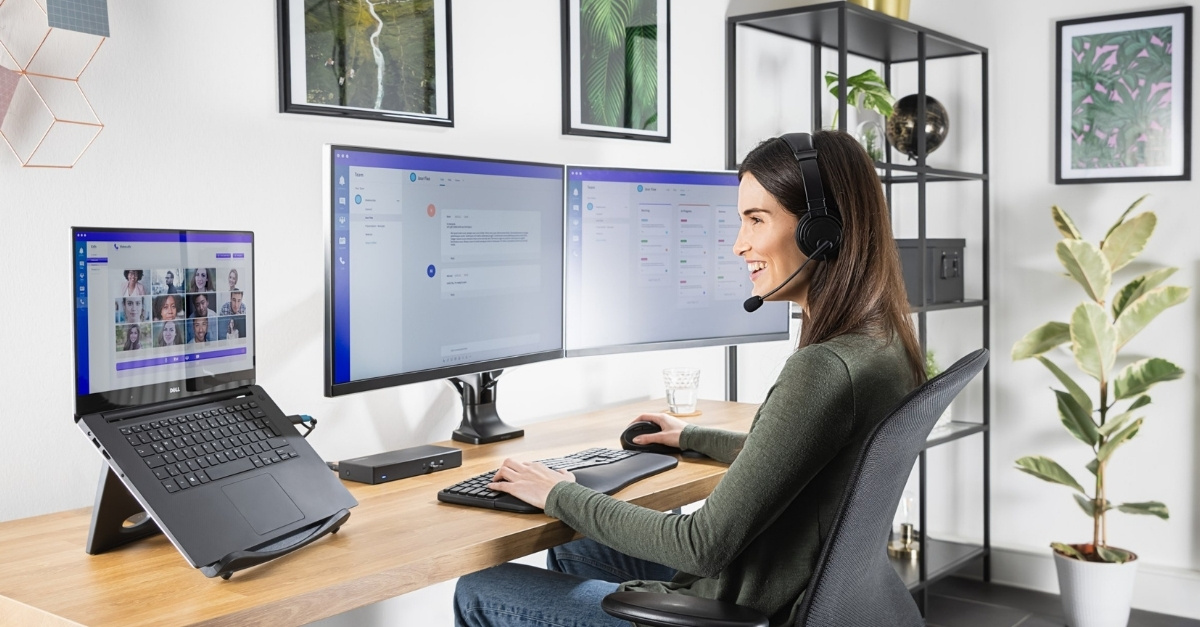Benefits of Proper Monitor Height
Proper monitor height is essential for maintaining good posture, preventing strain on the neck and eyes, and maximizing productivity. Here are some key benefits of setting your computer monitor at the right height:
1. Improved Posture: One of the primary benefits of having the right monitor height is the improvement in your posture. When your monitor is positioned at eye level, it helps you sit up straight and maintain proper spinal alignment. This can alleviate strain on the neck, shoulders, and back, reducing the risk of developing musculoskeletal issues like neck pain or hunched shoulders.
2. Reduced Eye Strain: Placing your monitor at the correct height helps reduce eye strain and fatigue. When the top of the screen aligns with your natural eye level, it minimizes the need to tilt your head up or down, reducing the strain on your neck and eyes. This is particularly important for those who spend long hours in front of the computer, as it can help prevent digital eye strain symptoms such as dryness, blurred vision, and headaches.
3. Enhanced Productivity: A properly positioned monitor can significantly enhance your productivity. By having your monitor positioned at the right height, you can maintain a comfortable and ergonomic viewing angle, allowing you to work efficiently without straining your eyes or neck. This can lead to increased focus, better concentration, and ultimately, improved work output.
4. Better Collaboration: When working in a team or in a collaborative environment, having monitors set at the correct height can make communication and collaboration more seamless. With everyone’s monitors at the same level, it is easier to share information, view colleagues’ screens, and maintain eye contact during discussions. This can foster better teamwork and enhance overall productivity in the workplace.
5. Prevention of Health Issues: Incorrect monitor height can contribute to various health issues, such as neck pain, eyestrain, and even long-term posture problems. By setting your monitor at the proper height, you can minimize the risk of developing these issues and promote overall well-being. It is a proactive step towards maintaining good musculoskeletal health and preventing potential work-related injuries.
These benefits demonstrate the significance of having your monitor positioned at the appropriate height. It not only improves your physical well-being but also enhances your work performance. By prioritizing ergonomics and creating a comfortable and healthy workspace, you can optimize your productivity and stay focused throughout the day.
Factors to Consider for Monitor Height
When determining the ideal height for your computer monitor, there are several factors that you should take into consideration. These factors will help ensure that your monitor is positioned correctly for optimal viewing and comfort. Here are the key factors to consider:
1. Eye Level Alignment: The top of your monitor should be at or slightly below eye level. This allows you to maintain a natural and relaxed viewing position, without straining your neck or eyes. Adjust the height so that your gaze is directed straight ahead, rather than looking up or down.
2. Distance from the Screen: The distance between you and the monitor also plays a role in determining the height. It is recommended to sit at an arm’s length distance from the screen. Adjusting the height will help ensure that you are not too close or too far away from the monitor, reducing the risk of eye strain.
3. Desk Setup: Consider your desk setup and the available space. Ensure that the monitor does not obstruct your view or cause any inconvenience while working. If you use a dual monitor setup, ensure that both monitors are at the same height to maintain consistency and avoid any strain from constantly adjusting your gaze.
4. Task Specific Requirements: Different tasks may require slight adjustments in monitor height. For tasks that involve extensive reading or detailed graphics work, a lower position may be preferable to reduce eye strain. For video editing or design work, a slightly higher position may provide a better viewing angle.
5. User Height and Preferences: Individual height and preferences also play a role in determining the monitor height. Taller individuals may need a higher monitor position, while shorter individuals may require a lower position. Additionally, personal comfort and viewing preferences should also be considered when adjusting the monitor height.
By considering these factors, you can properly position your monitor to ensure optimal viewing and minimize the risk of discomfort or strain. Remember that finding the perfect monitor height is a personal adjustment, and it may require some trial and error. Regularly assess your setup to ensure that it remains comfortable and ergonomically sound.
Eye Level and Neck Posture
The position of your computer monitor in relation to your eye level is crucial for maintaining proper neck posture and avoiding strain. When the monitor is at the correct height, your neck is in a neutral position, allowing for a more comfortable and ergonomically sound posture. Here’s why eye level and neck posture are important:
1. Neutral Neck Position: Placing your monitor at eye level helps keep your neck in a neutral position. This means that your neck is not tilted up or down, but rather in a straight and relaxed alignment. This reduces the strain on the muscles, ligaments, and discs in your neck, which can otherwise lead to discomfort, stiffness, and even chronic pain.
2. Prevention of Forward Head Posture: The improper positioning of a monitor, such as having it too low, can contribute to forward head posture. This occurs when the head leans forward, causing the neck to curve and the shoulders to round. Forward head posture puts excessive strain on the neck muscles and can lead to tension headaches, neck pain, and decreased range of motion. Keeping the monitor at eye level helps prevent this detrimental posture.
3. Reduced Risk of Neck Strain: When your monitor is positioned properly, it ensures that you don’t have to constantly tilt your head up or down. This minimizes the stress on the neck muscles and decreases the likelihood of developing strains or sprains. By maintaining a neutral neck position, you can reduce muscle fatigue and strain, allowing for improved comfort and productivity.
4. Improved Spinal Alignment: Correct monitor height promotes proper spinal alignment, starting from the neck down to the lower back. When you maintain a neutral neck posture, it aligns with the rest of your spine, ensuring that the entire vertebral column is properly aligned. This helps distribute weight evenly, reduces the risk of spinal misalignment, and contributes to overall back health.
5. Enhanced Comfort and Focus: Having the monitor at eye level enhances your comfort and focus during prolonged computer use. When your neck is in a neutral position and your eyes are aligned with the monitor, it reduces strain and fatigue. This, in turn, allows you to concentrate on your work without distractions, improving your overall efficiency and productivity.
Proper eye level and neck posture are vital for maintaining a healthy and pain-free work environment. By positioning your monitor at the correct height, you can alleviate strain on your neck, reduce the risk of postural issues, and create a more ergonomic workspace. Regularly assess and adjust your monitor height to ensure that you maintain optimal neck posture and promote a comfortable and productive work experience.
Ergonomic Guidelines for Monitor Height
Ensuring proper monitor height is a fundamental aspect of creating an ergonomic workspace. By following these guidelines, you can maximize comfort, reduce strain, and promote overall well-being:
1. Eye Level Placement: Position the top of your monitor at or just below eye level. This allows you to maintain a neutral head and neck position, minimizing strain and promoting a natural viewing angle. Use an adjustable monitor stand or adjust the height of your monitor to achieve the desired positioning.
2. Distance from the Screen: Maintain an optimal viewing distance from the monitor by sitting at least an arm’s length away. This helps prevent eye strain and fatigue. Adjust the monitor’s height accordingly to ensure the proper distance is maintained.
3. Angle and Tilt: Position the monitor directly in front of you, with no need to twist or turn your neck to view the screen. The monitor should be tilted slightly backward (10-20 degrees) to align with your line of sight, reducing glare and minimizing strain on the neck and eyes.
4. Avoiding Glare: Ensure that the monitor is not positioned directly in front of a window or other light source that can cause glare on the screen. Glare can lead to eye strain, so adjust the positioning or use an anti-glare filter to minimize its effect.
5. Consistency in Dual Monitor Setup: If using a dual monitor setup, position both monitors at the same height. This maintains visual consistency and reduces the need to constantly adjust your gaze and neck position.
6. Consider Multiple Users: If multiple people use the same workstation, invest in a monitor arm or adjustable stand that allows for easy height adjustments. This ensures that each individual can set the monitor at their desired height for optimal comfort and ergonomics.
7. Work Surface Height: Ensure that your desk or work surface is at a height that complements the monitor height. Your arms should be comfortably resting on the desk, forming a 90-degree angle at the elbows. Adjust the desk height or use an adjustable chair to achieve proper alignment.
8. Regular Adjustments: Regularly assess and adjust your monitor height as needed. Factors such as changes in work tasks, seating positions, or user preferences may require periodic adjustments to maintain optimal ergonomic positioning.
Following these ergonomic guidelines for monitor height can significantly contribute to your overall comfort, productivity, and well-being. It is important to prioritize your ergonomic setup to prevent musculoskeletal issues and create a healthy work environment. Take the time to evaluate and adjust your workstation to ensure that the monitor height is ergonomically optimized for your needs.
Adjusting Monitor Height for Different Tasks
While setting your monitor at the correct height is important, it’s also essential to consider different tasks and adjust the monitor height accordingly. Here’s a breakdown of how you can optimize your monitor height for various tasks:
1. Reading and Writing: When primarily engaged in reading or writing tasks, position your monitor slightly lower than eye level. This helps reduce strain on the neck and promotes a more comfortable viewing angle. Adjust the monitor height so that the top of the screen is at or slightly below eye level, ensuring that you can view the content without having to tilt your head too far down.
2. Design and Graphics Work: For tasks that involve detailed visual work, such as graphic design or video editing, it’s advisable to position the monitor slightly higher. This helps provide a better view of fine details and allows for a clearer perspective. Adjust the monitor height so that the top of the screen is at eye level or slightly higher, ensuring that you can closely examine the intricate elements of your design without straining your neck or eyes.
3. Multimedia and Presentations: When delivering presentations or engaging in multimedia tasks, consider the eye level of your audience. Adjust the monitor height so that it aligns with the eye level of the viewers. This helps ensure that everyone has a clear and unobstructed view of the screen, enhancing communication and engagement.
4. Collaboration: In a collaborative setting, where you often share information with colleagues or work in a team, it is important to consider the comfort and visibility of all individuals involved. Adjust the monitor height so that everyone can easily view the screen without straining their necks. This may require slightly lowering or raising the monitor to accommodate for different heights and seating positions.
5. General Computer Use: For everyday computer tasks, such as browsing the internet, writing emails, or working with spreadsheets, position your monitor at eye level. This ensures a comfortable viewing angle and minimizes strain on the neck and eyes. Adjust the monitor height so that the top of the screen aligns with your natural eye level, allowing for a relaxed and ergonomic posture.
By adjusting the monitor height for different tasks, you can optimize your viewing experience and minimize strain on your neck and eyes. Remember to assess your tasks and make necessary adjustments as needed to create a comfortable and productive work environment.
Adjusting Monitor Height for Different Users
Considering the needs of different users is essential when it comes to setting the monitor height in a shared workspace or multi-user environment. Here’s how you can adjust the monitor height to accommodate different users:
1. Adjustable Monitor Stands: Invest in adjustable monitor stands or mounts that allow for easy height adjustments. These can be raised or lowered to accommodate users of varying heights and preferences. The flexibility of adjustable stands ensures that each individual can set the monitor at their desired height for optimal comfort and ergonomics.
2. Collaboration and Sharing: In a shared workspace where multiple individuals use the same monitor, it’s crucial to establish a common monitor height that works for everyone. Communication is key in determining the ideal height, considering the comfort and needs of each user. Find a compromise that ensures a comfortable viewing experience for all without causing strain or discomfort.
3. Quick Adjustments: For workstations with frequent user turnover or where different users operate the same desk, consider implementing quick and easy monitor height adjustments. This can be achieved through monitor arms or stands with intuitive height adjustment mechanisms. This allows users to quickly customize the monitor height to their liking without disrupting their workflow.
4. Clear Communication and Training: In a multi-user workspace, provide clear guidelines and instructions on how to adjust the monitor height. Encourage users to communicate their preferences and ensure they understand the importance of proper monitor height for their comfort and well-being. Conduct training sessions or provide resources to educate users on ergonomics and the benefits of correct monitor positioning.
5. Individual Ergonomic Assessments: In some cases, it may be helpful to conduct individual ergonomic assessments for different users. An ergonomic specialist can evaluate each user’s workstation setup, including the monitor height, and provide personalized recommendations. This ensures that each individual’s specific needs are met and helps prevent potential discomfort or injuries.
By adjusting the monitor height to accommodate different users, you create a more inclusive and ergonomic workspace. It promotes the well-being and comfort of all individuals, ensuring that they can work efficiently and without strain. Encourage open communication and collaboration to ensure that everyone’s needs are considered and met when adjusting the monitor height in a shared workspace.
How to Measure and Adjust Monitor Height
Measuring and adjusting the height of your computer monitor is a simple process that can significantly improve your ergonomic setup. Follow these steps to measure and adjust the monitor height correctly:
1. Measure your Eye Level: Sit in your usual working position and determine your eye level. This is the point at which your gaze naturally falls when looking straight ahead. Use a tape measure or a ruler to measure the distance from the floor to your eye level.
2. Position the Top of the Monitor: Adjust the height of your monitor so that the top of the screen aligns with your measured eye level. The goal is to position the screen at or slightly below eye level to promote a comfortable viewing posture. Make sure the monitor is directly in front of you.
3. Use an Adjustable Stand or Mount: If your monitor does not have built-in height adjustment capabilities, consider using an adjustable stand or mount. These accessories allow you to raise or lower the monitor to the desired height. Follow the manufacturer’s instructions to securely attach the monitor to the stand or mount.
4. Check the Viewing Angle: Once the monitor is at the desired height, ensure that the screen is tilted slightly backward (10-20 degrees) to align with your line of sight. This helps reduce glare and minimizes strain on the neck and eyes. Adjust the tilt angle as needed for optimal viewing.
5. Test for Comfort: Sit back in your chair and assess the comfort of your new monitor height. Ensure that your neck is in a neutral position and that you can comfortably view the screen without straining. If needed, make additional adjustments to fine-tune the monitor height for maximum comfort and ergonomics.
6. Regularly Reassess and Adjust: Over time, your monitor height may need to be readjusted due to changes in task requirements or personal preferences. Regularly reassess your workstation to ensure that the monitor height continues to promote a healthy and comfortable working posture.
Taking the time to measure and adjust your monitor height correctly can have a significant impact on your overall comfort and productivity. By following these steps, you can create an ergonomic setup that supports proper alignment and reduces the risk of strain or discomfort. Don’t hesitate to make adjustments as needed to maintain an optimal viewing position and promote a healthy work environment.
Common Mistakes and Solutions in Monitor Height Placement
When it comes to setting the monitor height, there are some common mistakes that people make, which can result in discomfort and poor ergonomics. By understanding these mistakes and implementing the following solutions, you can ensure optimal monitor height placement:
1. Monitor Too Low: Placing the monitor too low is a common mistake that can lead to strain on the neck and shoulders. Solution: Raise the monitor height so that the top of the screen aligns with or slightly below your eye level. Use an adjustable stand or mount if needed to achieve the correct height.
2. Monitor Too High: Conversely, positioning the monitor too high can cause you to tilt your head back, leading to neck and shoulder strain. Solution: Lower the monitor height so that the top of the screen is at or slightly below eye level. Ensure that you can view the screen comfortably without straining your neck.
3. Incorrect Viewing Angle: Tilting the monitor too far back or too far forward can result in glare or an awkward viewing angle. Solution: Adjust the tilt of the monitor so that it is slightly tilted backward (10-20 degrees). This helps reduce glare and ensures a comfortable viewing position.
4. Lack of Consistency in Dual Monitor Setup: In a dual monitor setup, having monitors at different heights can cause discomfort and visual inconsistencies. Solution: Ensure both monitors are positioned at the same height to maintain a consistent viewing level. Use adjustable stands or mounts to achieve the desired height for both monitors.
5. Failure to Consider Eye Level: Neglecting to align the monitor with your eye level can strain your eyes and neck. Solution: Measure your eye level while in your normal working position and adjust the monitor height accordingly. Aim to have the top of the screen at or slightly below your measured eye level.
6. Ignoring User Preferences: Failing to consider individual user preferences can result in discomfort and reduced productivity. Solution: Encourage users to communicate their preferences and make adjustments to the monitor height accordingly. Accommodating individual needs promotes a more personalized and ergonomic workspace.
7. Not Regularly Reassessing: Over time, your needs and preferences may change, requiring periodic reassessment of the monitor height. Solution: Regularly evaluate your workstation setup and make necessary adjustments to maintain an optimal viewing position. Consider factors such as changes in task requirements or personal comfort.
By addressing these common mistakes and implementing the provided solutions, you can optimize your monitor height placement and create a more comfortable and ergonomic workspace. Remember to prioritize proper alignment, user preferences, and regular reassessment to maintain optimal monitor height for a healthier and more productive work experience.
Using Monitor Stands and Mounts
Monitor stands and mounts are valuable accessories that can greatly enhance your ergonomic setup by allowing for easy adjustment and customization of monitor height. Here’s how to effectively use monitor stands and mounts to optimize your workspace:
1. Stability and Compatibility: When choosing a monitor stand or mount, ensure that it is stable and can support the weight of your monitor. Check the compatibility specifications to ensure that it is suitable for your monitor’s size and weight.
2. Adjustability: Look for a monitor stand or mount with height-adjustable features. This allows you to easily raise or lower your monitor to achieve the appropriate height for your comfort and viewing preferences. Additionally, consider stands or mounts with swivel, tilt, or pivot capabilities for further adjustability.
3. Installation: Follow the manufacturer’s instructions for installing the monitor stand or mount. Securely attach it to your desk or wall, ensuring that it is stable and properly aligned. If you are unsure about the installation process, it may be helpful to seek assistance from a professional.
4. Positioning: Once installed, adjust the height and tilt of the monitor to suit your preferences and ergonomic needs. Position the top of the screen at or slightly below eye level for optimal viewing comfort. Fine-tune the tilt angle to minimize glare and ensure a comfortable viewing angle.
5. Dual Monitor Setup: If using a dual monitor setup, make sure both monitors are at the same height to maintain consistency and avoid neck strain from constantly adjusting your gaze. The use of dual monitor stands or mounts makes it easier to align and adjust both monitors simultaneously.
6. Cable Management: Consider using cable management solutions to keep your cables organized and prevent them from becoming tangled or obstructing your workspace. Cable clips, ties, or cable management systems help create a neat and clutter-free setup.
7. Periodic Maintenance: Regularly check the stability and functionality of your monitor stand or mount. Ensure that all components are secure and tighten any loose parts if necessary. If you notice any issues with stability or adjustments, contact the manufacturer for support or consider replacing the stand or mount.
Monitor stands and mounts offer valuable flexibility and customization in adjusting your monitor height, allowing you to create a comfortable and ergonomic workspace. By utilizing these accessories effectively, you can optimize your monitor positioning and reduce the risk of strain or discomfort associated with improper setup.
Tips for Maintaining Proper Monitor Height
Once you’ve set your monitor at the correct height, it’s important to maintain it for optimal comfort and ergonomics. Here are some tips to help you maintain proper monitor height:
1. Regularly Assess Your Setup: Periodically evaluate your workstation to ensure that the monitor height is still appropriate for your needs. Changes in tasks, seating position, or personal preferences may require adjustments to maintain optimal comfort and ergonomics.
2. Encourage Good Posture: Proper monitor height goes hand in hand with good posture. Be mindful of your posture while working and make any necessary adjustments to maintain a neutral position. Sit up straight with your shoulders relaxed and aligned with your neck and spine.
3. Avoid Slouching or Leaning Forward: Slouching or leaning forward can strain your neck and back. Maintain a comfortable distance from the monitor and avoid leaning in. Instead, adjust the monitor height and position so that you can sit back comfortably while viewing the screen.
4. Take Regular Breaks: Even with the correct monitor height, it’s important to take regular breaks from screen time. Stand up, stretch, and change your position every half hour or so. This helps prevent fatigue and strain on the neck and eyes.
5. Adjust Lighting Conditions: Adequate lighting is essential for a comfortable viewing experience. Avoid excessive glare on the screen by positioning the monitor away from direct light sources or using an anti-glare screen protector. Adjust the room lighting to reduce eye strain.
6. Personalize User Settings: Most monitors have additional settings that allow you to adjust brightness, contrast, and color temperature. Optimize these settings to suit your preferences and reduce eye strain. Adjusting the font size and screen resolution can also contribute to a more comfortable viewing experience.
7. Consider Ergonomic Accessories: Ergonomic accessories, such as an adjustable chair or an ergonomic keyboard and mouse, can enhance your overall comfort and complement your monitor height adjustment. Ensure that your entire workstation setup promotes proper ergonomics.
8. Stay Informed: Keep up-to-date on ergonomic guidelines and best practices for maintaining a healthy workspace. Subscribe to newsletters or attend workshops to stay informed about current recommendations for proper monitor height and overall ergonomics.
By following these tips, you can maintain proper monitor height and promote a comfortable and ergonomic work environment. Regular assessments, good posture, and taking breaks are key in preventing discomfort and promoting overall well-being while using your computer.