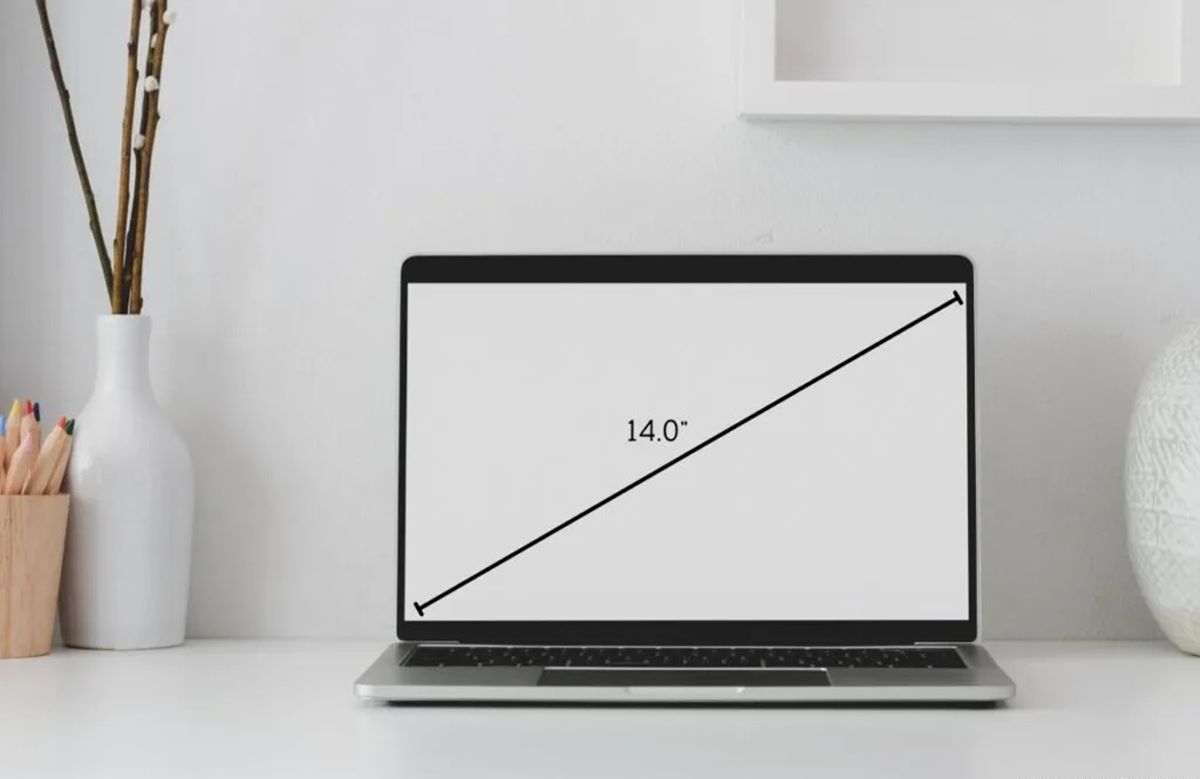Size and Weight
When it comes to measuring a laptop, size and weight are crucial factors to consider. The overall dimensions and weight of a laptop can greatly impact its portability and user experience.
Firstly, let’s talk about the size of the laptop. Most laptops these days come in a range of screen sizes, typically ranging from 11 to 17 inches diagonally. The size you choose depends on your specific needs and preferences. If you’re always on the go and need a highly portable option, an 11 or 13-inch laptop would be ideal. These smaller sizes are lightweight and easy to fit into a backpack or small bag. On the other hand, if you require a larger display for tasks such as video editing or graphic design, a 15 or 17-inch laptop may be more suitable.
Secondly, alongside size, the weight of the laptop is equally important. A lightweight laptop is more convenient for frequent travelers or individuals who need to carry their laptop around for work or school. Ultrabooks and thin-and-light laptops are designed to be lightweight, weighing around 2 to 3 pounds on average. On the other hand, traditional laptops with larger screen sizes and more powerful components tend to be slightly heavier, ranging from 4 to 6 pounds or even more.
It’s essential to strike a balance between size and weight based on your specific requirements. While a compact and lightweight laptop offers excellent portability, it may come with compromises in terms of power and a smaller keyboard. On the other hand, larger laptops may offer better performance and a more comfortable typing experience, but they might be less portable.
Ultimately, the best way to determine the ideal size and weight of a laptop is to consider how you plan to use it. If you’re a frequent traveler or a student who constantly moves around, a smaller and lightweight laptop might be more suitable. However, if you primarily use your laptop on a desk for demanding tasks like media editing or gaming, a larger and more powerful laptop might be a better fit.
Screen Size and Resolution
When it comes to choosing a laptop, the screen size and resolution play a significant role in determining the overall visual experience. These factors impact everything from web browsing and content creation to media consumption and gaming.
The screen size refers to the diagonal measurement of the display, typically measured in inches. Laptops come in various sizes, ranging from smaller, more compact models to larger, more immersive displays. The size you opt for depends on your personal preferences and specific usage requirements.
If you’re often on the move and prioritize portability, a laptop with a smaller screen size, such as 11 to 14 inches, might be a suitable choice. These laptops are lightweight and easy to carry, making them ideal for frequent travelers or students who need to take their laptops to class. On the other hand, if you value a larger workspace for tasks like video editing or programming, a laptop with a larger screen size, typically 15 to 17 inches, would provide a more comfortable viewing experience.
In addition to size, the screen resolution is another crucial aspect to consider. The resolution determines the number of pixels on the screen, directly affecting the clarity and sharpness of the visuals. Higher resolutions offer more detail and a crisper image quality, making them ideal for graphic design, photo editing, and multimedia consumption.
Common screen resolutions for laptops include HD (1366×768 pixels), Full HD (1920×1080 pixels), and even higher resolutions like Quad HD (2560×1440 pixels) or 4K Ultra HD (3840×2160 pixels). The choice of resolution is typically influenced by your specific needs and budget. While higher resolutions provide an enhanced viewing experience, they also come at a higher price point.
It’s important to match the screen size and resolution to your intended usage. For everyday tasks like web browsing, document editing, and media streaming, a laptop with a Full HD resolution would suffice. However, if you frequently engage in graphic-intensive activities or prefer a more detailed visual experience, opting for a higher resolution display would be a worthwhile investment.
Ultimately, the ideal screen size and resolution depend on your personal preferences and intended usage. It’s a balance between portability and visual quality. Take into consideration the tasks you’ll be performing on the laptop and choose a screen size and resolution that best suits your needs.
Battery Life
One of the most critical factors to consider when measuring a laptop is its battery life. The battery life determines how long you can use the laptop on a single charge without needing to plug it into a power source. It is especially crucial for individuals who frequently work on the go or in settings where access to power outlets may be limited.
Battery life varies from laptop to laptop, depending on factors such as the size of the battery, the power consumption of the components, and the efficiency of the operating system. Typically, laptop manufacturers provide an estimated battery life, which can range from a few hours to well over ten hours.
If you require long battery life for extended periods of productivity, consider a laptop with a larger battery capacity. Laptops with larger batteries often provide longer use times, allowing you to work or enjoy entertainment without interruption. Additionally, factors such as the processing power and display brightness can affect the battery life. Lowering the brightness level, using power-saving modes, closing unnecessary applications, and disconnecting peripherals can help conserve battery life.
It’s important to note that a longer battery life may come at the expense of other features. More powerful components, such as high-performance processors or dedicated graphics cards, tend to consume more power and can impact the overall battery life. Therefore, it is essential to find a balance between performance and battery longevity, based on your specific needs.
When considering battery life, it’s also worth looking into the laptop’s charging capabilities. Some laptops offer fast charging technologies that allow for quick top-ups, while others may have longer charging times. Additionally, certain laptops are equipped with USB-C ports that support charging, allowing you to use compatible power banks or chargers to extend the battery life on the go.
Processor and Performance
When it comes to measuring a laptop’s performance, the processor is a key component to consider. The processor, also known as the CPU (Central Processing Unit), is responsible for executing instructions and performing calculations that drive the laptop’s functionalities.
Processors vary in terms of brand, model, and performance capabilities. The most popular brands include Intel and AMD, with various models tailored to different user needs. The performance of the processor is measured by its clock speed, typically represented in gigahertz (GHz). Higher clock speeds generally indicate faster processing capabilities, enabling smoother multitasking, faster program execution, and better overall system performance.
When choosing a laptop, it’s essential to select a processor that aligns with your specific usage requirements. If you’re primarily using your laptop for everyday tasks like web browsing, document editing, and media streaming, a mid-range processor with clock speeds around 2.5 to 3.5 GHz would be sufficient.
On the other hand, if you’re engaged in more demanding tasks such as content creation, video editing, or gaming, a higher-end processor with clock speeds above 3.5 GHz would be more suitable. It’s also worth considering processors with multiple cores, as they can handle multitasking more efficiently, dividing the workload between cores for improved performance.
In addition to the processor, other factors contribute to overall system performance. The amount of RAM (Random Access Memory) plays a significant role in multitasking, as it determines the number of applications the laptop can handle simultaneously without performance degradation. More RAM allows for smoother multitasking, quicker program launches, and faster data processing.
Furthermore, the type of storage also influences overall performance. Laptops with Solid State Drives (SSDs) deliver faster data access and retrieval times compared to traditional Hard Disk Drives (HDDs). This results in faster boot times, quicker file transfers, and improved overall performance.
Lastly, it’s important to note that performance requirements can vary depending on the intended use of the laptop. Power users who engage in resource-intensive tasks may need higher-performance processors, ample RAM, and faster storage options. On the other hand, casual users may find a lower-spec laptop more than adequate for their everyday computing needs.
Ultimately, determining the ideal processor and performance level for a laptop requires understanding your specific usage requirements and budget constraints. Consider the tasks you’ll be performing, the number of applications you’ll be running simultaneously, and the level of performance required to ensure a smooth and efficient computing experience.
Storage
When choosing a laptop, the storage options available can significantly impact its usability and functionality. Storage refers to the space where the laptop stores your files, programs, and operating system. There are typically two main types of storage solutions: Hard Disk Drives (HDDs) and Solid State Drives (SSDs).
Hard Disk Drives (HDDs) are traditional storage devices that utilize spinning magnetic disks to store data. They provide ample storage capacity at a lower cost compared to SSDs. HDDs are ideal for users who require large amounts of storage space for multimedia files, games, or other data-intensive applications. However, they tend to be slower in terms of data access and transfer speeds compared to SSDs.
Solid State Drives (SSDs) offer faster performance and improved reliability compared to HDDs. Instead of using mechanical components, SSDs rely on flash memory to store and retrieve data. They have no moving parts, which results in faster data access times, quicker boot-up speeds, and reduced file transfer times. SSDs are ideal for users who prioritize speed and responsiveness in their laptops. SSDs also tend to be more durable and less prone to physical damage due to their lack of moving parts.
When considering storage options, it’s important to strike a balance between capacity and performance. Larger SSDs can be quite expensive, so it’s essential to determine the amount of storage you need based on your specific usage requirements. If you frequently work with large files, such as high-resolution photos or videos, or if you install resource-intensive applications and games, a larger SSD or a combination of SSD and HDD storage might be the best choice to ensure both speed and ample storage capacity.
In recent years, hybrid storage solutions have become increasingly popular. These hybrid drives combine the best of both worlds by combining a smaller SSD cache with a traditional HDD. This setup allows for faster data access for frequently used files and applications while still providing ample storage space for less frequently accessed data. Hybrid drives can offer a good compromise between performance and cost, making them an attractive option for users who need a balance between speed and storage capacity.
Another consideration is the availability of external storage options. If you require additional storage space for backups, media files, or other data, laptops with USB ports or Thunderbolt ports can easily connect to external hard drives or solid-state drives. Cloud storage services are also an alternative for those looking for off-site storage options and the ability to access files from any device with an internet connection.
Overall, the right choice of storage depends on your specific needs and budget. Consider the amount of storage space required, the performance level desired, and any additional external storage options to ensure a seamless and efficient computing experience.
RAM
RAM, or Random Access Memory, is a crucial component in determining the performance and multitasking capabilities of a laptop. RAM acts as temporary storage for data that the computer actively uses. When running programs or applications on your laptop, data is temporarily stored in RAM for quick and easy access.
The amount of RAM in a laptop can greatly impact its performance, particularly when multitasking or running memory-intensive applications. Having more RAM allows the laptop to handle multiple tasks simultaneously without performance slowdowns or lag. Additionally, it allows for faster data access, resulting in quicker application launches and smoother overall performance.
Most laptops provide a range of RAM options, with common capacities including 4GB, 8GB, 16GB, and even higher. The specific amount you need depends on the type of work you do and the applications you use.
For basic tasks like web browsing, document editing, and media streaming, 4GB to 8GB of RAM is generally sufficient. It provides smooth and efficient performance for everyday usage. However, if you regularly work with demanding applications such as video editing or 3D modeling software, or if you are an avid gamer, it is recommended to have at least 16GB or more of RAM, as these applications require more memory to run optimally.
When considering RAM, it’s important to note that the type and speed of the RAM can also affect performance. DDR4 (Double Data Rate 4) is the latest standard and offers faster data transfer rates compared to DDR3. While DDR4 RAM provides improved performance, it may not be essential for casual users who primarily use their laptops for everyday tasks.
It’s worth mentioning that some laptops have expandable RAM slots, allowing you to upgrade and add more RAM in the future if needed. This can be a cost-effective solution, as you can start with a lower amount of RAM and upgrade as your needs change.
While having more RAM generally improves the laptop’s performance, it’s important to remember that it’s not the only factor that affects speed. The processor, storage type, and other components also play a role. Therefore, it’s essential to consider the overall system configuration when evaluating the importance of RAM.
Graphics
The graphics capabilities of a laptop are an essential aspect to consider, especially if you engage in activities that require visual performance, such as gaming, graphic design, or video editing. The graphics card, also known as the GPU (Graphics Processing Unit), is responsible for rendering images, videos, and animations on the laptop’s screen.
When it comes to graphics, laptops generally fall into one of two categories: integrated graphics or dedicated graphics.
Integrated graphics are built into the laptop’s processor and share system memory for graphics processing. They are suitable for everyday tasks like web browsing, document editing, and media streaming. Integrated graphics provide basic visuals and are usually more energy-efficient, resulting in longer battery life. However, they may not be capable of handling resource-intensive applications or demanding games at higher graphics settings.
Dedicated graphics, on the other hand, come in the form of a separate graphics card with its own dedicated memory. Dedicated graphics cards offer better performance and more advanced graphics capabilities, making them ideal for users who prioritize gaming or graphics-intensive tasks. They can handle demanding games, 3D modeling software, and video editing with ease, providing smoother frame rates and enhanced visual quality.
When selecting a laptop with dedicated graphics, it’s important to consider the specific requirements of the applications or games you plan to use. Different graphics cards provide varying levels of performance, and some games or software may have specific minimum requirements. Researching the recommended specifications for your desired applications will help ensure a smooth and enjoyable experience.
It’s worth noting that dedicated graphics cards tend to consume more power, which can lead to reduced battery life. Therefore, if you prioritize portability and battery longevity, and don’t require heavy gaming or graphics processing capabilities, a laptop with integrated graphics may be a more suitable option.
In recent years, laptops with hybrid graphics have become popular. These laptops feature both integrated and dedicated graphics, allowing users to switch between them depending on their usage needs. This setup offers a balance between power efficiency and performance, providing the flexibility to switch to dedicated graphics for demanding tasks and integrated graphics for everyday usage.
When considering the graphics capabilities of a laptop, it’s essential to align them with your specific needs and budget. Determine the level of graphics performance required for your intended tasks, whether it’s casual web browsing or intensive gaming, and select a laptop with integrated or dedicated graphics accordingly.
Connectivity Options
Connectivity options are an important consideration when measuring a laptop. They determine how the laptop can connect to other devices, networks, and peripherals. Having versatile connectivity options allows for seamless data transfer, communication, and expansion capabilities.
The most common connectivity options found on laptops include:
- Wi-Fi: Wi-Fi connectivity is essential for accessing the internet wirelessly. Look for laptops with the latest Wi-Fi standards, such as Wi-Fi 6 (802.11ax), for faster and more reliable wireless connections.
- Ethernet: Ethernet ports, also known as LAN ports, are used for wired internet connections. While Wi-Fi is convenient, Ethernet connectivity can provide more stable and faster network speeds, which is especially useful for online gaming or large file transfers.
- Bluetooth: Bluetooth allows for wireless connection to peripherals such as mice, keyboards, speakers, and headphones. It is especially useful for users who prefer a wire-free setup or need to connect various wireless devices simultaneously.
- USB: USB ports are versatile connectors that enable the connection of external devices such as flash drives, external hard drives, printers, and more. Look for laptops with USB 3.2 Gen 1 or Gen 2 ports, as they offer faster data transfer speeds.
- USB-C: USB-C ports are becoming increasingly common on laptops. They offer enhanced versatility as they support not only data transfer but also video output and power delivery. USB-C ports can connect to a wide range of devices, including monitors, docking stations, and compatible smartphones.
- HDMI: HDMI ports are used to connect laptops to external displays or projectors. They allow for high-definition video and audio output, making them useful for presentations, media streaming, and gaming.
- Audio Jack: A 3.5mm audio jack is essential for connecting headphones, speakers, or microphones to the laptop for audio input and output.
- SD Card Slot: An SD card slot allows for easy transfer of files and photos from SD cards commonly used in cameras, smartphones, and other devices.
When considering connectivity options, it’s important to identify the devices and peripherals you frequently use or plan to use with your laptop. Ensure that the laptop has the necessary ports and compatibility to connect seamlessly with your devices.
Furthermore, it’s worth checking for additional features that could enhance connectivity. Some laptops offer features like Thunderbolt 3 ports, which provide lightning-fast data transfer speeds and compatibility with a wide range of devices.
The availability and number of connectivity options may vary across different laptop models, so it’s crucial to prioritize the ones that align with your specific needs. Consider your usage requirements, the devices you frequently use, and any future connectivity needs when selecting a laptop with the appropriate connectivity options.
Keyboard and Trackpad
The keyboard and trackpad are integral components of a laptop that greatly impact the overall user experience. Typing comfort, responsiveness, and accuracy are crucial for productivity, while a smooth and precise trackpad enhances navigation and ease of use.
When evaluating a laptop’s keyboard, it’s important to consider factors such as key size, key travel, and layout. Key size and spacing dictate how comfortable and accurate typing will be, especially for individuals with larger hands. Adequate key travel, the distance a key depresses when pressed, ensures a satisfying typing experience with good feedback. Additionally, a well-designed layout, with accessible and properly positioned keys, can boost typing speed and efficiency.
Various keyboard types exist, including regular membrane keyboards and mechanical keyboards. Membrane keyboards are commonly found on most laptops and offer a quieter typing experience. Mechanical keyboards, on the other hand, provide a more tactile and satisfying typing feel, with precise key actuation. Mechanical keyboards are favored by gamers and users who require a more responsive typing experience.
Another important consideration is the presence of backlighting. Backlit keyboards allow for increased visibility and ease of use in low-light environments. Look for laptops with adjustable backlighting options to suit your preferences and working conditions.
Alongside the keyboard, the trackpad is another crucial input device. A high-quality trackpad should be smooth, accurate, and responsive to touch gestures. Multi-touch gestures, such as swiping, scrolling, and pinch-zooming, are useful for navigating through documents, webpages, and applications effortlessly.
In addition to the trackpad’s performance, the size and placement of the trackpad are also important. A spacious trackpad enables more precise control and ease of use, while its placement should be ergonomic and intuitive, allowing for effortless access without straining the hands or wrists during usage.
Sensitivity settings are another key aspect to consider. Adjustable sensitivity ensures that the trackpad responds to your touch without being overly sensitive or too sluggish. Customizability options for gestures and palm rejection can also enhance the trackpad experience, allowing for a personalized and efficient workflow.
Ultimately, the keyboard and trackpad are subjective aspects that come down to personal preference. For those who type extensively or rely on precise cursor control, it’s recommended to test the keyboard and trackpad before making a purchase. Visit retail stores or read online reviews to gain insights into the quality and user experience provided by specific laptop models.
Remember, a comfortable keyboard and a responsive trackpad can greatly enhance your overall productivity and satisfaction when using a laptop. Choose a laptop that offers a keyboard and trackpad combination that aligns with your preferences and requirements.
Ports and Expandability
The availability and variety of ports on a laptop are essential for connecting peripheral devices, expanding functionality, and ensuring seamless data transfer. When considering a laptop’s ports, it’s important to choose one that meets your current needs and allows for future expandability.
Commonly found ports on laptops include:
- USB Ports: USB ports are versatile and allow for the connection of various devices, such as external hard drives, printers, scanners, and USB flash drives. Look for laptops with multiple USB ports and consider the USB version, as USB 3.2 Gen 1 and Gen 2 ports offer faster data transfer speeds.
- USB-C/Thunderbolt Ports: USB-C or Thunderbolt ports offer enhanced functionality and can support multiple functions, including data transfer, video output, and power delivery. These ports provide faster data transfer rates and increased compatibility with a range of devices.
- HDMI: HDMI ports are essential for connecting laptops to external displays or projectors, allowing for high-definition video and audio output.
- Audio Jack: The 3.5mm audio jack enables the connection of headphones, speakers, or microphones for audio input and output.
- Ethernet Port: An Ethernet port allows for a wired internet connection, providing faster and more stable network speeds compared to Wi-Fi in certain scenarios.
- SD Card Slot: An SD card slot makes it convenient to transfer photos, videos, and other data from digital cameras, smartphones, and other devices.
- Other Expansion Slots: Some laptops offer additional expansion slots, such as an ExpressCard or a PC Card slot, which allow for the connection of specialized peripherals such as 3G/4G modems or additional storage.
When selecting a laptop, it’s crucial to evaluate whether the available ports meet your immediate needs. Consider the devices and peripherals you frequently use and ensure the laptop has the appropriate ports for seamless connectivity.
Additionally, it’s valuable to consider future expandability. Determine whether the laptop allows for upgrading or adding components in the future, such as additional RAM or storage. Some laptops have easily accessible compartments for memory or storage upgrades, while others may require professional assistance or have limited expandability options.
Expanding the laptop’s functionality through docking stations or external devices is another aspect to consider. Some laptops are compatible with docking stations, which allow for easy connection to multiple peripherals, such as monitors, keyboards, and printers, with a single cable. Connecting external devices via USB hubs or Thunderbolt docks can also enhance the laptop’s versatility and expandability.
Last but not least, it’s crucial to consider the overall balance between port availability and laptop size and weight. While more ports offer greater versatility, they can also add bulk and weight to the laptop. Determine the optimal number and type of ports based on your specific needs and the laptop’s intended usage.
By considering the available ports and potential for expandability, you can ensure that your laptop meets your current needs and provides room for future growth and flexibility.
Operating System
The operating system (OS) is a crucial consideration when measuring a laptop. It determines the user interface, software compatibility, and overall user experience. There are different operating systems to choose from, each with its own strengths and features.
Windows: Windows is the most widely used operating system for laptops. It offers a familiar and user-friendly interface, a vast range of software compatibility, and extensive customization options. Windows is highly versatile and supports various applications and games, making it suitable for a wide range of users, from casual to professional.
macOS: macOS is the operating system designed specifically for Apple MacBooks. It offers a seamless and intuitive user experience, a clean and stylish interface, and excellent integration with other Apple devices. macOS is known for its stability, security, and optimized performance, making it a popular choice among creative professionals and those in the Apple ecosystem.
Chrome OS: Chrome OS is a lightweight and cloud-centric operating system developed by Google. It is designed for simple and efficient web-based tasks, such as web browsing, email, and document editing. Chromebooks running Chrome OS are known for their affordability, fast boot times, and easy-to-use interface. They are suitable for users who primarily work in the cloud and rely on web applications.
When considering the operating system, it’s important to keep in mind the software you need for your specific tasks. Windows has a vast range of software compatibility, including productivity tools, creative applications, and gaming support. macOS offers a rich ecosystem of creative software, video and photo editing tools, and integration with other Apple devices and services. Chrome OS focuses on web-based applications through the Chrome web browser and relies heavily on cloud storage and web-based productivity tools.
It’s crucial to note that the operating system can also influence the overall user experience and device compatibility. For example, macOS provides tight integration with iCloud and other Apple services, while Windows offers compatibility with a wide range of hardware devices and opens up more customization options.
In addition, the operating system’s update and security policies should be considered. Both Windows and macOS regularly release updates to improve performance, add new features, and address security vulnerabilities. Chrome OS updates seamlessly in the background, ensuring the latest security patches and feature enhancements.
Ultimately, the choice of operating system depends on your specific needs, preferences, and familiarity with the ecosystem. Consider the software compatibility, user interface, performance, and device compatibility when selecting the operating system that best suits your requirements.
Price
Price is an important factor to consider when measuring a laptop. The cost of a laptop can vary significantly depending on factors such as brand, specifications, build quality, and additional features. It’s important to set a budget and understand what you’re getting for your money.
Entry-level laptops, typically priced below $500, offer basic functionality for everyday tasks such as web browsing, document editing, and media consumption. These laptops often have lower-end processors, limited RAM, and smaller storage capacities. They are suitable for casual users and students on a budget who don’t require high-performance features.
In the mid-range price range, typically between $500 to $1000, you can find laptops with a balance between performance and affordability. These laptops usually have more powerful processors, ample RAM, and larger storage capacities. They are suitable for tasks like content creation, casual gaming, and multitasking. They provide a good combination of performance, features, and value for money.
High-end laptops, priced above $1000, offer top-of-the-line specifications, premium build quality, and advanced features. These laptops are designed for professionals, gamers, and power users who require maximum performance, extensive multitasking capabilities, and high-quality displays. High-end laptops may include dedicated graphics cards, high-resolution screens, larger storage options, and advanced cooling systems.
It’s important to note that the price of a laptop also factors in additional features and specifications such as display quality, battery life, build materials, keyboard and trackpad quality, and connectivity options. Higher-priced laptops often provide better build quality, more refined designs, higher resolution displays, and enhanced durability compared to budget models.
It’s advisable to carefully consider your budget and prioritize the features that align with your needs. Make a list of the essential specifications and features you require, and then look for laptops that offer the best value within your price range. Additionally, consider future needs; investing in a higher-priced laptop may be beneficial if you anticipate requiring more performance or expanded capabilities in the coming years.
Lastly, keep in mind that promotions, discounts, and seasonal sales can make laptops more affordable. Shopping around and comparing prices from different retailers can potentially save you money. Additionally, consider purchasing a refurbished or open-box laptop, as these can often offer better value for the given specifications at a lower cost.
By carefully considering your budget and comparing the features and specifications available across different price ranges, you can find a laptop that provides the best balance between performance, features, and affordability within your price range.
User Reviews and Ratings
When measuring a laptop, it’s crucial to consider user reviews and ratings to gain insights into real-world experiences and opinions. User reviews provide valuable information about a laptop’s performance, quality, and overall user satisfaction.
Reading user reviews can help you understand the pros and cons of a particular laptop model from the perspective of people who have already used it. Assessing a variety of reviews allows you to get a more well-rounded view of the laptop’s strengths and weaknesses, taking into account different usage scenarios and preferences.
Pay attention to common themes and recurring feedback in reviews. Look for positive comments regarding performance, build quality, display quality, battery life, and overall user experience. Negative reviews may highlight issues with software compatibility, keyboard or trackpad quality, heat management, or customer support.
While reading reviews, it’s important to consider the credibility of the sources. Look for reviews on reputable websites, forums, or verified purchaser reviews on e-commerce platforms. Consider both professional reviews from technology experts and user reviews from fellow consumers.
It’s also worth noting the weight given to specific features by different reviewers. For example, a professional reviewer might emphasize performance and technical specifications, while a casual user might focus more on ease of use and battery life. Understanding the perspective and needs of the people providing the reviews can help you weigh the relevance of their comments to your own requirements.
Additionally, make sure to read a mix of positive and negative reviews to get a balanced view. Positive reviews can highlight the strengths and standout features of a laptop that may align with your needs. Negative reviews can help you identify potential weaknesses or drawbacks that might be important considerations for you.
Consider the overall rating and average scores of a laptop when comparing different models. However, do not rely solely on ratings, as individual preferences and requirements can vary. A lower-rated laptop that meets your specific needs and preferences might still be a suitable choice.
Lastly, user reviews and ratings are just one factor to consider when measuring a laptop. It’s essential to combine this information with your own research, understanding your specific usage requirements, and the advice of trusted technology experts to make an informed decision about which laptop to purchase.
By paying attention to user reviews and ratings, you can gain valuable insights into a laptop’s real-world performance, strengths, and weaknesses. This information can help you make a more informed decision and select a laptop that is best suited to your priorities and needs.