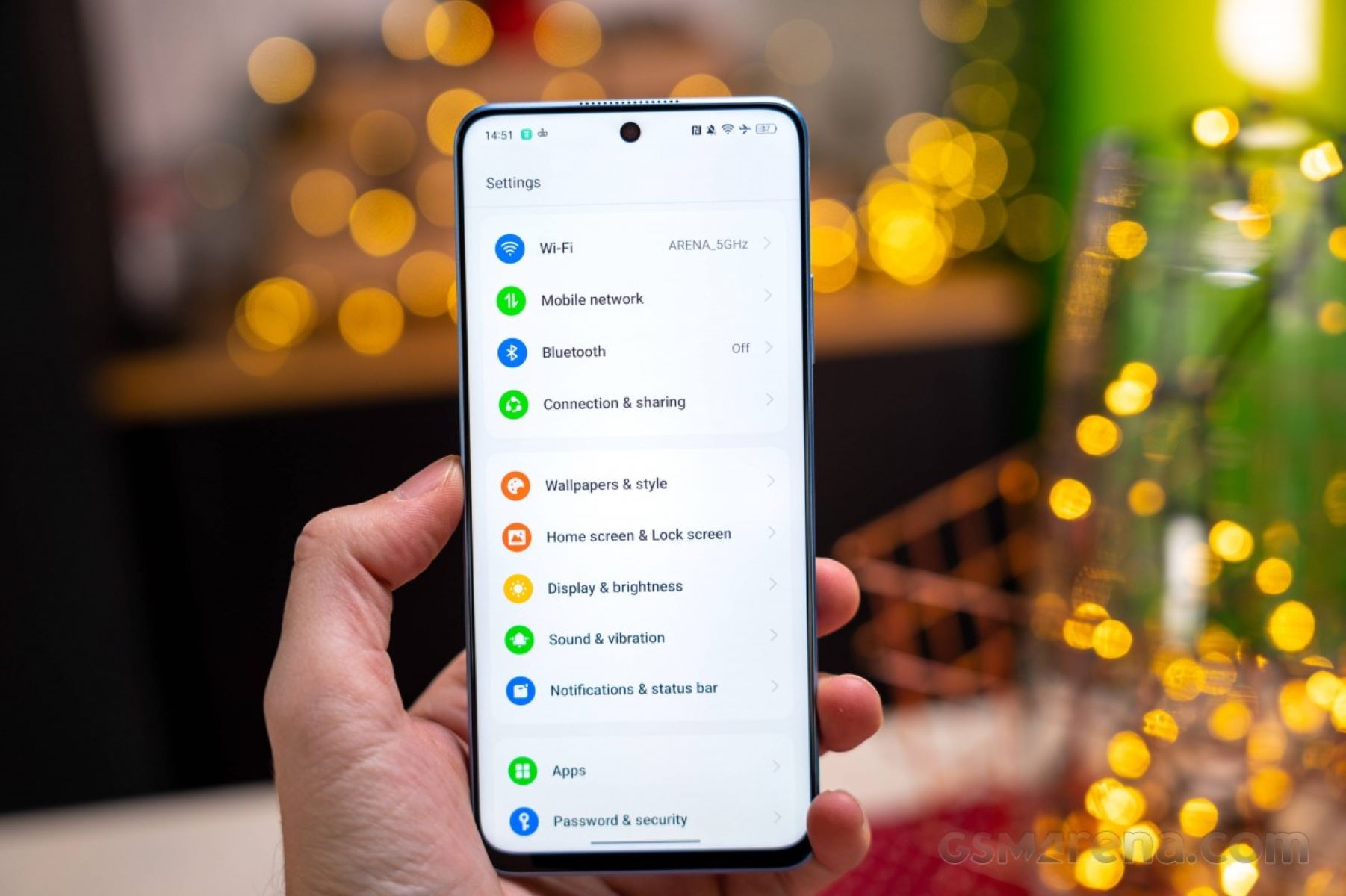What is Brightness Compensation on Realme?
Brightness compensation is a feature found in Realme smartphones that automatically adjusts the screen brightness based on the ambient lighting conditions. This means that when you move from a brightly lit environment to a darker one, or vice versa, the device will dynamically alter the display brightness to ensure optimal visibility and reduce eye strain.
Realme's brightness compensation feature is designed to enhance the user experience by providing a seamless transition between different lighting environments. By continuously monitoring the ambient light levels, the device can intelligently adapt the screen brightness, making it easier for users to view content without having to manually adjust the settings.
The technology behind brightness compensation involves light sensors integrated into the smartphone, which detect changes in ambient light. These sensors then communicate with the device's software to automatically modulate the screen brightness, creating a comfortable viewing experience in various lighting conditions.
In essence, brightness compensation on Realme smartphones aims to strike a balance between visibility and eye comfort, offering users a hassle-free way to interact with their devices regardless of the surrounding lighting.
Understanding the functionality of brightness compensation is crucial for users who wish to take control of their device's display settings. By gaining insight into this feature, users can make informed decisions about when and how to disable or modify brightness compensation to suit their preferences and specific usage scenarios.
Why Disable Brightness Compensation?
Disabling brightness compensation on Realme smartphones can be a deliberate choice made by users to gain more control over their device's display settings. While brightness compensation offers the convenience of automatic adjustments based on ambient lighting, there are several reasons why users may opt to disable this feature.
Personal Preference and Visual Comfort
Some users may have specific preferences for screen brightness that differ from the automatic adjustments made by brightness compensation. By disabling this feature, users can manually set the brightness level that best suits their visual comfort, regardless of the surrounding lighting conditions. This level of control allows for a more personalized and consistent viewing experience, especially for individuals with sensitivity to bright or dim lighting.
Battery Conservation
Although Realme's brightness compensation is designed to optimize visibility and reduce eye strain, the automatic adjustments can contribute to higher battery consumption. By disabling this feature, users can potentially extend their device's battery life by maintaining a consistent brightness level rather than allowing it to fluctuate based on ambient light changes. This can be particularly advantageous in situations where preserving battery power is a priority, such as during extended use without access to a charger.
Specific Lighting Environments
In certain scenarios, users may find that the automatic adjustments made by brightness compensation do not align with their needs. For example, when working in a dimly lit room where the ambient lighting remains constant, users may prefer to set a specific brightness level that suits their work environment. By disabling brightness compensation, users can ensure that the display maintains their preferred brightness setting without being influenced by external light conditions.
Content and Color Accuracy
Some users, especially those engaged in tasks that require precise color representation, may choose to disable brightness compensation to maintain consistent display characteristics. By manually controlling the brightness settings, users can ensure that the colors and details of the content they are viewing remain accurate and unaffected by automatic adjustments based on ambient light.
In essence, the decision to disable brightness compensation on Realme smartphones is driven by the desire for greater control, personalization, and optimization of the viewing experience. By understanding the implications of disabling this feature, users can make informed choices that align with their individual preferences and usage requirements.
How to Disable Brightness Compensation on Realme
Disabling brightness compensation on Realme smartphones involves accessing the device's settings to adjust the display preferences. Here's a step-by-step guide to disabling brightness compensation:
-
Accessing Display Settings:
- Start by unlocking your Realme smartphone and navigating to the "Settings" app, which is typically represented by a gear icon. Tap to open the Settings menu.
-
Selecting Display:
- Within the Settings menu, locate and tap on the "Display & Brightness" or "Display" option, depending on the specific layout of your device. This will open a range of display-related settings.
-
Disabling Brightness Compensation:
- Look for the option related to brightness compensation or adaptive brightness. It may be labeled differently based on the Realme smartphone model and software version. Once located, tap on this option to access the brightness compensation settings.
-
Toggle Off the Feature:
- Within the brightness compensation settings, you should find a toggle switch or checkbox that enables or disables this feature. Simply tap on the toggle switch to turn off brightness compensation.
-
Confirming the Change:
- After disabling brightness compensation, you can verify the change by observing the display's behavior in different lighting environments. The screen brightness should remain consistent regardless of ambient light conditions, reflecting the manual adjustment made by disabling the feature.
-
Fine-Tuning Display Settings:
- To further customize your display preferences, you can explore additional settings within the "Display & Brightness" or "Display" menu. This may include adjusting the screen brightness manually, modifying color settings, or exploring other display-related features to enhance your viewing experience.
Alternatively, users can also consider using third-party apps available on the Google Play Store to disable brightness compensation and gain more granular control over their device's display settings. These apps may offer advanced customization options and additional features to tailor the display behavior according to individual preferences.
By following these steps, users can effectively disable brightness compensation on their Realme smartphones, allowing for greater control over the display settings and a more personalized viewing experience tailored to their specific needs and preferences.
Adjusting Display Settings
Adjusting display settings on Realme smartphones offers users the flexibility to fine-tune various aspects of their device's screen behavior, ultimately enhancing the visual experience. By navigating through the display settings, users can customize brightness, color, and other visual parameters to align with their preferences and usage scenarios.
Manual Brightness Control
One of the fundamental display settings available on Realme smartphones is the ability to manually adjust screen brightness. By accessing the display settings menu, users can find the brightness slider, which allows them to increase or decrease the screen brightness according to their specific needs. This feature is particularly useful in situations where users require a consistent brightness level regardless of ambient lighting conditions. By manually controlling the brightness, users can tailor the display to their comfort and ensure optimal visibility in various environments.
Adaptive Brightness
Realme smartphones also offer an adaptive brightness feature, which automatically adjusts the screen brightness based on ambient light levels. By enabling this feature, users can allow the device to dynamically optimize the display brightness, providing a seamless transition between different lighting environments. The adaptive brightness setting leverages light sensors to detect changes in ambient light and intelligently modulate the screen brightness, enhancing visibility and reducing eye strain. This feature is beneficial for users who prefer automatic adjustments and seek a hassle-free viewing experience without the need for manual brightness control.
Color Settings
In addition to brightness adjustments, Realme smartphones provide options to customize color settings, allowing users to modify the color temperature and saturation to suit their preferences. By accessing the color settings within the display menu, users can fine-tune the display's color output, making subtle or significant changes to the overall color representation on the screen. This level of customization is particularly valuable for users who prioritize color accuracy and wish to tailor the display characteristics to align with specific content or visual preferences.
Dark Mode
Realme smartphones offer a dark mode feature, which transforms the interface into a darker color scheme, reducing the overall brightness and minimizing eye strain, especially in low-light environments. By enabling dark mode through the display settings, users can experience a visually comfortable interface that is less harsh on the eyes, making it ideal for extended usage in dimly lit surroundings.
Additional Display Features
Realme smartphones may also include additional display features within the settings menu, such as screen timeout settings, font size and style customization, and screen resolution adjustments. These features provide users with comprehensive control over their device's display behavior, allowing for a tailored viewing experience that aligns with individual preferences and usage habits.
By exploring and adjusting the display settings on Realme smartphones, users can optimize their visual experience, enhance comfort, and tailor the display behavior to suit their specific needs. Whether it involves manual brightness control, color customization, or leveraging adaptive features, the display settings empower users to create a personalized and visually appealing interaction with their devices.
Using Third-Party Apps
In addition to the native display settings provided by Realme smartphones, users have the option to explore third-party apps available on the Google Play Store to further customize their device's display behavior and gain additional control over brightness compensation.
These third-party apps offer a range of advanced features and customization options that cater to users seeking a more granular approach to managing their display settings. By leveraging these apps, users can access specialized tools and functionalities that complement and extend the capabilities of the native display settings on their Realme smartphones.
One category of third-party apps focuses on display management and customization, offering advanced brightness control, color temperature adjustments, and screen filtering capabilities. These apps provide users with precise control over brightness levels, allowing for finer adjustments beyond the standard settings available on the device. Additionally, they may offer color calibration tools, enabling users to tailor the color temperature and saturation to their exact preferences.
Furthermore, some third-party apps introduce innovative features such as screen dimming, blue light filtering, and night mode enhancements. These functionalities are designed to enhance visual comfort, reduce eye strain, and promote better sleep quality by minimizing the impact of blue light emissions from the screen. By integrating these features, users can create a customized viewing experience that aligns with their specific usage patterns and environmental conditions.
Moreover, certain third-party apps incorporate automation and scheduling capabilities, enabling users to define personalized profiles for different scenarios. For instance, users can create custom profiles for daytime usage, nighttime reading, outdoor activities, and more, each with distinct display settings optimized for the respective contexts. This level of customization empowers users to seamlessly transition between various display configurations based on their preferences and daily routines.
Additionally, some third-party apps offer comprehensive display analytics, providing insights into screen usage patterns, brightness distribution, and color rendering. By analyzing these metrics, users can gain a deeper understanding of their interaction with the device's display and make informed decisions regarding display optimizations and personalization.
Overall, the availability of third-party apps expands the spectrum of display customization options for Realme smartphone users, offering a diverse array of features, tools, and functionalities to enrich the visual experience. By leveraging these apps, users can delve into advanced display management, tailor the screen behavior to their precise preferences, and unlock a new level of control and personalization over their device's display settings.