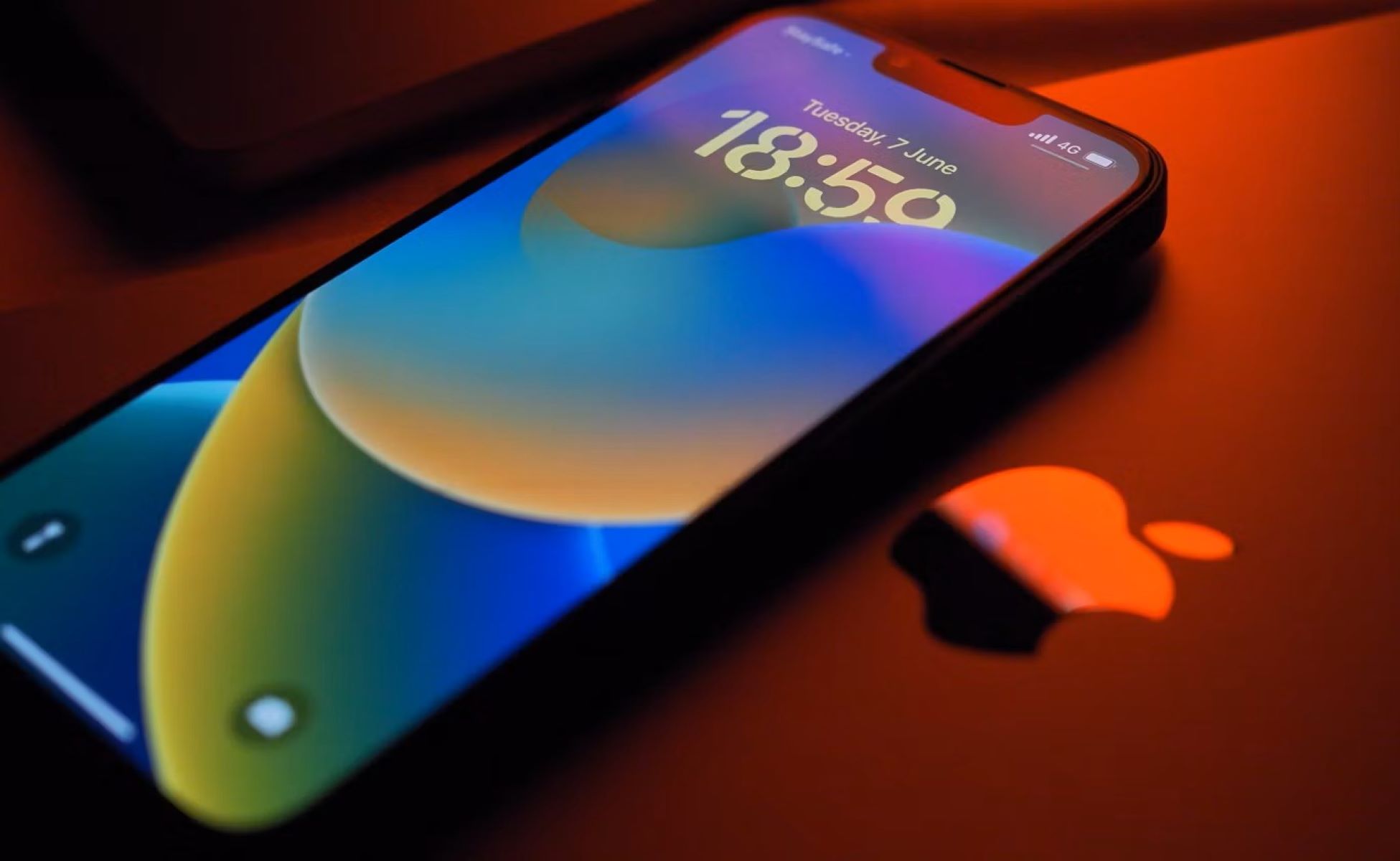Why Data Wipeout is Important
Ensuring the complete erasure of data from your iPhone 11 is a critical aspect of maintaining your privacy and security. When you decide to part ways with your device, whether it's through selling, recycling, or donating, it's imperative to safeguard your personal information from falling into the wrong hands.
Data wipeout is crucial for several reasons:
-
Protecting Personal Information: Your iPhone 11 contains a plethora of sensitive data, including personal photos, messages, emails, and login credentials. Failing to erase this information thoroughly could lead to unauthorized access and potential misuse.
-
Preventing Identity Theft: In the digital age, identity theft is a prevalent threat. By ensuring a comprehensive data wipeout, you reduce the risk of malicious individuals accessing your personal details and using them for fraudulent activities.
-
Safeguarding Financial Information: Many individuals use their iPhones for banking and financial transactions. Erasing data effectively is essential to prevent unauthorized access to your financial accounts and sensitive transaction history.
-
Protecting Corporate Data: For business professionals, the iPhone 11 often contains sensitive corporate data. Proper data wipeout is crucial to prevent any potential leakage of confidential business information.
-
Compliance with Data Protection Regulations: Adhering to data protection regulations is a legal requirement in many jurisdictions. Properly wiping out data from your iPhone 11 ensures compliance with these regulations, thereby mitigating the risk of legal repercussions.
In essence, the importance of data wipeout cannot be overstated. It is a fundamental step in maintaining control over your personal information and protecting yourself from potential privacy breaches and identity theft. Therefore, understanding the various methods of data erasure on the iPhone 11 is essential for safeguarding your digital footprint.
Built-in Data Erasing Features on iPhone 11
The iPhone 11 comes equipped with robust built-in data erasing features that offer users a convenient and secure way to wipe out their personal information before parting ways with their device. These features are designed to ensure that data is irreversibly removed, providing peace of mind to users who are concerned about the privacy and security of their information.
1. Factory Reset:
The most fundamental built-in data erasing feature on the iPhone 11 is the "Factory Reset" option. This functionality allows users to reset their device to its original state, effectively wiping out all personal data, settings, and content. To initiate a factory reset, users can navigate to the "Settings" app, select "General," and then tap "Reset." From there, choosing "Erase All Content and Settings" triggers the process, which irreversibly erases all data from the device.
2. Data Encryption:
Another crucial built-in feature that contributes to data security on the iPhone 11 is data encryption. When a user enables a passcode or Face ID on their device, the data stored on the iPhone becomes encrypted. This means that even if a factory reset is performed, the data remains encrypted and inaccessible without the user's passcode or biometric authentication. This added layer of security ensures that even if the device falls into the wrong hands, the data remains protected.
3. Find My iPhone:
The "Find My iPhone" feature not only helps locate a lost or stolen device but also plays a pivotal role in data security. By enabling this feature, users can remotely erase their device in the event that it is lost or stolen. This can be done through the iCloud website or the Find My app on another Apple device. The remote erase command initiates a comprehensive data wipeout, rendering the device unusable and ensuring that personal information remains out of reach.
4. Secure Enclave:
The iPhone 11 incorporates a dedicated security component known as the Secure Enclave, which is responsible for processing sensitive data such as biometric information and encryption keys. This hardware-based security feature ensures that even if a factory reset is performed, the encrypted data stored in the Secure Enclave remains protected and inaccessible without the user's authorization.
In summary, the iPhone 11 boasts a suite of built-in data erasing features that prioritize user privacy and data security. From the fundamental functionality of a factory reset to the advanced encryption mechanisms and remote wipe capabilities, these features empower users to confidently erase their data when needed, thereby safeguarding their personal information from unauthorized access.
Using iCloud to Erase Data
iCloud offers a seamless and effective method for erasing data from your iPhone 11, ensuring that your personal information remains secure and inaccessible after the erasure process. This method is particularly convenient for users who prefer a cloud-based approach to data management and erasure. Here's a detailed guide on how to utilize iCloud to erase data from your iPhone 11:
1. Backup Your Data
Before initiating the data erasure process via iCloud, it's essential to create a backup of your iPhone 11 data. This ensures that you have a copy of your important information saved securely in the cloud or on another device. To perform a backup using iCloud, navigate to "Settings," tap on your Apple ID, select "iCloud," and then choose "iCloud Backup." From there, tap "Back Up Now" to initiate the backup process.
2. Sign Out of iCloud
To prepare for the data erasure, it's crucial to sign out of iCloud on your iPhone 11. This step ensures that your device is disassociated from your iCloud account, preventing any potential data synchronization during the erasure process. To sign out, go to "Settings," tap on your Apple ID, scroll down to "Sign Out," and follow the on-screen prompts to complete the sign-out process.
3. Erase Data Remotely
Once you have backed up your data and signed out of iCloud, you can proceed to remotely erase the data on your iPhone 11 using iCloud. This can be done by accessing the iCloud website on a computer or using the Find My app on another Apple device. Sign in to your iCloud account, navigate to the "Find iPhone" or "Find My" section, and select your iPhone 11 from the list of devices. Then, choose the "Erase iPhone" option to initiate the data erasure process.
4. Confirm Erasure
After selecting the "Erase iPhone" option, you will be prompted to confirm the erasure. This step is crucial as it ensures that the data wipeout is intentional and irreversible. Once confirmed, the erasure process will commence, permanently deleting all data and settings from your iPhone 11.
5. Set Up as New Device
Following the successful data erasure, your iPhone 11 will be restored to its factory settings. At this point, you can choose to set up the device as new or restore it from a previous backup, depending on your preferences and requirements.
By leveraging iCloud to erase data from your iPhone 11, you can confidently safeguard your personal information and ensure that your device is ready for its next phase, whether it's being sold, recycled, or passed on to another user. This method provides a secure and efficient approach to data erasure, aligning with Apple's commitment to user privacy and data security.
Using iTunes to Erase Data
iTunes, Apple's multimedia management software, offers a comprehensive method for erasing data from your iPhone 11. While iTunes has evolved over the years and has been succeeded by the Finder app on macOS Catalina and later, the fundamental process of using iTunes to erase data remains consistent. Here's a step-by-step guide on how to utilize iTunes to erase data from your iPhone 11:
-
Backup Your Data: Before initiating the data erasure process via iTunes, it's crucial to create a backup of your iPhone 11 data. This ensures that you have a copy of your important information saved securely on your computer. To perform a backup using iTunes, connect your iPhone 11 to your computer, launch iTunes, and select your device. From there, click on "Back Up Now" to initiate the backup process. This step ensures that your data is safely preserved before proceeding with the erasure.
-
Update iTunes: It's important to ensure that you are using the latest version of iTunes to guarantee compatibility and optimal performance. If an update is available, download and install it before proceeding with the data erasure process.
-
Connect Your iPhone 11: Using a USB cable, connect your iPhone 11 to your computer and launch iTunes. If prompted, authorize the connection by entering your device passcode and selecting "Trust This Computer" on your iPhone.
-
Navigate to Device Summary: In iTunes, locate and select your iPhone 11 from the list of devices. This will open the device summary page, where you can access various settings and management options for your device.
-
Initiate Data Erasure: Within the device summary page, locate the "Restore iPhone" or "Restore" option. Clicking on this option will prompt a confirmation message, informing you that all data will be erased from your iPhone 11 and the device will be restored to its factory settings. Confirm the action to initiate the data erasure process.
-
Monitor the Progress: Once the data erasure process begins, iTunes will proceed to erase all data and settings from your iPhone 11. It's important to monitor the progress and ensure that the process completes successfully.
-
Set Up as New Device: Following the successful data erasure, your iPhone 11 will be restored to its factory settings. At this point, you can choose to set up the device as new or restore it from a previous backup, depending on your preferences and requirements.
By leveraging iTunes to erase data from your iPhone 11, you can effectively safeguard your personal information and prepare your device for its next phase. This method provides a reliable and thorough approach to data erasure, aligning with Apple's commitment to user privacy and data security.
Using Third-Party Software to Erase Data
In addition to the built-in features and official Apple tools for data erasure, users have the option to utilize third-party software to effectively erase data from their iPhone 11. Third-party software solutions offer a range of advanced functionalities and customization options, providing users with additional flexibility and control over the data erasure process. These software tools are designed to meet the stringent data security standards and ensure that personal information is irreversibly removed from the device. Here's a comprehensive overview of the process of using third-party software to erase data from your iPhone 11:
-
Research and Select a Reputable Software: Begin by researching and selecting a reputable third-party software solution that specializes in data erasure for iOS devices. It's essential to choose a well-established and trusted software provider with a proven track record in data security and erasure capabilities.
-
Download and Install the Software: Once you have identified a suitable third-party software tool, download and install it on your computer. Ensure that the software is compatible with your operating system and supports data erasure for the iPhone 11.
-
Connect Your iPhone 11: Using a USB cable, connect your iPhone 11 to your computer and launch the third-party software. Follow the on-screen instructions to establish a secure connection between the software and your device.
-
Select Data Erasure Options: The third-party software will present various data erasure options, allowing you to customize the process based on your specific requirements. These options may include selective data erasure, complete device wipeout, and advanced security algorithms for data overwriting.
-
Initiate the Data Erasure Process: Once you have configured the data erasure settings according to your preferences, initiate the data erasure process through the third-party software. The software will systematically overwrite and erase the data on your iPhone 11, ensuring that it is irrecoverable.
-
Monitor the Erasure Progress: Throughout the data erasure process, monitor the progress and ensure that the software completes the operation successfully. Many third-party software solutions provide real-time status updates and verification mechanisms to validate the thoroughness of the erasure.
-
Verify the Completion: After the data erasure process is complete, the third-party software may offer a verification mechanism to confirm that all data has been effectively erased from your iPhone 11. This verification step provides assurance that the erasure was successful.
By leveraging third-party software to erase data from your iPhone 11, you can benefit from advanced erasure capabilities and customization options, ensuring that your personal information is securely and irreversibly removed from the device. These software solutions complement the built-in data erasure features and offer an additional layer of control and assurance when managing the privacy and security of your data.
Tips for Securely Erasing Data on iPhone 11
When it comes to securely erasing data on your iPhone 11, following best practices ensures that your personal information remains protected and irretrievable. Whether you are preparing to sell, recycle, or pass on your device, implementing the following tips will help you achieve a thorough and secure data wipeout:
-
Backup Your Data: Before initiating the data erasure process, it is crucial to create a comprehensive backup of your iPhone 11 data. This ensures that your important information is safely preserved and can be restored if needed. Utilize iCloud or iTunes to perform a full backup, encompassing photos, contacts, messages, apps, and other essential data.
-
Disable Activation Lock: If you have enabled the Find My iPhone feature, ensure that you disable Activation Lock before initiating the data erasure process. This step prevents potential activation issues for the device's next user and streamlines the setup process.
-
Sign Out of Accounts: To prevent any lingering data synchronization or access issues, sign out of all accounts linked to your iPhone 11. This includes iCloud, iTunes & App Store, iMessage, and any third-party apps that require authentication. By disassociating your device from these accounts, you mitigate the risk of residual data being accessible after the erasure.
-
Perform a Factory Reset: Utilize the built-in "Factory Reset" feature on your iPhone 11 to initiate a complete data wipeout. This process restores the device to its original settings, effectively erasing all personal data, settings, and content. Access this feature through the "Settings" app under "General" and "Reset."
-
Erase Data Fragments: In addition to performing a factory reset, consider using specialized software designed to erase residual data fragments that may remain after the initial wipeout. These tools are capable of identifying and securely erasing any remnants of personal information that could potentially be recovered.
-
Verify the Erasure: After completing the data erasure process, verify that all data has been effectively removed from your iPhone 11. Check for any remaining personal files, settings, or applications to ensure that the device is completely sanitized.
By adhering to these tips, you can confidently and securely erase data from your iPhone 11, safeguarding your personal information and preparing the device for its next phase. Prioritizing data security and privacy during the erasure process aligns with best practices and ensures a seamless transition for the device's future use.