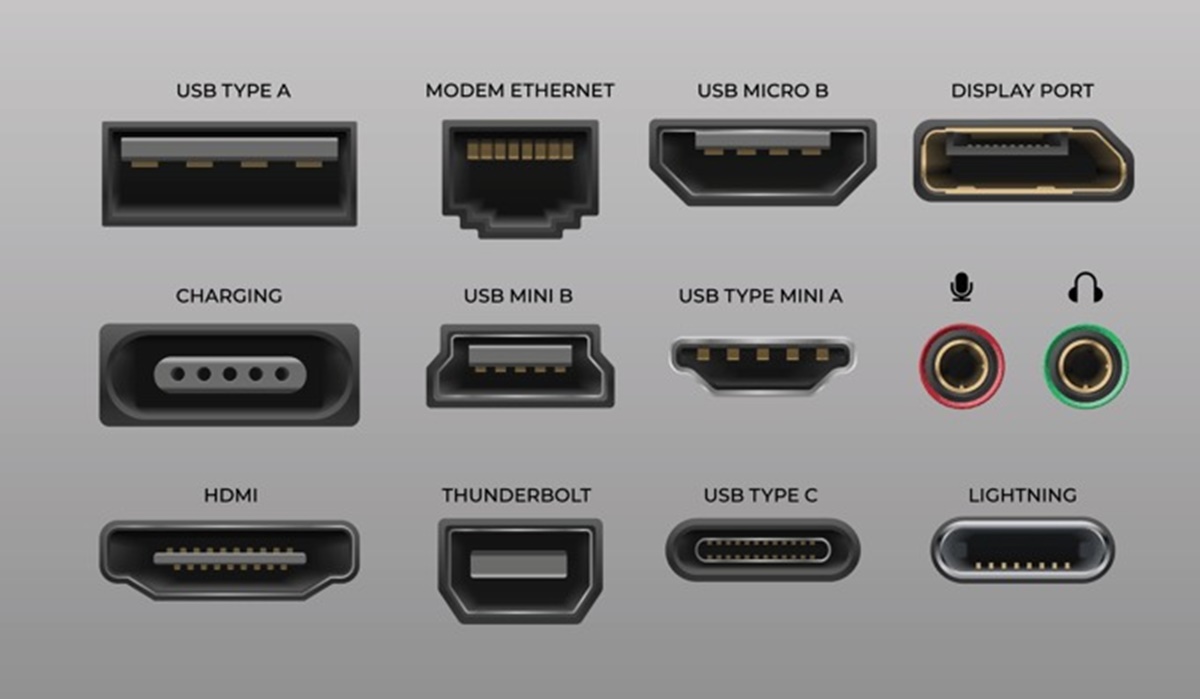What are Computer Ports?
Computer ports are essential components of any computer network. They serve as the communication channels through which data is transmitted between devices such as computers, servers, and networking equipment. Think of computer ports as doors or gateways that allow information to flow in and out of a device. Each port is assigned a unique number, known as a port number, which helps identify the type of data it can handle.
Computer ports can be physical or virtual. Physical ports are tangible connectors located on the computer or networking device, such as USB ports or Ethernet ports. These physical ports allow you to connect peripheral devices like printers, keyboards, or routers to your computer. On the other hand, virtual ports exist within the software or operating system and facilitate communication between different applications or processes.
Ports play a crucial role in enabling devices to interact and share data across a network. They establish end-to-end connections and ensure that data packets are directed to the correct destination. Each port has a specific purpose and is associated with a particular protocol or service. For instance, port 80 is commonly used for web traffic, while port 25 is used for SMTP email communication.
It’s important to note that a single device can have multiple ports, each serving a different function. These ports can be categorized into two main types: input ports and output ports. Input ports receive data from external sources and forward it to the device, while output ports transmit data from the device to external recipients.
In summary, computer ports serve as the gateways for data transmission within a computer network. They facilitate communication between devices, allowing them to send and receive data. Understanding the different types of ports and their roles is essential for effective network configuration and troubleshooting.
Types of Computer Ports
There are various types of computer ports, each serving a specific purpose in the networking ecosystem. Understanding the different types of ports is crucial for connecting devices and ensuring smooth data transmission. Let’s explore some of the most commonly used computer ports:
-
USB Ports:
Universal Serial Bus (USB) ports are perhaps the most well-known and widely used ports in modern computers. They enable the connection of various devices, including keyboards, mice, external storage devices, smartphones, and more. USB ports come in different versions, such as USB 2.0, USB 3.0, and USB-C, each offering different data transfer speeds and power delivery capabilities.
-
Ethernet Ports:
Ethernet ports, also known as RJ-45 ports, are used for wired network connections. These ports allow devices to connect to a local area network (LAN) using Ethernet cables. Ethernet ports are commonly found on computers, routers, switches, and other networking equipment. They provide reliable and high-speed data transmission, essential for activities like online gaming, streaming, and large file transfers.
-
HDMI Ports:
High-Definition Multimedia Interface (HDMI) ports are primarily used for connecting audio and video devices to a computer or display. These ports support high-definition video and audio signals, making them ideal for connecting monitors, televisions, projectors, and other multimedia devices. HDMI ports provide a crisp and vibrant visual experience and can transmit both audio and video data through a single cable.
-
Audio Ports:
Audio ports, commonly found on computers and laptops, are used to connect speakers, headphones, microphones, and other audio devices. The most common audio port is the 3.5mm audio jack, which supports stereo sound and microphone input. Some computers also have separate ports for line-in and line-out connections, allowing for more advanced audio setups.
-
Display Ports:
Display ports, such as DisplayPort and Mini DisplayPort, are used for high-definition video output. These ports are commonly found on computers and graphics cards and provide a high-bandwidth connection for connecting monitors and displays. Display ports offer superior image quality, refresh rates, and multi-monitor support.
These are just a few examples of the different types of computer ports available. Other notable ports include Thunderbolt ports for high-speed data transfer and power delivery, VGA ports for video output, and serial and parallel ports for legacy devices. Understanding the purpose and functionality of these ports will help you properly connect and utilize various devices in your computer network.
Role of Computer Ports in Networking
Computer ports play a crucial role in facilitating communication and data transfer within a computer network. They serve as the entry and exit points for information, allowing devices to send and receive data packets. Understanding the role of computer ports in networking is essential for effectively configuring and managing network connections.
The primary role of computer ports is to establish connections between devices. When a data packet is sent from one device to another, it is routed through the appropriate port to reach its destination. Each port is associated with a specific protocol and service, such as HTTP for web traffic or SMTP for email communication. By using the correct port, devices can ensure that data packets are delivered to the relevant application or service.
Computer ports also enable devices to communicate using different data transmission methods. For instance, transmission control protocol (TCP) and user datagram protocol (UDP) are commonly used protocols for data transfer. TCP ensures reliable and ordered delivery of data packets, while UDP allows for faster transmission but with no guarantee of delivery. Depending on the requirements of the application or service, devices can choose the appropriate port and protocol to establish a connection.
In addition to facilitating connections, computer ports also enhance network security. Ports can be opened or closed to control access to specific services or applications. By selectively opening or closing ports, network administrators can regulate incoming and outgoing traffic, protecting the network from unauthorized access and potential security threats.
Furthermore, computer ports allow for the efficient utilization of network resources. By assigning different applications or services to specific ports, devices can prioritize and manage the flow of data. This helps prevent congestion and ensures that critical network resources are allocated appropriately.
In summary, computer ports have a significant role in networking by establishing connections, enabling communication through different protocols, enhancing network security, and optimizing resource utilization. Having a clear understanding of how ports work and their specific roles is essential for network configuration, troubleshooting, and efficient data transfer within a computer network.
Network Communication using Ports
Network communication using ports involves the exchange of data packets between devices connected to a network. Ports act as logical endpoints that allow devices to send and receive data while ensuring that it reaches the correct application or service. Understanding how network communication occurs through ports is essential for maintaining efficient and secure data transfer.
To facilitate network communication, devices use specific port numbers assigned to different services or protocols. For example, port 80 is commonly used for web traffic, while port 443 is used for secure web traffic (HTTPS). When a device wants to establish a connection with another device or service, it determines the port number associated with the desired service and uses that port for communication.
The communication process typically involves two types of ports: the source port and the destination port. The source port is the port number used by the sender’s device, while the destination port is the port number associated with the intended recipient or service. These ports work together to establish a successful connection.
When a device sends a data packet, it includes both the source port number and the destination port number within the packet header. This information allows the receiving device to identify the appropriate application or service to which the data packet should be delivered. The destination device receives the packet and uses the destination port number to direct the incoming data to the correct application or service.
Network communication using ports relies on different protocols, such as TCP (Transmission Control Protocol) and UDP (User Datagram Protocol). TCP ensures reliable and ordered data transmission by establishing a connection and verifying packet delivery. It uses a series of handshakes between the sender and receiver to establish and maintain a connection. UDP, on the other hand, offers fast but less reliable communication, as there is no guarantee of packet delivery or order.
In summary, network communication using ports involves exchanging data packets between devices through specific port numbers associated with the desired service or protocol. By understanding the source and destination ports, as well as the protocols used, devices can establish successful connections and ensure efficient data transfer within a network.
Commonly Used Computer Ports
Computer ports are essential for establishing connections and facilitating data transfer between devices in a network. There are several commonly used ports that are associated with specific services or protocols. Understanding these ports is crucial for configuring network devices and ensuring seamless communication. Here are some of the most frequently used computer ports:
-
HTTP (Port 80):
Hypertext Transfer Protocol (HTTP) is used for transferring web pages and other resources between a client (usually a web browser) and a web server. Port 80 is commonly associated with HTTP and is used for unsecured web traffic.
-
HTTPS (Port 443):
Hypertext Transfer Protocol Secure (HTTPS) is a secure version of HTTP that encrypts data during transmission. Port 443 is typically used for HTTPS connections, ensuring that sensitive information, such as passwords or credit card details, is transmitted securely over the internet.
-
FTP (Port 21):
File Transfer Protocol (FTP) is used for transferring files between a client and a server over a network. Port 21 is commonly associated with FTP, enabling users to upload, download, and manage files on remote servers.
-
SMTP (Port 25):
Simple Mail Transfer Protocol (SMTP) is used for sending emails from a sender’s device to a mail server. Port 25 is the default port for SMTP, allowing users to send outgoing mail to be delivered to the recipient’s mail server.
-
POP3 (Port 110):
Post Office Protocol 3 (POP3) is used for retrieving email messages from a mail server. Port 110 is commonly associated with POP3, allowing users to download their emails to their devices for offline access.
-
IMAP (Port 143):
Internet Message Access Protocol (IMAP) is another protocol used for retrieving email messages from a mail server. Unlike POP3, IMAP allows users to access their emails on the server, making it easier to manage and synchronize emails across multiple devices. Port 143 is typically used for IMAP connections.
-
SSH (Port 22):
Secure Shell (SSH) is a secure protocol used for remote login and secure communications over an unsecured network. It provides encrypted communication between client and server, making it popular for secure remote administration of systems. Port 22 is commonly associated with SSH.
These are just a few examples of commonly used computer ports. Other notable ports include DNS (Port 53) for domain name system queries, RDP (Port 3389) for remote desktop connections, and SNMP (Port 161) for network monitoring. Understanding these ports and their associated protocols is essential for managing network services and ensuring secure and efficient communication within a network.
TCP and UDP Protocols
When it comes to networking, two commonly used protocols for data transmission are TCP (Transmission Control Protocol) and UDP (User Datagram Protocol). These protocols play a crucial role in enabling the reliable and efficient transfer of data between devices. Understanding the differences between TCP and UDP is essential for network configuration and choosing the appropriate protocol for different applications.
TCP is a connection-oriented protocol that provides reliable and ordered delivery of data packets. It establishes a connection between the sender and receiver before data transmission occurs, ensuring that all packets reach their destination. TCP uses a series of handshakes to establish and maintain the connection and includes mechanisms to detect and recover from packet loss or errors. This makes TCP ideal for applications that require accurate and error-free data transmission, such as web browsing, email communication, and file transfers.
On the other hand, UDP is a connectionless protocol that offers faster data transmission but with no guarantee of delivery or order. Unlike TCP, UDP does not establish a connection before sending data packets. Each packet is sent independently and can take a different route to reach its destination. UDP is suitable for applications that prioritize speed over reliability, such as real-time streaming, online gaming, and voice over IP (VoIP) communication. While UDP does not provide the same level of reliability as TCP, it is often used in situations where a small amount of lost or out-of-order data is acceptable.
One of the main differences between TCP and UDP is the overhead associated with each protocol. TCP includes features such as flow control, error detection, and retransmission of lost packets, which require additional processing power and network resources. UDP, on the other hand, has minimal overhead, making it more efficient for lightweight applications or situations where speed is crucial.
Choosing between TCP and UDP depends on the requirements of the application or service. Applications that rely on reliable and ordered data delivery, such as web browsing or file transfers, typically use TCP. However, applications that prioritize real-time data streaming or speed, such as video streaming or online gaming, often utilize UDP.
In summary, TCP and UDP are two fundamental protocols for data transmission in computer networks. TCP provides reliable and ordered delivery of data packets, making it ideal for applications that require accuracy and error-free transmission. UDP, on the other hand, offers faster communication but does not guarantee delivery or order. Understanding the strengths and limitations of these protocols is essential for configuring network services and choosing the appropriate protocol for different applications.
Configuring Ports on Your Computer
Configuring ports on your computer involves managing the settings that control how your computer interacts with specific ports and services. By properly configuring ports, you can optimize network connectivity, enable desired services, and enhance security. Here are some key steps to consider when configuring ports on your computer:
-
Identify the ports you need to configure:
Determine which ports are relevant to the services or applications you want to use. Research the specific port numbers and protocols associated with those services to ensure accurate configuration.
-
Access your router or firewall settings:
Most port configuration occurs within the settings of your router or firewall. Use your computer’s web browser to access the administrative interface of your router or firewall by entering the device’s IP address in the address bar.
-
Open or close ports:
Depending on your requirements, you may need to open or close specific ports. Opening a port allows incoming traffic to reach your computer, enabling access to the desired service or application. Closing a port blocks incoming traffic, adding an extra layer of security.
-
Configure port forwarding:
Port forwarding allows you to direct incoming traffic from specific external ports to internal IP addresses on your local network. This is useful for hosting services, such as web servers or gaming servers, on your computer.
-
Consider port triggering:
Port triggering is similar to port forwarding but dynamically opens ports based on specific trigger conditions. This is useful for applications or services that require multiple ports to be opened at once.
-
Enable port security:
To enhance network security, consider enabling port security features available in your router or firewall settings. This may include setting up port-based access control lists (ACLs) to restrict access to specific ports or implementing port scanning detection to alert you to potential malicious activity.
Configuring ports on your computer requires access to your router or firewall settings. If you are unsure how to make these configuration changes, consult the documentation or support resources provided by your router or firewall manufacturer. It’s also important to regularly review and update port configurations to maintain optimal network performance and security.
Security Considerations for Computer Ports
When it comes to computer ports, security is of utmost importance. Open ports can be potential entry points for unauthorized access or malicious attacks on your computer or network. Therefore, it is crucial to consider various security measures and best practices to protect your system. Here are some essential security considerations for computer ports:
-
Close unnecessary ports:
One of the most effective ways to enhance security is to close any unnecessary ports on your computer or network devices. By closing ports that are not actively used, you reduce the potential attack surface and minimize the risk of unauthorized access.
-
Use strong passwords and authentication:
Ensure that strong passwords are set for any applications or services that utilize open ports. Additionally, enable multi-factor authentication whenever possible to add an extra layer of security.
-
Implement a firewall:
Utilize a firewall, either a software firewall or a hardware firewall, to monitor and filter incoming and outgoing network traffic. Configure your firewall to allow only the necessary ports and protocols. Regularly update and patch your firewall to protect against known vulnerabilities.
-
Regularly update and patch software:
Keep your computer’s operating system and applications up to date with the latest security patches. Vulnerabilities in software can be exploited to gain unauthorized access through open ports. Regular updates help protect against known vulnerabilities.
-
Monitor and log network activity:
Implement network monitoring tools that can detect and log suspicious or potentially malicious activity related to your ports. This can help identify any unauthorized access or attempted breaches.
-
Regularly scan for open ports:
Perform periodic scans to identify any unintended open ports. This can help discover any misconfigurations or potential security risks that require immediate attention.
-
Enable encryption for sensitive data:
For applications or services that transfer sensitive data, such as web traffic or email communication, enable encryption protocols such as HTTPS or SMTPS. Encryption helps protect data during transmission, adding an extra layer of security.
-
Regularly backup your data:
Always maintain up-to-date backups of your data. In the event of a security breach or data loss, having backups ensures that you can recover your essential information without compromise.
By considering these security measures for computer ports, you can significantly reduce the risk of unauthorized access, data breaches, and other security threats. It is crucial to regularly review and evaluate your security practices to stay one step ahead of potential vulnerabilities or emerging threats in the ever-evolving world of cybersecurity.
Troubleshooting Computer Port Issues
Computer ports are critical for the proper functioning of your network and connected devices. However, there may be times when you encounter issues with your computer ports that can disrupt network connectivity or hinder the performance of specific services. Here are some troubleshooting steps to help you identify and resolve common computer port issues:
-
Check physical connections:
Ensure that all physical connections related to the port in question are secure and properly inserted. Loose cables or faulty connectors can lead to intermittent or no connectivity.
-
Restart the device:
Sometimes, a simple restart can fix port-related issues. Restart the affected device, whether it’s your computer, router, or peripheral device, to reset any temporary configuration or connection issues.
-
Update drivers and firmware:
Outdated or incompatible device drivers or firmware can cause port-related problems. Check the manufacturer’s website for the latest drivers or firmware updates and install them on your devices.
-
Test with a different cable or device:
To determine if the issue lies with the port itself or the connected device, try using a different cable or connecting a different device to the port. This will help isolate whether the problem is with the port or the specific device.
-
Check for software conflicts:
Certain software or settings on your computer may interfere with the proper functioning of specific ports. Temporarily disable any firewall, antivirus, or other security software to see if it resolves the issue. Remember to re-enable them once troubleshooting is complete.
-
Reset or reconfigure the port:
If you suspect a misconfiguration, access the device’s settings and reset or reconfigure the affected port. Consult the device’s documentation or seek assistance from the manufacturer’s support resources for guidance specific to your device.
-
Perform a network diagnosis:
Use network diagnostic tools or built-in network troubleshooting utilities to identify and resolve port-related issues. These tools can help detect and fix common connectivity problems within your network.
-
Seek professional assistance:
If you have exhausted all troubleshooting steps and are still experiencing port-related issues, it may be time to seek assistance from a professional network technician or contact the manufacturer’s customer support for further guidance.
By following these troubleshooting steps, you can effectively identify and resolve common computer port issues. Remember to document any changes or steps you take during the troubleshooting process, as this can provide valuable information for future reference or when seeking assistance.