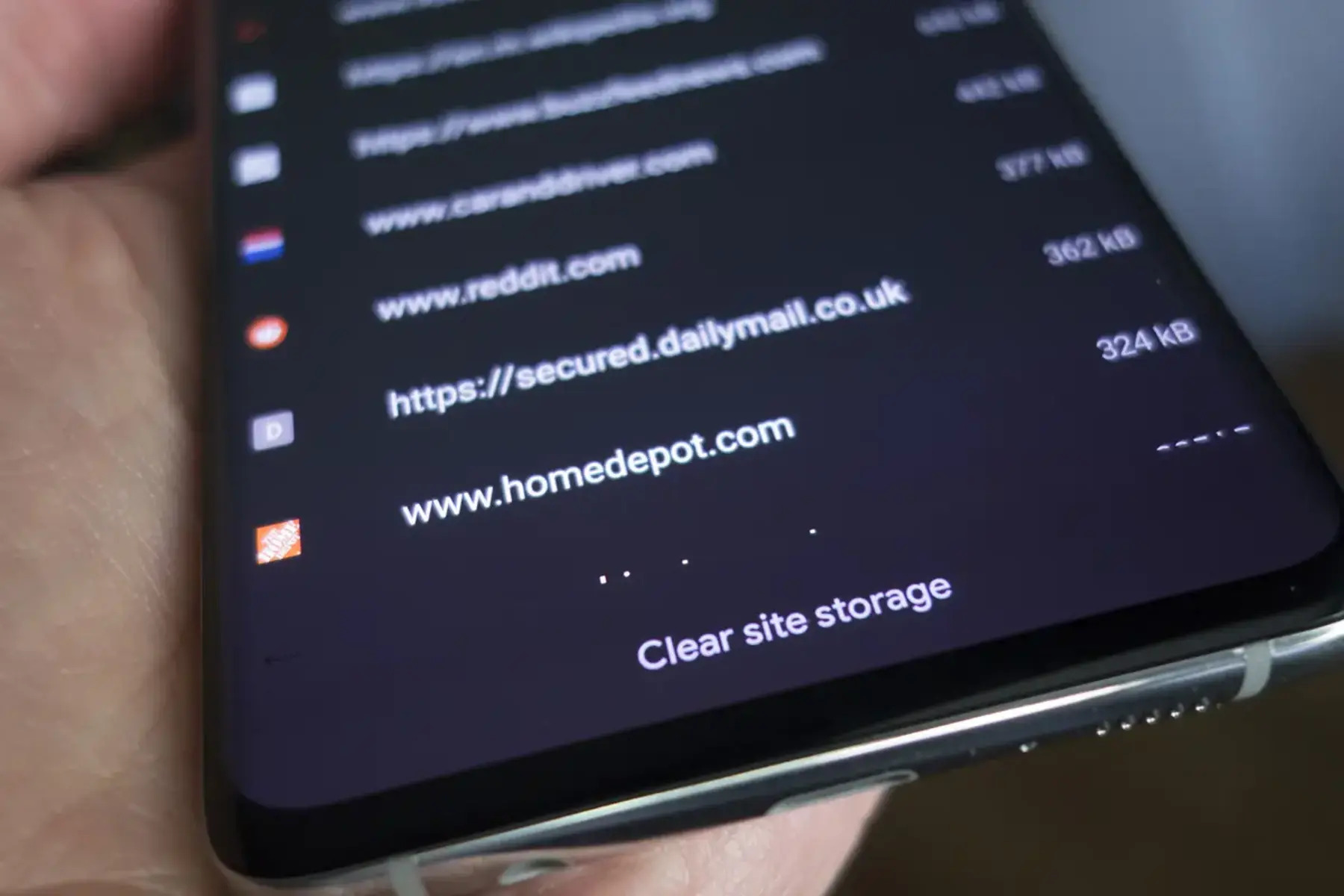Delete Unnecessary Apps
One of the most effective ways to free up space on your mobile phone is to delete unnecessary apps. Over time, we often accumulate a multitude of apps that we no longer use or need, and these can take up a significant amount of storage space. Start by assessing the apps on your device and identifying those that you haven’t used in a while or that serve redundant functions. Consider removing apps that have similar features, as keeping multiple apps for the same purpose can be redundant and consume valuable space. Additionally, some pre-installed apps may not be essential for your needs and can be safely uninstalled to reclaim storage.
When deciding which apps to remove, consider their frequency of use and their impact on your device’s performance. Apps that run in the background or use a substantial amount of system resources can slow down your device and drain its battery. By removing these apps, you can not only free up space but also improve your device’s overall performance and battery life.
It’s important to note that while some apps can be uninstalled without any repercussions, others may be integral to the functioning of your device or may have associated data that you wish to retain. Exercise caution when deleting apps and ensure that you won’t lose any important information by doing so.
Deleting unnecessary apps not only helps to declutter your device but also enhances its efficiency. By regularly reviewing and removing redundant apps, you can optimize your mobile phone’s performance and create more space for the apps and data that truly matter to you.
Clear App Cache
As you continue to use various apps on your mobile phone, they accumulate temporary data known as cache. While this cache can enhance the app’s performance by storing frequently accessed information, it can also consume a significant amount of storage space over time. Clearing the app cache can help free up valuable memory on your device.
To clear the app cache on an Android device, navigate to the “Settings” menu and select “Apps” or “Applications.” From the list of installed apps, choose the app for which you want to clear the cache. Within the app’s settings, you will find an option to clear the cache. By tapping this option, you can remove the temporary files associated with the app, thereby reclaiming storage space.
On an iOS device, clearing the app cache is not as straightforward, as iOS does not provide a built-in feature to clear app cache on a per-app basis. However, you can achieve a similar result by uninstalling and reinstalling the app. This process removes the app’s cache along with the app itself, freeing up the occupied space. Alternatively, some apps may offer an in-app option to clear cache or data, which can be accessed from the app’s settings or preferences.
Regularly clearing the app cache can not only free up storage space but also potentially resolve performance issues with certain apps. It is advisable to periodically review and clear the cache for apps that consume a significant amount of storage or exhibit sluggish behavior. By doing so, you can ensure that your mobile phone operates smoothly and efficiently, without being encumbered by unnecessary cached data.
Remove Old Photos and Videos
Over time, our mobile devices accumulate a vast collection of photos and videos, many of which may no longer hold significant value or relevance. These media files can occupy a substantial amount of storage space, impacting the overall performance of the device. To free up memory, it’s essential to review and remove old or redundant photos and videos from your mobile phone.
Start by organizing your photo and video gallery, sorting through the content to identify files that are no longer needed. This process may involve deleting duplicate images, blurry photos, screenshots that have served their purpose, and videos that have been viewed and are no longer of interest. Consider transferring important or sentimental media files to a computer or external storage device to preserve them while creating space on your mobile phone.
Utilize the built-in tools and features of your device’s photo and video gallery to aid in the organization and deletion process. Many devices offer options to sort media files by date, size, or other criteria, facilitating the identification of older or unnecessary content. Additionally, consider leveraging cloud storage services to back up and store your media files, allowing you to remove them from your device without the risk of permanent loss.
Regularly reviewing and managing your collection of photos and videos can help maintain an optimal storage capacity on your mobile phone. By removing old and redundant media files, you can create space for new memories and ensure that your device functions efficiently without being weighed down by an excess of outdated content.
Transfer Files to External Storage
When your mobile phone’s internal storage is nearing capacity, transferring files to external storage can provide an effective solution for freeing up space while retaining access to important data. External storage options include microSD cards, USB flash drives, and external hard drives, offering additional space for storing files that are not frequently accessed but still need to be retained.
If your device supports expandable storage via a microSD card, consider moving media files, such as photos, videos, and music, to the card to alleviate the burden on the internal storage. This can be achieved by using the file manager or storage settings on your device to transfer the selected files to the microSD card. Ensure that the external storage device is compatible with your mobile phone and that it has sufficient capacity to accommodate the transferred files.
For devices that do not support expandable storage, USB OTG (On-The-Go) adapters can be used to connect USB flash drives or external hard drives to your mobile phone. This allows for the direct transfer of files from the device to the external storage medium, providing a convenient way to offload data and create space on the internal storage. Additionally, cloud storage services can be utilized to store files externally, accessible through the internet and freeing up local storage space.
By transferring files to external storage, you can optimize the available space on your mobile phone, preventing performance issues and storage constraints. It is important to regularly assess your storage needs and manage your files effectively, ensuring that your device operates smoothly and efficiently without being encumbered by an excess of data.
Use Cloud Storage Services
Cloud storage services offer a versatile and convenient solution for managing and storing files from your mobile phone while freeing up internal storage space. These services, such as Google Drive, Dropbox, and iCloud, allow users to store their data securely on remote servers accessible via the internet. By leveraging cloud storage, you can offload files from your device, create backups, and access your data from multiple devices, providing flexibility and peace of mind.
To utilize cloud storage services, begin by creating an account with a reputable provider and installing the corresponding app on your mobile phone. Once set up, you can upload files, such as photos, videos, documents, and other media, directly from your device to the cloud. This process not only frees up space on your mobile phone but also ensures that your files are safely backed up and accessible from any internet-connected device.
Many cloud storage services offer seamless integration with mobile devices, allowing you to automatically back up your photos and videos, sync files across devices, and share content with others. Additionally, these services often provide a certain amount of free storage space, with the option to expand storage capacity through subscription plans based on your needs.
By embracing cloud storage, you can mitigate the limitations of your mobile phone’s internal storage, safeguard your data against device loss or damage, and streamline the management of your files. Whether it’s freeing up space on your device, creating secure backups, or collaborating and sharing content, cloud storage services offer a versatile and efficient solution for modern storage needs.
Clear Downloads Folder
Over time, the Downloads folder on your mobile phone can accumulate a plethora of files, including documents, images, videos, and installation packages. These files often remain in the Downloads folder after serving their initial purpose, contributing to clutter and consuming valuable storage space. Clearing out the Downloads folder is an effective way to reclaim storage and ensure that only essential and relevant files are retained on your device.
To begin, navigate to the Downloads folder on your device using the built-in file manager or a dedicated file management app. Once in the folder, review the contents and identify files that are no longer needed. This may include old documents, completed downloads, outdated files, and miscellaneous items that have accumulated over time. Consider sorting the files by date or type to facilitate the identification of older and unnecessary items.
After identifying the files to be removed, proceed to delete them from the Downloads folder. Exercise caution to avoid deleting any files that are still required, and consider backing up important documents or media to an external storage device or cloud service before removal. Additionally, some devices offer a “Clear Downloads” option within the file manager, allowing for a quick and efficient purge of the entire Downloads folder.
Regularly clearing the Downloads folder can prevent it from becoming cluttered and overwhelming, ensuring that it remains a functional and organized space for managing downloaded files. By periodically reviewing and removing outdated or redundant items, you can optimize the storage capacity of your device and maintain a streamlined and efficient file management system.
Delete Unnecessary Text Messages
Text messages, often containing conversations, images, and videos, can accumulate and occupy a significant amount of space on your mobile phone. Deleting unnecessary text messages is an effective way to free up storage and optimize the performance of your device.
Begin by reviewing your messaging app and identifying conversations that are no longer needed. This may include old conversations, media-heavy threads, and messages with attachments that have served their purpose. Many messaging apps offer the option to delete individual messages, entire conversations, or media attachments within conversations, providing flexibility in managing your message history.
Consider archiving important conversations or backing up critical information before deleting messages to ensure that you retain any pertinent content. Additionally, some messaging apps offer the ability to automatically delete old messages after a specified period, helping to manage storage usage over time.
Regularly decluttering your messaging app can enhance its responsiveness and streamline the storage usage on your device. By removing unnecessary text messages, you can create space for new conversations and media while maintaining an organized and efficient messaging experience.
Clear Browser Cache and History
As you browse the internet on your mobile phone, your web browser accumulates temporary files, cookies, and a history of visited websites. While these data serve to enhance your browsing experience by storing site preferences and speeding up page loading, they can also consume a significant amount of storage space and compromise your privacy. Clearing your browser’s cache and history is essential for optimizing storage and maintaining your online privacy.
To clear the cache and history on most mobile browsers, navigate to the browser’s settings or preferences menu. Look for options related to privacy, browsing data, or history, where you can find the tools to clear cached files and browsing history. Some browsers offer the flexibility to selectively clear specific types of data, such as cookies, cached images and files, and site data, allowing you to tailor the cleanup process to your preferences.
By periodically clearing your browser’s cache and history, you can free up storage space on your mobile phone and ensure that your browsing data does not accumulate unnecessarily. This practice can also help protect your privacy by removing traces of your online activity, preventing unauthorized access to your browsing history, and reducing the risk of tracking and targeted advertising.
It’s important to note that clearing your browser’s cache and history may sign you out of websites and remove saved preferences, so be mindful of the potential impact on your browsing experience. Additionally, consider adjusting your browser’s settings to limit the accumulation of data, such as setting cache limits and enabling private browsing modes when necessary.
Regularly maintaining your browser’s cache and history contributes to a cleaner and more efficient browsing experience on your mobile phone, ensuring that storage space is optimized and your online privacy is safeguarded.
Uninstall Unused Widgets and Live Wallpapers
Widgets and live wallpapers can enhance the visual appeal and functionality of your mobile phone, but having an excess of these features can consume valuable resources and storage space. Uninstalling unused widgets and live wallpapers is an effective way to optimize your device’s performance and streamline its interface.
Begin by reviewing the widgets and live wallpapers currently installed on your device. Widgets are typically accessible by long-pressing on the home screen or through the widgets section in the app drawer, while live wallpapers are managed through the device’s display or wallpaper settings. Identify widgets that are no longer useful or live wallpapers that have lost their appeal, and consider removing them to free up space and reduce system load.
Unused widgets and live wallpapers not only occupy storage space but can also impact your device’s performance by consuming system resources, such as CPU and memory. By uninstalling these elements, you can alleviate the strain on your device and potentially improve its responsiveness and battery life.
Additionally, consider the impact of widgets on your home screen layout and organization. Removing unused widgets can declutter your home screen, creating a more streamlined and efficient interface. Similarly, uninstalling live wallpapers that are no longer in use can simplify your device’s visual presentation, contributing to a cleaner and more cohesive user experience.
Regularly evaluating and uninstalling unused widgets and live wallpapers can contribute to a more efficient and personalized mobile phone experience. By optimizing your device’s resources and interface, you can ensure that it operates smoothly and remains tailored to your preferences and usage habits.
Check for and Remove Duplicate Files
Over time, your mobile phone may accumulate duplicate files, including photos, videos, documents, and music, which can consume unnecessary storage space. Identifying and removing duplicate files is essential for optimizing storage capacity and streamlining your device’s file organization.
There are several tools and apps available that can help you identify and manage duplicate files on your mobile phone. These applications typically scan your device’s storage and identify duplicate files based on various criteria, such as file names, sizes, and content. Once duplicates are identified, you can review the results and choose to delete the redundant files, freeing up space and eliminating clutter.
When removing duplicate files, exercise caution to ensure that you are not deleting important or unique content. Some duplicate file management apps offer features to preview files before deletion and provide options to exclude certain file types or directories from the scanning process. This allows you to make informed decisions about which duplicates to remove and which to retain.
It’s important to note that duplicate files can accumulate across different folders and directories on your device, including the camera roll, downloads folder, and various app-specific directories. By using a duplicate file management tool, you can comprehensively scan your device and identify duplicates across all storage locations, ensuring that you reclaim as much space as possible.
Regularly checking for and removing duplicate files can help maintain an organized and efficient storage system on your mobile phone. By eliminating redundant files, you can optimize storage capacity, improve file management, and ensure that your device operates at its best without being burdened by unnecessary duplicates.