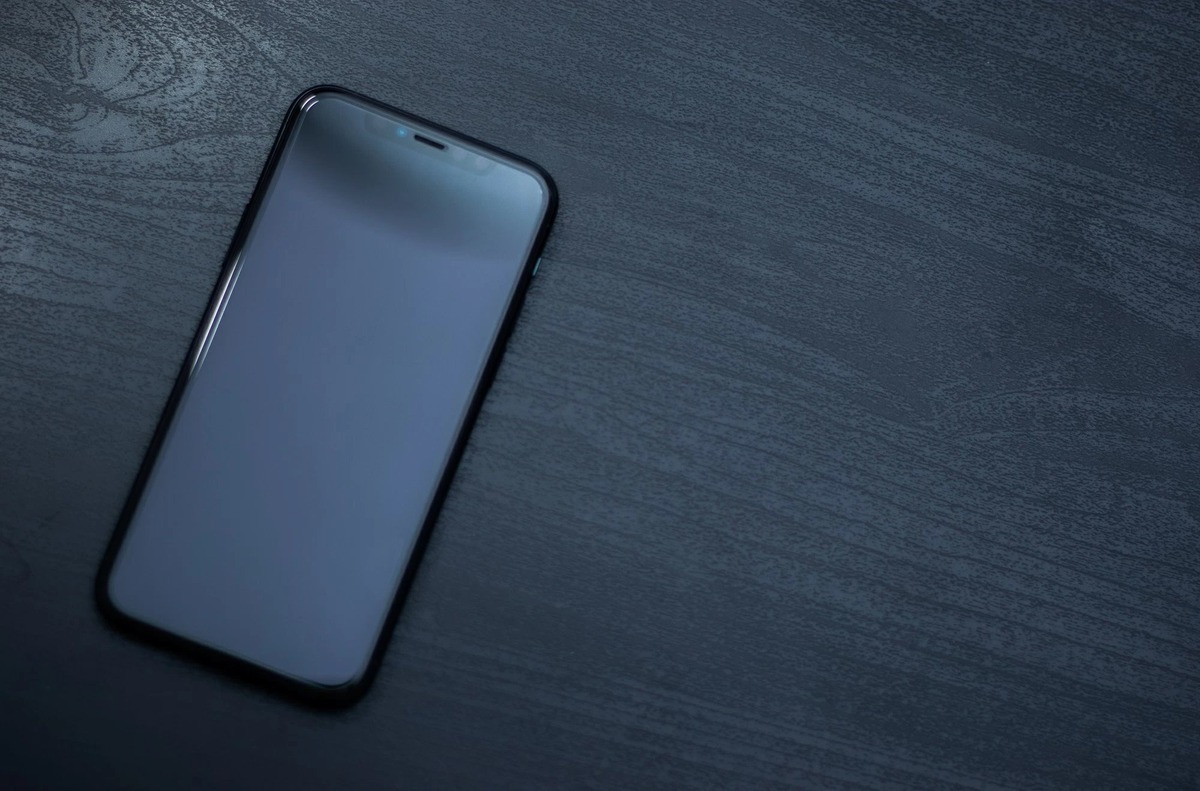Common Charging Issues
As an iPhone 10 user, encountering charging issues can be frustrating. However, it's essential to understand that such problems are not uncommon and can often be resolved with simple troubleshooting steps. Before assuming the worst, it's worth exploring the common charging issues that iPhone 10 users may face.
-
Slow Charging: One of the most prevalent issues is slow charging. This occurs when the device takes an unusually long time to charge, even when using the original charging cable and adapter.
-
Intermittent Charging: Some users may experience intermittent charging, where the device charges inconsistently or stops charging altogether, despite being connected to a power source.
-
No Charging Response: In certain cases, the iPhone 10 may not respond at all when connected to a charger, leaving users perplexed and concerned about the underlying cause.
-
Overheating During Charging: Overheating during the charging process can be alarming. If the device becomes excessively hot while charging, it indicates a potential issue that needs to be addressed promptly.
-
Battery Draining Rapidly While Charging: Another common issue is the rapid draining of the battery while the device is connected to a charger, which defeats the purpose of charging it in the first place.
Understanding these common charging issues is the first step toward resolving them effectively. By identifying the specific problem you are facing, you can then proceed to troubleshoot and address the issue with confidence.
Step 1: Check the Charging Cable and Adapter
The charging cable and adapter play a pivotal role in ensuring the efficient charging of your iPhone 10. When encountering charging issues, the first and foremost step is to meticulously inspect these components. Here's a detailed breakdown of the essential aspects to consider during this crucial troubleshooting step:
1. Physical Examination
Begin by visually examining the charging cable and adapter for any signs of wear and tear. Check for frayed wires, bent connectors, or any visible damage that may impede the proper connection between the devices. It's imperative to handle the cable gently and avoid bending it at extreme angles, as this can lead to internal wire damage over time.
2. Authenticity Verification
Ensure that you are using an Apple-certified charging cable and adapter. Counterfeit or uncertified accessories may not only result in subpar charging performance but also pose potential risks to the device. Authentic Apple accessories are designed to meet stringent quality standards, offering optimal compatibility and safety during the charging process.
3. Connection Stability
Inspect the connection points of the charging cable and adapter. The connectors should fit securely into the charging port of the iPhone 10 and the power source. Any loose connections can lead to intermittent charging or a complete lack of charging response. Additionally, check for debris or lint accumulation in the charging port, as this can hinder the connection and impede the charging process.
4. Alternative Testing
If possible, try using a different Apple-certified charging cable and adapter to rule out the possibility of a faulty accessory. This step can help determine whether the issue lies with the original cable and adapter or if it is related to the device itself.
5. Environmental Factors
Consider the environment in which the charging cable and adapter are used. Exposure to extreme temperatures, moisture, or dust can impact their functionality. It's advisable to store and use these accessories in a clean, dry, and moderate-temperature environment to maintain their integrity and performance.
By meticulously examining the charging cable and adapter, addressing any issues related to their condition and authenticity, and ensuring a stable connection, you can effectively eliminate potential external factors contributing to the charging issues experienced with your iPhone 10. This proactive approach sets the foundation for a comprehensive troubleshooting process, bringing you closer to resolving the charging issues and restoring the seamless functionality of your device.
Step 2: Clean the Charging Port
Ensuring the cleanliness and optimal condition of the charging port is paramount when troubleshooting charging issues with your iPhone 10. Over time, the charging port can accumulate dust, lint, or debris, leading to poor connectivity and hindering the charging process. By following these comprehensive steps to clean the charging port, you can effectively address potential obstructions and restore seamless charging functionality to your device.
-
Visual Inspection: Begin by carefully examining the charging port of your iPhone 10. Use a flashlight or adequate lighting to get a clear view of the interior. Look for any visible accumulation of dust, lint, or foreign particles that may be obstructing the connection points. It's essential to handle the device gently during this inspection to avoid causing any damage to the port.
-
Compressed Air: Utilize a can of compressed air to gently blow air into the charging port. This helps dislodge and remove any loose particles or debris that may be present. Hold the device securely and ensure that the compressed air is directed into the port at a moderate pressure to avoid causing damage to the internal components.
-
Soft Brush or Toothpick: For more stubborn debris that cannot be dislodged with compressed air alone, use a soft-bristled brush or a wooden toothpick to carefully remove the particles. Exercise caution and delicacy during this process to prevent any damage to the charging port. Avoid using metal objects, as they can scratch or cause harm to the port.
-
Isopropyl Alcohol: Dampen a cotton swab or a small, lint-free cloth with isopropyl alcohol. Gently swab the interior of the charging port to remove any remaining residue or stubborn particles. Isopropyl alcohol evaporates quickly and helps ensure thorough cleaning without leaving behind moisture that could potentially damage the device.
-
Final Inspection: After cleaning the charging port, perform a final visual inspection to confirm that it is free from any obstructions. Ensure that the port appears clean and that the connection points are clear and unobstructed.
By meticulously cleaning the charging port of your iPhone 10 using these detailed steps, you can effectively eliminate potential impediments to the charging process. This proactive approach not only addresses existing issues but also helps prevent future charging-related complications, ensuring the continued optimal performance of your device.
Step 3: Restart the iPhone
Restarting your iPhone 10 can often serve as a simple yet effective solution to a myriad of technical issues, including charging-related anomalies. This fundamental troubleshooting step aims to reset the device's software and address any temporary glitches or irregularities that may be hindering its charging functionality. By following the comprehensive process outlined below, you can seamlessly restart your iPhone 10 and potentially resolve the charging issues you are encountering.
1. Power Off the Device
Initiate the restart process by powering off your iPhone 10. To do this, press and hold the side button along with either volume button until the "slide to power off" slider appears on the screen. Slide the slider to turn off the device completely.
2. Wait and Power On
After the device has been powered off, wait for a few moments to ensure that it has fully shut down. Subsequently, press and hold the side button again until the Apple logo appears on the screen, indicating that the device is powering on.
3. Test the Charging Functionality
Once the iPhone 10 has restarted and fully powered on, connect it to the charging cable and adapter. Monitor the charging process to determine if the restart has resolved the issues you were experiencing. Observe the charging behavior, including the speed of charging, consistency, and any indications of overheating or battery drainage.
4. Additional Considerations
If the charging issues persist after restarting the device, consider repeating the restart process and testing the charging functionality multiple times to rule out any transient issues. Additionally, ensure that the charging cable, adapter, and power source are in optimal condition and that the charging port is clean and free from obstructions.
5. Observing Long-Term Patterns
After restarting the iPhone 10 and assessing its charging performance, pay attention to any long-term patterns or recurring issues. Note the frequency of charging anomalies and any specific circumstances under which they occur, as this information can be valuable when seeking further assistance or troubleshooting steps.
By diligently following these steps to restart your iPhone 10 and evaluating its charging behavior, you can gain valuable insights into the nature of the issues at hand. Whether the restart resolves the charging issues or provides essential information for subsequent troubleshooting, this proactive approach empowers you to effectively address technical challenges and maintain the optimal functionality of your device.
Step 4: Update iOS Software
Updating the iOS software on your iPhone 10 is a pivotal step in troubleshooting charging issues and ensuring the overall performance and stability of your device. Apple regularly releases software updates that encompass bug fixes, security enhancements, and optimizations, including improvements related to battery management and charging functionality. By proactively updating the iOS software, you can leverage the latest advancements and potential resolutions to underlying technical issues. Here's a comprehensive exploration of the essential aspects and benefits of updating the iOS software on your iPhone 10:
1. Accessing Software Updates
To initiate the update process, navigate to the "Settings" app on your iPhone 10 and select "General." Within the "General" settings, tap on "Software Update" to check for the availability of the latest iOS update. If an update is available, follow the on-screen prompts to download and install it. It's crucial to ensure that your device is connected to a stable Wi-Fi network and has an adequate battery level before proceeding with the update.
2. Bug Fixes and Enhancements
iOS updates often include bug fixes that address a wide range of technical issues, including those related to charging, battery performance, and overall device stability. By staying current with the latest software version, you can benefit from these bug fixes and enhancements, potentially resolving the charging anomalies you may have encountered.
3. Battery Management Optimizations
Apple frequently introduces optimizations to battery management and charging algorithms through software updates. These optimizations aim to improve the efficiency and reliability of the charging process, mitigate issues such as slow charging or rapid battery drainage during charging, and enhance the overall battery performance of the device.
4. Security Patches
In addition to addressing charging-related concerns, iOS updates often incorporate critical security patches that safeguard your device against potential vulnerabilities and exploits. By keeping your iPhone 10 up to date with the latest software, you can mitigate security risks and ensure a secure charging environment for your device.
5. Performance and Compatibility
iOS updates are designed to optimize the performance of your device and ensure compatibility with the latest apps and services. By embracing the latest software advancements, you can enhance the overall user experience and address any underlying compatibility issues that may impact the charging functionality of your iPhone 10.
By proactively updating the iOS software on your iPhone 10, you can harness the collective benefits of bug fixes, battery management optimizations, security enhancements, and performance improvements. This proactive approach not only addresses charging issues but also fortifies the overall functionality and reliability of your device, empowering you to enjoy a seamless and optimized user experience.
Step 5: Reset Settings
Resetting the settings on your iPhone 10 can serve as a powerful troubleshooting tool, offering a comprehensive approach to addressing a wide array of technical issues, including those related to charging. This step involves reverting various settings to their default configurations, potentially resolving underlying software irregularities and restoring the optimal functionality of the device. By delving into the intricacies of resetting settings, you can gain valuable insights into this impactful troubleshooting method.
Understanding the Reset Process
When initiating a settings reset, it's important to note that this action does not erase your personal data, such as photos, videos, or messages. Instead, it focuses on reverting specific settings to their original state, providing a fresh foundation for the device's operation. This process can effectively address software-related anomalies that may be impacting the charging behavior of your iPhone 10.
Navigating to the Settings
To begin the settings reset process, navigate to the "Settings" app on your iPhone 10. Within the settings menu, locate and select the "General" tab to access a range of essential device configurations. From the "General" settings, scroll down and tap on "Reset," which presents a series of reset options designed to address different aspects of the device's functionality.
Selecting the Reset Option
Upon entering the "Reset" menu, you will encounter various reset options, including "Reset All Settings," "Erase All Content and Settings," and more. For the purpose of troubleshooting charging issues, it is recommended to choose the "Reset All Settings" option. This specific reset targets system settings, preferences, and configurations, offering a comprehensive approach to addressing potential software irregularities that may be impacting the charging functionality of your device.
Confirming the Reset
Upon selecting the "Reset All Settings" option, the device will prompt you to confirm the action. It's crucial to proceed with caution, as this process will revert a wide range of settings to their default state. Once confirmed, the device will initiate the reset process, and you may be required to enter your passcode to authenticate the action.
Observing the Impact
After the settings reset is complete, your iPhone 10 will undergo a series of adjustments, reverting various configurations to their default state. It's essential to observe the impact of this reset on the charging behavior of the device. Monitor the charging process, including the speed of charging, consistency, and any indications of overheating or battery drainage, to determine if the settings reset has effectively addressed the issues you were experiencing.
By meticulously following the steps to reset settings on your iPhone 10, you can leverage this powerful troubleshooting method to potentially resolve charging-related anomalies and restore the seamless functionality of your device. This proactive approach empowers you to address software irregularities and optimize the charging performance of your iPhone 10, ensuring a reliable and consistent user experience.
Step 6: Contact Apple Support
If the previous troubleshooting steps have not resolved the charging issues with your iPhone 10, reaching out to Apple Support is the next crucial step in the resolution process. Apple's dedicated support team comprises knowledgeable professionals who are equipped to provide tailored assistance and guidance, ensuring that you receive the necessary support to address the specific challenges you are facing.
Direct Support Channels
Apple offers multiple avenues for users to seek support, catering to diverse preferences and needs. These channels include online support through the official Apple website, the option to schedule appointments at Apple Stores or authorized service providers, and direct communication via phone or chat support. By leveraging these direct support channels, you can engage with Apple's experts and convey the details of the charging issues you have encountered, facilitating a personalized and targeted approach to troubleshooting.
Detailed Problem Description
When contacting Apple Support, it is essential to provide a comprehensive and detailed description of the charging issues you are experiencing. Include specific details such as the nature of the problem (slow charging, intermittent charging, no charging response, etc.), any observed patterns or triggers, and the outcomes of the previous troubleshooting steps you have attempted. This information equips the support team with valuable insights, enabling them to tailor their assistance to your unique circumstances and expedite the resolution process.
Diagnostic and Resolution Process
Apple's support professionals are adept at conducting diagnostic assessments to identify the root causes of technical issues. Through remote diagnostics or in-person evaluations, they can pinpoint underlying hardware or software anomalies that may be contributing to the charging issues. Based on the diagnostic findings, the support team will propose targeted solutions, which may involve software adjustments, hardware repairs, or replacement of components, as deemed necessary to restore the optimal charging functionality of your iPhone 10.
Warranty and Service Coverage
During your interaction with Apple Support, inquire about the warranty status and service coverage for your iPhone 10. Understanding the warranty provisions and available service options is crucial, as it can influence the resolution process and potential costs associated with any required repairs or replacements. Apple's support team can provide clarity on warranty coverage, service eligibility, and the available options for addressing the charging issues within the scope of the warranty or extended service agreements.
Proactive Follow-Up
Following your engagement with Apple Support, remain proactive in monitoring the progress of the resolution process. Stay attentive to any follow-up communications, adhere to any recommended actions or appointments, and provide prompt feedback on the effectiveness of the proposed solutions. Maintaining open communication with Apple's support team fosters a collaborative approach to issue resolution, ensuring that your concerns are addressed comprehensively and that the charging issues with your iPhone 10 are resolved to your satisfaction.
By initiating contact with Apple Support and engaging with their dedicated team of experts, you can leverage their specialized knowledge and resources to navigate the complexities of charging-related anomalies. This proactive step underscores Apple's commitment to customer satisfaction and ensures that you receive tailored support to address the specific technical challenges you are encountering with your iPhone 10's charging functionality.