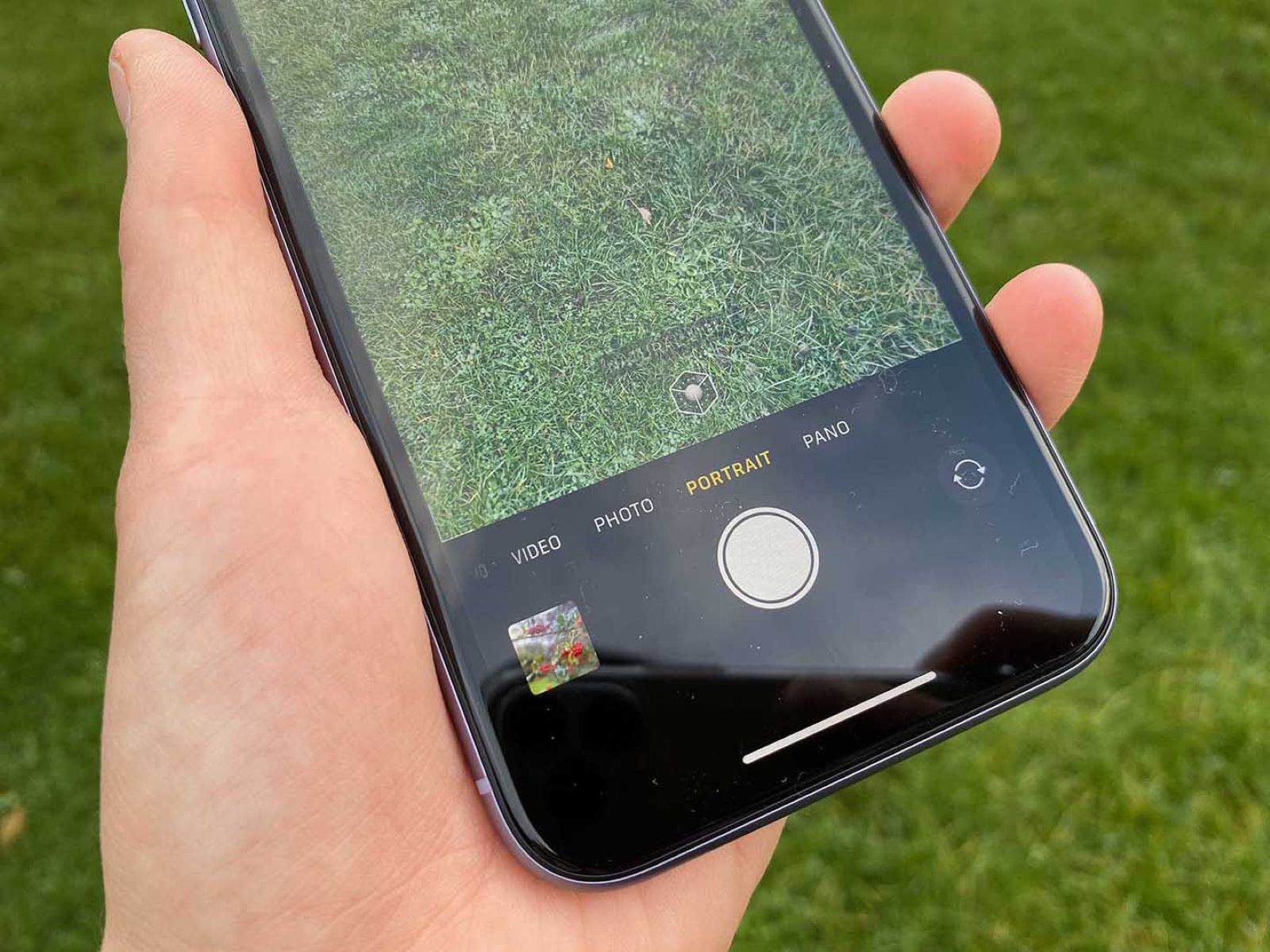Dirty Lens
One of the most common culprits behind blurry photos taken with an iPhone 11 is a dirty lens. Over time, the lens of your iPhone's camera can accumulate dust, fingerprints, and smudges, which can significantly impact the clarity of your photos. When the lens is dirty, it obstructs the passage of light, resulting in hazy and unfocused images.
To troubleshoot this issue, start by gently wiping the lens with a microfiber cloth. This soft and non-abrasive material is ideal for removing smudges and fingerprints without causing damage to the lens. Ensure that the cloth is clean and free of debris to prevent further smearing. By carefully cleaning the lens, you can restore its clarity and improve the quality of your photos.
It's important to note that using harsh or abrasive materials, such as paper towels or rough fabrics, can scratch the lens and exacerbate the problem. Therefore, it's crucial to exercise caution and use only gentle cleaning methods to avoid damaging the lens.
In addition to regular cleaning, it's advisable to protect the lens from potential sources of dirt and smudges. Consider using a protective case for your iPhone 11 with a raised bezel around the camera module. This design feature helps prevent direct contact between the lens and flat surfaces, reducing the likelihood of smudging and scratches.
By addressing the issue of a dirty lens, you can significantly enhance the clarity and sharpness of your iPhone 11's camera. This simple troubleshooting step can make a remarkable difference in the quality of your photos, ensuring that every shot captures the moment with stunning precision and detail.
Low Light Conditions
Capturing photos in low light conditions can present a challenge for smartphone cameras, including the iPhone 11. When the available light is insufficient, the camera's sensor struggles to gather enough light to produce a clear and well-defined image. As a result, photos taken in low light often appear blurry, grainy, or lacking in detail. Understanding how to troubleshoot this common issue can significantly improve the quality of your low-light photos.
To address the impact of low light on photo clarity, it's essential to consider several factors that contribute to this challenge. The iPhone 11's camera is equipped with advanced features to optimize performance in various lighting conditions, but certain strategies can further enhance its capabilities in low light.
Adjusting Exposure and ISO Settings
When faced with low light, adjusting the exposure and ISO settings can make a notable difference in the clarity of your photos. The exposure setting determines the amount of light that the camera sensor captures, while the ISO setting controls the sensor's sensitivity to light. By increasing the exposure and ISO levels, the camera can capture more light, resulting in brighter and clearer low-light photos.
In the iPhone 11's camera app, you can manually adjust the exposure and ISO settings to suit the low-light environment. By tapping on the screen to set the focus, a sun icon appears, allowing you to slide your finger up or down to adjust the exposure. Additionally, accessing the camera's settings enables you to manually adjust the ISO to a higher value, enhancing the camera's sensitivity to light.
Utilizing Night Mode
The iPhone 11 is equipped with Night Mode, a feature designed to significantly improve the clarity and detail of photos taken in low light. When the camera detects low-light conditions, it automatically activates Night Mode, extending the exposure time to capture more light. This results in brighter, sharper, and more vibrant low-light photos, with reduced noise and improved overall quality.
To make the most of Night Mode, ensure that the camera is held steady during the exposure, as any movement can introduce blurriness. Additionally, experiment with different exposure times to find the optimal balance between brightness and clarity for your low-light photos.
Using Additional Lighting
In situations where natural or ambient light is insufficient, using additional lighting sources can greatly enhance the clarity of your low-light photos. Consider using portable LED lights or smartphone-compatible external flashes to supplement the available light. These accessories can provide a significant boost in illumination, allowing the camera to capture clearer and more detailed low-light images.
By addressing the challenges posed by low light conditions and implementing these troubleshooting strategies, you can significantly improve the clarity and quality of your low-light photos with the iPhone 11. Whether adjusting exposure and ISO settings, utilizing Night Mode, or incorporating additional lighting, these techniques empower you to capture stunning low-light images with remarkable clarity and detail.
Camera Shake
Camera shake is a common issue that can lead to blurry photos, particularly when using the iPhone 11 camera in various shooting scenarios. This phenomenon occurs when the camera moves during the exposure, resulting in a loss of sharpness and clarity in the captured images. Understanding the causes of camera shake and implementing effective troubleshooting techniques is essential for achieving consistently clear and focused photos with the iPhone 11.
Several factors contribute to camera shake, including handheld shooting, insufficient stabilization, and rapid movement during image capture. When the camera is not held steady during the exposure, even slight movements can introduce blurriness and compromise the overall quality of the photo. Additionally, shooting in low light conditions or using slower shutter speeds can exacerbate the impact of camera shake, as the longer exposure times make the camera more susceptible to movement-induced blurring.
To address the challenge of camera shake and minimize its impact on photo clarity, several troubleshooting strategies can be employed. These techniques are designed to stabilize the camera during image capture, ensuring that the resulting photos are sharp, well-defined, and free from the effects of unintended movement.
Utilizing Image Stabilization
The iPhone 11 is equipped with advanced optical image stabilization (OIS) technology, which helps counteract the effects of camera shake and movement during photography. OIS works by physically adjusting the position of the camera lens to compensate for hand movements, resulting in clearer and sharper images, even in challenging shooting conditions. By leveraging the built-in OIS feature, users can significantly reduce the impact of camera shake and capture photos with enhanced clarity and detail.
Employing Tripods or Monopods
When shooting in situations where camera shake is a concern, such as low light environments or when using slower shutter speeds, utilizing tripods or monopods can provide essential stabilization for the iPhone 11 camera. These accessories offer a secure and steady platform for the camera, minimizing the risk of unintended movement and ensuring that photos are captured with optimal sharpness and clarity. By using tripods or monopods, photographers can maintain precise control over composition and framing while eliminating the effects of camera shake.
Engaging Burst Mode
The iPhone 11 features Burst Mode, a functionality that allows users to capture a rapid series of photos in quick succession with a single press of the shutter button. By engaging Burst Mode, the camera captures multiple images in rapid succession, increasing the likelihood of obtaining at least one sharp and clear photo, even in situations where camera shake may be a concern. This feature is particularly useful for capturing fast-moving subjects or when shooting in conditions that make the camera susceptible to movement-induced blurring.
By implementing these troubleshooting strategies and addressing the challenge of camera shake, users can enhance the clarity and sharpness of their photos when using the iPhone 11 camera. Whether leveraging image stabilization, utilizing tripods or monopods, or engaging Burst Mode, these techniques empower photographers to capture stunning images with remarkable precision and detail, free from the effects of unintended camera movement.
Software Issues
Software issues can significantly impact the performance and functionality of the iPhone 11 camera, potentially leading to blurriness and reduced photo clarity. Understanding and addressing these software-related challenges is essential for ensuring that the camera operates at its full potential, consistently delivering sharp and well-defined images.
One common software issue that can affect the camera's performance is related to the camera app itself. Over time, the camera app may experience glitches, freezes, or unresponsive behavior, leading to suboptimal photo quality. Additionally, software updates or compatibility issues with third-party camera apps can introduce unexpected bugs or errors, impacting the camera's ability to capture clear and focused photos.
To troubleshoot software-related issues affecting the iPhone 11 camera, several effective strategies can be employed. Firstly, ensuring that the device's operating system and camera app are updated to the latest versions is crucial. Software updates often include bug fixes, performance enhancements, and optimizations that can directly improve the camera's functionality and overall image quality.
In addition to updating the software, performing a soft reset or restarting the device can help resolve temporary software glitches or unresponsive behavior. This simple troubleshooting step can refresh the device's software environment, potentially resolving issues that may be affecting the camera's performance.
Furthermore, clearing the cache and data associated with the camera app can address potential software-related issues. By accessing the device's settings and navigating to the camera app's storage settings, users can clear the app's cache and data, effectively resetting its configuration and potentially resolving software-related issues impacting photo clarity.
Another effective troubleshooting strategy involves testing the camera in safe mode, which temporarily disables third-party apps and services that may be conflicting with the camera's operation. By entering safe mode and testing the camera app's performance, users can identify and isolate any software-related issues caused by third-party apps or background processes.
By addressing software-related issues through proactive troubleshooting and maintenance, users can optimize the performance of the iPhone 11 camera, ensuring that it consistently delivers clear, sharp, and well-defined photos. Whether through software updates, soft resets, cache clearing, or safe mode testing, these strategies empower users to overcome software-related challenges and capture stunning images with exceptional clarity and detail.
Hardware Problems
Hardware problems can significantly impact the functionality and performance of the iPhone 11 camera, leading to issues such as blurriness, focus inconsistencies, or overall degradation in photo quality. These hardware-related challenges may stem from various components and mechanisms within the device, necessitating thorough troubleshooting and potential intervention to restore the camera's optimal operation.
One of the primary hardware concerns that can affect the camera's performance is related to the physical condition of the lens and sensor. Over time, the lens may accumulate scratches, abrasions, or damage, hindering its ability to accurately focus and capture sharp images. Additionally, the sensor, responsible for converting light into digital signals, may experience issues such as pixel defects or malfunctions, impacting the overall image quality.
Furthermore, mechanical components such as the autofocus mechanism or optical image stabilization (OIS) system can encounter issues, leading to focus inaccuracies or instability during image capture. These hardware-related challenges can manifest as inconsistent focus, difficulty in achieving sharpness, or persistent blurriness in photos, indicating the need for targeted troubleshooting and potential hardware inspection.
To address hardware problems affecting the iPhone 11 camera, users may consider seeking professional assistance from authorized service providers or technicians with expertise in smartphone hardware diagnostics and repairs. These professionals can conduct thorough assessments of the camera's components, identifying any physical damage, malfunctions, or irregularities that may be contributing to the observed issues.
In cases where hardware problems are identified, potential solutions may involve component replacements, repairs, or adjustments to restore the camera's functionality and performance. For instance, replacing a damaged lens or sensor, recalibrating the autofocus mechanism, or addressing issues with the OIS system can effectively mitigate hardware-related challenges, ensuring that the camera consistently delivers clear, sharp, and well-defined photos.
Additionally, users can leverage warranty coverage or device protection plans to address hardware problems, potentially facilitating repairs or replacements at minimal cost. By taking proactive steps to address hardware-related issues, users can optimize the performance of the iPhone 11 camera, ensuring that it remains a reliable tool for capturing high-quality images in various scenarios.
By acknowledging and addressing hardware problems through professional assessment and potential intervention, users can maintain the optimal functionality and performance of the iPhone 11 camera, ensuring that it consistently delivers clear, sharp, and well-defined photos. Whether through targeted repairs, component replacements, or leveraging warranty coverage, addressing hardware-related challenges is essential for preserving the camera's capabilities and ensuring a seamless photography experience.