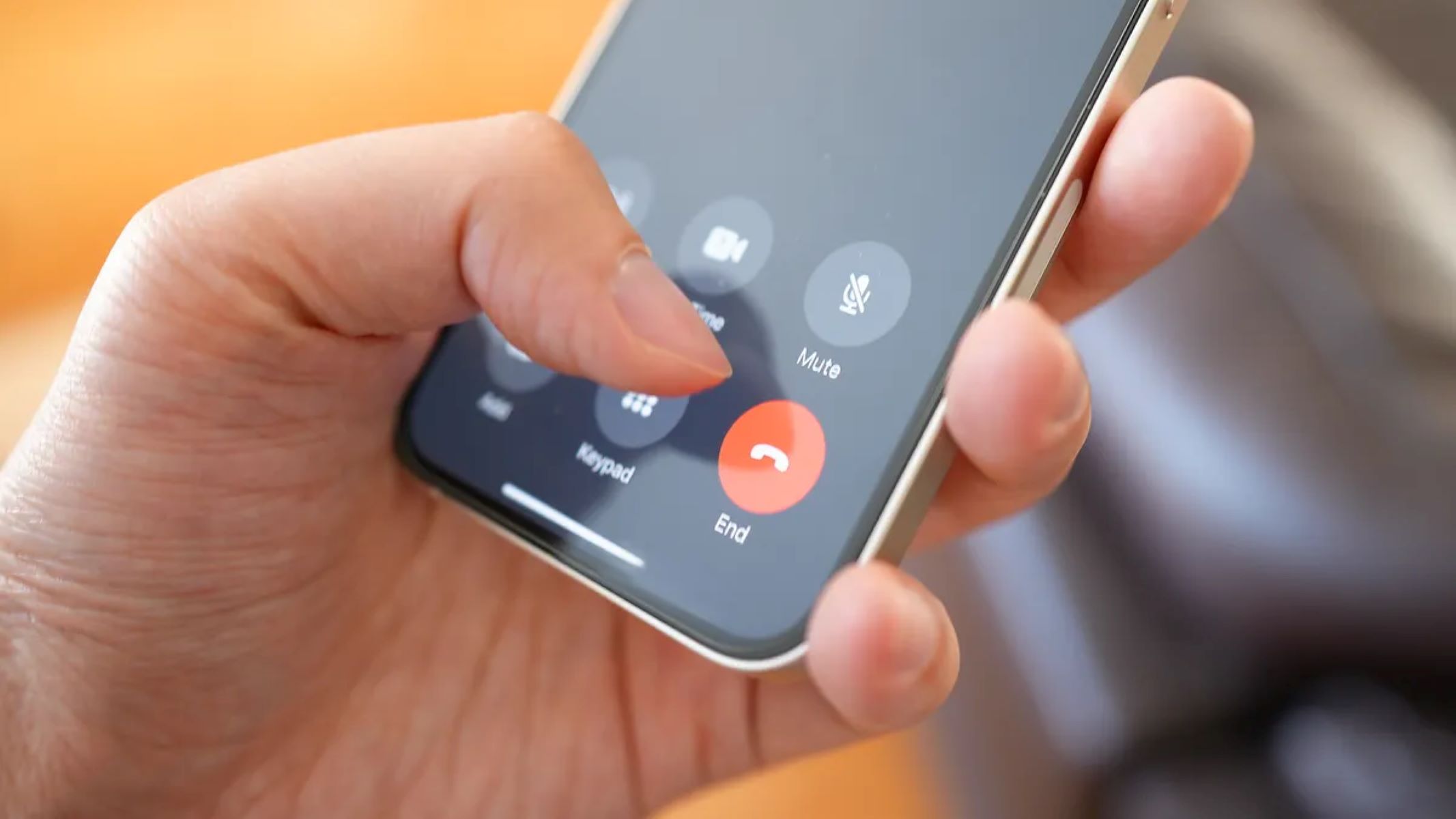How to End a Call Using the End Call Button
Ending a call on your iPhone 13 is a simple and straightforward process. When you're ready to conclude a conversation, the End Call button provides a convenient way to disconnect the call. Here's a step-by-step guide on how to effectively utilize this feature:
-
Locate the End Call Button: During an active call, the End Call button is prominently displayed on the screen. It typically appears as a red circle with a phone icon inside.
-
Tap the End Call Button: Once you've located the End Call button, simply tap it to terminate the call. This action effectively severs the connection and concludes the conversation.
-
Confirmation: Upon tapping the End Call button, the call will immediately end, and you'll be returned to the call interface or the home screen, depending on your current activity.
The End Call button on the iPhone 13 offers a quick and efficient way to wrap up your phone conversations. By following these simple steps, you can seamlessly end calls and transition to your next task without any hassle.
Ending a Call Using the Side Button
Ending a call on your iPhone 13 using the side button is a convenient and efficient method. The side button, located on the right side of the device, serves multiple functions, including the ability to terminate an ongoing call. Here's a detailed guide on how to seamlessly utilize this feature:
-
Locate the Side Button: The side button, also known as the power button, is positioned on the right side of your iPhone 13. It is easily identifiable as a small, rectangular button.
-
Press the Side Button: During an active call, simply press the side button once. This action effectively ends the call and disconnects the ongoing conversation.
-
Confirmation: Upon pressing the side button, the call will promptly end, and you will be returned to the call interface or the home screen, depending on your current activity.
The side button on the iPhone 13 offers a straightforward and intuitive way to conclude your phone conversations. By following these simple steps, you can seamlessly end calls and transition to your next task without any hassle.
This method provides a quick and accessible way to end calls, especially when your iPhone 13 is in use with one hand. Whether you're engaged in a call and need to swiftly end it, or simply seeking a convenient way to manage your phone conversations, the side button offers a reliable solution for terminating calls with ease.
In summary, the side button on the iPhone 13 serves as a versatile tool, allowing users to not only power their device but also efficiently end ongoing calls. Its ergonomic placement and functionality make it a valuable feature for managing phone communications, contributing to the overall user-friendly experience of the iPhone 13.
Ending a Call Using the Volume Buttons
Ending a call on your iPhone 13 using the volume buttons provides a convenient alternative for swiftly disconnecting ongoing conversations. The volume buttons, located on the left side of the device, serve a dual purpose, allowing users to not only adjust audio levels but also terminate calls with ease. Here's a detailed guide on how to effectively utilize this feature:
-
Locate the Volume Buttons: The volume buttons consist of two distinct buttons, typically labeled as "+" (volume up) and "-" (volume down). They are positioned on the left side of your iPhone 13, within easy reach for seamless access.
-
Press the Volume Down Button: During an active call, simply press the volume down button once. This action effectively ends the call and disconnects the ongoing conversation. The volume down button serves as a multifunctional control, offering a quick and intuitive way to conclude phone conversations.
-
Confirmation: Upon pressing the volume down button, the call will promptly end, and you will be returned to the call interface or the home screen, depending on your current activity. This streamlined process allows for efficient call management without the need to navigate through on-screen options.
The utilization of the volume buttons to end calls on the iPhone 13 exemplifies the device's user-centric design, providing users with multiple intuitive methods to manage their phone conversations. This feature is particularly beneficial for individuals seeking a tactile and accessible way to conclude calls, especially in situations where using the touchscreen may not be feasible.
In summary, the volume buttons on the iPhone 13 offer a practical and ergonomic solution for ending calls, enhancing the overall user experience by providing a seamless and efficient method for call termination. Whether you're engaged in a call and need to swiftly end it, or simply seeking a convenient way to manage your phone conversations, the volume buttons offer a reliable and user-friendly option for disconnecting calls with ease.
Ending a Call Using the Headphones
Ending a call on your iPhone 13 using the headphones provides a seamless and hands-free method for terminating ongoing conversations. The headphones, equipped with multifunctional controls, offer a convenient way to manage phone calls without the need to directly interact with the device. Here's a detailed guide on how to effectively utilize this feature:
-
Identify the Headphone Controls: Most modern headphones are designed with integrated controls that allow users to perform various functions, including call management. These controls typically include a multifunction button or a dedicated call control button.
-
Press the Call Control Button: During an active call, simply press the designated call control button on your headphones. This action effectively ends the call and disconnects the ongoing conversation. The call control button serves as a versatile tool, providing users with a tactile and accessible way to manage their phone conversations.
-
Confirmation: Upon pressing the call control button, the call will promptly end, and you will be able to resume your activities without the need to physically interact with the iPhone 13. This hands-free approach to call termination enhances user convenience and allows for seamless multitasking.
The utilization of headphones to end calls on the iPhone 13 exemplifies the device's commitment to user-centric design, providing users with diverse and intuitive methods to manage their phone conversations. This feature is particularly beneficial for individuals seeking a hands-free and efficient way to conclude calls, especially in situations where direct interaction with the device may not be feasible.
In summary, the integration of call control functionality within headphones enhances the overall user experience by providing a convenient and hands-free method for call termination. Whether you're engaged in a call and need to swiftly end it, or simply seeking a practical way to manage your phone conversations while on the go, the headphone controls offer a reliable and user-friendly option for disconnecting calls with ease.
Ending a Call Using Siri
Ending a call on your iPhone 13 using Siri provides a convenient and hands-free method for terminating ongoing conversations. Siri, Apple's virtual assistant, offers seamless integration with call management, allowing users to efficiently end calls through voice commands. Here's a detailed guide on how to effectively utilize this feature:
-
Activate Siri: To initiate the process, activate Siri by saying "Hey Siri" or by pressing and holding the side button. Upon activation, Siri will be ready to receive your voice command.
-
Issue the Command: Once Siri is active, simply issue the command to end the call. You can say, "Hey Siri, end the call" or "Hey Siri, hang up." Siri will promptly execute the command, effectively terminating the ongoing call.
-
Confirmation: Upon receiving the command, Siri will promptly end the call, providing confirmation through a voice response or a visual indication on the screen. This hands-free approach to call termination enhances user convenience and allows for seamless multitasking.
The utilization of Siri to end calls on the iPhone 13 exemplifies the device's commitment to user-centric design, providing users with diverse and intuitive methods to manage their phone conversations. This feature is particularly beneficial for individuals seeking a hands-free and efficient way to conclude calls, especially in situations where direct interaction with the device may not be feasible.
In summary, Siri's integration with call management enhances the overall user experience by providing a convenient and hands-free method for call termination. Whether you're engaged in a call and need to swiftly end it, or simply seeking a practical way to manage your phone conversations while on the go, Siri offers a reliable and user-friendly option for disconnecting calls with ease.