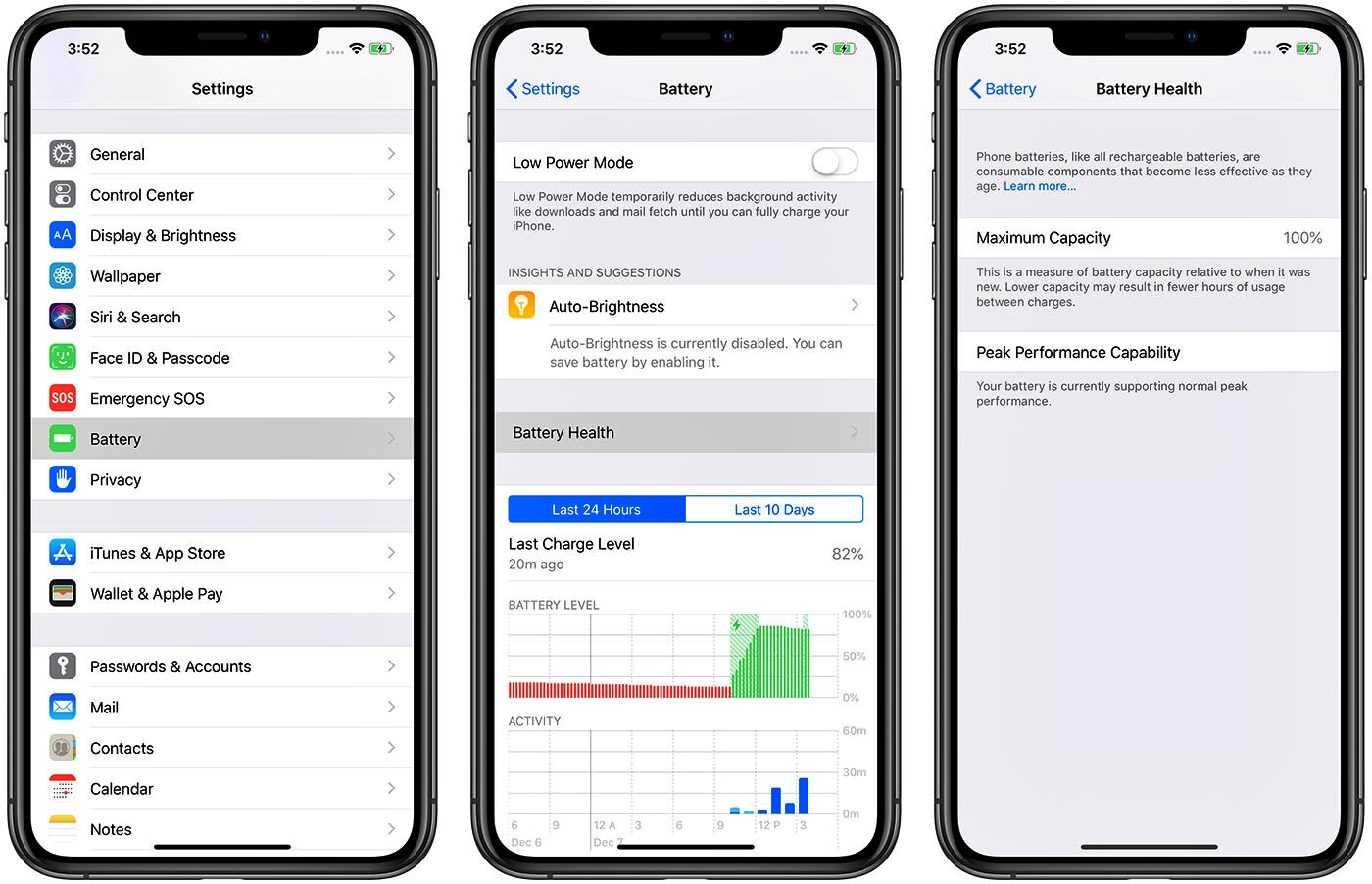Common Causes of Fast Battery Drain
Fast battery drain on your iPhone 11 can be a frustrating experience, especially when you rely on your device for various tasks throughout the day. Understanding the common causes of this issue is crucial in troubleshooting and resolving it effectively. Here are some potential culprits behind fast battery drain on your iPhone 11:
-
Background App Refresh: One of the primary reasons for rapid battery depletion is the background app refresh feature. When enabled, this feature allows apps to refresh their content in the background, consuming valuable battery power in the process. To address this, you can selectively disable background app refresh for non-essential apps or altogether to conserve battery life.
-
Outdated iOS Software: Running an outdated version of iOS can contribute to excessive battery drain. Apple frequently releases software updates that include optimizations and bug fixes, which can improve overall device performance and battery efficiency. Ensuring that your iPhone 11 is running the latest iOS version is essential in mitigating battery drain issues.
-
Location Services: While location services provide valuable functionality in various apps, they can also be a significant drain on your device's battery. Apps that constantly track your location in the background can contribute to rapid battery depletion. By reviewing and managing location service settings for individual apps, you can minimize unnecessary location tracking and conserve battery life.
-
Battery Usage Monitoring: The built-in battery usage tool in the Settings app provides valuable insights into the apps and processes consuming the most battery power. By regularly monitoring battery usage, you can identify and address apps or activities that are disproportionately draining your device's battery.
-
Reset All Settings: In some cases, system settings or configurations may be contributing to fast battery drain. Resetting all settings on your iPhone 11 can help eliminate any problematic settings that might be impacting battery performance, without affecting your personal data.
-
Faulty Apps: Certain apps may have underlying issues that cause them to consume excessive battery power. Identifying and addressing these problematic apps is crucial in resolving fast battery drain. By reviewing app battery usage and considering recent app installations or updates, you can pinpoint potential culprits and take appropriate action.
-
Battery Health and Replacement: Over time, the battery health of your iPhone 11 may degrade, leading to diminished capacity and faster depletion. Utilizing the built-in battery health feature in iOS, you can assess the current health of your device's battery and determine if a replacement is necessary to restore optimal battery performance.
Understanding these common causes of fast battery drain on your iPhone 11 empowers you to take proactive steps in troubleshooting and resolving this issue, ultimately enhancing the overall usability and longevity of your device.
Check for Background App Refresh
Background App Refresh is a feature on iOS devices that allows apps to update their content in the background. While this feature offers convenience by ensuring that your apps are up to date when you open them, it can also significantly contribute to fast battery drain on your iPhone 11. When multiple apps are constantly refreshing their content in the background, it puts a strain on the device's battery, leading to quicker depletion.
To check for Background App Refresh settings on your iPhone 11, follow these steps:
- Open the "Settings" app on your device.
- Scroll down and tap on "General."
- Select "Background App Refresh."
Here, you will find the option to either enable or disable Background App Refresh for all apps or choose specific apps for which you want to allow background refresh. By default, this feature is enabled for all apps that support it. However, you have the flexibility to customize it based on your preferences and priorities.
To mitigate fast battery drain, consider disabling Background App Refresh for non-essential apps that you do not require to update in the background. For instance, apps that do not necessitate real-time updates or notifications can be safely turned off from background refresh to conserve battery life. On the other hand, critical apps that you rely on for timely information or notifications can be allowed to refresh in the background.
By managing Background App Refresh settings, you can effectively control which apps are consuming battery power in the background, thereby optimizing the overall battery performance of your iPhone 11. Regularly reviewing and adjusting these settings based on your usage patterns and priorities can lead to noticeable improvements in battery life, ensuring that your device remains functional throughout the day without experiencing rapid battery depletion.
Taking proactive steps to manage Background App Refresh not only addresses fast battery drain but also allows you to tailor your device's performance to align with your specific needs, striking a balance between functionality and battery efficiency.
Update iOS Software
Updating the iOS software on your iPhone 11 is a fundamental step in addressing fast battery drain and ensuring the overall performance and security of your device. Apple consistently releases new iOS versions, each accompanied by enhancements, bug fixes, and optimizations that contribute to improved battery efficiency and device functionality.
To update the iOS software on your iPhone 11, follow these steps:
-
Connect to Wi-Fi: Before initiating the update process, ensure that your device is connected to a stable Wi-Fi network. This is essential as iOS updates are typically large in size and may consume a significant amount of data if downloaded over a cellular connection.
-
Access Software Update: Open the "Settings" app on your iPhone 11 and navigate to "General." From there, select "Software Update." Your device will then check for available updates.
-
Download and Install: If an iOS update is available, you will be prompted to download and install it. Ensure that your device is adequately charged or connected to a power source during the update process to prevent any interruptions.
-
Follow On-Screen Instructions: Once the update is downloaded, follow the on-screen instructions to proceed with the installation. Your iPhone 11 will restart as part of the update process, after which the new iOS version will be installed.
Updating the iOS software on your iPhone 11 offers several benefits in relation to battery performance. With each new release, Apple introduces optimizations and refinements that aim to enhance battery efficiency, thereby mitigating issues related to fast battery drain. Additionally, software updates often include bug fixes that address underlying issues contributing to excessive battery consumption, resulting in improved overall device stability.
By keeping your iPhone 11 up to date with the latest iOS software, you not only address existing battery drain concerns but also benefit from the latest features, security patches, and performance enhancements offered by Apple. Regularly checking for and installing iOS updates ensures that your device remains in optimal condition, delivering a seamless and reliable user experience while effectively managing battery usage.
Prioritizing the update of iOS software on your iPhone 11 is a proactive measure that aligns with Apple's ongoing commitment to refining and optimizing the user experience across its devices. It represents a simple yet impactful strategy in maintaining the health and performance of your device, including the effective management of battery resources to sustain prolonged usage without succumbing to rapid depletion.
Manage Location Services
Location services play a pivotal role in enhancing the functionality of various apps on your iPhone 11 by providing personalized and location-based experiences. However, the continuous use of location services by apps can significantly contribute to fast battery drain. Managing location services effectively is essential in optimizing battery performance while retaining the benefits of location-based features.
To manage location services on your iPhone 11, navigate to the "Settings" app and select "Privacy." From there, tap on "Location Services" to access a comprehensive list of apps that utilize location data. Here, you have the flexibility to customize the location access for each app based on your preferences and requirements.
When reviewing the location services settings for individual apps, consider the following strategies to minimize unnecessary location tracking and conserve battery life:
Evaluate App Permissions:
Assess the apps listed under Location Services and evaluate their permissions. Determine whether each app requires constant access to your precise location or if it can function effectively with less frequent location updates. For instance, while navigation and ride-sharing apps may necessitate continuous access to provide accurate directions, social media or news apps may function adequately with less frequent location updates.
Optimize Location Access:
For apps that do not require constant access to your precise location, consider adjusting their location access to "While Using the App" or "Never." This ensures that the app only accesses your location when actively in use, reducing unnecessary background location tracking and conserving battery power.
Background Location Tracking:
Identify apps that engage in background location tracking, even when not in use, and reassess their location access settings. Disabling background location tracking for apps that do not require this functionality can significantly alleviate battery drain, as it prevents continuous location updates in the background.
System Services:
Within the Location Services settings, you can also manage the location access for various system services such as "Find My iPhone," "Share My Location," and "Location-Based Apple Ads." Review and customize the settings for these system services based on your preferences, ensuring that they align with your usage patterns and privacy considerations.
By proactively managing location services for individual apps and system services, you can strike a balance between leveraging location-based features and optimizing battery performance on your iPhone 11. Regularly reviewing and adjusting these settings based on your evolving app usage and preferences allows you to maintain an efficient and sustainable battery experience without compromising the functionality of location-dependent apps.
Taking a strategic approach to managing location services empowers you to harness the benefits of location-based features while mitigating the impact on battery life. By customizing location access for apps and system services, you can optimize battery performance, extend device usage, and ensure that location-based functionalities remain seamlessly integrated into your daily activities.
Monitor Battery Usage in Settings
Monitoring battery usage in the Settings app of your iPhone 11 provides valuable insights into the specific apps and processes that are consuming the most battery power. This feature empowers you to identify and address any underlying issues contributing to fast battery drain, ultimately optimizing the overall battery performance of your device.
To access the battery usage monitoring feature, follow these steps:
- Open the "Settings" app on your iPhone 11.
- Scroll down and tap on "Battery."
Upon accessing the Battery settings, you will encounter a detailed breakdown of battery usage, showcasing the percentage of battery consumed by each app and process over the last 24 hours or the last 10 days. This information allows you to discern which apps are utilizing a significant portion of the battery, enabling you to take targeted actions to mitigate excessive battery consumption.
By analyzing the battery usage data, you can identify apps that exhibit unusually high battery consumption, potentially indicating underlying issues such as excessive background activity, inefficient resource utilization, or software-related anomalies. Additionally, the battery usage breakdown provides visibility into the proportion of battery usage attributed to screen-on time versus background activity, offering valuable context for understanding battery drain patterns.
Upon identifying apps or processes that are disproportionately draining the battery, you can take the following steps to address the issue:
-
Optimize App Usage: For apps that are consuming a substantial amount of battery power, consider optimizing their usage patterns. This may involve minimizing background activity, adjusting notification settings, or utilizing the app more efficiently to reduce its impact on battery life.
-
Update or Reinstall Apps: Outdated or malfunctioning apps can contribute to fast battery drain. If an app is exhibiting abnormal battery consumption, consider updating it to the latest version or reinstalling it to potentially resolve any underlying issues.
-
Background Activity Management: Review and adjust the background app refresh settings for specific apps that are consuming excessive battery power. Disabling background refresh for non-essential apps or those exhibiting abnormal battery usage can alleviate the strain on the device's battery.
Regularly monitoring battery usage in the Settings app and taking proactive measures based on the insights gained allows you to effectively manage and optimize the battery performance of your iPhone 11. This iterative approach empowers you to address fast battery drain by identifying and resolving specific factors contributing to excessive battery consumption, ensuring that your device remains functional and reliable throughout the day.
Reset All Settings
Resetting all settings on your iPhone 11 can serve as a comprehensive troubleshooting step to address various performance issues, including fast battery drain. This process effectively reverts all system settings to their default configurations, eliminating any potential conflicts or misconfigurations that may be impacting the device's battery performance.
To initiate the 'Reset All Settings' process on your iPhone 11, follow these steps:
- Open the "Settings" app on your device.
- Scroll down and tap on "General."
- Select "Reset," followed by "Reset All Settings."
Upon selecting this option, your device will prompt you to confirm the action, emphasizing that this process does not erase any personal data such as photos, videos, or documents. However, it resets all system settings, including Wi-Fi passwords, display settings, privacy settings, and more, to their default values.
Resetting all settings can effectively address underlying software-related issues that may be contributing to fast battery drain. Misconfigured settings or conflicting preferences within the system can impact battery performance, leading to rapid depletion. By resetting all settings, you essentially eliminate these potential impediments, allowing the device to recalibrate its configurations and operate with optimized settings.
It's important to note that while 'Reset All Settings' can be a valuable troubleshooting step, it should be approached with caution. After performing this reset, you will need to reconfigure various settings according to your preferences, such as Wi-Fi networks, display brightness, privacy permissions, and more. Additionally, any personalized configurations or customizations made to the device's settings will be reverted to their default state.
After resetting all settings, monitor the battery performance of your iPhone 11 to assess if the fast battery drain issue has been mitigated. This process serves as a foundational step in troubleshooting software-related factors that may impact battery efficiency, providing a clean slate for the device to operate with optimized settings.
By leveraging the 'Reset All Settings' feature, you can effectively address potential software-related contributors to fast battery drain, allowing your iPhone 11 to operate with recalibrated and optimized configurations, ultimately enhancing its overall battery performance.
Check for Faulty Apps
When experiencing fast battery drain on your iPhone 11, it's crucial to investigate the possibility of faulty apps contributing to this issue. Certain apps may exhibit abnormal behavior or inefficiencies that result in excessive battery consumption, ultimately impacting the overall performance of your device.
To identify and address faulty apps, begin by reviewing the battery usage data in the Settings app. This provides valuable insights into the specific apps that are consuming a significant portion of the device's battery. Look for any apps that exhibit unusually high battery consumption, especially those with a disproportionate impact relative to their usage patterns.
Once potential problematic apps are identified, consider the following strategies to address their impact on battery drain:
-
Update or Reinstall Apps: Outdated or malfunctioning apps can significantly contribute to fast battery drain. If an app is exhibiting abnormal battery consumption, consider updating it to the latest version or reinstalling it from the App Store. This can potentially resolve any underlying issues and improve the app's efficiency in utilizing battery resources.
-
Background Activity Management: Review and adjust the background app refresh settings for specific apps that are consuming excessive battery power. Disabling background refresh for non-essential apps or those exhibiting abnormal battery usage can alleviate the strain on the device's battery. This ensures that apps are not consuming unnecessary resources in the background, thereby optimizing battery performance.
-
App-Specific Troubleshooting: For apps that continue to exhibit high battery consumption even after updating or reinstalling, explore app-specific troubleshooting steps recommended by the app developers or community forums. This may involve adjusting app settings, clearing app cache, or seeking guidance on optimizing the app's battery usage.
Regularly monitoring and addressing faulty apps that contribute to fast battery drain is essential in maintaining the overall health and performance of your iPhone 11. By taking proactive measures to identify and resolve app-related battery issues, you can ensure that your device operates efficiently, delivering prolonged usage without succumbing to rapid battery depletion.
Consider Battery Health and Replacement Options
The battery health of your iPhone 11 plays a pivotal role in determining its overall longevity and performance. Over time, all rechargeable batteries, including those in smartphones, undergo a natural degradation process as they accumulate charge cycles. This gradual deterioration can lead to diminished battery capacity and faster depletion, ultimately impacting the device's usability.
To assess the current health of your iPhone 11's battery, Apple provides a built-in feature that allows you to monitor its maximum capacity and peak performance capability. This feature, accessible through the "Battery Health" section in the device's settings, offers valuable insights into the current state of the battery and its impact on overall performance.
When reviewing the battery health information, two key indicators are essential to consider:
-
Maximum Capacity: This metric represents the battery's current capacity relative to its original capacity when new. A lower maximum capacity percentage indicates that the battery has experienced significant wear and may not hold a charge as effectively as it did when new.
-
Peak Performance Capability: This indicator reflects the battery's ability to deliver peak performance without unexpected shutdowns, especially when the device is operating under high load. If the peak performance capability is significantly reduced, it may impact the device's ability to sustain demanding tasks without experiencing performance limitations.
If the battery health assessment reveals a substantial decline in maximum capacity or peak performance capability, it may be prudent to consider battery replacement options. Apple's authorized service providers offer professional battery replacement services, ensuring that your device's battery is replaced with a genuine and certified component, thereby restoring optimal battery performance.
Additionally, if your iPhone 11 is still covered under Apple's limited warranty or an extended AppleCare+ plan, you may be eligible for a complimentary battery replacement if the battery's capacity falls below a certain threshold. Taking advantage of these warranty provisions can provide a cost-effective solution to address battery health concerns and prolong the usability of your device.
In cases where the battery health assessment indicates a significant deterioration and replacement is warranted, it's advisable to seek professional assistance from authorized service providers or Apple's retail stores. Attempting to replace the battery through unauthorized channels or using non-genuine components can compromise the device's performance and safety.
By proactively monitoring battery health and considering replacement options when necessary, you can ensure that your iPhone 11 continues to deliver reliable performance and sustained battery life, ultimately enhancing its usability and longevity.