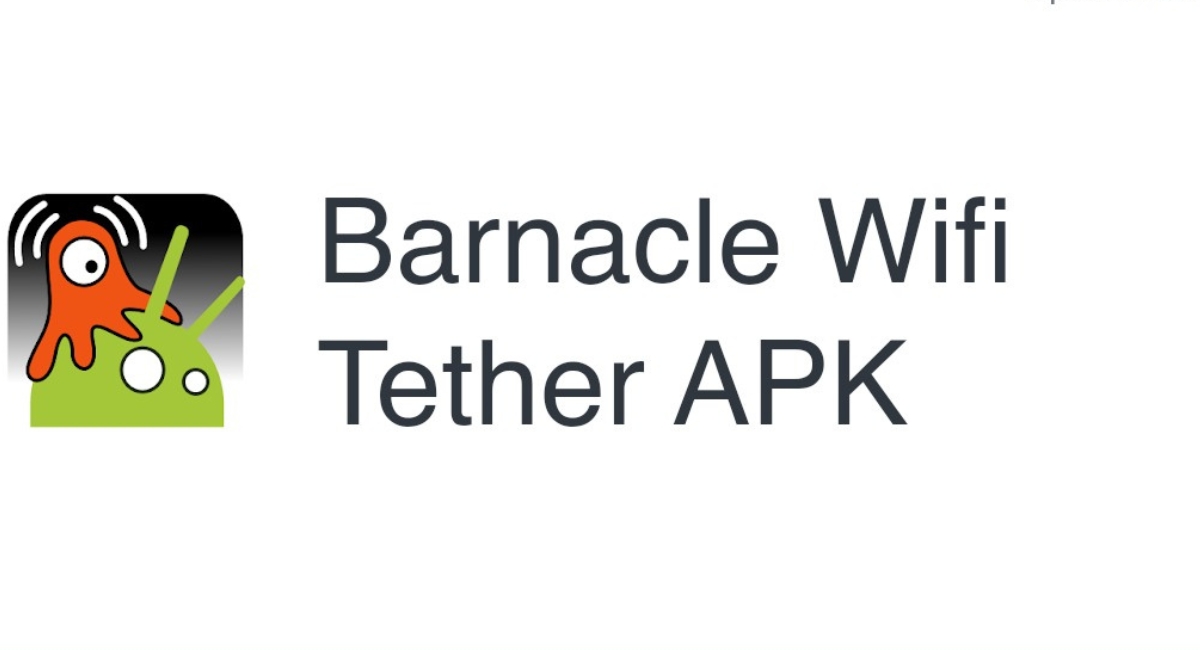What is Barnacle Tethering App?
Barnacle Tethering App is a powerful tool that allows users to turn their rooted phones into Wi-Fi hotspots. With this app, you can share your phone’s internet connection with other devices like smartphones, tablets, and laptops.
Unlike other tethering apps available on the market, Barnacle Tethering App offers several unique features that make it stand out from the crowd. One of its key advantages is that it is specifically designed for rooted phones, which means it can fully utilize the potential of your device and provide a stable and reliable internet connection.
In addition to its compatibility with rooted phones, Barnacle Tethering App offers a user-friendly interface that makes it easy to set up and use. You don’t need to have any technical expertise or knowledge of coding to get started with this app. Simply install it on your rooted phone, and you’re ready to go.
Another notable feature of Barnacle Tethering App is its ability to customize the Wi-Fi network name (SSID) and password. This allows you to personalize your Wi-Fi hotspot and secure it with a strong password of your choice.
Furthermore, Barnacle Tethering App provides the functionality to manage connected devices. You can monitor the devices connected to your hotspot, view their IP addresses, and even block specific devices if needed.
Overall, Barnacle Tethering App is a reliable and efficient tool that allows you to share your phone’s internet connection with other devices. Whether you’re traveling, in a remote location, or simply need to provide internet access to multiple devices, this app can come in handy. With its easy setup process, customizable options, and device management capabilities, Barnacle Tethering App is a must-have for anyone with a rooted phone.
Why Should You Use Barnacle Tethering App?
Barnacle Tethering App offers a multitude of benefits that make it a top choice for anyone with a rooted phone. Whether you’re a frequent traveler, a student constantly on the go, or someone who needs to provide internet access to multiple devices, this app is worth considering.
First and foremost, Barnacle Tethering App provides a reliable and stable internet connection. Since it is designed specifically for rooted phones, it can fully utilize the capabilities of your device, resulting in faster and smoother internet speeds. Whether you’re browsing the web, streaming videos, or downloading files, you can expect a seamless and uninterrupted experience.
Another reason to use Barnacle Tethering App is the convenience it offers. Instead of relying on public Wi-Fi or purchasing separate data plans for each device, you can simply turn your rooted phone into a Wi-Fi hotspot and share the internet connection with all your devices. This eliminates the hassle of searching for a reliable Wi-Fi network or dealing with multiple data plans.
Barnacle Tethering App also provides a level of customization that sets it apart from other tethering apps. With this app, you can customize the Wi-Fi network name (SSID) and password to make it more personalized and secure. This ensures that only authorized devices can connect to your hotspot, providing an additional layer of protection.
Moreover, Barnacle Tethering App allows you to manage connected devices. You can easily monitor the devices connected to your hotspot, view their IP addresses, and even block specific devices if needed. This gives you greater control over your network and ensures that your internet connection is not being shared with unauthorized users.
How to Install Barnacle Tethering App on your Rooted Phone?
Installing Barnacle Tethering App on your rooted phone is a straightforward process. Follow the steps below to get started:
- Before proceeding with the installation, make sure that your phone is rooted. If your phone is not rooted, you will need to root it first before installing Barnacle Tethering App.
- Go to the Google Play Store on your phone and search for “Barnacle Tethering App”. Alternatively, you can also visit the official website of the app to download the APK file.
- Once you have located the app, click on the “Install” button to start the installation process. The app will be downloaded and installed on your phone.
- After the installation is complete, open the Barnacle Tethering App from your app drawer.
- Upon launching the app, you will be prompted to grant it the necessary permissions. Make sure to allow all the required permissions for the app to function properly.
- Once the permissions are granted, Barnacle Tethering App will display the status of your hotspot and provide options to customize the network name and password.
- Configure the Wi-Fi network name (SSID) and password according to your preference. You can choose a unique name and a strong password to ensure the security of your hotspot.
- Finally, toggle the switch to enable the Wi-Fi hotspot. Your rooted phone is now transformed into a Wi-Fi hotspot, ready to share your internet connection with other devices.
That’s it! You have successfully installed and set up Barnacle Tethering App on your rooted phone. Enjoy the convenience of turning your phone into a Wi-Fi hotspot and sharing your internet connection with other devices.
Setting Up Wi-Fi Hotspot with Barnacle Tethering App
Setting up a Wi-Fi hotspot with Barnacle Tethering App is a simple process. Follow the steps below to configure your hotspot:
- Open the Barnacle Tethering App on your rooted phone.
- The app will display the status of your hotspot, showing whether it is enabled or disabled.
- Tap on the “Settings” button to access the configuration options.
- In the settings menu, you can customize the Wi-Fi network name (SSID) and password.
- Choose a unique and memorable network name for your hotspot. This is the name that other devices will see when searching for available Wi-Fi networks.
- Set a strong password to secure your hotspot. Make sure to use a combination of uppercase and lowercase letters, numbers, and special characters.
- Once you have entered your desired network name and password, click on the “Save” button to apply the changes.
- Return to the main screen of the app and toggle the switch to enable the Wi-Fi hotspot.
- Your rooted phone will now start broadcasting the Wi-Fi network with the network name and password you have configured.
- On the device you want to connect to the hotspot, go to the Wi-Fi settings and look for the network name you set for your hotspot.
- Select the network and enter the password when prompted.
- Once connected, the device will have access to the internet through the Barnacle Tethering App’s hotspot.
That’s it! Your Wi-Fi hotspot is now set up and ready to use. Enjoy the convenience of sharing your phone’s internet connection with other devices through Barnacle Tethering App.
Customizing the Wi-Fi Network Name and Password
Barnacle Tethering App allows you to customize the Wi-Fi network name (SSID) and password of your hotspot. This customization gives you control over your network and ensures that it is personalized and secure. Follow the steps below to customize the network name and password:
- Open the Barnacle Tethering App on your rooted phone.
- Tap on the “Settings” button to access the configuration options.
- In the settings menu, you will find the fields to enter the network name and password.
- For the network name, enter a unique and memorable name that you want to assign to your hotspot. This is the name that other devices will see when searching for available Wi-Fi networks.
- Next, set a strong password to secure your hotspot. It is recommended to use a combination of uppercase and lowercase letters, numbers, and special characters to create a robust password.
- Make sure to choose a password that is easy for you to remember but difficult for others to guess.
- Once you have entered your desired network name and password, click on the “Save” button to apply the changes.
- The Barnacle Tethering App will update the settings, and your Wi-Fi hotspot will now be broadcasted with the new network name and password.
- Other devices can now connect to your hotspot using the network name and password you have customized.
By customizing the Wi-Fi network name and password, you can personalize your hotspot and make it more secure. It is important to choose a unique network name that is easily identifiable and set a strong password to prevent unauthorized access to your network.
Remember to periodically update your Wi-Fi network name and password to maintain the security of your hotspot. This will prevent any unauthorized devices from connecting to your network and using your internet connection without permission.
Managing Connected Devices with Barnacle Tethering App
Barnacle Tethering App offers a convenient way to manage the devices connected to your Wi-Fi hotspot. This feature allows you to have control over your network and ensures that only authorized devices can access your internet connection. Here’s how you can manage connected devices with Barnacle Tethering App:
- Open the Barnacle Tethering App on your rooted phone.
- In the main screen of the app, you will find a list of devices currently connected to your hotspot.
- The list will display the IP address and device name or MAC address for each connected device.
- To view more details about a specific device, tap on its entry in the list.
- From the device details screen, you can see information such as the IP address, MAC address, and connection time.
- If you want to block a specific device from accessing your hotspot, tap on the “Block” button.
- This will prevent the selected device from connecting to your Wi-Fi network until you unblock it.
- To unblock a previously blocked device, go to the device details screen and tap on the “Unblock” button.
- Using the device management feature, you can ensure that only the devices you trust can connect to your hotspot.
The ability to manage connected devices with Barnacle Tethering App gives you peace of mind knowing that your Wi-Fi network is secure. By monitoring the devices connected to your hotspot and blocking any unauthorized devices, you can prevent unauthorized access to your internet connection and ensure that your network resources are only used by trusted devices.
Regularly check the list of connected devices to ensure that there are no unknown or suspicious devices connected to your Wi-Fi hotspot. If you notice any unfamiliar devices, promptly block them to maintain the security and integrity of your network.
Troubleshooting Tips for Barnacle Tethering App
While Barnacle Tethering App is designed to provide a reliable and seamless Wi-Fi hotspot experience, you may encounter occasional issues or challenges. Here are some troubleshooting tips to help you resolve common problems:
- Check Root Access: Make sure that your phone is properly rooted and has the necessary permissions to run the Barnacle Tethering App.
- Restart the App: If you’re experiencing connectivity issues or the app is not functioning as expected, try restarting the app to refresh its settings and configuration.
- Restart your Phone: Sometimes, a simple restart of your rooted phone can fix any temporary glitches or conflicts with other apps that may be affecting the performance of Barnacle Tethering App.
- Check Network Signal: Ensure that your phone has a strong network signal or internet connection. Poor signal strength can impact the performance and stability of your hotspot.
- Update the App: Check for updates for the Barnacle Tethering App. Developers release updates to fix bugs and improve performance, so keeping the app up to date can prevent potential issues.
- Reset App Settings: If you’re encountering persistent issues, you can try resetting the Barnacle Tethering App settings to their default values. This can help resolve any configuration conflicts that may be causing problems.
- Check Firewall or Security Settings: If you have a firewall or security app installed on your phone, ensure that it is not blocking the Barnacle Tethering App or interfering with its functionality. Adjust the settings if necessary.
- Contact Support: If you have tried the above troubleshooting steps and are still experiencing issues, reach out to the support team of Barnacle Tethering App for further assistance. They can provide tailored guidance and help resolve any specific issues you may be facing.
By following these troubleshooting tips, you can overcome common challenges and ensure a smooth and reliable experience with Barnacle Tethering App. Remember to stay updated with software updates and to check your phone’s compatibility with the app to avoid any unforeseen issues.
Frequently Asked Questions about Barnacle Tethering App
Here are some frequently asked questions and answers about Barnacle Tethering App:
Q: Is Barnacle Tethering App compatible with my non-rooted phone?
A: No, Barnacle Tethering App is specifically designed for rooted phones. It requires root access to function properly and provide a stable and reliable Wi-Fi hotspot.
Q: Can I customize the network name and password of my Wi-Fi hotspot?
A: Yes, Barnacle Tethering App allows you to customize the Wi-Fi network name (SSID) and password. This feature gives you the flexibility to personalize your hotspot and make it more secure.
Q: How many devices can connect to my Barnacle Tethering App hotspot?
A: The number of devices that can connect to your hotspot depends on your phone’s specifications and network capabilities. Many phones support multiple connections, allowing several devices to connect simultaneously.
Q: Can I block specific devices from accessing my hotspot?
A: Yes, Barnacle Tethering App provides the functionality to manage connected devices. You can view the list of devices connected to your hotspot and block specific devices if needed.
Q: Will using Barnacle Tethering App consume my mobile data?
A: No, using Barnacle Tethering App will not consume your mobile data. It utilizes your phone’s existing internet connection and shares it with other devices through Wi-Fi.
Q: Do I need to have technical expertise to use Barnacle Tethering App?
A: No, Barnacle Tethering App is designed to be user-friendly and does not require any technical expertise. The installation and setup process is straightforward, making it easy for anyone to use.
Q: Can I use Barnacle Tethering App while traveling abroad?
A: Yes, you can use Barnacle Tethering App while traveling abroad, as long as you have a stable internet connection on your rooted phone. However, keep in mind that roaming charges may apply if you are using your mobile data to connect to the internet.
Q: Is Barnacle Tethering App available for iOS devices?
A: No, Barnacle Tethering App is currently only available for Android devices. It is not compatible with iOS devices such as iPhones or iPads.
If you have any further questions or need assistance with Barnacle Tethering App, refer to the app’s documentation or reach out to the support team for more information.