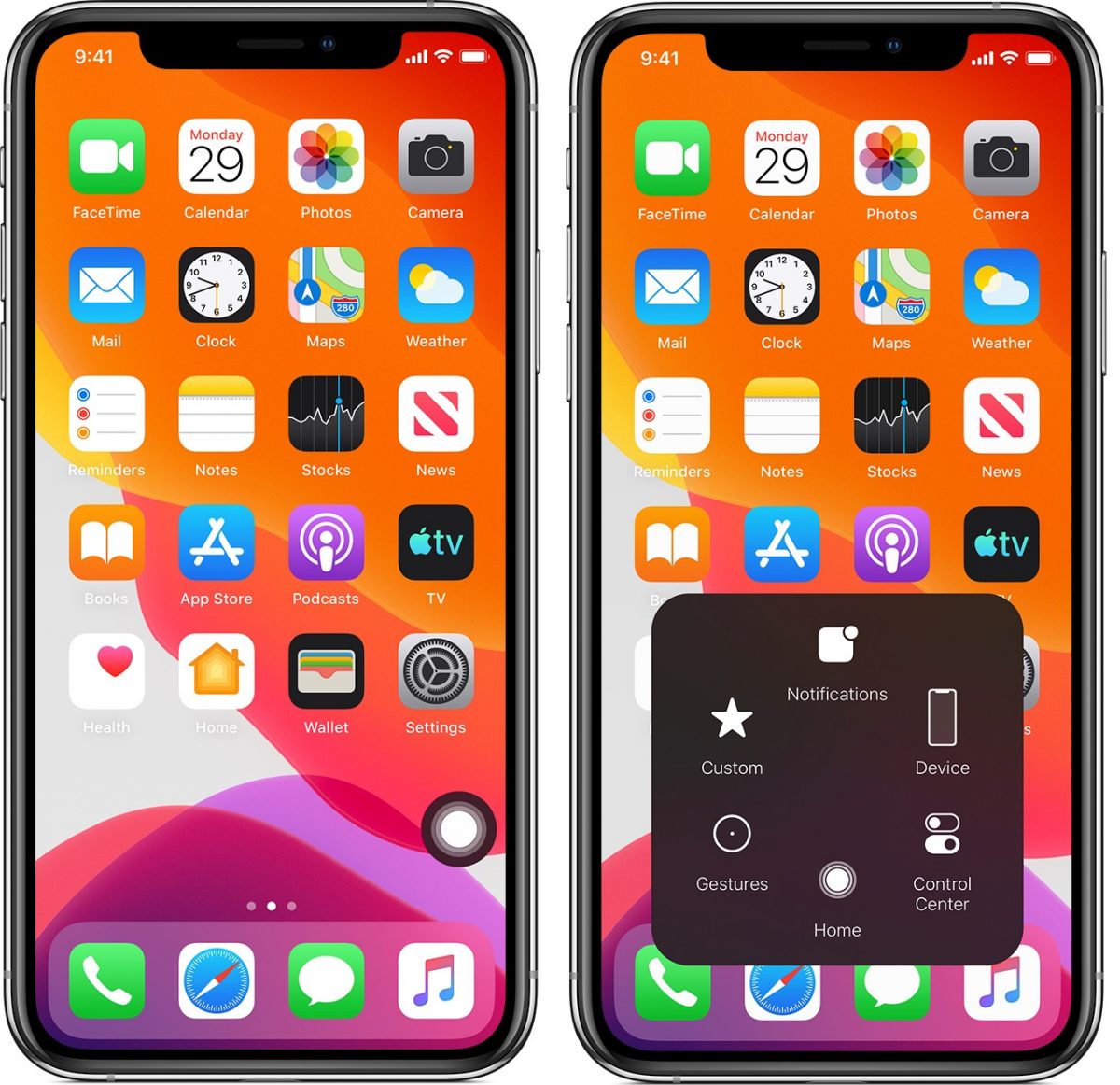What is Assistive Touch?
Assistive Touch is a valuable accessibility feature available on the iPhone 11 and other iOS devices. It is designed to assist users in performing various tasks and navigating their devices more easily, especially for individuals with physical motor challenges. This feature provides a virtual on-screen button that allows users to access a wide range of functions without the need to physically press hardware buttons.
The Assistive Touch menu offers a plethora of options, including the ability to perform gestures, access the control center, lock the screen, adjust volume, and even take screenshots. This feature is highly customizable, allowing users to tailor it to their specific needs and preferences.
One of the key benefits of Assistive Touch is its ability to enhance the overall user experience by simplifying navigation and reducing the reliance on physical button presses. This can be particularly beneficial for individuals with limited dexterity or those who may find it challenging to use traditional touch gestures.
Furthermore, Assistive Touch serves as a versatile tool that goes beyond basic accessibility functions. It can be utilized to create custom gestures and shortcuts, providing users with a more efficient and personalized way to interact with their devices.
In essence, Assistive Touch is a powerful accessibility feature that empowers users to navigate their iPhone 11 with greater ease and flexibility. Its customizable nature and wide array of functions make it a valuable tool for individuals seeking a more tailored and accessible user experience.
How to Enable Assistive Touch on iPhone 11
Enabling Assistive Touch on your iPhone 11 is a straightforward process that can significantly enhance the accessibility and usability of your device. To activate this feature, follow these simple steps:
-
Access the Settings: Begin by opening the "Settings" app on your iPhone 11. This can be easily located on the home screen, typically represented by a gear icon.
-
Navigate to Accessibility Settings: Within the Settings menu, scroll down and tap on "Accessibility." This section houses a variety of features designed to improve the usability of your device, including Assistive Touch.
-
Select Assistive Touch: Once in the Accessibility settings, locate and tap on "Touch," which is where you will find the "AssistiveTouch" option.
-
Toggle Assistive Touch On: In the AssistiveTouch menu, you will find a toggle switch to enable the feature. Simply tap the switch to turn on Assistive Touch.
Upon completing these steps, you will notice a virtual button appear on the screen, typically in the lower right corner. This button serves as the gateway to a multitude of functions and shortcuts, providing convenient access to various features without the need to physically interact with hardware buttons.
Enabling Assistive Touch on your iPhone 11 opens up a world of possibilities for customizing your device's accessibility and functionality. Whether you require assistance with physical button presses or seek a more personalized and efficient way to interact with your device, this feature offers a wealth of benefits.
By following these steps, you can seamlessly integrate Assistive Touch into your iPhone 11 experience, unlocking its full potential as a versatile and accessible tool for navigating and interacting with your device.
Customizing Assistive Touch
Customizing Assistive Touch on your iPhone 11 allows you to tailor the feature to your specific needs and preferences, enhancing its functionality and usability. Once Assistive Touch is enabled, you can personalize its settings to create a more efficient and personalized user experience.
Custom Actions
One of the key aspects of customizing Assistive Touch is the ability to create custom actions. This feature enables you to assign specific functions or shortcuts to the virtual buttons within the Assistive Touch menu. By defining custom actions, you can streamline your interactions with the device, making it easier to access frequently used features or perform complex tasks with a single tap.
Custom Gestures
In addition to custom actions, Assistive Touch allows you to create custom gestures, further expanding its capabilities. With custom gestures, you can define unique touch patterns or movements that trigger specific actions or commands. This level of customization empowers you to interact with your iPhone 11 in a way that aligns with your individual preferences and accessibility needs.
Menu Customization
Assistive Touch also offers menu customization options, allowing you to organize and prioritize the functions displayed within the virtual menu. This feature enables you to arrange the available actions and shortcuts based on your usage patterns, ensuring that the most relevant and frequently used functions are easily accessible.
Accessibility Shortcuts
For users with specific accessibility requirements, Assistive Touch provides the ability to incorporate accessibility shortcuts directly into the virtual menu. This ensures quick access to essential accessibility features, such as magnification, voice control, and assistive touch settings, empowering individuals with diverse needs to navigate their devices with ease.
Device Control
Customizing Assistive Touch extends to device control, enabling you to integrate essential controls, such as volume adjustment, screen lock, and screenshot capture, directly into the virtual menu. This level of customization simplifies the management of core device functions, offering a more intuitive and accessible interface for controlling various aspects of your iPhone 11.
By customizing Assistive Touch to align with your unique preferences and requirements, you can harness the full potential of this feature, transforming it into a personalized and powerful tool for enhancing the accessibility and usability of your iPhone 11. Whether you seek to streamline interactions, create tailored shortcuts, or optimize accessibility, the customization options within Assistive Touch empower you to shape your device's functionality to suit your individual needs.
Using Assistive Touch for Accessibility Features
Assistive Touch serves as a gateway to a myriad of accessibility features, empowering users to navigate their iPhone 11 with enhanced ease and flexibility. This feature goes beyond basic accessibility functions, offering a comprehensive suite of tools designed to cater to diverse user needs. By leveraging Assistive Touch for accessibility features, individuals with varying abilities can seamlessly interact with their devices, ensuring a more inclusive and accessible user experience.
Custom Actions for Accessibility
One of the primary ways in which Assistive Touch enhances accessibility is through the implementation of custom actions tailored to specific accessibility needs. Users can assign custom actions to the virtual buttons within the Assistive Touch menu, providing quick access to essential accessibility features. This level of customization enables individuals to streamline interactions with their devices, ensuring that critical accessibility functions are readily available with a simple tap.
Accessibility Shortcuts Integration
Assistive Touch seamlessly integrates accessibility shortcuts into its virtual menu, offering direct access to vital accessibility features. This integration ensures that functions such as magnification, voice control, and assistive touch settings are easily accessible, catering to the diverse needs of users with disabilities. By incorporating accessibility shortcuts, Assistive Touch becomes a central hub for accessing critical accessibility tools, promoting a more inclusive and user-friendly experience for individuals with varying abilities.
Custom Gestures for Accessibility
In addition to custom actions, Assistive Touch allows users to create custom gestures specifically designed to enhance accessibility. Custom gestures enable individuals to define unique touch patterns or movements that trigger specific accessibility actions or commands. This level of personalization empowers users to interact with their iPhone 11 in a manner that aligns with their individual accessibility needs, fostering a more intuitive and tailored user experience.
Device Control for Accessibility
Assistive Touch extends its accessibility capabilities to encompass essential device controls, including volume adjustment, screen lock, and screenshot capture. By integrating these controls into the virtual menu, individuals with disabilities can efficiently manage core device functions, further enhancing the accessibility and usability of their iPhone 11. This seamless integration of device controls within Assistive Touch contributes to a more accessible and accommodating user interface, catering to a diverse range of accessibility requirements.
Menu Customization for Accessibility
Menu customization within Assistive Touch allows users to organize and prioritize accessibility features based on their individual needs. This customization empowers individuals to arrange the available accessibility actions and shortcuts within the virtual menu, ensuring that the most relevant and frequently used features are easily accessible. By tailoring the menu to align with their specific accessibility requirements, users can create a more personalized and efficient interface for interacting with their iPhone 11.
In essence, Assistive Touch serves as a comprehensive accessibility tool, offering a wealth of features and customization options to accommodate diverse user needs. By leveraging its capabilities for accessibility, individuals with disabilities can navigate their iPhone 11 with greater independence and efficiency, fostering a more inclusive and empowering user experience.
Using Assistive Touch for Gestures and Shortcuts
Assistive Touch on the iPhone 11 offers a versatile array of gestures and shortcuts, providing users with a seamless and efficient way to interact with their devices. By leveraging these capabilities, individuals can streamline their interactions, perform complex tasks with ease, and customize their user experience to align with their unique preferences and accessibility needs.
Custom Gestures
One of the standout features of Assistive Touch is the ability to create custom gestures, allowing users to define unique touch patterns or movements that trigger specific actions or commands. This level of personalization empowers individuals to interact with their iPhone 11 in a manner that aligns with their individual preferences and accessibility requirements. Whether it's a double-tap, a multi-finger swipe, or a customized touch sequence, custom gestures enable users to execute commands with precision and efficiency, enhancing the overall accessibility and usability of their devices.
Shortcut Customization
Assistive Touch enables users to customize shortcuts, providing quick access to a wide range of functions and features. By defining custom shortcuts, individuals can streamline their interactions and access frequently used commands with a single tap. Whether it's launching a specific app, adjusting device settings, or initiating a predefined action, shortcut customization empowers users to tailor their device's functionality to suit their unique needs and usage patterns. This level of customization not only enhances accessibility but also promotes a more efficient and personalized user experience.
Multi-Touch Gestures
Assistive Touch offers support for multi-touch gestures, allowing users to perform complex interactions with ease. Whether it's pinch-to-zoom, multi-finger swipes, or intricate touch sequences, the ability to execute multi-touch gestures via Assistive Touch enhances the accessibility and usability of the iPhone 11. This feature is particularly beneficial for individuals with limited dexterity or motor challenges, as it provides an alternative and more accessible method for executing multi-touch commands, contributing to a more inclusive user experience.
Gesture Customization for Accessibility
Custom gestures within Assistive Touch can be tailored to specifically address accessibility needs. Users can create custom gestures that trigger essential accessibility functions, providing a more intuitive and tailored interaction experience. Whether it's activating voice control, initiating magnification, or accessing assistive touch settings, custom gestures for accessibility empower individuals with diverse needs to navigate their devices with greater ease and independence.
In summary, Assistive Touch for gestures and shortcuts offers a wealth of customization options and capabilities, empowering users to interact with their iPhone 11 in a manner that aligns with their individual preferences and accessibility requirements. By leveraging custom gestures, shortcut customization, multi-touch support, and tailored accessibility gestures, individuals can enhance their user experience, streamline interactions, and navigate their devices with greater efficiency and inclusivity.