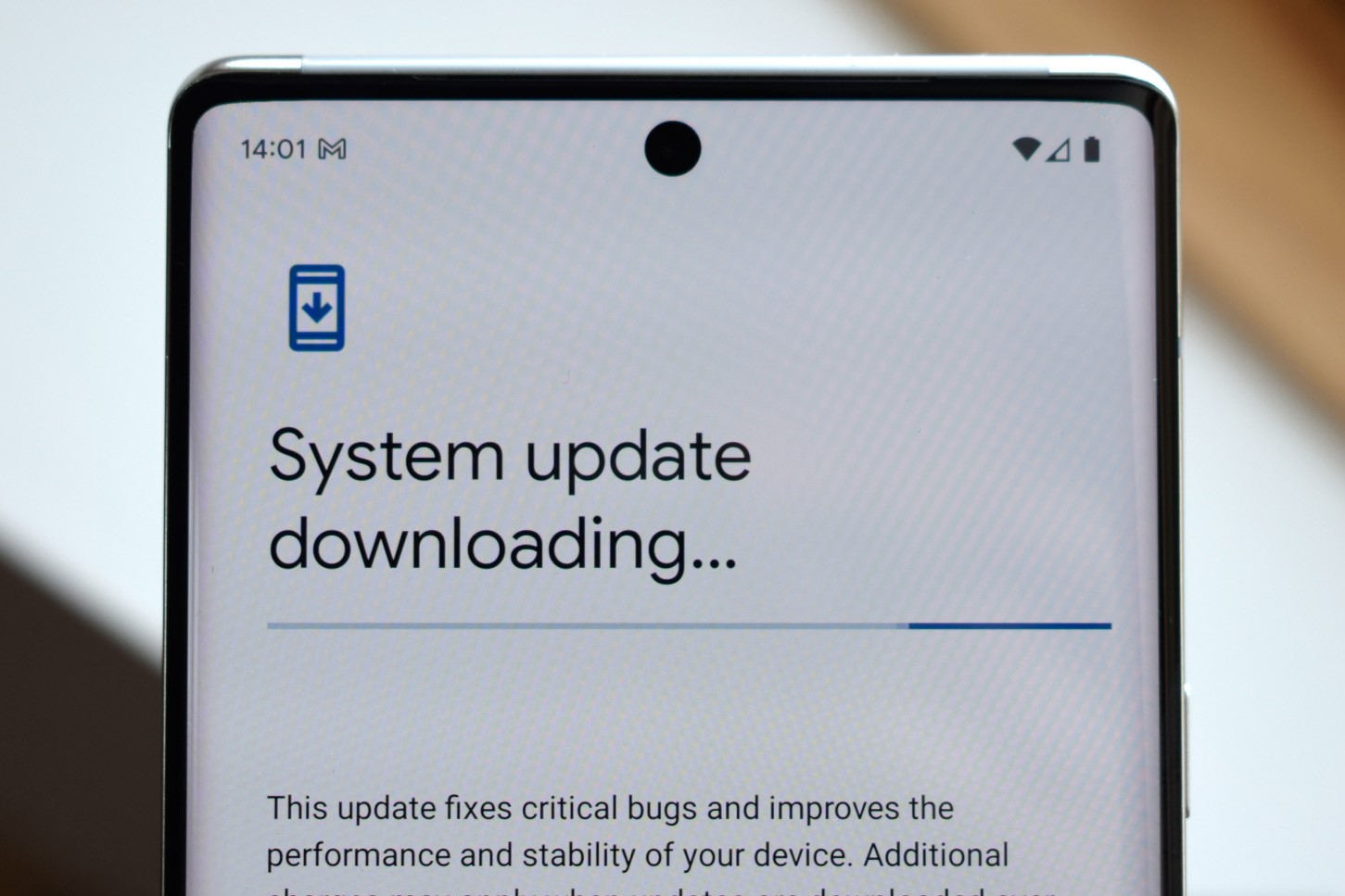Understanding the Importance of App Maintenance
App maintenance is a crucial aspect of ensuring the optimal performance and security of your mobile device. As technology continues to evolve, app developers consistently release updates to enhance functionality, address security vulnerabilities, and improve overall user experience. By regularly maintaining and updating your apps, you can take advantage of these advancements and safeguard your Google Pixel 6 against potential threats.
Here are some key reasons why app maintenance is essential for your Google Pixel 6:
-
Enhanced Performance: App updates often include performance optimizations, bug fixes, and efficiency enhancements. By staying current with app maintenance, you can ensure that your apps run smoothly, respond promptly, and deliver a seamless user experience.
-
Security Patches: Developers frequently release updates to patch security vulnerabilities and address potential exploits. By promptly updating your apps, you can mitigate the risk of security breaches and protect your personal data from unauthorized access.
-
New Features and Functionality: App updates often introduce new features, improved functionalities, and user interface enhancements. By regularly maintaining your apps, you can access the latest innovations and enjoy an enriched user experience.
-
Compatibility: As mobile operating systems evolve, app updates are designed to maintain compatibility with the latest system versions. By keeping your apps up to date, you can ensure compatibility with the latest features and optimizations of the Google Pixel 6.
-
Stability and Reliability: App updates can address stability issues and reliability concerns, ensuring that your apps operate consistently and reliably on your Google Pixel 6.
In essence, app maintenance is integral to maximizing the performance, security, and user experience of your Google Pixel 6. By staying proactive and regularly updating your apps, you can harness the full potential of your device while safeguarding it against potential threats and vulnerabilities.
Checking for App Updates on Google Pixel 6
Keeping your apps updated is essential to ensure that you are benefiting from the latest features, security patches, and performance improvements. Here's how you can check for app updates on your Google Pixel 6:
Method 1: Google Play Store
-
Open Google Play Store: Tap the "Play Store" icon on your home screen or app drawer to launch the Google Play Store.
-
Access the Menu: In the top-left corner of the screen, tap the three horizontal lines to open the menu.
-
Navigate to "My apps & games": From the menu, select "My apps & games." This will display a list of apps installed on your device.
-
Check for Updates: Look for the "Updates" tab at the top of the screen. If there are any pending updates for your installed apps, they will be listed here.
-
Update All or Select Apps: You have the option to update individual apps by tapping "Update" next to each app, or you can update all apps at once by selecting "Update all."
Method 2: App Notifications
Google Play Store may also send notifications when app updates are available. When you receive these notifications, you can simply tap on them to directly access the updates in the Play Store.
Method 3: Automatic Updates
You can enable automatic updates for your apps to ensure that they are always up to date without manual intervention. Here's how to enable automatic updates:
-
Open Google Play Store: Launch the Google Play Store app on your Google Pixel 6.
-
Access Settings: Tap the three horizontal lines in the top-left corner to open the menu, then scroll down and select "Settings."
-
Enable Auto-update Apps: Under the "General" section, tap on "Auto-update apps."
-
Choose Update Preferences: You can select "Over Wi-Fi only" or "Over any network" based on your preference. If you choose "Over Wi-Fi only," your apps will only update when your device is connected to a Wi-Fi network.
By regularly checking for app updates and enabling automatic updates on your Google Pixel 6, you can ensure that your apps are always equipped with the latest enhancements and security patches. This proactive approach not only enhances the performance of your device but also strengthens its security posture, providing you with a seamless and secure mobile experience.
Updating Apps Manually on Google Pixel 6
Manually updating apps on your Google Pixel 6 allows you to have full control over the update process, ensuring that you can review the changes and choose when to apply them. Here's a step-by-step guide on how to manually update apps on your Google Pixel 6:
-
Open Google Play Store: Begin by tapping the "Play Store" icon on your home screen or app drawer to launch the Google Play Store.
-
Access the Menu: Once the Play Store is open, tap the three horizontal lines in the top-left corner to access the menu.
-
Navigate to "My apps & games": From the menu, select "My apps & games." This will display a list of all the apps installed on your Google Pixel 6.
-
Check for Updates: Look for the "Updates" tab at the top of the screen. If there are any pending updates for your installed apps, they will be listed here.
-
Select Apps to Update: You can review the list of available updates and choose which apps to update manually. Tap "Update" next to each app that you wish to update.
-
Review Update Details: Before proceeding with the updates, you can review the details of each app update, including the changes and improvements introduced in the new version.
-
Confirm the Updates: After reviewing the update details, confirm the updates by tapping "Update" for each selected app. The Play Store will begin downloading and installing the updates for the chosen apps.
-
Monitor Update Progress: You can monitor the progress of the updates from the notification bar or by returning to the "My apps & games" section in the Play Store.
By manually updating apps on your Google Pixel 6, you can ensure that you are aware of the changes being applied to each app and have the flexibility to review and select the updates based on your preferences. This hands-on approach empowers you to stay informed about the latest app enhancements and security patches while retaining control over the update process.
Enabling Automatic App Updates on Google Pixel 6
Ensuring that your apps are consistently updated with the latest features and security patches is vital for maintaining the optimal performance and security of your Google Pixel 6. Enabling automatic app updates streamlines this process, allowing your device to automatically download and install app updates without requiring manual intervention. This proactive approach ensures that your apps are always equipped with the latest enhancements, bug fixes, and security patches, providing you with a seamless and secure mobile experience.
To enable automatic app updates on your Google Pixel 6, follow these simple steps:
-
Open Google Play Store: Begin by launching the Google Play Store app on your device. The Play Store serves as the central hub for managing app updates and installations.
-
Access Settings: Once the Play Store is open, tap the three horizontal lines located in the top-left corner to access the menu. From the menu, scroll down and select "Settings" to access the app's configuration options.
-
Enable Auto-update Apps: Within the "Settings" menu, locate and tap on "Auto-update apps." This option allows you to configure your device to automatically update apps without requiring manual approval for each update.
-
Choose Update Preferences: After selecting "Auto-update apps," you will be presented with update preferences. You can choose between "Over Wi-Fi only" or "Over any network" based on your preference. If you select "Over Wi-Fi only," your apps will only update when your device is connected to a Wi-Fi network, conserving mobile data usage.
By enabling automatic app updates on your Google Pixel 6, you can ensure that your apps are consistently updated with the latest features and security patches, without the need for manual oversight. This proactive approach not only enhances the performance and functionality of your apps but also strengthens the overall security posture of your device, mitigating the risk of potential vulnerabilities associated with outdated software. Additionally, the convenience of automatic updates allows you to stay focused on utilizing your device without the hassle of manually managing app updates, ultimately providing you with a seamless and hassle-free mobile experience.
In summary, enabling automatic app updates on your Google Pixel 6 is a proactive and convenient way to ensure that your apps are always equipped with the latest enhancements and security patches, enhancing the overall performance and security of your device.