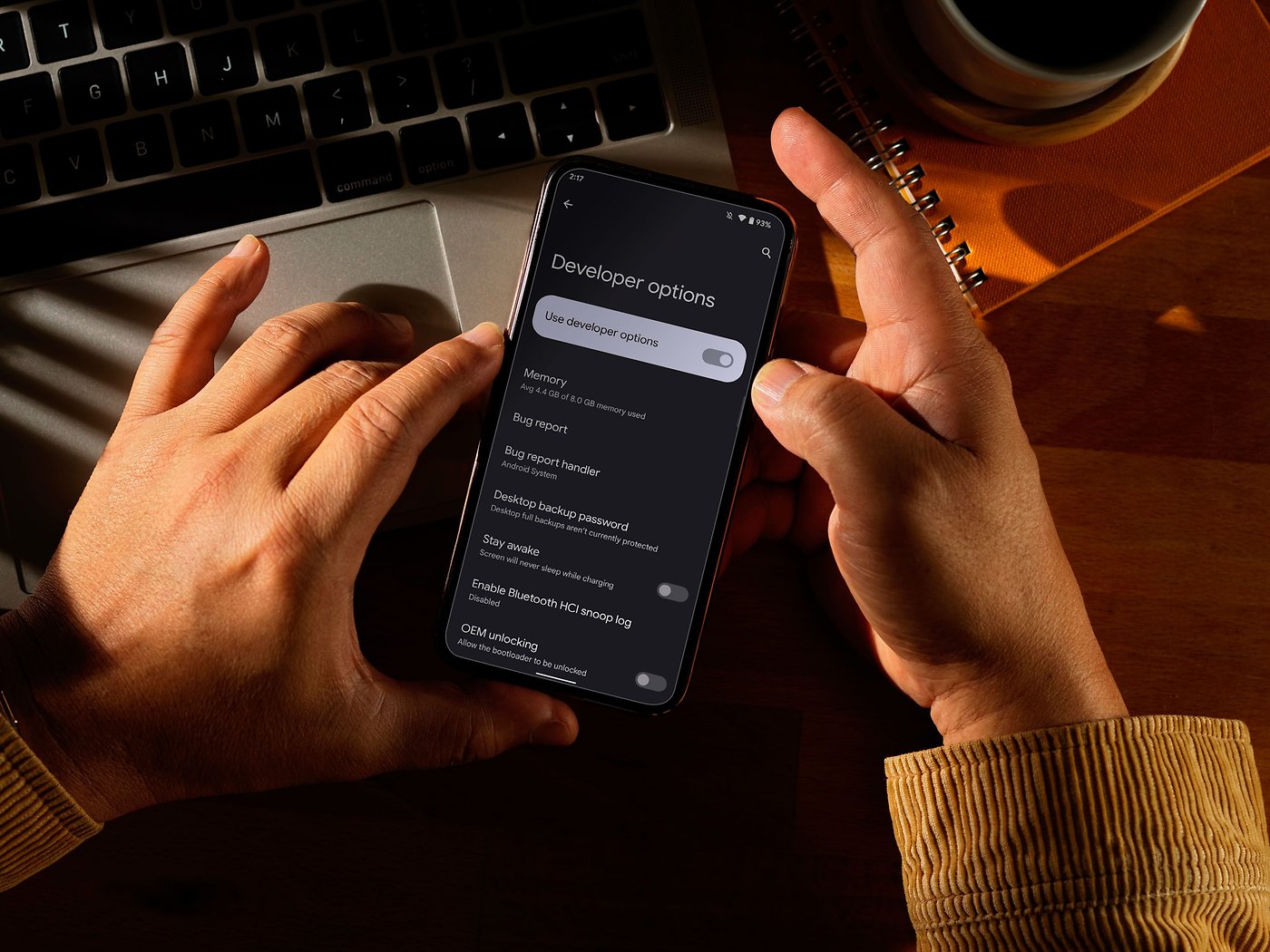Enabling Developer Options on Moto G
Enabling Developer Options on your Moto G smartphone can unlock a plethora of advanced settings and features that are typically hidden from regular users. These options are primarily intended for developers and advanced users to test and debug applications, modify system settings, and perform various advanced tasks. However, accessing Developer Options can also be beneficial for non-developers who want to customize their device or troubleshoot certain issues.
Here's a quick guide on how to enable Developer Options on your Moto G:
-
Access Settings: To begin, navigate to the "Settings" app on your Moto G. You can typically find this app in the app drawer or by swiping down from the top of the screen and tapping the gear icon.
-
About Phone: Scroll down in the Settings menu and look for the "About phone" or "About device" option. Tap on it to access detailed information about your device.
-
Build Number: In the "About phone" section, locate the "Build number" or "Build version" entry. This is usually found at the bottom of the list. Tap on the "Build number" entry repeatedly (usually seven times) in quick succession. You may be prompted to enter your device's PIN or pattern to confirm your action.
-
Developer Mode Activated: After tapping the "Build number" multiple times, you should see a message indicating that you are now a developer. This means that Developer Options have been enabled on your Moto G.
-
Accessing Developer Options: Once Developer Options are enabled, you can access them by going back to the main Settings menu. Scroll down, and you should now see "Developer options" listed above or below the "About phone" section.
Enabling Developer Options on your Moto G is a straightforward process that grants you access to a wide range of advanced settings and features. However, it's important to exercise caution when making changes within Developer Options, as modifying certain settings can have a significant impact on your device's performance and stability. With Developer Options now accessible, you can explore additional customization and optimization possibilities to enhance your Moto G experience.
Accessing Developer Options on Moto G
Accessing Developer Options on your Moto G smartphone opens up a realm of advanced settings and features that are typically concealed from regular users. These options are primarily designed for developers and advanced users to test and debug applications, modify system settings, and perform various advanced tasks. However, accessing Developer Options can also be advantageous for non-developers who seek to customize their device or troubleshoot specific issues.
Once you have successfully enabled Developer Options on your Moto G using the steps outlined in the previous section, accessing these advanced settings is a straightforward process. Here's how you can navigate to the Developer Options menu on your Moto G:
-
Access Settings: To begin, navigate to the "Settings" app on your Moto G. You can typically find this app in the app drawer or by swiping down from the top of the screen and tapping the gear icon.
-
Locate Developer Options: After accessing the main Settings menu, scroll down to explore the available options. Look for the "Developer options" entry, which is typically located above or below the "About phone" section.
-
Enter Developer Options: Tap on the "Developer options" entry to access the advanced settings and features that are now available to you. Upon entering the Developer Options menu, you will encounter a wide array of configurable settings and tools that can empower you to customize and optimize your Moto G according to your preferences and requirements.
Upon accessing Developer Options, you will be greeted by a plethora of advanced settings and features that can significantly enhance your Moto G experience. These options include USB debugging, advanced reboot, OEM unlocking, and various debugging and testing tools. Additionally, you can fine-tune animation scales, limit background processes, and explore various hardware-accelerated rendering options to optimize your device's performance.
It's important to note that while Developer Options provide extensive customization and optimization capabilities, making uninformed changes within this menu can potentially impact your device's performance and stability. Therefore, it's advisable to exercise caution and thoroughly understand the implications of each setting before making any modifications.
By accessing Developer Options on your Moto G, you gain the ability to delve into the inner workings of your device and tailor its behavior to align with your specific preferences and requirements. Whether you're a developer seeking to test and debug applications or a tech-savvy user looking to unlock advanced customization options, the Developer Options menu on your Moto G serves as a gateway to a realm of possibilities, allowing you to harness the full potential of your device.
Using Developer Options on Moto G
Accessing Developer Options on your Moto G smartphone unlocks a treasure trove of advanced settings and features that can empower you to customize and optimize your device according to your specific preferences and requirements. Once you have successfully enabled Developer Options and accessed the menu, you gain the ability to leverage a wide array of tools and settings that are typically hidden from regular users. Here's a detailed exploration of how you can make the most of Developer Options on your Moto G:
USB Debugging
One of the most commonly used features within Developer Options is USB debugging. This functionality allows your Moto G to communicate with a computer via a USB connection while using the Android SDK (Software Development Kit). USB debugging is essential for developers and advanced users who need to test and troubleshoot applications, transfer data between their device and a computer, and perform various debugging tasks.
Advanced Reboot
The Advanced Reboot option, available within Developer Options, provides an efficient way to access additional reboot options on your Moto G. By enabling this feature, you can access the bootloader and recovery mode directly from the power menu, streamlining the process of rebooting into these advanced modes without the need for complex button combinations.
OEM Unlocking
For users who are interested in unlocking the bootloader of their Moto G, the OEM unlocking feature within Developer Options is a crucial prerequisite. Enabling OEM unlocking allows you to unlock the bootloader, which in turn grants you the ability to install custom ROMs, root your device, and make low-level system modifications. It's important to note that unlocking the bootloader may void the device's warranty and can potentially lead to data loss, so it should be approached with caution.
Debugging and Testing Tools
Developer Options on your Moto G provide access to a range of debugging and testing tools that can aid developers in identifying and resolving issues within their applications. These tools include options to monitor CPU usage, track GPU rendering, simulate app crashes, and enable strict mode, which helps detect potential issues in the application's threading and resource usage.
Animation Scales and Hardware Acceleration
Within Developer Options, you can fine-tune animation scales to adjust the speed of system animations, providing a level of customization that is not available in the standard settings menu. Additionally, you can explore hardware-accelerated rendering options to optimize the performance of graphical elements and enhance the overall responsiveness of your Moto G.
Background Process Limit
By accessing Developer Options, you can set limits on the number of background processes that can run on your Moto G. This feature allows you to manage system resources more effectively, potentially improving device performance and battery life by preventing excessive background activity.
Final Thoughts
Utilizing Developer Options on your Moto G can significantly expand your device's capabilities, providing you with the tools and settings needed to tailor your smartphone experience to your unique preferences. Whether you are a developer seeking advanced debugging tools or a tech enthusiast looking to unlock additional customization options, Developer Options on your Moto G serve as a gateway to a realm of possibilities, allowing you to harness the full potential of your device. However, it's crucial to approach these advanced settings with caution and a thorough understanding of their implications to avoid unintended consequences.
By leveraging the power of Developer Options, you can delve into the inner workings of your Moto G and unleash its full potential, enabling you to optimize performance, customize behavior, and explore advanced functionalities that are typically hidden from the average user.