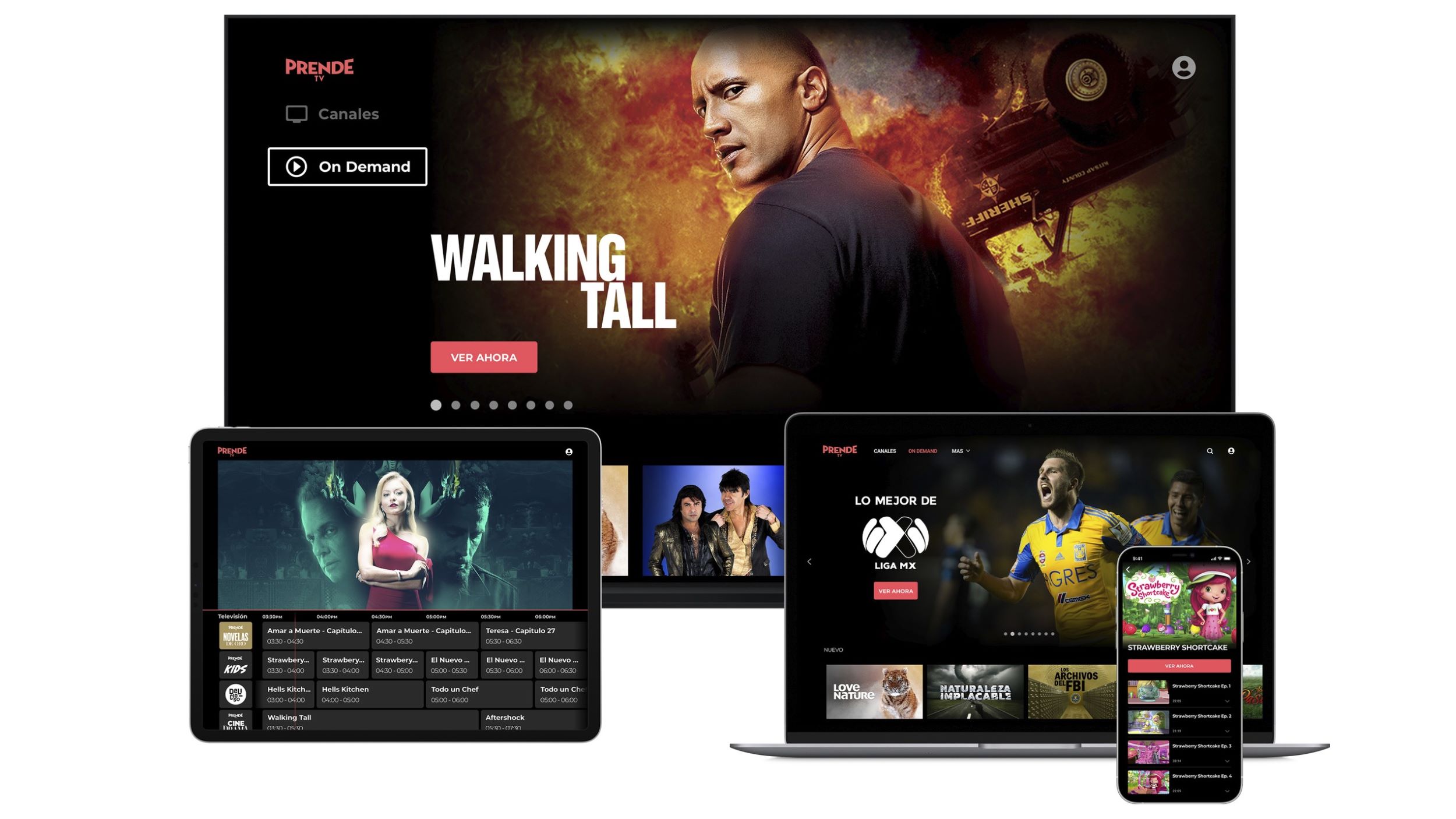What is Univision?
Univision is a leading Spanish-language television network that provides a wide range of programming to millions of viewers around the world. Founded in 1962, Univision has become a go-to source for Spanish-speaking audiences who are seeking entertainment, news, sports, and cultural content.
With a mission to inform, empower, and entertain, Univision offers a diverse selection of shows and programs that cater to the interests and preferences of its viewers. From telenovelas and reality shows to news broadcasts and sports events, Univision covers a wide range of topics that resonate with the Spanish-speaking community.
Univision has positioned itself as a trusted source of information and entertainment for the Hispanic and Latino population in the United States and beyond. With a commitment to promoting diversity and inclusion, Univision strives to represent the voices and experiences of the Hispanic community through its programming and news coverage.
Whether you are looking for compelling dramas, live sports broadcasts, insightful news reporting, or engaging lifestyle shows, Univision offers a rich and varied lineup of content that caters to the unique interests and cultural background of its audience.
Univision’s dedication to providing quality programming in Spanish has made it a beloved and influential network that continues to serve as a cultural touchstone for millions of viewers. Through its commitment to engaging storytelling, informative reporting, and entertaining shows, Univision has become a cornerstone of Spanish-language television.
What is Roku?
Roku is a popular streaming media player that allows users to access a wide range of entertainment options through their television sets. Launched in 2008, Roku has quickly become a household name in the world of cord-cutting and streaming devices.
At its core, Roku is a small device that connects to your TV via an HDMI port and provides access to various streaming services, including popular platforms like Netflix, Hulu, Disney+, and many others. It essentially turns your television into a smart TV, allowing you to stream movies, TV shows, music, and more with ease.
Roku devices come in different models and price points, offering options for every budget and preference. The setup process is simple and user-friendly, making it accessible for both tech-savvy individuals and those who are less familiar with technology.
One of the standout features of Roku is its extensive range of channels. With thousands of channels available in its channel store, Roku provides a vast selection of content across various genres, including movies, TV shows, news, sports, music, and more. Users have the freedom to choose the channels they want to add to their Roku device, tailoring their streaming experience to their personal preferences.
In addition to its impressive channel lineup, Roku also offers a user-friendly interface that makes navigation and content discovery a breeze. With a simple and intuitive layout, users can easily find and launch their favorite channels and search for specific movies or TV shows.
Roku is not just limited to streaming popular content; it also supports apps that cater to niche interests and hobbies. Whether you are a fitness enthusiast, a cooking aficionado, or a language learner, Roku has a variety of channels and apps to cater to your specific interests.
With its versatility, ease of use, and expansive selection of content, Roku has become a go-to streaming device for people looking to cut the cord and embrace the world of streaming entertainment.
Why Watch Univision on Roku?
Watching Univision on Roku offers a convenient and accessible way for Spanish-speaking viewers to enjoy their favorite shows, news programs, and sporting events. Here are a few compelling reasons why you should consider watching Univision on Roku:
- Variety of Content: Univision provides a diverse range of programming, including popular telenovelas, reality shows, news broadcasts, sports events, and more. With Univision on Roku, you have access to a wide selection of content that caters to your interests and preferences.
- Convenience: Roku allows you to stream Univision directly to your television, eliminating the need for additional cable or satellite subscriptions. You can watch your favorite Univision shows and programs at any time, from the comfort of your own living room.
- Live Streaming: With the Univision app on Roku, you can stream Univision’s live broadcasts, including breaking news updates, sports events, and special programming. This provides a real-time viewing experience, keeping you up to date with the latest happenings in the Spanish-speaking world.
- On-Demand Content: In addition to live streaming, Univision on Roku also offers on-demand content, allowing you to catch up on missed episodes or binge-watch your favorite shows. You can access a library of past episodes and exclusive content, giving you more control over your viewing experience.
- Free Access: While some streaming services require a subscription, watching Univision on Roku is free. Once you have a Roku device and access to the internet, you can download the Univision app and start streaming without any additional cost. This makes it an affordable option for those looking for Spanish-language entertainment.
- User-Friendly Interface: Roku provides an intuitive interface that is easy to navigate, making it simple to find and watch Univision content. You can search for specific shows or browse through the Univision channel to discover new programs and series.
- Family-Friendly Entertainment: Univision offers programming suitable for the whole family, with shows and content that cater to different age groups. Whether you’re looking for educational shows for children or thrilling dramas for adults, Univision on Roku has something for everyone.
- Accessibility: The combination of Univision and Roku makes Spanish-language programming accessible to a wider audience, including those who may not have access to traditional cable or satellite services. It provides an opportunity for individuals in different geographic regions to stay connected and engaged with Spanish-language culture.
With its variety of content, convenience, free access, and user-friendly interface, watching Univision on Roku offers a fantastic viewing experience for Spanish-speaking audiences, allowing them to stay connected with their favorite shows and immerse themselves in the vibrant world of Spanish-language entertainment.
How to Install the Univision App on Roku?
If you’re ready to start enjoying the Univision app on your Roku device, follow these simple steps to install it:
- Creating a Roku Account: If you don’t already have a Roku account, visit the Roku website and click on “Sign In” to create one. Provide the necessary information, including your email address and a password, and follow the prompts to complete the account setup.
- Linking Your Roku Account to Your Device: Ensure that your Roku device is properly connected to your TV and turned on. On the setup screen, you will see a unique code. Using a computer or mobile device, go to the Roku website and sign in to your Roku account. Navigate to the “Link a device” section and enter the code displayed on your TV screen. Your Roku device will then be linked to your account.
- Accessing the Roku Channel Store: On your Roku device’s home screen, navigate to the left sidebar and select “Streaming Channels” to access the Channel Store.
- Searching and Installing the Univision App: In the Channel Store, use the search function to search for “Univision”. Once the Univision app appears in the search results, select it to open the app page. Click on “Add Channel” to install the app on your Roku device.
- Logging in to the Univision App: After the Univision app installation is complete, return to your Roku device’s home screen and find the Univision channel. Launch the app and select “Sign In” to log in to your Univision account. If you don’t have an account, you may be required to create one. Follow the prompts to enter your login credentials or set up a new account.
- Watching Univision for Free on Roku: Once you have successfully logged in to the Univision app, you can start enjoying a wide range of Spanish-language programming. Navigate through the app to explore the available shows, movies, news, and sports events. Select the content you want to watch, sit back, and enjoy the free streaming experience.
By following these steps, you can easily install the Univision app on your Roku device and start enjoying all the Spanish-language content it has to offer. Whether you’re a fan of telenovelas, news updates, or sports coverage, the Univision app on Roku provides a convenient and accessible way to watch your favorite shows and stay connected with Spanish-language culture.
Creating a Roku Account
Before you can start enjoying the Univision app on your Roku device, you need to create a Roku account. Follow these steps to create your Roku account:
- Visit the Roku Website: Open your web browser and go to the Roku website at www.roku.com.
- Click on “Sign In”: On the top right corner of the Roku homepage, click on the “Sign In” button.
- Create a Roku Account: On the next screen, you will see the option to create a new Roku account. Click on “Create account” to proceed.
- Provide Your Information: Fill in the required information in the provided fields. This includes your first name, last name, email address, and password. Make sure to choose a strong password that is easy for you to remember but difficult for others to guess.
- Set Your Location and Language: Roku will ask you to specify your country and preferred language. Select the appropriate options that apply to you.
- Agree to Roku’s Terms and Conditions: Read through Roku’s terms and conditions and privacy policy. If you agree to these terms, check the box indicating your acceptance.
- Complete the CAPTCHA Verification: To verify that you are not a robot, complete the CAPTCHA by entering the characters shown in the image.
- Click on “Continue”: Once you have filled in all the required information and completed the CAPTCHA, click on the “Continue” button.
- Verify your Email Address: Roku will send a verification email to the address you provided during account creation. Open your email inbox and look for the verification email from Roku. Click on the verification link provided in the email to confirm your account.
- Return to the Roku Website: After verifying your email, return to the Roku website and click on “Sign In” once again.
- Enter Your Credentials: Enter the email address and password you used to create your Roku account. Click on “Sign In” to access your account.
- Account Registration Complete: Congratulations! You have successfully created your Roku account. Now you can proceed to link your Roku device to your account and start enjoying the Univision app.
By following these steps, you can easily create a Roku account and gain access to a wide range of streaming entertainment options, including the Univision app. Creating an account is a quick and straightforward process, allowing you to unlock the full potential of your Roku device and enjoy a personalized streaming experience.
Linking Your Roku Account to Your Device
Once you have created a Roku account, the next step is to link it to your Roku streaming device. Follow these steps to easily link your Roku account to your device:
- Ensure Proper Setup: Make sure that your Roku device is properly connected to your television and turned on. Ensure that your TV is set to the correct input source for the Roku device.
- Look for the Roku Activation Code: On your TV screen, you will see a unique alphanumeric code. This is the activation code that allows you to link your Roku device to your Roku account.
- Go to the Roku Website: Using a computer or mobile device, open a web browser and visit the official Roku website at www.roku.com.
- Sign In to Your Roku Account: On the Roku website homepage, click on the “Sign In” button located in the top-right corner. Enter the email address and password associated with your Roku account to log in.
- Navigate to the “Link a Device” Section: Once you have successfully signed in, navigate to the “My Account” dropdown menu located at the top-right corner of the page. From the dropdown menu, select “Link a device”.
- Enter the Activation Code: On the “Link a device” page, you will be prompted to enter the unique activation code displayed on your TV screen. Carefully enter the code in the provided field and click on the “Submit” button.
- Wait for Confirmation: After submitting the activation code, wait for a few moments as Roku processes the request. If the code was entered correctly, your Roku device will be successfully linked to your Roku account.
- Device Linking Complete: Once the linking process is completed, the Roku device will automatically update and display a success message on your TV screen. From now on, your Roku device will be associated with your Roku account.
By following these steps, you can easily link your Roku account to your Roku streaming device. This allows you to access your personalized streaming preferences, installed channels, and other account-related settings on the Roku device. Once your account and device are linked, you can proceed to explore the Roku Channel Store and start installing your favorite channels, including the Univision app.
Accessing the Roku Channel Store
To explore and discover new channels, including the Univision app, you need to access the Roku Channel Store. Follow these steps to easily access the Roku Channel Store and find the channels you want:
- Ensure Roku Device is Powered On: Make sure your Roku device is properly connected to your TV and powered on.
- Navigate to the Roku Home Screen: On your TV remote, press the “Home” button. This will take you to the Roku home screen, which is the main hub for accessing channels.
- Access the Roku Channel Store: On the Roku home screen, navigate the left sidebar using the arrow buttons on your remote. Scroll down and select the option that says “Streaming Channels”. This will open the Roku Channel Store.
- Browse Channels: Once you are in the Roku Channel Store, you can browse a variety of channel categories such as Featured, New & Notable, Popular, Movies & TV, News & Weather, Kids & Family, and many more.
- Search for Specific Channels: If you have a specific channel in mind, you can use the search function within the Roku Channel Store. Simply select the search option, enter the name of the channel you are looking for (in this case, “Univision”), and press the search button on your remote.
- Select and Install the Univision App: Once you have found the Univision app in the Roku Channel Store, select it from the search results or browse through the relevant category. On the app page, click on the “Add Channel” or “Install” button to begin downloading and installing the app on your Roku device.
- Wait for Installation: After selecting the Univision app for installation, Roku will begin downloading and installing the app on your device. The time required for installation will vary depending on your internet speed and the size of the app.
- Find the Installed Univision App: Once the installation is complete, you can find the installed Univision app on your Roku device’s home screen. You can navigate to it by using the arrow buttons on your remote and selecting its icon.
By following these steps, you can easily access the Roku Channel Store and find the Univision app, along with many other channels. The Roku Channel Store offers a wide selection of channels and apps in various categories, ensuring that you have access to a diverse range of content directly from your Roku device.
Searching and Installing the Univision App
If you’re specifically looking to install the Univision app on your Roku device, follow these steps to search and install the app easily:
- Ensure Roku Device is Powered On: Make sure your Roku device is properly connected to your TV and powered on.
- Navigate to the Roku Home Screen: On your TV remote, press the “Home” button. This will take you to the Roku home screen, the main hub for accessing channels and apps.
- Access the Roku Channel Store: On the Roku home screen, navigate the left sidebar using the arrow buttons on your remote. Scroll down and select the option that says “Streaming Channels”. This will open the Roku Channel Store.
- Use the Search Function: In the Roku Channel Store, you will see a search box at the top of the screen. Use the arrow buttons on your remote to navigate to the search box and select it.
- Enter “Univision” in the Search Box: Using the on-screen keyboard, enter the keyword “Univision” in the search box and press the OK or Enter button on your remote.
- Find the Univision App: The Roku device will display search results based on the keyword “Univision.” Scroll through the results and look for the Univision app icon or name. Select the Univision app from the search results.
- Install the Univision App: After selecting the Univision app, you will be taken to its app page. On the app page, select the “Add Channel” or “Install” button to initiate the installation process.
- Wait for Installation: Roku will begin downloading and installing the Univision app on your device. The installation time can vary based on your internet speed and the size of the app.
- Find the Installed Univision App: Once the installation is complete, the Univision app will be available on your Roku device’s home screen. To access it, use the arrow buttons on your remote to navigate to the app’s icon and select it.
By following these steps, you can easily search for and install the Univision app on your Roku device. The Roku Channel Store’s search function makes it convenient to find specific apps like Univision and quickly install them to start enjoying Spanish-language programming on your TV.
Logging in to the Univision App
After successfully installing the Univision app on your Roku device, you’ll need to log in to your Univision account to access its full range of content. Here are the steps to log in to the Univision app:
- Navigate to the Univision App: On your Roku device’s home screen, locate the Univision app icon using the arrow buttons on your remote. Highlight the app and press the OK or Enter button to open it.
- Click on “Sign In”: Once the Univision app is launched, you’ll see the option to sign in or create an account. Use the arrow buttons on your remote to navigate to the “Sign In” option and press the OK or Enter button to select it.
- Enter Your Univision Account Credentials: On the sign-in screen, you’ll be prompted to enter your Univision account credentials. This usually includes your email address and password. Use the arrow buttons on your remote and the on-screen keyboard to enter the required information.
- Review and Confirm: After entering your account credentials, review the information to ensure its accuracy. If everything looks correct, use the arrow buttons to navigate to the “Sign In” or “Confirm” button, then press OK or Enter to proceed.
- Wait for Verification: The Univision app will verify your account credentials. This may take a few moments, depending on your internet connection speed and the responsiveness of the app. Be patient while the app processes the login request.
- Access the Univision App: Once the login process is complete and your account is verified, you will gain access to the Univision app’s full range of content. You can now start exploring and enjoying your favorite Univision shows, movies, news, and more.
By following these steps, you can easily log in to your Univision account within the Univision app on your Roku device. Logging in allows you to personalize your viewing experience, access your saved preferences, and enjoy a seamless streaming experience with Univision’s extensive collection of Spanish-language programming.
Watching Univision for Free on Roku
Once you have successfully installed the Univision app and logged in to your account on your Roku device, you can start watching your favorite Univision shows and content for free. Here’s how to enjoy watching Univision on your Roku:
- Locate the Univision App: Using the arrow buttons on your remote, navigate to the home screen of your Roku device. Locate the Univision app icon and select it to launch the app.
- Explore the Library: Once the Univision app is open, you’ll have access to a wide range of content. Explore the app’s library to discover your favorite shows, telenovelas, movies, news segments, sports events, and more.
- Select a Program: Use the arrow buttons on your remote to browse through the Univision app’s offerings. Highlight the program or show you want to watch and press the OK or Enter button to select it.
- Start Streaming: Depending on your selection, the program will start streaming automatically. Sit back, relax, and enjoy watching your favorite Univision content on your Roku-connected TV.
- Navigate and Control Playback: During playback, you can use the arrow buttons on your remote to navigate through the program, pause, resume, rewind, or fast forward as desired. The Roku remote also features additional playback control buttons for convenience.
- Access Live TV and On-Demand Content: The Univision app on Roku offers both live TV and on-demand content. You can explore the app’s live TV section to watch broadcasts in real-time or access on-demand content to catch up on missed episodes or binge-watch your favorite shows.
- Customize Your Viewing Experience: The Univision app on Roku often provides personalized recommendations based on your viewing history and preferences. You can take advantage of these features to discover new shows or revisit your favorite ones.
- Enjoy Additional Features: The Univision app on Roku may also offer additional features like closed captioning, language options, and parental controls. Explore the app’s settings to customize your viewing experience further.
By following these steps, you can watch Univision for free on your Roku device. The Univision app provides an excellent platform for enjoying Spanish-language entertainment, including a vast library of shows, live TV broadcasts, and on-demand content, all conveniently accessible through your Roku-connected TV. Sit back, relax, and immerse yourself in the exciting world of Univision right from the comfort of your own home.
Troubleshooting Tips
While using the Univision app on Roku, you may occasionally encounter technical issues or experience difficulties. Here are some troubleshooting tips to help you resolve common problems:
- Check Your Internet Connection: Make sure your Roku device is properly connected to the internet. Verify that your Wi-Fi or Ethernet connection is stable and working correctly.
- Restart Your Roku Device: Sometimes, simply restarting your Roku device can resolve minor software or connectivity issues. Go to the Roku settings, select “System”, and choose the “System restart” option to reboot your device.
- Update Your Roku Software: Ensure that your Roku device has the latest software updates. Go to the Roku settings, select “System”, and choose the “System update” option to check for any available updates and install them.
- Restart the Univision App: If you encounter issues while using the Univision app, try closing and reopening the app. Press the Home button on your Roku remote to return to the Roku home screen, navigate to the Univision app, highlight it, and press the Options (*) button. From the context menu, select “Close” and then relaunch the app.
- Verify Univision App Credentials: Double-check your Univision account login credentials to ensure they are entered correctly. If you suspect any issues with your account, try logging out and logging back in.
- Check for App Updates: Occasionally, app updates can address bugs or improve performance. Go to the Roku home screen, navigate to the Univision app, highlight it, and press the Options (*) button. From the context menu, select “Check for updates” to see if any updates are available for the app.
- Clear App Cache: Clearing the cached data of the Univision app can help resolve certain issues. Go to the Roku home screen, navigate to the Univision app, highlight it, and press the Options (*) button. From the context menu, select “Remove channel”. After uninstalling the app, restart your Roku device and reinstall the Univision app.
- Contact Support: If you encounter persistent issues or are unable to resolve the problem on your own, consider reaching out to Roku’s support team or Univision’s customer support for assistance. They can provide specific troubleshooting guidance based on your situation.
By following these troubleshooting tips, you can often resolve common issues with the Univision app on Roku. Remember to check your internet connection, update your Roku software, restart your device, and verify your app credentials. If the problem persists, don’t hesitate to seek further assistance from Roku or Univision customer support for comprehensive troubleshooting support.