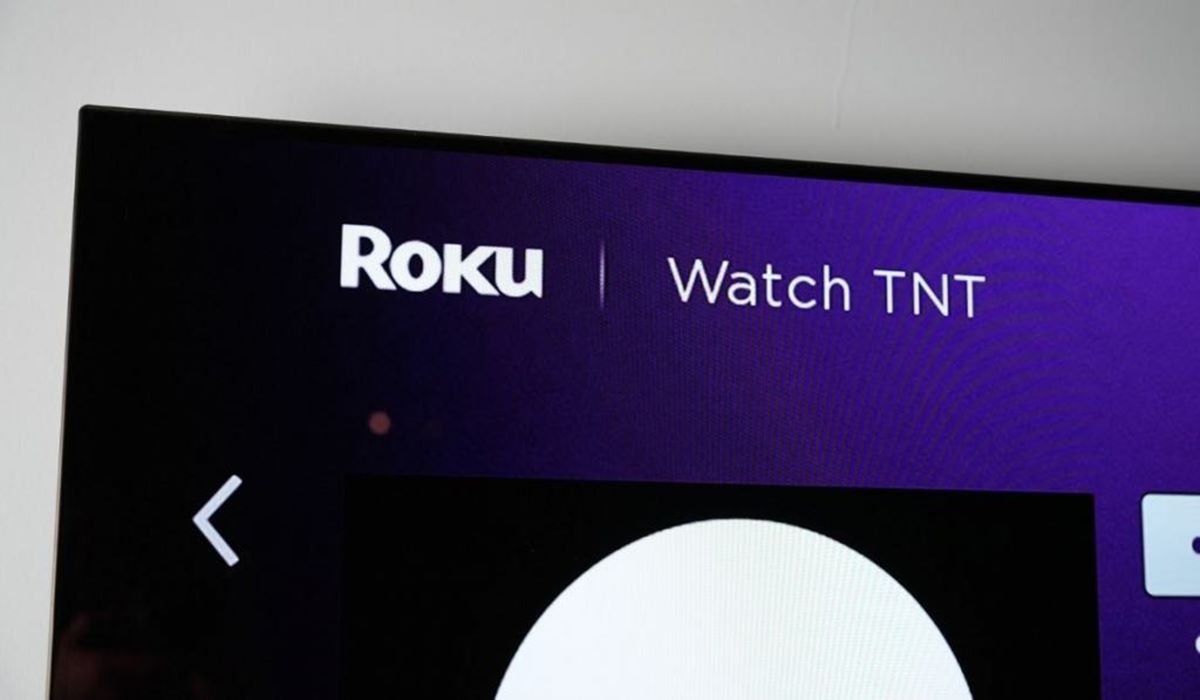Downloading the TNT App on Roku
Streaming channels have revolutionized the way we consume entertainment, and TNT is no exception. If you’re a fan of thrilling dramas, action-packed movies, and exciting sports events, you’d surely want to watch TNT on your Roku device. The good news is that it’s easy to do so by downloading the TNT app. Here’s a step-by-step guide to help you get started:
1. Turn on your Roku device and go to the home screen. From there, navigate to the Roku Channel Store.
2. Once you’re in the Channel Store, use the search function to find the TNT app. You can do this by typing “TNT” in the search bar and selecting the app from the results.
3. Click on the TNT app to open its details page. Here, you’ll find more information about the app and its features.
4. To download the app, select the “Add Channel” option. This will begin the download process, and you’ll see a progress bar indicating the installation status.
5. Once the installation is complete, you’ll find the TNT app on your Roku home screen. You can access it by scrolling through your channels or selecting it directly.
Now that you’ve successfully downloaded the TNT app on your Roku device, you’re one step closer to enjoying all the exciting content it has to offer. The next step is activating the app through your TV provider, so you can access live TV and on-demand shows. Stay tuned for the next section to learn how to do that!
Activating the TNT App through your TV Provider
Now that you have downloaded the TNT app on your Roku device, it’s time to activate it through your TV provider. This will grant you access to even more TNT content, including live TV and on-demand shows. Follow these steps to activate the TNT app:
1. Open the TNT app on your Roku device. You’ll be greeted with a welcome screen and a prompt to activate the app.
2. Take note of the activation code displayed on the screen. This code is unique to your device and will be used to link your TNT app with your TV provider.
3. Using a web browser on your smartphone, tablet, or computer, visit the activation website provided by your TV provider. This site may vary depending on your provider, but it typically follows the format of “activate.providername.com”.
4. On the activation website, you’ll be prompted to enter the activation code displayed on your TV screen. Type in the code carefully and ensure it matches the code shown on your Roku device.
5. After entering the activation code, select your TV provider from the list. If your provider is not listed, contact their customer support for further assistance.
6. You may be prompted to log in to your TV provider account using your credentials. This step ensures that you are a valid subscriber and eligible for access to TNT content.
7. Once you’ve successfully completed the activation process, the TNT app on your Roku device will be linked to your TV provider. You can now enjoy live TV, on-demand shows, and other exclusive content available through TNT.
Remember, you may need to reactivate the app periodically, especially if you experience any changes to your TV subscription or device settings. Keep an eye out for notifications or prompts from the TNT app to ensure uninterrupted access to all the thrilling TNT content.
Using the TNT App to watch live TV
Now that you have successfully downloaded and activated the TNT app on your Roku device, it’s time to dive into the world of live TV streaming. The TNT app provides you with the opportunity to watch your favorite shows and sporting events in real-time. Here’s how you can access live TV through the TNT app:
1. Launch the TNT app on your Roku device. You’ll be greeted with the app’s home screen, which displays featured content and various categories to explore.
2. Navigate to the “Live TV” section of the app. This is typically located in the top menu or sidebar, depending on the app’s layout.
3. In the “Live TV” section, you’ll find a list of current live shows and events available for streaming. Scroll through the list to see what’s currently airing.
4. Select the live show or event you want to watch by clicking on it. This will take you to a dedicated live stream page.
5. Once on the live stream page, sit back, relax, and enjoy the content in real-time. You can use the playback controls, such as play, pause, fast forward, or rewind, to customize your viewing experience.
6. If you want to switch to a different live show or event, navigate back to the “Live TV” section and choose another option from the available list.
It’s important to note that the availability of live TV on the TNT app may vary depending on your location and TV provider. Some shows or events may be subject to regional and licensing restrictions. If you encounter any issues accessing live TV content, make sure that you have a stable internet connection and that your TV provider subscription includes access to TNT.
With the TNT app on Roku, you can catch all the action as it happens, never missing a moment of your favorite shows and live events.
Browsing the TNT App for on-demand content
While live TV is exciting, the TNT app on Roku also offers a wide range of on-demand content for you to explore at your leisure. Whether you’re in the mood for binge-watching your favorite shows or catching up on missed episodes, here’s how you can browse the TNT app for on-demand content:
1. Open the TNT app on your Roku device and navigate to the app’s home screen.
2. Look for the “On-Demand” section, which is typically featured prominently on the app’s homepage. Click on it to explore the available on-demand content.
3. In the “On-Demand” section, you’ll find a variety of categories, including popular shows, new releases, and featured collections. Take your time to browse through the options and discover what catches your interest.
4. Select a category or collection that appeals to you. This will display a list of corresponding shows and episodes.
5. Scroll through the list and click on the show or episode you want to watch. This will take you to the show’s dedicated page.
6. On the show’s page, you’ll find additional information about the series, such as a description, cast details, and related content. If you’re looking for specific episodes, you can usually find them listed below the show’s description.
7. Click on the episode you want to watch to start streaming it instantly. You can use the playback controls to pause, rewind, or fast forward through the content as per your preference.
8. If you want to explore more on-demand content, simply go back to the “On-Demand” section and continue browsing through the available categories and collections.
Keep in mind that the availability of on-demand content may vary depending on licensing agreements and your TV provider. Some shows or episodes may require a subscription or may be available for a limited time only. If you encounter any issues while browsing or streaming on-demand content, ensure that you have a stable internet connection and that your TV provider subscription includes access to TNT.
With the TNT app on Roku, you have the freedom to choose from a wide range of on-demand content, allowing you to watch your favorite shows and catch up on missed episodes whenever and wherever you want.
Accessing exclusive content on the TNT App
One of the advantages of using the TNT app on Roku is the access it provides to exclusive content. TNT often features special content, including behind-the-scenes footage, interviews, and extended episodes, available only through the app. Here’s how you can access and enjoy this exclusive content:
1. Open the TNT app on your Roku device and navigate to the app’s home screen.
2. Look for any featured or highlighted sections that may indicate exclusive content. These sections may be labeled as “Exclusive,” “Bonus Content,” or something similar. Click on it to explore further.
3. Within the exclusive content section, you’ll find a variety of offerings that are not available on traditional television. This might include interviews with the cast and crew, behind-the-scenes glimpses, unaired footage, or special editions of episodes.
4. Choose the exclusive content that interests you the most. Click on it to access the additional material and enjoy the unique content available exclusively through the TNT app.
5. As you browse through the exclusive content, take note of any additional features or interactive elements that may enhance your experience. Some exclusive content may offer interactive quizzes, behind-the-scenes commentary, or curated playlists related to the show or movie.
6. Make sure to check the exclusive content section frequently, as TNT may regularly update it with new and exciting material. You wouldn’t want to miss out on any exclusive content!
It’s important to note that the availability of exclusive content may vary from time to time and may be subject to licensing agreements. Ensure that your TV provider subscription includes access to TNT and that you have a stable internet connection to fully enjoy the exclusive content on the TNT app.
With the TNT app on Roku, you can dive deeper into your favorite shows and movies by accessing exclusive content not available anywhere else, enriching your viewing experience and offering a unique perspective on your favorite TNT programming.
Customizing your TNT viewing experience on Roku
The TNT app on Roku offers various customization options to enhance your viewing experience and personalize it according to your preferences. Here are some ways to customize your TNT experience:
1. Create a user profile: Many streaming apps, including TNT, allow you to create a user profile. By setting up a profile, you can personalize your content recommendations, keep track of your watch history, and even save your favorite shows and movies for easy access.
2. Manage closed captions: If you prefer to watch your favorite TNT shows with closed captions, you can customize the caption settings within the app on your Roku device. Adjust the font size, style, and color to ensure optimal readability during your viewing sessions.
3. Customize parental controls: If you have young viewers in your household, you can set up parental controls within the TNT app to restrict access to certain content that may not be suitable for younger audiences. This helps you create a safe and appropriate viewing environment for your family.
4. Enable push notifications: Stay up to date with the latest news, updates, and special promotions by enabling push notifications within the TNT app settings. This ensures that you never miss out on exciting new releases, live events, or exclusive content.
5. Explore additional features: The TNT app on Roku may offer additional features and interactive elements, such as trivia games, interactive episodes, or bonus content. Take the time to explore these features and make the most of your TNT viewing experience.
6. Customize the app layout: While the customization options for the app layout may be limited, some apps allow you to rearrange the order of channels or pin certain channels to the top for easy access. Check if the TNT app on Roku offers these customization options to create a personalized and organized channel lineup.
Remember, the availability of certain customization options may depend on the app version and your Roku device model. Keep an eye out for updates and new features introduced by TNT to further enhance your viewing experience.
With the ability to create profiles, customize closed captions, enable notifications, and explore additional features, you can truly personalize your TNT viewing experience on Roku to suit your preferences and make your entertainment time even more enjoyable.
Troubleshooting common issues with the TNT App on Roku
While the TNT app on Roku provides a seamless streaming experience for most users, you may sometimes encounter common issues that can disrupt your viewing pleasure. Here are some troubleshooting tips to help you resolve these issues:
1. Restart your Roku device: Sometimes, a simple restart of your Roku device can resolve minor glitches. Go to the Roku home screen, navigate to the Settings menu, select “System,” and choose “Restart.” Allow the device to reboot and then try launching the TNT app again.
2. Check your internet connection: A stable internet connection is crucial for streaming. Ensure that your Roku device is properly connected to your Wi-Fi network. Consider moving your router closer to the Roku device or using a wired connection for a stronger signal. You can also try resetting your network router if you’re experiencing persistent connection issues.
3. Update the TNT app: Outdated app versions can sometimes cause issues. Go to the Roku home screen, navigate to the TNT app, press the asterisk (*) button on your Roku remote, and select “Check for Updates.” If an update is available, follow the prompts to install it, and then relaunch the app.
4. Clear cache and data: App cache and data buildup can slow down the performance of the TNT app. To clear cache and data, go to the Roku home screen, navigate to the TNT app, press the asterisk (*) button, and select “Remove Channel.” After removing the app, restart your Roku device and reinstall the TNT app from the Channel Store.
5. Reset app settings: If you’re experiencing unusual behavior in the TNT app, such as freezing or crashing, resetting the app settings might help. Go to the Roku home screen, navigate to the TNT app, press the asterisk (*) button, and select “Remove Channel.” Restart your Roku device, then reinstall the app from the Channel Store and reconfigure any desired settings.
6. Contact customer support: If you’ve tried all the troubleshooting steps and are still experiencing issues with the TNT app on Roku, it’s recommended to reach out to the app’s customer support. They can provide specific assistance and guidance tailored to your situation.
By following these troubleshooting tips, you can overcome common issues encountered while using the TNT app on Roku and enjoy uninterrupted streaming of your favorite TNT shows and movies.