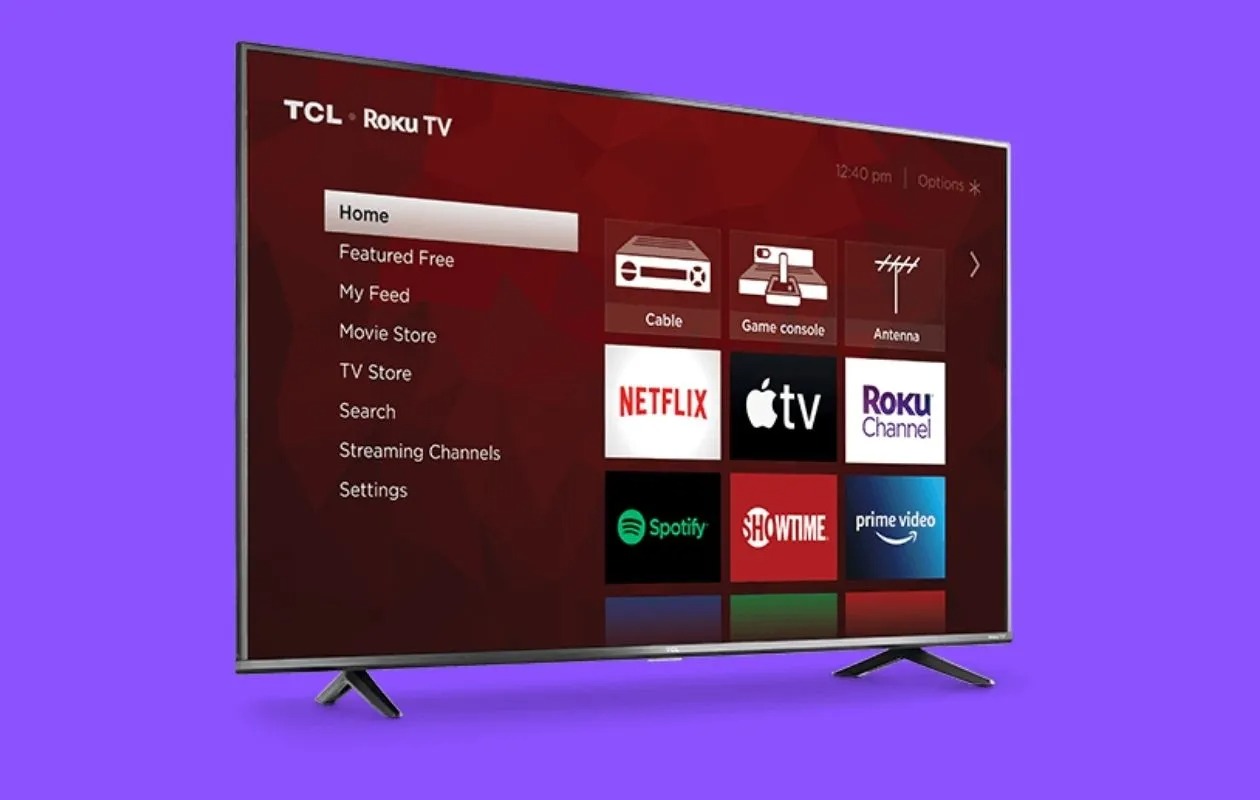What is TLC?
TLC, which stands for The Learning Channel, is a popular cable television network that offers a wide range of entertaining and educational content. Originally launched in 1972 as a channel dedicated to educational programming, TLC has evolved over the years to include a diverse lineup of reality shows, documentaries, lifestyle programs, and more.
TLC is known for its captivating and innovative programming, which includes shows like “90 Day Fiancé,” “Say Yes to the Dress,” “Dr. Pimple Popper,” “My 600-lb Life,” and “Trading Spaces.” With a focus on real-life stories, TLC offers viewers a glimpse into the lives of fascinating individuals and unique subcultures.
One of the reasons TLC has gained such a dedicated following is its ability to strike a balance between entertainment and education. While many of its shows may seem lighthearted and enjoyable, they often weave in important life lessons, cultural insights, and personal growth journeys.
In addition to its original programming, TLC also airs a variety of acquired shows from other networks, making it a go-to destination for viewers looking for a diverse selection of content. Whether you’re interested in home improvement, fashion, relationships, or exploring different cultural perspectives, TLC has something for everyone.
As a leading cable network, TLC has garnered numerous accolades and a loyal fan base. Its innovative storytelling, relatable characters, and compelling narratives have made it a powerhouse in the entertainment industry.
With the rise of streaming services and digital platforms, TLC has also made its content accessible to a wider audience through various online streaming platforms, including Roku.
Now that you have a better understanding of what TLC is and the type of programming it offers, let’s explore how you can watch TLC on Roku.
What is Roku?
Roku is a popular streaming device that allows you to transform your regular TV into a smart, Internet-connected entertainment hub. It offers a wide range of streaming options, including access to popular streaming services, live TV channels, on-demand content, and more.
Roku devices are compact and easy to use. They connect to your TV through an HDMI cable and require an internet connection to access content. Once connected, you can navigate through various streaming platforms, including Netflix, Hulu, Amazon Prime Video, and, of course, TLC.
One of the main advantages of Roku is its versatility. It supports both free and subscription-based streaming services, giving you the flexibility to choose the content that aligns with your preferences and budget. Additionally, Roku offers a user-friendly interface, making it easy to find and discover new shows and movies.
Roku devices come in various models to suit different needs and budgets. From the compact Roku Express to the more advanced Roku Ultra, there is a device for every type of user. Some models even support features like 4K streaming and voice control, enhancing your viewing experience.
In addition to streaming services, Roku also offers access to a wide range of channels, including news, sports, lifestyle, and more. You can customize your channel lineup to suit your interests, ensuring that you have access to the most relevant and engaging content.
Setting up a Roku device is simple and straightforward. After connecting it to your TV and connecting to the internet, you will be guided through a step-by-step setup process. This typically involves creating a Roku account and linking your device to it.
Once your Roku device is set up, you can start exploring the vast selection of streaming content available, including TLC. In the next sections, we will guide you through the process of adding the TLC channel to your Roku and watching your favorite TLC shows.
How to Set Up Roku
Setting up a Roku device is a straightforward process that requires a few simple steps. Follow the instructions below to get your Roku up and running:
- Connect your Roku device to your TV using an HDMI cable. Insert one end of the cable into the HDMI port on your TV and the other end into the HDMI port on the Roku device.
- Plug the power adapter into your Roku device and connect it to a power outlet. Roku devices typically come with a USB power cable that can be connected to your TV’s USB port for power, but it is recommended to use the included power adapter for optimal performance.
- Turn on your TV and select the appropriate HDMI input channel where you connected the Roku device.
- On your Roku remote, press the power button to turn on the Roku device.
- Follow the on-screen instructions to select your preferred language and connect your Roku device to your Wi-Fi network. Make sure you have the network name (SSID) and password handy.
- Once connected to the internet, your Roku device will automatically download the latest software updates. This may take a few minutes, so be patient.
- After the software updates are complete, your Roku device will display a unique activation code on your TV screen.
- Using a smartphone, tablet, or computer, go to the Roku activation website (www.roku.com/link) and enter the activation code shown on your TV screen.
- Create a Roku account if you don’t have one already. Provide the necessary details and follow the instructions to complete the account setup.
- Once your Roku account is created, you can proceed to link your device to your account.
- Choose a device name and select your preferred settings, such as screen resolution and display type.
- Finally, you will be prompted to add channels to your Roku device. You can browse through the available channels or search for specific ones. To add the TLC channel, refer to the next section.
Once you have completed these steps, your Roku device is set up and ready to use. You can now enjoy a wide range of streaming content, including your favorite TLC shows and movies.
How to Add the TLC Channel on Roku
To access TLC on your Roku device, you will need to add the TLC channel to your channel lineup. Follow the steps below to add the TLC channel:
- Turn on your Roku device and make sure you are connected to the internet.
- From the home screen, navigate to the Roku Channel Store. You can find the Channel Store by scrolling to the left on the home screen and selecting “Streaming Channels.”
- In the Channel Store, you can browse different categories or search for specific channels. To find the TLC channel, select “Search Channels” and type “TLC” into the search bar.
- From the search results, locate the TLC channel and select it.
- On the TLC channel page, select “Add Channel” to download and install the TLC channel on your Roku device.
- A confirmation message will appear on your screen, indicating that the TLC channel has been added. Select “OK” to proceed.
Once you have successfully added the TLC channel, it will appear on your Roku device’s home screen. You can access it by scrolling through your channel lineup or by selecting it directly from the home screen.
If you’re unable to find the TLC channel in the Channel Store or encounter any issues during the installation process, check your internet connection and ensure that your Roku device is connected to the internet. You can also try restarting your Roku device and repeating the steps.
With the TLC channel added to your Roku device, you’re now one step closer to enjoying your favorite TLC shows and content.
How to Activate TLC on Roku
After adding the TLC channel to your Roku device, you will need to activate it to start watching TLC shows and content. Follow the steps below to activate TLC on Roku:
- On your Roku device, navigate to the home screen by pressing the home button on your Roku remote.
- Locate and select the TLC channel from your channel lineup. If you can’t find the TLC channel on the home screen, you may need to scroll through your channels or access it through the channel list.
- Once you have selected the TLC channel, you will be prompted to activate it.
- On your TV screen, a unique activation code will be displayed.
- Using a computer or mobile device, open a web browser and visit the activation website provided by the TLC channel.
- Enter the activation code displayed on your TV screen into the designated field on the website.
- Follow the on-screen instructions to log in to your TLC account or create a new account if you don’t have one already. You may need to provide your cable or satellite TV provider information if required.
- Once you have successfully activated TLC on Roku, your TV screen will refresh, and you will have access to the full range of TLC shows and content.
It is important to note that some TLC content may require a valid subscription or cable/satellite TV provider authentication to access. If prompted, follow the instructions on the screen to verify your subscription or authentication details.
If you face any issues during the activation process, double-check your internet connection to ensure it is stable. Also, make sure you enter the activation code correctly and follow the provided instructions accurately.
Once TLC is activated on your Roku device, you can start enjoying your favorite TLC shows and content at your convenience.
How to Watch TLC Live on Roku
If you want to watch TLC live on your Roku device, there are a few options available depending on your TV provider and streaming subscriptions. Follow the steps below to watch TLC live on Roku:
- Ensure that you have a cable or satellite TV subscription that includes TLC in your channel lineup. If you are unsure, contact your TV provider for confirmation.
- On your Roku device, navigate to the home screen and select the TLC channel from your channel lineup. If you haven’t added the TLC channel yet, refer to the previous sections for instructions.
- Once inside the TLC channel, look for the option that says “Watch Live” or similar. This option may vary depending on the version of the TLC channel you have installed.
- Select the “Watch Live” option to start streaming TLC live on your Roku device.
- If prompted, log in to your cable or satellite TV provider account using the provided credentials. This step is necessary to authenticate your subscription and access the live stream.
- After logging in, the live stream of TLC will start playing on your Roku device, allowing you to watch TLC shows in real-time.
It’s important to note that the availability of the live stream option may vary depending on your TV provider and location. Not all TV providers may support live streaming through the TLC channel on Roku.
If you do not have a cable or satellite TV subscription that includes TLC, you may explore alternative streaming options, such as live TV streaming services, that offer TLC in their channel lineup. Viewers in the United States can consider services like Hulu + Live TV, fuboTV, Sling TV, or YouTube TV, which provide access to live TV channels, including TLC. Make sure to check the channel lineup and subscription details of these services before subscribing.
By following these steps, you will be able to enjoy live streaming of TLC on your Roku device and keep up with your favorite TLC shows as they air.
How to Watch TLC On Demand on Roku
If you prefer to watch TLC shows on demand at your own convenience, you can do so on your Roku device. Follow the steps below to watch TLC on demand:
- Make sure you have added the TLC channel to your Roku device. If you haven’t done so, refer to the earlier sections for instructions on how to add the TLC channel to your Roku.
- From the Roku home screen, navigate to the TLC channel in your channel lineup.
- Once inside the TLC channel, you will find various options for accessing on-demand content.
- Explore the available categories, such as “Shows,” “Episodes,” or “Collections,” to find the show or content you want to watch.
- Browse through the available shows or use the search function to find specific titles.
- Select the show or episode you want to watch to open the playback options.
- Choose the desired playback option, such as “Play,” “Resume,” or “Add to Queue,” depending on your preferences.
- The selected show or episode will start playing, and you can use the Roku remote to control playback, pause, rewind, or fast forward as needed.
It’s important to note that accessing on-demand content on TLC may require a valid subscription or cable/satellite TV provider authentication. If prompted, follow the on-screen instructions to verify your subscription details.
In addition to the TLC channel, you may also find select TLC shows and content available on other streaming platforms. Consider exploring popular streaming services like Hulu, Amazon Prime Video, or Netflix, as they may offer on-demand access to a selection of TLC shows and specials. However, availability may vary depending on your location and the streaming services you subscribe to.
By following these steps, you will be able to enjoy TLC shows on demand at your convenience, allowing you to catch up on missed episodes or binge-watch your favorite TLC content on your Roku device.
How to Watch TLC Without Cable on Roku
If you want to watch TLC without a cable subscription on your Roku device, you have a few alternative options to consider. Follow the steps below to watch TLC without cable:
- Ensure that you have a reliable internet connection for streaming on your Roku device.
- On your Roku device, navigate to the Roku Channel Store from the home screen.
- Search for and install a streaming service that offers TLC in its channel lineup. Popular options include Hulu + Live TV, fuboTV, Sling TV, and YouTube TV.
- Once the streaming service app is installed, open it and sign up for a subscription. Be sure to choose a plan that includes TLC.
- Follow the on-screen instructions to complete the sign-up process and provide any necessary payment information.
- Once the subscription is activated, you can start streaming TLC and other channels offered by the streaming service.
- Inside the streaming service app, navigate to the channels or TV guide section to find TLC. You can browse through the available TLC shows and choose what you want to watch.
- Select the desired TLC show or episode to start streaming on your Roku device.
It’s important to note that these streaming services require a subscription fee, and the availability of TLC may vary depending on your location. Be sure to check the channel lineup of each streaming service to ensure that TLC is included before subscribing.
If you prefer a more on-demand approach, you can also check out streaming platforms like Hulu, Amazon Prime Video, or Netflix. While they may not offer live access to TLC, they may have a selection of TLC shows and content available for on-demand streaming.
By following these steps and subscribing to a streaming service that offers TLC, you can enjoy watching TLC on your Roku device without a traditional cable subscription.
Troubleshooting Common Issues with TLC on Roku
While using the TLC channel on Roku, you may occasionally encounter some common issues. Here are a few troubleshooting tips to help resolve these issues:
1. Buffering or Playback Issues:
- Check your internet connection to ensure it is stable and has sufficient bandwidth for streaming.
- Restart your Roku device and the app to refresh the connection.
- Reduce the number of devices connected to your network to minimize bandwidth usage.
2. Activation Problems:
- Ensure that you have entered the correct activation code during the activation process.
- If encountering errors during activation, try restarting your Roku device and repeating the activation process.
- Double-check your internet connection to ensure it is stable during the activation process.
3. Missing TLC Channel:
- If the TLC channel is missing from your Roku device, go to the Roku Channel Store and search for the TLC channel to add it to your device.
- If you still cannot find the TLC channel, restart your Roku device and try searching for it again.
4. Login or Authentication Issues:
- Ensure that you are using the correct credentials (username and password) for your cable/satellite TV provider or streaming service.
- If your login credentials are not working, try resetting your password through the provider’s website or contacting their support for assistance.
- Double-check that your subscription includes access to TLC, as some streaming services may offer different channel lineups.
5. App Updates:
- Regularly check for updates for both your Roku device and the TLC channel.
- To update the channels, go to the “Settings” menu on your Roku device, select “System,” and choose “System Update” to check for any available updates.
- For the TLC channel, go to the Roku Channel Store and select “Check for updates” to ensure you have the latest version installed.
If these troubleshooting tips do not resolve the issues, you may need to contact Roku support or the TLC channel’s customer support for further assistance. They can provide tailored solutions and help resolve any specific issues you may be facing.
By addressing common issues and following these troubleshooting tips, you can ensure a smooth and uninterrupted experience while watching TLC on your Roku device.