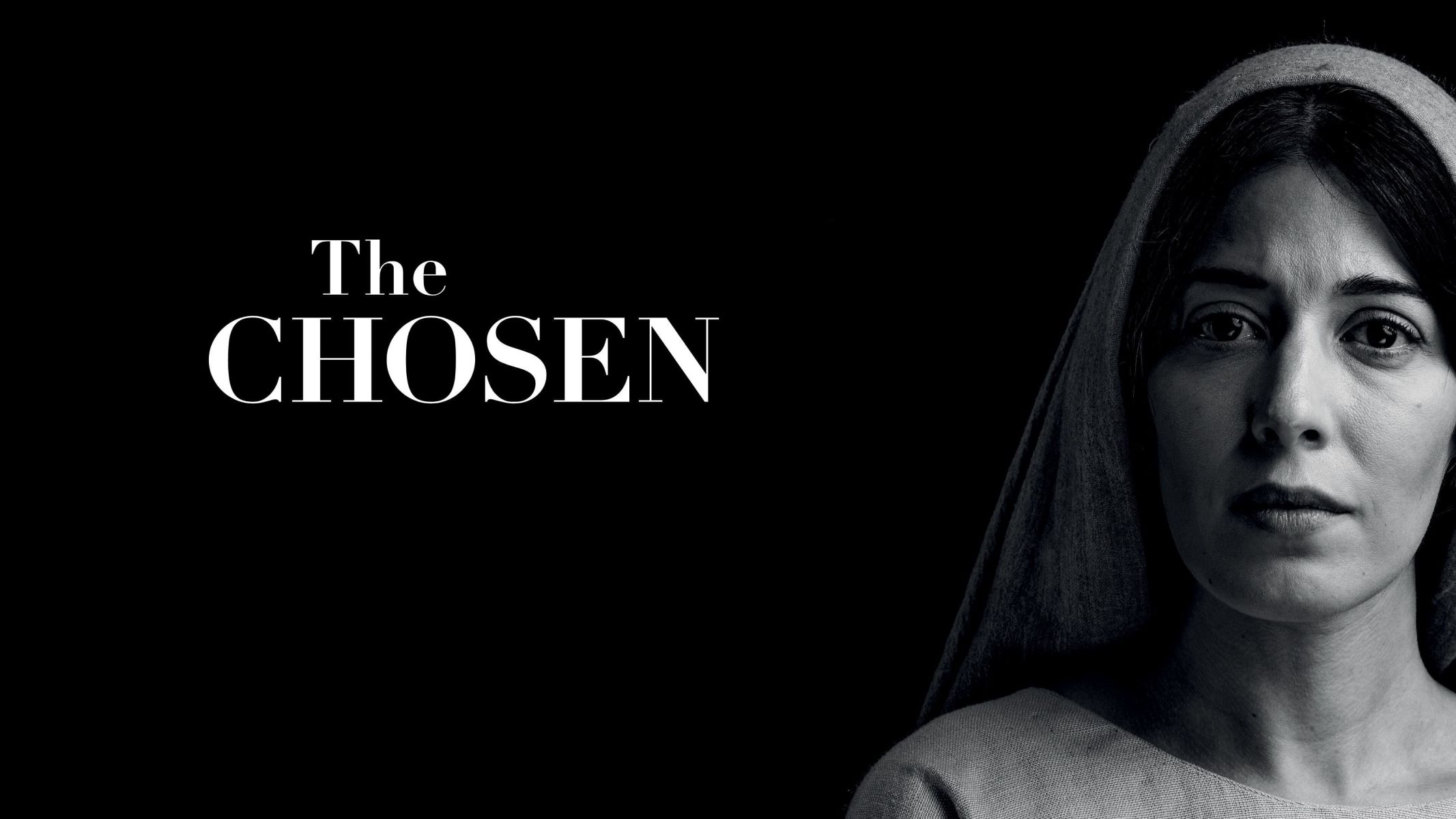Downloading The Chosen App
If you’re eager to start watching The Chosen, the first step is to download the app to your device. The Chosen app is available on both iOS and Android platforms. To get started, follow these simple steps:
- Open the App Store or Google Play Store on your device.
- Search for “The Chosen” in the search bar.
- Once you find the app, click on the “Download” or “Install” button.
- Wait for the app to finish downloading and installing on your device. This may take a few moments depending on your internet connection speed.
- Once the installation is complete, you can find The Chosen app on your home screen or in your app drawer.
It’s important to note that The Chosen app is completely free to download and use. However, there may be some in-app purchases or optional donations available within the app to support the production of the series.
Now that you have successfully downloaded The Chosen app, you are ready to create an account and start watching this captivating series that brings the Gospel stories to life.
Creating an Account
In order to fully access the content on The Chosen app, you will need to create an account. Follow these steps to get started:
- Open The Chosen app on your device.
- On the welcome screen, you will see an option to sign in or create a new account. Click on “Create Account”.
- Fill out the required information, including your name, email address, and a password.
- Read and accept the terms and conditions of the app.
- Click on the “Create Account” button.
- You will receive a verification email to the provided email address. Open your email inbox and click on the verification link to confirm your account.
- Once your account is verified, you can sign in to The Chosen app using your email and password.
Creating an account is a quick and straightforward process that only takes a few minutes of your time. By having an account, you can save your progress, access additional features, and receive notifications about new episodes or updates.
Now that you have successfully created an account, you are ready to explore The Chosen and dive into the awe-inspiring stories of Jesus and his disciples.
Choosing the Right Version for You
The Chosen offers different versions of the series that cater to various preferences and needs. Here are the available options to help you choose the right version:
- The Standard Version: This version provides the original content as intended by the creators. It includes the main storyline and character development, offering a rich and immersive experience.
- The Director’s Cut: If you prefer a more in-depth viewing experience, the Director’s Cut version is perfect for you. It includes additional scenes, behind-the-scenes footage, and commentary from the series creator, Dallas Jenkins.
- The Spanish Dub: For Spanish-speaking viewers, The Chosen offers a Spanish dub version that provides voice-over translations of the dialogue. This allows you to enjoy the series in your native language while still capturing the essence of the original performances.
When choosing the right version, consider your preferences, language proficiency, and desire for additional content. The Standard Version is recommended for most viewers who want to enjoy the series as it was originally produced. However, if you crave more insights and behind-the-scenes details, the Director’s Cut may be the best choice for you. And if you prefer to watch the series in Spanish, the Spanish Dub version will provide a fully immersive experience.
Take your time to explore the available options and select the version that best suits your needs and preferences. Whichever version you choose, you can rest assured that The Chosen will deliver an unforgettable and impactful viewing experience.
Browsing the Episodes
Once you’ve created an account and downloaded The Chosen app, you’re ready to start exploring the episodes. Here’s how you can browse through the available content:
- Open The Chosen app on your device and sign in using your account credentials.
- On the main screen, you will find a list of episodes. The episodes are listed in chronological order, starting from Season 1, Episode 1.
- Scroll through the list to find the episode you want to watch.
- Click on the episode to access more details, including a brief summary and the option to play the episode.
- If you’re starting the series for the first time, it’s recommended to begin with Season 1, Episode 1, and watch the episodes in sequential order to fully immerse yourself in the story.
- If you want to revisit a specific episode, you can use the search or filter options available in the app to quickly find it.
As you browse through the episodes, take your time to read the descriptions and get a sense of what each episode has to offer. The Chosen provides a unique perspective on the life of Jesus and his disciples, so each episode contributes to the overall narrative and character development.
Feel free to explore the episodes at your own pace and dive into the captivating world of The Chosen. Whether you’re watching the series for the first time or revisiting your favorite moments, each episode is sure to leave you inspired and moved.
Choosing a Language
The Chosen offers language options to cater to a global audience. Here’s how you can choose your preferred language:
- Open The Chosen app on your device and sign in to your account.
- Navigate to the settings or preferences section of the app.
- Look for the language options. Depending on the app version or update, this section may be labeled as “Language,” “Preferences,” or “Settings.”
- Select your desired language from the available options.
- Once you’ve chosen a language, the app will update to display all content, including episode titles and descriptions, in your selected language.
Choosing a language that you are comfortable with allows you to fully enjoy and understand The Chosen. Whether you prefer to watch the series in your native language or practice a foreign language, the language selection feature makes it easily accessible.
Keep in mind that the availability of language options may vary depending on your region and the languages supported by The Chosen app. The most commonly available languages include English, Spanish, and more. If your desired language is not currently supported, check for future updates that may introduce additional language options.
By choosing a language that resonates with you, you can fully immerse yourself in the stories and dialogues of The Chosen and experience the series in a way that connects deeply with your heart and soul.
Adjusting the Closed Captions
The Chosen app provides closed captions for viewers who prefer or require subtitles while watching the series. Adjusting the closed captions to your preferences is easy and ensures an enhanced viewing experience. Here’s how you can do it:
- Open The Chosen app on your device and sign in to your account.
- Start playing an episode of your choice.
- Look for the closed caption or subtitle icon within the video player. It is typically represented by a speech bubble or the letters “CC.”
- Click on the closed caption icon to toggle the closed captions on or off.
- If you want to customize the closed captions, such as changing the font size, color, or background, go to the settings or preferences section of the app.
- Search for the closed caption options and select the desired settings. You may have the option to adjust the font size, color, background opacity, and text style.
By adjusting the closed captions, you can ensure that the subtitles are clear, legible, and tailored to your preferences. This feature is especially useful for viewers who are deaf or hard of hearing, those watching in a noisy environment, or individuals learning a new language.
Experiment with different closed caption settings to find what works best for you. You can make adjustments as needed until you find the perfect combination of font size, color, and background to enhance your viewing experience.
With the closed captions adjusted to your liking, you can fully immerse yourself in the captivating stories of The Chosen while following along with the subtitles.
Understanding the Player Controls
When watching The Chosen on the app, it’s essential to understand the various player controls available to enhance your viewing experience. Here’s an overview of the common player controls you’ll encounter:
- Play/Pause Button: Located at the center of the player controls, this button allows you to start or pause the episode.
- Forward/Rewind Buttons: These buttons let you skip forward or backward within the episode. You can use them to quickly navigate to a specific scene or rewatch a particular moment.
- Volume Controls: Usually represented by speaker icons, these controls enable you to adjust the volume levels of the audio. Dragging the slider to the right increases the volume, while dragging it to the left decreases the volume.
- Fullscreen Mode: By clicking on the fullscreen icon, you can expand the video player to occupy the entire screen, providing a more immersive viewing experience.
- Timeline/Progress Bar: The timeline or progress bar represents the duration of the episode. It allows you to easily track your progress and navigate to different parts of the episode by dragging the slider.
- Quality Options: Some apps provide quality options that allow you to adjust the video playback quality based on your internet connection speed and device capabilities. You can choose from options like SD (Standard Definition) or HD (High Definition) quality.
- Subtitles/Closed Captions: As mentioned earlier, you can toggle subtitles or closed captions on and off using the dedicated icon. This allows you to watch with or without subtitles, depending on your preference.
Familiarizing yourself with these player controls enhances your ability to navigate through the episode, adjust audio and visual settings, and customize your viewing experience.
Take a moment to explore and become comfortable with the functionality and layout of the player controls within the app. By understanding these controls, you can fully immerse yourself in the captivating world of The Chosen and enjoy a seamless and engaging viewing experience.
Casting to Another Device
If you prefer to watch The Chosen on a larger screen or share the experience with others, you can easily cast the content from your device to a compatible device such as a smart TV or streaming device. Here’s how to cast to another device:
- Make sure your casting device (e.g., smartphone or tablet) and the device you want to cast to (e.g., smart TV or streaming device) are connected to the same Wi-Fi network.
- Open The Chosen app on your casting device and sign in to your account.
- Start playing the episode you want to cast.
- Look for the casting icon within the video player. It is typically represented by a rectangle with curved lines or the word “Cast”.
- Tap on the casting icon, and a list of available devices will appear.
- Select the device you want to cast to from the list.
- The video will start playing on the casting device, and you can control playback using your casting device or the remote control of the casting device.
- To stop casting, tap on the casting icon again and select “Stop Casting” or simply disconnect from the casting device within the device settings.
Casting to another device allows you to enjoy The Chosen on a larger screen, creating a more immersive and shared viewing experience. It’s a convenient option when you want to gather with friends or family to watch together. Just ensure that the casting device and the target device are connected to the same Wi-Fi network for a seamless casting experience.
Now you can sit back, relax, and enjoy watching The Chosen on the big screen, bringing the captivating stories to life in a whole new way!
Streaming The Chosen on a Smart TV
If you have a smart TV, you can easily stream The Chosen directly on the big screen for an immersive viewing experience. Here’s how you can do it:
- Ensure that your smart TV is connected to a stable internet connection.
- Turn on your smart TV and navigate to the home screen or app store.
- Search for “The Chosen” in the app store and download the app to your smart TV.
- Once the app is installed, open it and sign in using your account credentials.
- Using your TV remote control, navigate through the app interface to browse episodes, select the desired episode, and start playing.
- You can control playback, adjust settings, and pause/resume episodes using the buttons on your TV remote.
- If you have a casting device or smart speaker with voice-controlled features, you can also use voice commands to control playback.
Streaming The Chosen on your smart TV provides a convenient way to enjoy the series on a larger screen without the need for additional devices. It offers a more immersive experience, allowing you to appreciate the visual and audio details on a grand scale.
Make sure to keep your smart TV’s software updated to access the latest features and improvements available in The Chosen app. If any issues arise during streaming, you can troubleshoot by restarting your TV, checking the internet connection, or reaching out to The Chosen app’s support team for further assistance.
Now you can sit back, relax, and enjoy the captivating series of The Chosen right from the comfort of your living room.
Troubleshooting Common Issues
While The Chosen app strives to provide a seamless viewing experience, you may encounter occasional issues. Here are some common issues and troubleshooting steps to help you resolve them:
- Poor Internet Connection: If you experience buffering or slow loading, check your internet connection. Ensure that you have a stable and fast internet connection. You can try restarting your Wi-Fi router or moving closer to the router for a stronger signal.
- App Crashes or Freezes: If the app crashes or freezes, try closing the app and reopening it. If the issue persists, consider updating the app to the latest version available in the app store. If the problem continues, reboot your device to refresh the system and try again.
- No Sound or Audio Issues: If there is no sound or audio playback issues, check that your device’s volume is not muted or set too low. Additionally, ensure that your device’s speakers or headphones are properly connected. You can also try closing and reopening the app or restarting your device.
- Subtitle/Closed Caption Issues: If you are experiencing problems with subtitles or closed captions, make sure they are enabled in the app settings. Double-check that you have selected the correct language and subtitle options. If the issue persists, try turning the subtitles off and on again or updating the app to the latest version.
- Error Messages: If you receive an error message while using The Chosen app, note down the error details and consider checking the app’s support website or contacting their customer support for specific instructions on how to resolve the issue.
If none of the troubleshooting steps above resolve the issue you are facing, it’s always helpful to consult The Chosen app’s support team. They can provide personalized assistance and guide you through further troubleshooting steps specific to your device and situation.
Remember to stay patient and persistent when troubleshooting common issues. With some troubleshooting steps and possibly some support, you’ll be able to overcome any challenges and continue enjoying The Chosen in its full glory.
Enjoying The Chosen on Your Mobile Device
Watching The Chosen on your mobile device offers the flexibility to enjoy the series anytime and anywhere. Here are some tips to enhance your viewing experience:
- Find a Comfortable Viewing Spot: Choose a quiet and comfortable location where you can fully immerse yourself in the episodes. Make sure to minimize distractions to fully engage with the captivating stories of The Chosen.
- Use Headphones for Better Audio: If you’re in a noisy environment or want to enhance the audio experience, consider using headphones. This allows you to focus on the dialogue and ambient sound details, making you feel more connected to the story.
- Adjust Screen Brightness: Depending on the lighting conditions, you may need to adjust the screen brightness on your mobile device. Ensure that the screen is neither too dim nor too bright for optimal viewing comfort.
- Explore Additional Features: The Chosen app may offer additional features to enhance your experience. Take the time to explore options like character bios, behind-the-scenes footage, or interactive elements to further immerse yourself in the series.
- Save Favorites and Create Playlists: If there are specific episodes or scenes you want to revisit later, utilize the app’s bookmark or save feature to easily access your favorite moments. You can also create playlists of your favorite episodes or scenes to enjoy them in a curated sequence.
- Ensure Sufficient Battery Life: Before starting your viewing session, make sure your mobile device has sufficient battery life. Watching videos can drain the battery quickly, so consider plugging in your device or having a power source nearby.
With The Chosen app on your mobile device, you can enjoy the inspiring stories of Jesus and his disciples on the go. Whether you’re waiting in line, commuting, or relaxing in a park, you can experience the series whenever and wherever it’s convenient for you.
So grab your mobile device, connect to The Chosen app, and immerse yourself in the transformative journey of The Chosen right at your fingertips.
Sharing The Chosen with Friends and Family
The Chosen is a series that is meant to be shared and enjoyed together. Here are some ways to spread the word and share the transformative experience with your friends and family:
- Recommend the Series: If you’ve been captivated by The Chosen, share your enthusiasm with your loved ones. Personally recommend the series to your friends and family members, letting them know what you found inspiring and impactful about it.
- Host a Watch Party: Gather your friends and family for a watch party where you can all watch The Chosen together. Provide snacks, comfortable seating, and create a cozy atmosphere to enhance the shared experience.
- Share on Social Media: Utilize social media platforms to share your thoughts, favorite moments, and recommend The Chosen to your online community. Tag the official social media handles of The Chosen to connect with other fans and join the online conversation.
- Organize Discussion Groups: After watching certain episodes, you can organize discussion groups where you and your friends or family can reflect on the themes, characters, and messages portrayed in The Chosen. These conversations can be insightful and thought-provoking.
- Gift The Chosen: Consider giving The Chosen as a gift to someone special. You can purchase the series on DVD or digital format and present it to friends, family, or church groups who might enjoy the series.
- Spread the Word: Whenever the opportunity arises, feel free to talk about The Chosen and its impact on your life. Share your personal experiences and encourage others to give it a chance. Word-of-mouth recommendations can be powerful in introducing new viewers to the series.
Remember, sharing The Chosen with others allows you to create connections, spark conversations, and uplift those around you. The series has the potential to touch hearts, inspire faith, and deepen people’s understanding of the Gospel narratives.
So, don’t hesitate to share The Chosen with your friends and family, knowing that you’re playing a part in spreading its powerful and transformative message to a wider audience.