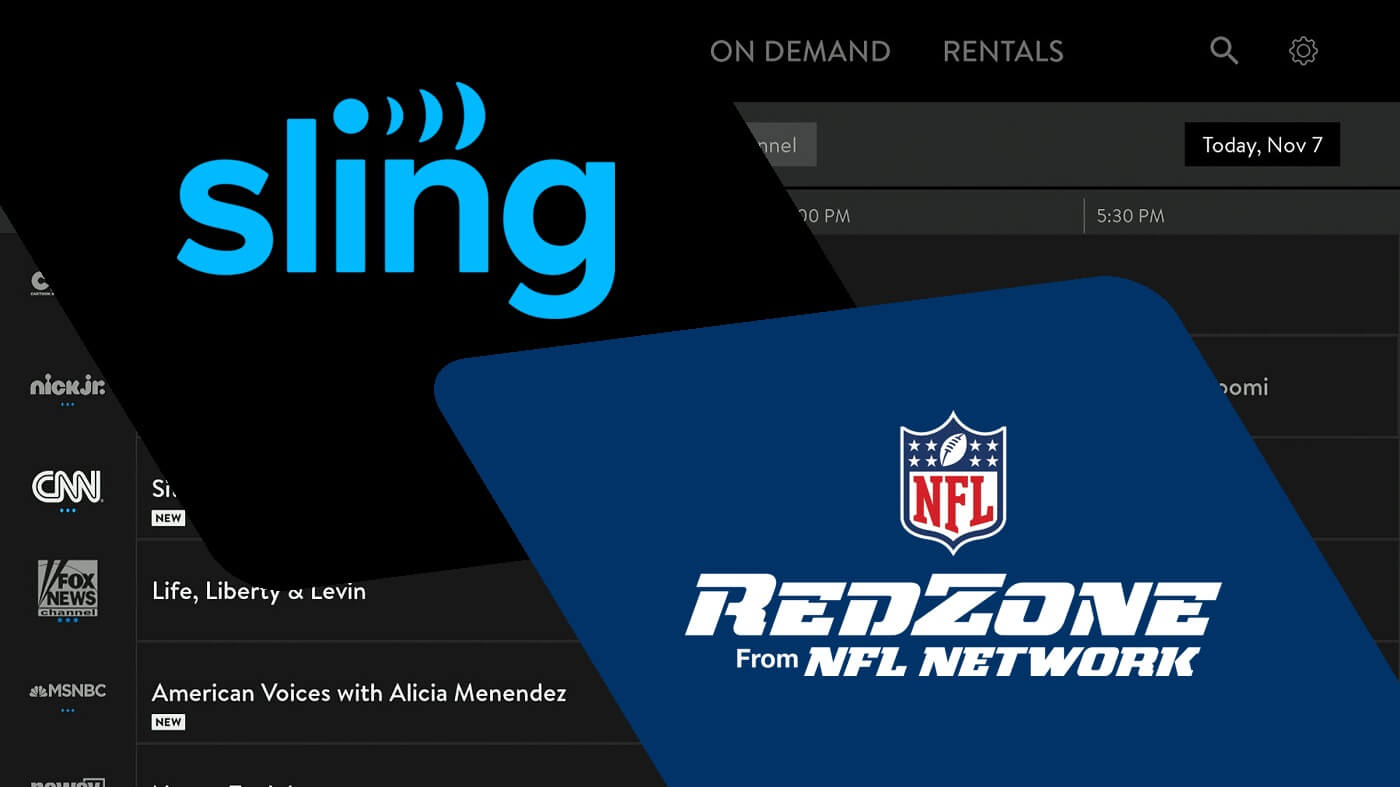What is Redzone?
Redzone is a popular sports channel that provides comprehensive coverage of NFL games during the regular season. It is a must-have for football enthusiasts who love to stay updated on the latest highlights, key plays, and scoring drives from around the league.
With its unique format, Redzone offers a commercial-free viewing experience by cutting between multiple games and showcasing the most exciting moments in real-time. The channel is designed to keep viewers engaged and informed, ensuring they never miss a touchdown or game-changing play.
Redzone brings unparalleled access to all the action happening across the NFL on Sundays. It jumps from game to game, delivering live coverage as teams enter the red zone, which is the area from the 20-yard line to the goal line. This is where the intensity and scoring opportunities are at their highest, making it the most thrilling part of the game.
Furthermore, Redzone provides expert commentary, analysis, and behind-the-scenes insights to enhance the viewing experience. It keeps fans updated on injury updates, key match-ups, and crucial plays while providing in-depth analysis of ongoing games.
Whether you’re a dedicated fantasy football player, a die-hard fan following your favorite team, or simply a lover of the sport, Redzone is the ultimate destination for a comprehensive NFL viewing experience. It condenses hours of live football into an action-packed, adrenaline-fueled broadcast.
So if you want to stay on top of all the touchdowns, key plays, and highlights from every Sunday NFL game, subscribing to Redzone is a must.
What is Sling?
Sling TV is a popular streaming service that offers a wide range of television channels, including live sports, news, entertainment, and more. It is a cord-cutting solution that allows users to access their favorite TV shows and channels without a traditional cable or satellite subscription.
With Sling, you can stream your favorite content on various devices, including smartphones, tablets, computers, and streaming devices like Roku, Apple TV, and Amazon Fire TV.
Sling offers a flexible and customizable TV experience, allowing users to choose from different channel packages based on their preferences. It gives you the ability to create a personalized lineup of channels that suits your interests and budget.
One of the key advantages of Sling is its affordability. Compared to traditional cable or satellite providers, Sling provides a more cost-effective option for accessing live TV. It offers both Sling Orange and Sling Blue packages, each with its own channel lineup and pricing options.
Sling also offers add-on packages, such as Sports Extra and Lifestyle Extra, which allow you to further expand your channel selection based on your specific interests. This flexibility ensures that you only pay for the channels and features you actually want.
Additionally, Sling provides a user-friendly interface that makes it easy to navigate through channels, access on-demand content, and manage your subscription. You can easily browse the available channels, search for specific shows or movies, and even customize your viewing experience with features like cloud DVR.
Overall, Sling TV is a versatile and cost-effective streaming service that brings live TV and on-demand content to your fingertips. It offers a wide range of channels, including sports networks, making it an ideal choice for sports enthusiasts who want to catch their favorite games and events without the hefty price tag of traditional cable or satellite subscriptions.
Subscribing to Sling
Subscribing to Sling is a straightforward process that allows you to start enjoying your favorite TV channels in no time. To get started, follow these simple steps:
- Visit the Sling TV website: Go to the official Sling TV website on your computer or mobile device.
- Select your package: Choose between the Sling Orange or Sling Blue package, based on your preferred channel lineup.
- Add extras or premium channels (optional): Customize your subscription further by adding extra packages or premium channels like Sports Extra or HBO.
- Create an account: Click on the “Start Watching Now” button, and you’ll be prompted to create a Sling TV account by providing your email address and creating a password.
- Choose your payment method: Select your preferred payment method, such as credit card or PayPal, and provide the necessary information to process your subscription.
- Complete the subscription: Review your subscription details, including the package and any add-ons you selected, and click on the “Submit” or “Continue” button to finalize your subscription.
- Download the Sling app (if necessary): Depending on the device you plan to use, download the Sling app from the respective app store, such as Google Play Store or Apple App Store.
- Sign in and start streaming: Open the Sling app, sign in using your Sling TV account credentials, and start enjoying your favorite TV channels on your preferred device.
It’s important to note that Sling offers a free trial period for new customers, allowing you to test out the service before committing to a subscription. Take advantage of this trial period to explore the channel lineup, features, and overall user experience to make sure it meets your needs.
Once you’ve subscribed to Sling, you can easily manage your account settings, upgrade or downgrade your package, and make changes to your subscription through the Sling TV website or mobile app. This flexibility ensures that you have full control over your Sling TV experience.
So, whether you’re a sports fan, news junkie, or entertainment enthusiast, subscribing to Sling is a convenient and affordable way to access a wide range of TV channels and content.
Which Sling package includes Redzone?
If you’re a football fan, you’re probably wondering which Sling TV package includes Redzone. The good news is that you can get access to this exciting sports channel through the Sling Blue package.
Sling TV offers two main packages: Sling Orange and Sling Blue. While Sling Orange focuses more on entertainment and family-friendly content, Sling Blue is the package that includes popular sports channels like NFL Network and, most importantly, Redzone.
By subscribing to Sling Blue, you’ll be able to enjoy all the live action from the NFL regular season with Redzone. This means you can catch every touchdown, key play, and highlight from around the league, all without missing a beat.
With Redzone on Sling Blue, you can immerse yourself in the most exciting moments of NFL games as teams enter the red zone and strive to score. The channel seamlessly switches between multiple games to deliver the most thrilling parts in real-time, keeping you engaged and informed.
It’s important to note that while Sling Orange does not include Redzone, Sling does provide the option to combine both packages with the Orange+Blue package. This gives you access to a wider range of channels and programming, including Redzone and other sports networks.
Remember that Sling TV allows you to choose the package that best fits your preferences. If you’re primarily interested in sports, especially the NFL and Redzone, the Sling Blue package is the perfect choice.
By selecting the Sling Blue package, you’ll have an all-access pass to the exhilarating world of football, with Redzone taking center stage and keeping you up to date on all the thrilling happenings on the field.
So, if you want the ultimate NFL experience with Redzone, make sure to subscribe to Sling Blue and enjoy the excitement of every game, every Sunday.
Setting up Sling on Your Device
Once you’ve subscribed to Sling TV, the next step is to set it up on your preferred device. Sling is compatible with a wide range of devices, including smartphones, tablets, computers, and streaming devices. Here’s a step-by-step guide to help you get started:
- Download the Sling app: Go to the app store on your device (such as Google Play Store for Android or the Apple App Store for iOS) and search for the Sling TV app. Download and install it on your device.
- Launch the Sling app: Once the app is installed, open it on your device.
- Sign in to your Sling account: Enter your Sling TV account credentials (email and password) to sign in to your account within the app. If you don’t have an account yet, you can create one directly in the app.
- Choose your profile (if applicable): If you have multiple profiles set up in your Sling account, select the profile you want to use for the current session.
- Home screen navigation: Familiarize yourself with the home screen, which typically displays featured content, recommended shows, and easy access to your favorite channels.
- Explore the channel guide: Navigate to the channel guide section within the app to see the available channels and upcoming programming. Use the guide to browse through different channels and check out what’s currently playing.
- Customize your channel lineup: Depending on your Sling package, you can add or remove channels from your lineup. Explore the app settings to customize your channel package and organize your favorite channels.
- Start streaming: Select a channel or show from the guide or use the search feature to find specific content. Simply tap on the content you want to watch, and it will start streaming on your device.
- Adjust settings and preferences: Take the time to navigate through the app settings and adjust preferences such as closed captions, parental controls, and video quality to optimize your viewing experience.
With these simple steps, you can easily set up Sling TV on your device and start enjoying your favorite TV channels and content wherever you are.
Keep in mind that Sling also supports casting and streaming to compatible devices like Roku, Amazon Fire TV, Apple TV, and Chromecast. This allows you to watch Sling on a larger screen and enhance your viewing experience.
So, whether you’re at home or on the go, Sling TV offers the flexibility and convenience of streaming your favorite channels and shows right at your fingertips.
Accessing Redzone on Sling
Now that you’ve subscribed to Sling TV and set it up on your device, you’re ready to access Redzone and start enjoying live NFL coverage. Here’s how you can access Redzone on Sling:
- Launch the Sling app: Open the Sling TV app on your preferred device.
- Sign in to your Sling account: Enter your Sling TV account credentials (email and password) to sign in to your account within the app.
- Navigate to the channel guide: Once you’re signed in, navigate to the channel guide section within the app. This is where you’ll find all the available channels.
- Locate Redzone: Scroll through the channel guide or use the search feature to locate Redzone. It is usually listed among the sports channels.
- Select Redzone: Once you’ve found Redzone in the channel guide, select it to start streaming the live coverage.
- Enjoy the Redzone experience: Sit back, relax, and immerse yourself in the live NFL action. Redzone will keep you updated on the most exciting moments happening across multiple games, ensuring you never miss a key play, touchdown, or highlight.
It’s important to note that Redzone is only available to customers who have subscribed to the Sling Blue package. If you’ve subscribed to the Sling Orange package, you may need to upgrade to the Sling Blue package to access Redzone.
Remember, the availability of Redzone is subject to your location and the specific terms of your Sling TV subscription. Some blackout restrictions may apply for certain games or events.
Furthermore, Sling TV also provides on-demand access to past Redzone broadcasts, allowing you to catch up on any missed action or relive your favorite moments. You can explore the on-demand section within the Sling app to access these Redzone recordings.
With these simple steps, you can easily access Redzone on Sling and enjoy an immersive NFL viewing experience that keeps you updated on all the thrilling moments from every game.
Navigating the Redzone Channel
Once you’ve accessed the Redzone channel on Sling, you’ll find yourself immersed in the exhilarating world of live NFL action. Navigating the Redzone channel is a breeze, allowing you to effortlessly stay up to date on the most exciting moments from multiple games. Here’s a guide to help you navigate and make the most of your Redzone experience:
- Live Coverage: Redzone provides real-time coverage of NFL games during the regular season, specifically focusing on the most thrilling moments when teams enter the red zone. You’ll be presented with a seamless live stream that jumps between different games, highlighting key plays, touchdowns, and highlights.
- Game Display: On the Redzone channel, you’ll usually have a split-screen or quad-screen display that allows you to keep an eye on multiple games simultaneously. The primary game being showcased will be in the main screen, while other games will be displayed in smaller windows. This layout enables you to stay updated on various games at once.
- Key Plays and Scoring: Redzone excels at capturing the most important moments of each game. When a team is in the red zone or near scoring range, the channel intensifies its coverage, ensuring you don’t miss any scoring opportunity or game-changing play. The broadcast switches between games seamlessly, giving you a comprehensive view of the action.
- Expert Commentary and Analysis: Redzone is not solely about live coverage; it also provides valuable commentary and analysis. Throughout the broadcast, you’ll hear insights from experts who provide observations, player updates, injury news, and in-depth analysis of ongoing games. This commentary adds a rich layer of context to your viewing experience.
- Player and Team Updates: Redzone keeps you informed about key player performances and team updates. You’ll receive information on injuries, substitutions, and other news that may affect the outcome of games. This provides a holistic understanding of each game’s narrative and adds depth to the viewing experience.
- Highlights Reel: Redzone excels at capturing the most exciting highlights and plays from every game. If you happen to miss a thrilling moment, Redzone often replays those highlights throughout the broadcast to ensure you don’t miss out on the action.
- Interactive Features: Some streaming devices and platforms may offer interactive features while watching Redzone on Sling. For example, you may have access to additional stats, video clips, or the ability to switch between different games based on your preferences. These features enhance the viewing experience and allow you to personalize the way you engage with the channel.
By understanding the navigation and features of the Redzone channel on Sling, you can make the most of your NFL viewing experience, staying up to date on the most thrilling moments from multiple games.
So sit back, enjoy the excitement, and let Redzone on Sling take you on a fast-paced journey through all the action-packed games happening in the NFL.
Watching Redzone On-Demand
Besides providing live coverage of NFL games, Redzone also offers on-demand access to past broadcasts. This means that even if you missed a game or want to relive the highlights, you can still enjoy the Redzone experience at your convenience. Here’s how you can watch Redzone on-demand:
- Access the on-demand section: Open the Sling TV app on your device and navigate to the on-demand section. This is where you’ll find a collection of past Redzone broadcasts.
- Browse through available episodes: Once you’re in the on-demand section, browse through the list of available Redzone episodes. They are typically organized by date or week, allowing you to easily find the episode you’re looking for.
- Select the desired episode: Choose the specific Redzone episode you want to watch. Each episode typically covers a specific week or round of NFL games.
- Start streaming: Once you’ve selected the desired episode, the on-demand stream will begin, allowing you to relive the action-packed moments from that particular Redzone broadcast.
- Enjoy the highlights: Sit back and enjoy the on-demand Redzone experience. You’ll get to watch all the key plays, touchdowns, and highlights from multiple games, just as if you were watching it live.
- Pause, rewind, and fast forward: One advantage of watching Redzone on-demand is the ability to pause, rewind, and fast forward through the recording. This allows you to rewatch exciting moments, analyze specific plays, or catch up on any plays you might have missed.
- Watch at your convenience: On-demand access to Redzone gives you the flexibility to watch the episode at any time that suits your schedule. Whether it’s the next day, during a break, or late at night, you can access and enjoy the content when it’s most convenient for you.
Watching Redzone on-demand allows you to catch up on the excitement of any missed games or explore the highlights of a particular week in the NFL. It gives you the freedom to relive the action, rewatch favorite moments, and immerse yourself in the exhilaration of the Redzone experience.
With easy access to on-demand Redzone episodes through the Sling app, you can make sure that you never miss out on the thrilling highlights and key plays from around the league.
Troubleshooting Common Issues
While Sling TV strives to provide a smooth and uninterrupted streaming experience, you may encounter certain issues along the way. Here are some common problems that users may experience with Sling and some troubleshooting steps to help resolve them:
- Buffering or Slow Streaming: If you experience buffering or slow streaming, it may be due to a weak internet connection. Try moving closer to your Wi-Fi router or connecting your device directly using an Ethernet cable. You can also try restarting your router and device, as well as closing any unnecessary apps or browser tabs to free up bandwidth.
- Audio or Video Quality Issues: If you’re facing audio or video quality issues, ensure that you have a stable and fast internet connection. Check that your device is set to the appropriate video quality and that your network is not being heavily used by other devices. Additionally, make sure your app and device are running the latest software updates.
- App Crashes or Freezing: If the Sling app crashes or freezes, try force closing the app and reopening it. If the problem persists, restart your device and then relaunch the app. If the issue continues, uninstall and reinstall the Sling app to ensure you have the latest version.
- Authentication or Sign-In Issues: If you’re having trouble signing in or authenticating your Sling TV account, double-check your login credentials and ensure you have an active subscription. If the issue persists, try resetting your password or contact Sling TV customer support for further assistance.
- Channel or Content Access: If you cannot access a specific channel or content, confirm that it is included in your subscription package. Some channels may have blackout restrictions or limited availability based on your location. Reach out to Sling TV customer support for help and clarification on channel availability and blackout restrictions.
- Device Compatibility: Ensure that your device is compatible with the Sling TV app. Check the Sling TV website for a list of supported devices and any specific requirements. If your device is not supported, consider using a compatible streaming device or accessing Sling TV through a web browser on a compatible computer.
- Account Billing or Payment Issues: If you have any concerns or questions regarding your billing or payment information, reach out to Sling TV customer support for assistance. They can help address any payment-related issues, update your billing details, or provide clarification on your subscription.
If you encounter any other issues or need further assistance, it’s always recommended to reach out to Sling TV customer support. Their dedicated support team can help troubleshoot specific problems and offer personalized solutions based on your situation.
Remember, being patient and going through these troubleshooting steps can often resolve most common issues and help you get back to enjoying your favorite content on Sling TV.
Tips for Optimizing Your Redzone Experience
To make the most out of your Redzone experience on Sling, here are some tips and tricks to optimize your viewing and ensure a seamless and enjoyable NFL experience:
- Stable Internet Connection: Redzone streams live content, and a stable and reliable internet connection is crucial for uninterrupted viewing. Ensure you have a high-speed internet connection to prevent buffering or lagging during the broadcast.
- Use a Wired Connection: Whenever possible, connect your streaming device directly to your router using an Ethernet cable. This will provide a more stable and faster connection compared to Wi-Fi, reducing the chances of buffering or quality issues.
- Close Background Apps: Close any unnecessary apps or programs running in the background on your device. This will free up processing power and network bandwidth, allowing for better streaming performance and smoother playback.
- Position Your Streaming Device: If you are using Wi-Fi, ensure that your streaming device is positioned in close proximity to your Wi-Fi router. This will help optimize signal strength and reduce interference, leading to a better streaming experience.
- Update your Sling App: Regularly check for updates to the Sling app on your device. App updates often include bug fixes, performance improvements, and new features that can enhance your Redzone viewing experience.
- Adjust Video Quality: If you’re experiencing buffering or quality issues, manually adjust the video quality settings in the Sling app. Lowering the video quality can help ensure smoother playback if your internet connection is not strong enough to handle high-definition streaming.
- Consider Sling on a Supported Device: While Sling TV is compatible with various devices, certain streaming devices may offer better performance and a more optimized app experience. Consider using a supported device, such as Roku, Apple TV, or Amazon Fire Stick, for the best Redzone experience.
- Manage Bandwidth: If you have multiple devices connected to your network, they may compete for bandwidth and impact your Redzone streaming quality. Limit the number of devices using the network simultaneously, especially for data-intensive activities like large downloads or video conferencing.
- Plan for High-Volume Times: During peak times, such as Sunday afternoons when NFL games are in full swing, internet traffic can be high. Take this into account and plan your Redzone viewing accordingly to avoid potential slowdowns or congestion on your network.
- Use Sling Recommendations: Sling TV’s interface provides personalized recommendations based on your viewing habits. Take advantage of these suggestions to discover new channels, shows, and games that align with your interests, enriching your Redzone experience.
By applying these tips, you can optimize your Redzone experience on Sling, ensuring smooth streaming, minimal interruptions, and an immersive NFL viewing experience. So grab your snacks, settle into your favorite spot, and get ready to enjoy all the excitement and action that Redzone has to offer!