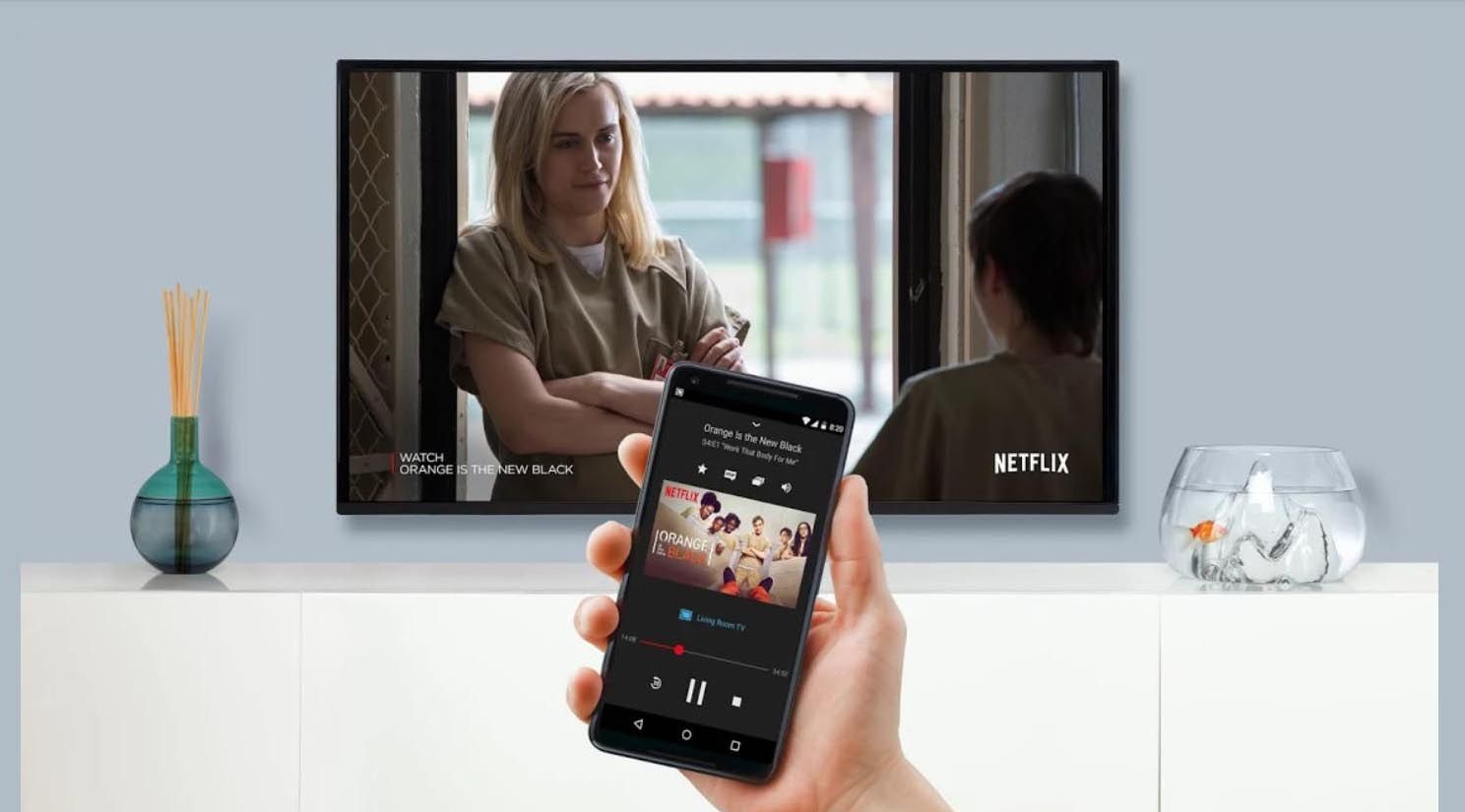Option 1: Downloading Netflix Content
In today’s digital age, streaming movies and TV shows has become the norm. However, sometimes you find yourself in a situation where you don’t have access to Wi-Fi but still want to enjoy your favorite Netflix shows. The good news is, Netflix offers a feature that allows you to download content onto your device for offline viewing. This means you can access your favorite movies and TV shows even without an internet connection.
To take advantage of this feature, you’ll need to have the latest version of the Netflix app installed on your device. Once you have the app set up, you can follow these simple steps to download content:
- Launch the Netflix app on your device.
- Search for the movie or TV show you want to download.
- Select the title to open the details page.
- Look for the download icon, which is represented by a downward arrow.
- Tap on the download icon to initiate the download process.
- Wait for the download to complete. The time it takes may vary depending on the size of the file and the speed of your internet connection.
- Once the download is finished, you can find the downloaded content in the ‘Downloads’ section of the app.
- Now, you can enjoy watching your favorite Netflix shows anytime, anywhere, without the need for Wi-Fi.
Downloading Netflix content is a convenient way to have entertainment at your fingertips, especially when you don’t have access to Wi-Fi. Whether you’re on a road trip, traveling on an airplane, or simply in an area with no Wi-Fi coverage, downloading content gives you the flexibility to enjoy Netflix on your own terms.
Note that the availability of downloadable content may vary depending on your region and the licensing agreements Netflix has with content providers. Additionally, downloaded content has an expiration date, which means it will be automatically deleted from your device after a certain period. So, make sure to check the expiration date and renew your downloads if needed.
Option 2: Using Wi-Fi Hotspots
When you don’t have access to Wi-Fi at home or on the go, using Wi-Fi hotspots can be a convenient solution to watch Netflix without Wi-Fi. Wi-Fi hotspots are areas that provide internet access via a wireless network. They can be found in various locations, such as cafes, libraries, airports, and hotels. Here’s how you can use Wi-Fi hotspots to watch Netflix:
- Locate a Wi-Fi hotspot in your vicinity. You can use apps or websites that provide information about Wi-Fi hotspots in your area.
- Make sure the Wi-Fi hotspot is secure and reliable. Avoid connecting to public Wi-Fi networks that may pose security risks.
- If required, ask for the Wi-Fi password or access instructions from the establishment providing the hotspot.
- Enable Wi-Fi on your device and connect to the network of the chosen hotspot.
- Launch the Netflix app or open the Netflix website in your device’s web browser.
- Sign in to your Netflix account using your credentials.
- You can now stream your favorite movies and TV shows on Netflix through the Wi-Fi hotspot’s internet connection.
- Enjoy your Netflix content without consuming your mobile data.
Using Wi-Fi hotspots can be a cost-effective way to watch Netflix without Wi-Fi, especially when you’re on the go. However, it’s important to keep in mind a few things:
- Not all Wi-Fi hotspots offer fast and reliable internet connections. You may experience buffering or lower video quality depending on the hotspot’s bandwidth.
- Some Wi-Fi hotspots have limited internet usage time or impose restrictions on streaming services like Netflix. Make sure to inquire about any limitations before relying on a particular hotspot.
- Be cautious when connecting to public Wi-Fi networks, as they can be vulnerable to security risks. Avoid sharing sensitive information or accessing personal accounts while using a public hotspot.
By using Wi-Fi hotspots, you can enjoy your favorite Netflix shows without the need for a personal internet connection, making it a practical option for those without Wi-Fi at home or on the go. Just ensure you choose reputable and secure Wi-Fi hotspots to prioritize your online safety while enjoying your Netflix binge sessions.
Option 3: Using Mobile Data
If you don’t have Wi-Fi access but have an active data plan on your mobile device, you can still watch Netflix using your mobile data. Most cellular providers offer high-speed data plans that allow you to stream videos seamlessly. Here’s how you can use mobile data to watch Netflix:
- Open the Netflix app on your mobile device, or visit the Netflix website in your device’s web browser.
- Sign in to your Netflix account using your credentials.
- Ensure that your mobile data is enabled on your device.
- Select the movie or TV show you want to watch.
- Click or tap on the play button to start streaming the content.
- Enjoy your favorite shows and movies on the go, using your mobile data.
When using your mobile data to stream Netflix, there are a few things to consider:
- Streaming video content consumes a significant amount of data. Make sure you have a sufficient data plan to avoid exceeding your data limits and incurring additional charges.
- Streaming in higher video quality, such as HD or Ultra HD, uses more data. Consider adjusting the video quality settings in the Netflix app to reduce data usage if necessary.
- Keep an eye on your data usage regularly to stay within your plan’s limits. You can monitor data usage in your device’s settings or through your cellular provider’s app.
- Be aware that streaming video content on mobile data may use up your battery faster. If you’re planning a long Netflix session, consider having a backup power source, such as a portable charger, to keep your device powered up.
Using mobile data to watch Netflix allows you to enjoy your favorite shows and movies without relying on Wi-Fi. It gives you the flexibility to stream content wherever you have a cellular connection. Just ensure you have a sufficient data plan and keep an eye on your data usage to avoid any extra charges or exceeding your plan’s limits.
Option 4: Screen Mirroring
Screen mirroring is a convenient way to watch Netflix without Wi-Fi. It allows you to display the content from your mobile device or computer onto a larger screen, such as a TV or monitor, wirelessly or through a physical connection. Here’s how you can use screen mirroring to watch Netflix:
- Ensure that your device and the screen you want to mirror to are both connected to the same Wi-Fi network.
- On your mobile device or computer, open the Netflix app or visit the Netflix website.
- Select the movie or TV show you want to watch and start playing it.
- On your device, access the screen mirroring or casting feature. This can usually be found in the settings or control center of your device.
- Select the name of the screen or device you want to mirror to from the available options.
- Your device’s screen will now be mirrored onto the larger screen, and you can watch Netflix content without Wi-Fi.
- Use the controls on your device to pause, play, or navigate through the Netflix content.
When using screen mirroring to watch Netflix, there are a few things to keep in mind:
- Make sure your device and the screen you are mirroring to are both compatible with screen mirroring technology.
- Some devices may require additional accessories, such as an HDMI cable or a dongle, to establish the screen mirroring connection.
- Screen mirroring may lead to a slight delay or latency between the device and the mirrored screen. This may impact the audio-video synchronization, so adjust any audio delays if needed.
- Ensure that the screen you are mirroring to is large enough and positioned in a way that allows comfortable viewing.
Screen mirroring is a versatile option that allows you to enjoy Netflix content on a larger screen without relying on Wi-Fi. Whether you’re having a movie night with friends or prefer a bigger viewing experience, screen mirroring provides flexibility and convenience. Just make sure your devices are compatible and connected to the same Wi-Fi network to ensure a smooth screen mirroring experience.
Option 5: Using a Portable Wi-Fi Router
If you’re in a location without Wi-Fi access, using a portable Wi-Fi router can be a great option to watch Netflix without relying on a traditional internet connection. A portable Wi-Fi router, also known as a mobile hotspot, allows you to create a Wi-Fi network using cellular data, providing internet access to your devices. Here’s how you can use a portable Wi-Fi router to watch Netflix:
- Purchase or rent a portable Wi-Fi router from your cellular provider or an electronics store.
- Insert a SIM card with a data plan into the router, ensuring it is compatible with your provider.
- Power on the portable Wi-Fi router and allow it to establish a cellular connection.
- Connect your device to the Wi-Fi network created by the portable router. You may need to enter the provided Wi-Fi password.
- Open the Netflix app on your device or visit the Netflix website.
- Sign in to your Netflix account using your credentials.
- Select the movie or TV show you want to watch and start streaming it over the portable Wi-Fi network.
- Enjoy your favorite Netflix content without relying on traditional Wi-Fi.
Using a portable Wi-Fi router offers several benefits:
- You can create your own Wi-Fi network anywhere, allowing you to watch Netflix in areas without traditional Wi-Fi access.
- Portable Wi-Fi routers are compact and easy to carry, making them suitable for travel or when you’re on the go.
- By using your cellular data plan, you can access Netflix without worrying about finding a Wi-Fi hotspot or relying on public networks.
- Portable Wi-Fi routers typically support multiple devices, allowing you and your family or friends to stream Netflix simultaneously.
However, a few considerations when using a portable Wi-Fi router:
- Cellular data plans have usage limitations and may incur additional charges if you exceed the data allowance. Monitor your data usage and consider a plan with sufficient data for streaming Netflix.
- The signal strength and coverage of your cellular provider may vary depending on your location. Ensure you’re in an area with reliable cellular network coverage for seamless streaming.
- Streaming Netflix in HD or Ultra HD resolution consumes more data, so adjust the video quality settings in the Netflix app to manage data usage if necessary.
- Be aware of any limitations or restrictions on your cellular data plan. Some providers may throttle data speeds after reaching a specific usage threshold.
A portable Wi-Fi router offers a convenient and flexible solution to watch Netflix without Wi-Fi. By creating your own Wi-Fi network using cellular data, you can enjoy your favorite movies and TV shows on the go, whether you’re traveling or in an area without traditional Wi-Fi access.
Option 6: Using a Portable Media Player
If you’re looking to watch Netflix without Wi-Fi in a simple and convenient way, using a portable media player can be the perfect solution. Portable media players are compact devices that allow you to store and playback digital media files, including movies and TV shows. Here’s how you can use a portable media player to watch Netflix:
- Purchase a portable media player that supports Netflix playback. Look for a device with a screen size and storage capacity that suits your preferences.
- Connect the portable media player to a computer with an internet connection to download the Netflix app or ensure the app is pre-installed on the device.
- Sign in to your Netflix account on the media player using your credentials.
- Use the built-in controls or touchscreen on the media player to navigate the Netflix app and select the movie or TV show you want to watch.
- Start streaming the content and enjoy watching Netflix without the need for Wi-Fi.
Using a portable media player offers several advantages:
- Portability: Most portable media players are lightweight and compact, making them convenient to carry and use anywhere.
- Offline viewing: You can download Netflix content onto the portable media player when you have Wi-Fi access and watch it later without an internet connection.
- Long battery life: Portable media players are designed to provide extended playback time, allowing you to enjoy multiple shows or movies in one sitting.
- Storage capacity: Depending on the device, you can store a significant amount of offline Netflix content on the portable media player, so you can have a variety of shows available on the go.
However, here are a few things to consider when using a portable media player:
- Limited streaming options: While most portable media players support Netflix, they may not have access to other streaming platforms or apps.
- Screen size: The screen size of portable media players is typically smaller compared to TVs or smartphones, so keep in mind that the viewing experience may be more suitable for individual use.
- Storage limitations: Depending on the device, the available storage for downloading Netflix content may be limited. Ensure you have sufficient storage capacity for the shows or movies you want to watch.
Using a portable media player allows you to enjoy Netflix without Wi-Fi, giving you the flexibility to watch your favorite shows and movies wherever you go. With the ability to download content for offline viewing and long battery life, it’s a great option for entertainment on the move.
Option 7: Renting or Buying DVDs
If you prefer a more traditional way of watching movies and TV shows, renting or buying DVDs can be an excellent option to enjoy Netflix content without the need for Wi-Fi. Here’s how you can use DVDs to watch Netflix:
- Find a local DVD rental store or online rental service that offers Netflix DVDs. Alternatively, you can purchase Netflix DVDs from online retailers or through the Netflix DVD website.
- Browse the selection of available titles and choose the movie or TV show you want to watch.
- Rent or purchase the DVD and wait for it to be delivered to your doorstep.
- Insert the DVD into a DVD player connected to your TV or computer.
- Use the DVD player’s remote control or the software on your computer to navigate the DVD menu and select the desired content.
- Sit back, relax, and enjoy watching Netflix without the need for Wi-Fi.
Using DVDs to watch Netflix offers a few benefits:
- Offline viewing: With DVDs, you can watch Netflix content without relying on an internet connection or Wi-Fi access.
- Quality and reliability: DVDs provide a consistent and high-quality viewing experience without buffering or interruptions that may occur with streaming.
- Variety of titles: DVD rental services often offer a wide selection of movies and TV shows, allowing you to explore different Netflix content.
- Ownership: When you purchase a Netflix DVD, you have the advantage of owning the physical copy, enabling you to re-watch the content anytime you want.
However, there are a few considerations when using DVDs:
- Availability: The availability of Netflix titles on DVD may vary as some newer releases or exclusive content may not be immediately available.
- Delivery time: Depending on the rental service or retailer, it may take some time for the DVDs to be delivered to your location. Plan ahead if you’re looking to watch something specific.
- Physical media: DVDs require a DVD player or a computer with a DVD drive to play the content. Ensure you have compatible equipment before renting or purchasing DVDs.
- Limitations: DVD rental services usually have subscription plans or fees, so consider the cost and commitment required.
By renting or buying DVDs, you can enjoy Netflix content without Wi-Fi, giving you a tangible and reliable way to watch your favorite movies and TV shows. Just make sure to check the availability and consider the delivery time and equipment requirements to have an uninterrupted viewing experience.
Option 8: Using an Inflight Entertainment System
If you’re on a long flight and want to watch Netflix without Wi-Fi, utilizing the inflight entertainment system can be a great option. Most modern airlines offer onboard entertainment systems that include a wide range of movies, TV shows, and other media. Here’s how you can use an inflight entertainment system to access Netflix:
- Check if the airline you’re flying with provides an inflight entertainment system.
- Once onboard, locate the seatback screen or personal device provided by the airline.
- Turn on the screen or device and navigate to the entertainment menu.
- Find the section that includes streaming services or applications.
- Look for the Netflix app or a selection of Netflix content within the system.
- Select the movie or TV show you want to watch and start streaming it directly on the inflight entertainment system.
- Enjoy your favorite Netflix content during your flight, without the need for Wi-Fi.
Utilizing an inflight entertainment system offers several advantages:
- Convenience: Inflight entertainment systems provide a wide range of movies and shows, including Netflix content, that are easily accessible from your seat.
- Quality: The screen and audio quality of the inflight entertainment system are specifically designed for a pleasant viewing experience, allowing you to fully enjoy your favorite shows and movies.
- Flight time: Long flights provide ample time to catch up on multiple episodes or binge-watch an entire series on Netflix.
- Freedom from Wi-Fi limitations: Inflight entertainment systems operate independently of Wi-Fi, ensuring uninterrupted streaming regardless of the aircraft’s connectivity.
However, there are a few points to keep in mind when using an inflight entertainment system:
- Availability: Not all airlines offer Netflix as part of their inflight entertainment system. Check beforehand to see if your preferred airline provides this service.
- Content selection: The availability of Netflix content may vary depending on the airline and licensing agreements. Not all Netflix titles may be accessible.
- Flight duration: Inflight entertainment systems are only available on longer flights. Shorter flights may not have this feature, limiting your ability to access Netflix onboard.
- Personal device option: Some airlines allow you to connect your personal device to their onboard Wi-Fi network for streaming Netflix. This may require a separate subscription or additional fees.
Using an inflight entertainment system is a fantastic way to watch your favorite Netflix shows and movies without Wi-Fi while traveling by air. Sit back, relax, and enjoy the entertainment options available onboard, making your flight a more enjoyable and entertaining experience.
Option 9: Using Offline Viewing Devices
If you want to watch Netflix without Wi-Fi and have the flexibility to carry your favorite shows and movies with you, using offline viewing devices can be a convenient choice. These devices allow you to download and store Netflix content for offline playback. Here’s how you can use offline viewing devices:
- Choose an offline viewing device that supports Netflix downloads. This could be a tablet, smartphone, or portable media player.
- Ensure that your device is connected to Wi-Fi before downloading the Netflix app and signing in to your account.
- Browse the Netflix catalog and choose the titles you want to watch offline.
- Look for the download button next to each chosen title and tap it to initiate the download process.
- Wait for the download to complete. This may take some time depending on the size of the file and the speed of your internet connection.
- Once the download is finished, the content will be available in the downloads section of the Netflix app.
- Disconnect from Wi-Fi and access the Netflix app offline whenever you want to watch your downloaded content without the need for Wi-Fi.
Using offline viewing devices has several advantages:
- Portability: Offline viewing devices are lightweight and portable, making it easy to carry your favorite shows and movies with you wherever you go.
- Flexibility: With downloaded content available, you no longer need to rely on an internet connection or Wi-Fi availability to enjoy Netflix.
- Customization: You can curate a selection of content specifically tailored to your preferences and interests, ensuring you have a personalized viewing experience.
- No data usage: Offline viewing devices allow you to watch Netflix without consuming your mobile data or relying on Wi-Fi, providing cost savings and convenience.
However, there are a few considerations when using offline viewing devices:
- Storage limitations: The amount of downloaded content you can store depends on the storage capacity of your device. Manage your downloads and delete watched content to free up space for new downloads.
- Download restrictions: Not all Netflix titles are available for download due to licensing agreements. Some content may only be available for streaming.
- Expiration of downloads: Downloaded content usually expires after a certain period. Make sure to renew your downloads before they expire to continue enjoying your favorite shows and movies offline.
By using offline viewing devices, you can have the freedom to watch Netflix content without Wi-Fi, allowing you to stay entertained during travel, commutes, or any situation where internet connectivity is limited or unavailable.
Option 10: Using a Smart TV with Built-in Storage
If you have a smart TV with built-in storage, you can watch Netflix without Wi-Fi by utilizing the offline storage capabilities of your television. Smart TVs with built-in storage allow you to download and store Netflix content directly on the TV, providing you with the convenience of offline viewing. Here’s how you can use a smart TV with built-in storage to watch Netflix:
- Ensure that your smart TV has built-in storage and the Netflix app installed.
- Connect your smart TV to an internet source using Wi-Fi or an ethernet cable.
- Launch the Netflix app on your smart TV and sign in to your Netflix account.
- Browse the available Netflix content and select the movie or TV show you want to watch.
- If the content is available for download, look for the download button and select it to start the download process.
- Wait for the download to complete. The duration may vary depending on the size of the file and your internet speed.
- Once the download is finished, you can access the downloaded content directly through the Netflix app on your smart TV.
- Enjoy watching your favorite Netflix shows and movies offline, without the need for Wi-Fi.
Using a smart TV with built-in storage offers several advantages:
- Large screen viewing: Smart TVs typically have larger screens, providing a theater-like experience for watching Netflix content.
- Easy access: With the Netflix app directly installed on your smart TV, accessing and navigating through the content is simple and convenient.
- No extra devices: You don’t need to rely on additional devices or external storage to store and watch Netflix content offline.
- Seamless integration: Smart TVs with built-in storage offer a streamlined experience that allows you to stay within the TV’s interface for all your streaming needs.
However, keep in mind the following considerations when using a smart TV with built-in storage:
- Storage limitations: The storage capacity of a smart TV may be limited, allowing you to download a certain amount of content at a time. Manage your downloads to ensure you have enough space for new downloads.
- Content availability: Not all Netflix titles may be available for download on a smart TV. Some content may only be accessible for streaming.
- Expiration of downloads: Downloaded content typically has an expiration date, after which it will be removed from your smart TV’s storage. Renew your downloads regularly to keep enjoying your favorite shows and movies offline.
By using a smart TV with built-in storage, you can watch Netflix without Wi-Fi, taking advantage of the offline viewing capabilities of your television. Enjoy your favorite shows and movies on a bigger screen with the convenience of built-in storage and easy access to Netflix content.