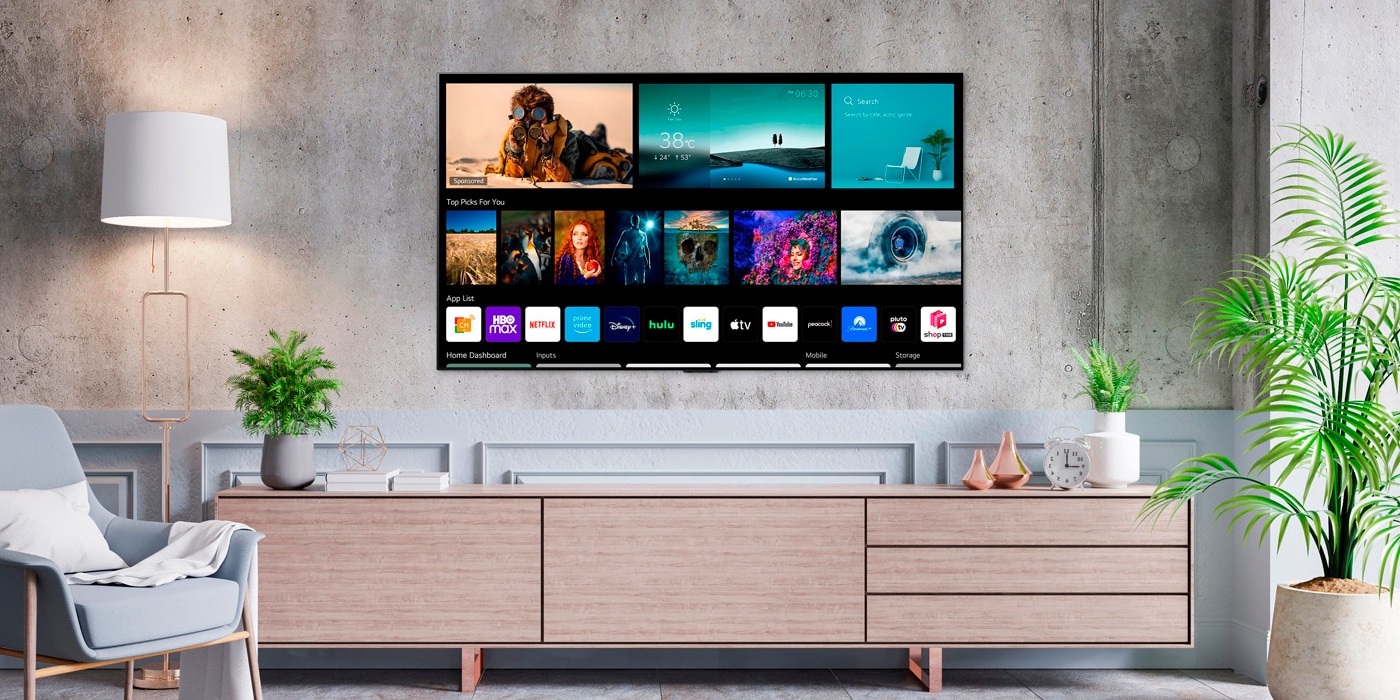Understanding the Different Methods to Watch Local TV Channels on Computer
Thanks to advancements in technology, it is now possible to watch local TV channels on your computer. This opens up a world of convenience and flexibility, allowing you to catch your favorite shows and news updates wherever you go. To help you understand how to accomplish this, we will explore different methods that enable you to watch local TV channels on your computer.
1.1 Setting up an Antenna for Over-the-Air Broadcasts: One of the most traditional and cost-effective methods is to use an antenna to receive over-the-air broadcasts. By connecting an antenna to your computer”s TV tuner card or USB device, you can easily pick up local channels in your area. This option ensures a reliable and high-quality reception, without relying on an internet or streaming service.
1.2 Using a TV Tuner Card or USB Device: Another option is to invest in a TV tuner card or USB device, which allows you to capture local TV channels directly on your computer. These devices typically come with software that enables you to tune into and record your favorite channels.
1.3 Streaming Local TV Channels through Official Network Websites: Many local TV networks offer live streaming options on their official websites. By visiting these websites, you can access live broadcasts of your local channels through your computer”s web browser. This method is convenient, as it does not require any additional hardware or subscriptions.
1.4 Accessing Local TV Channels via Live TV Streaming Services: Several streaming services offer live TV streaming options that include local channels. By subscribing to these services, you can access a wide range of channels, including your local ones, through your computer. Popular examples include Hulu + Live TV, YouTube TV, and Sling TV.
1.5 Exploring IPTV Platforms for Local TV Channel Streaming: Internet Protocol Television (IPTV) platforms provide another avenue for accessing local TV channels on your computer. These platforms deliver TV content over the internet, giving you access to a variety of channels, including your local ones.
1.6 Utilizing TV Streaming Apps: Many TV networks have their own streaming apps that allow users to watch their local channels on various devices, including computers. These apps often require a cable or satellite TV subscription for full access to the content, but they provide a convenient and reliable option for watching local channels.
1.7 Watching Local TV Channels with a Digital Video Recorder (DVR): If you want more control over your TV viewing experience, consider using a Digital Video Recorder (DVR) with your computer. A DVR allows you to record your favorite shows and watch them at your convenience.
1.8 Considerations and Tips: When watching local TV channels on your computer, it is essential to ensure a stable internet connection for streaming options. Additionally, familiarize yourself with local licensing and privacy laws to ensure you are accessing content legally.
Setting up an Antenna for Over-the-Air Broadcasts
One of the most straightforward and cost-effective methods to watch local TV channels on your computer is by setting up an antenna for over-the-air broadcasts. This method allows you to access local channels in your area without relying on an internet connection or streaming service.
To get started, here are the basic steps to set up an antenna for over-the-air broadcasts:
1. Select the Right Antenna: Determine the type of antenna you need based on your location and the proximity to local TV stations. There are two main types of antennas: indoor and outdoor. Indoor antennas are suitable for areas with strong signal reception, while outdoor antennas are recommended for areas with weak signals or further distance from TV stations.
2. Position the Antenna: Find a suitable location in your home to position the antenna. For indoor antennas, place them near a window or higher up on a wall to improve signal reception. For outdoor antennas, mount them in a high and unobstructed area like the rooftop or a tall mast.
3. Connect the Antenna to Your TV Tuner Card or USB Device: If your computer has a TV tuner card or USB device with an antenna input, connect the antenna to it. Make sure the connection is secure to avoid signal loss.
4. Scan for Channels: Open the TV tuner software on your computer and perform a channel scan. This will allow your computer to detect and store the available local channels. The scanning process may take a few minutes, so be patient.
5. Fine-Tune the Antenna: If the channel scan results in weak or missing channels, try repositioning the antenna or adjusting its angle. Minor adjustments can significantly improve signal reception, so experiment until you achieve the best possible reception.
6. Test and Enjoy: Once you have completed the setup and channel scan, test the reception by tuning into your favorite local channels on your computer. Enjoy watching high-definition broadcasts of local news, sports, and entertainment from the comfort of your computer.
Setting up an antenna for over-the-air broadcasts not only allows you to watch local TV channels on your computer but also provides an excellent backup option during internet outages or when streaming services are unavailable. It is worth noting that the number and quality of channels you receive may vary depending on your location and the strength of the signal in your area.
Using a TV Tuner Card or USB Device to Capture Local TV Channels
If you prefer a more versatile and dedicated method to watch local TV channels on your computer, using a TV tuner card or USB device is an excellent option. These devices allow you to capture and tune into local TV channels directly on your computer, providing a seamless viewing experience.
Here is a step-by-step guide to using a TV tuner card or USB device to capture local TV channels:
1. Check System Compatibility: Ensure that your computer meets the requirements for installing a TV tuner card or USB device. This may include having an available PCI or USB slot and compatible operating system.
2. Purchase a TV Tuner Card or USB Device: Research and select a TV tuner card or USB device that suits your needs. Consider factors such as compatibility, signal strength support, and whether you prefer an internal card or an external USB device.
3. Install the Hardware: Follow the manufacturer’s instructions to install the TV tuner card into an available PCI slot on your computer or plug in the USB device. Ensure it is securely connected to avoid any connectivity issues.
4. Install the Software: Insert the installation disc that came with your TV tuner card or USB device, or download the latest drivers and software from the manufacturer’s website. Follow the on-screen instructions to install the necessary software.
5. Connect the Antenna: Connect your antenna to the TV tuner card or USB device. Use the appropriate connector or adapter provided. Ensure a secure connection to receive a strong signal.
6. Run the TV Tuner Software: Open the TV tuner software on your computer. You may need to search for channels or initiate a channel scan to detect the available local TV channels. This process may take a few minutes.
7. Tune into Local Channels: Once the scan is complete, browse the list of available channels and select the local channels you want to watch. You can usually change channels, adjust volume, and access additional settings within the TV tuner software interface.
8. Enjoy Viewing Local Channels: Sit back, relax, and enjoy watching local TV channels on your computer. Whether it’s news, sports, or your favorite shows, you now have the convenience of accessing them directly on your computer.
Using a TV tuner card or USB device provides a dedicated solution for capturing local TV channels on your computer. It eliminates the need for additional equipment or reliance on an internet connection, ensuring a reliable and high-quality viewing experience.
Streaming Local TV Channels through Official Network Websites
Streaming local TV channels through official network websites is a convenient and accessible method to watch local TV channels on your computer. Many local TV networks provide live streaming options on their official websites, allowing you to tune into your favorite local channels without the need for additional hardware or subscriptions.
Below are the steps to stream local TV channels through official network websites:
1. Identify the Networks: Determine which local TV networks offer live streaming options on their official websites. Common examples include ABC, CBS, NBC, and Fox. Visit their websites or conduct a quick online search to find out if they provide live streaming services.
2. Visit the Network Website: Go to the official website of the local TV network you wish to stream. Look for a “Watch Live” or “Live TV” section, which is usually prominently displayed on the homepage or in the main navigation menu.
3. Check Available Content: Explore the network’s website to see which local channels are available for streaming. Some networks may provide access to all their local affiliates, while others may offer limited selections based on your location.
4. Verify Local Coverage: Depending on your geographical location, the availability of local channel streaming may vary. Some networks may require you to enter your ZIP code or location to confirm if the streaming service is available in your area.
5. Click on the Live Stream: Once you have identified the local channel you want to watch, click on the “Live Stream” or similar button to start streaming the channel on your computer. The player used for streaming may vary depending on the network and their specific streaming platform.
6. Enjoy the Live Broadcast: Sit back and enjoy watching your favorite local TV channels directly on your computer. You can now stay up-to-date with local news, sports, and other programs without needing a television.
Streaming local TV channels through official network websites provides a legal and reliable method to access live broadcasts on your computer. It offers the flexibility to watch local channels from different networks in one place, making it convenient for users who want to stay connected to their local community and keep up with local programming.
Accessing Local TV Channels via Live TV Streaming Services
Live TV streaming services have revolutionized the way we watch television, and they also provide a convenient option to access local TV channels on your computer. These services offer packages that include local channels, giving you access to a wide range of content including news, sports, and entertainment.
Here is a step-by-step guide to accessing local TV channels via live TV streaming services:
1. Choose a Live TV Streaming Service: Research and select a live TV streaming service that offers local channels in your area. Popular options include Hulu + Live TV, YouTube TV, Sling TV, and AT&T TV Now. Compare their channel lineups and pricing to find the service that best suits your needs.
2. Sign Up and Subscribe: Visit the chosen live TV streaming service’s website and sign up for an account. Follow the instructions to complete the subscription process, including selecting your plan and providing payment information.
3. Download and Install the App: Once subscribed, download and install the live TV streaming service’s app on your computer. Most services have dedicated apps for Windows and macOS. Launch the app and log in using your credentials.
4. Browse and Select Local Channels: Explore the app’s channel lineup and locate the local TV channels available in your area. Depending on the service, the channels may be categorized by genre or listed in alphabetical order. Look for the specific network or channel you want to watch.
5. Tune into Local Channels: Once you have found the local channels you want to watch, simply click on the channel icon or name to start streaming it on your computer. The app will typically display a live video player where you can watch the channel in real-time.
6. Enjoy Live TV Streaming: Sit back, relax, and enjoy watching local TV channels on your computer through the live TV streaming service. Browse through the available programs, change channels, and explore additional features offered by the service.
Accessing local TV channels via live TV streaming services offers the convenience of on-demand content, cloud DVR, and the ability to stream on multiple devices. However, keep in mind that availability of local channels may vary based on your location and the specific agreements the streaming service has with local network affiliates.
Exploring IPTV Platforms for Local TV Channel Streaming
If you want to explore a different method for streaming local TV channels on your computer, consider IPTV platforms. Internet Protocol Television (IPTV) allows for the delivery of television content over an internet connection, providing access to a wide range of channels, including local ones.
Here are the steps to explore IPTV platforms for local TV channel streaming:
1. Research and Choose an IPTV Platform: Conduct research to find reputable IPTV platforms that offer local TV channel streaming. Look for platforms that have a strong user base, good reviews, and reliable service. Examples include IPTV Smarters, TiviMate, and Plex.
2. Sign Up for the IPTV Service: Once you have selected an IPTV platform, visit their website and sign up for an account. Follow the registration process and provide the necessary information. Some services may require a subscription fee, while others offer free access to limited channels.
3. Download and Install the IPTV App: After signing up, download and install the IPTV app on your computer. Most platforms have dedicated apps for Windows and macOS. Launch the app and log in using your account credentials.
4. Explore Channel Listings: Within the IPTV app, you will find various channel listings, including local channels. These listings are typically categorized by genre or presented in a searchable database. Browse through the available channels and locate the local ones you want to watch.
5. Select and Stream Local Channels: Once you have found the local channels, simply click on the channel icon or name to start streaming it on your computer. The IPTV app will initiate the playback of the selected channel, allowing you to watch local programs in real-time.
6. Customize and Personalize: Some IPTV platforms allow you to customize and personalize your channel lineup. You can create favorite lists, rearrange channel order, and even add international channels to enhance your viewing experience.
7. Enjoy Local TV Channel Streaming: Sit back and enjoy streaming local TV channels on your computer through the IPTV platform. Along with local channels, many IPTV platforms offer a variety of international channels, on-demand content, and additional features such as catch-up TV and advanced EPG (Electronic Program Guide).
Exploring IPTV platforms for local TV channel streaming provides a flexible and diverse streaming experience. It allows you to access a larger selection of channels, including local ones, without the need for an antenna or cable/satellite subscription. However, ensure that you choose a reliable IPTV service that operates within legal boundaries and respects copyright regulations.
Utilizing TV Streaming Apps to Watch Local Channels on Computer
If you’re looking for a straightforward and user-friendly method to watch local channels on your computer, utilizing TV streaming apps is an excellent option. Many TV networks offer their own streaming apps, allowing you to tune into local channels and enjoy your favorite shows, news, and sports directly on your computer.
Here are the steps to utilize TV streaming apps to watch local channels on your computer:
1. Identify the TV Streaming Apps: Research and identify the TV streaming apps that offer local channel streaming. Major networks such as ABC, CBS, NBC, and Fox typically have their own dedicated apps. Additionally, there are also aggregator apps like Pluto TV and XUMO that provide access to a variety of local channels in different regions.
2. Download and Install the Apps: Visit the app store or official website of the TV streaming apps you have identified. Download and install the apps on your computer. Most apps are available for Windows and macOS platforms.
3. Launch the App: Open the TV streaming app on your computer. Sign in or create an account if required. Some apps may prompt you to enter your location for more accurate channel listings.
4. Explore the Channel Lineup: Browse through the app’s channel lineup to find the local channels you want to watch. The channels may be organized by category or presented in a grid format. Look for the specific network or local channel you wish to stream.
5. Select and Start Streaming: Once you have located the desired local channel, simply click on it to start streaming. The app will launch a live video player where you can enjoy watching the local channel in real-time.
6. Discover Additional Features: TV streaming apps often offer additional features, such as on-demand content, program schedules, and the ability to personalize your viewing experience. Explore the app to discover these features and make the most out of your local channel streaming.
7. Enjoy Watching Local Channels: Sit back and enjoy watching your favorite local channels directly on your computer. Keep in mind that the available content and channels may vary depending on the specific app and the local agreements with network affiliates.
Utilizing TV streaming apps provides a convenient and centralized approach to accessing local channels on your computer. It eliminates the need for additional hardware or subscriptions, putting the control in your hands to watch local channels whenever and wherever you want.
Watching Local TV Channels with a Digital Video Recorder (DVR)
If you want more control over your local TV viewing experience on your computer, using a Digital Video Recorder (DVR) is a fantastic option. A DVR allows you to record your favorite local TV channels and watch them at your convenience, ensuring you never miss out on your preferred shows.
Here is a guide to watching local TV channels with a Digital Video Recorder (DVR) on your computer:
1. Choose a DVR Solution: Research and select a suitable DVR solution for your computer. Look for DVR software or hardware that is compatible with your operating system. Popular options include Windows Media Center, Plex DVR, and HDHomeRun DVR.
2. Set Up and Connect the DVR: Follow the manufacturer’s instructions to set up and connect the DVR to your computer. This may involve installing software or connecting external DVR hardware to your computer via USB or Ethernet cables.
3. Set Recording Parameters: Configure the DVR to record the local TV channels you want to watch. This typically involves selecting the channels, specifying the start and end times of recordings, and optionally setting up recurring recordings for your favorite shows.
4. Check Storage Capacity: Ensure that your computer has enough storage space to store the recorded TV shows. Consider the size of the recordings and the available storage on your computer’s hard drive or any external storage devices you may be using.
5. Schedule Recordings: Use the DVR software or interface to schedule recordings of your preferred local TV channels. Customize your recording schedule based on your viewing preferences and ensure that your computer is powered on during the scheduled recording times.
6. Playback Recorded Content: Once the recordings are complete, access the DVR software or interface to access the recorded TV shows. Navigate to the recorded content and start watching local TV channels at your convenience. You can fast forward, rewind, pause, and resume playback, giving you full control over your viewing experience.
7. Organize and Manage Recordings: Organize your recorded TV shows by creating folders or playlists within the DVR software. This makes it easier to locate and manage your recorded content, ensuring a streamlined and efficient viewing experience.
8. Enjoy Watching TV on Your Schedule: With your DVR set up, enjoy the flexibility of watching local TV channels on your computer at your convenience. Catch up on your favorite shows, skip commercials, and have the freedom to control your viewing experience.
Watching local TV channels with a Digital Video Recorder (DVR) on your computer provides the convenience of recording and watching shows at your preferred time. It allows you to have full control over your local TV viewing experience and ensures that you never miss out on your favorite programs.
Considerations and Tips for Watching Local TV Channels on Computer
While watching local TV channels on your computer opens up a world of convenience and flexibility, there are some considerations and tips to keep in mind for an optimal viewing experience. Here are some important factors to consider:
1. Internet Connection: Ensure that you have a stable and reliable internet connection for streaming options, as buffering or slow connections can hinder the viewing experience. Consider using a wired Ethernet connection if possible for a more consistent connection.
2. Hardware Requirements: Confirm that your computer meets the necessary hardware requirements for specific methods, such as having a TV tuner card or USB device for capturing local channels, or a compatible operating system for various streaming apps or IPTV platforms.
3. Antenna Placement: When setting up an antenna for over-the-air broadcasts, experiment with antenna placement to optimize signal reception. Position the antenna near a window or higher up on a wall, or consider using an outdoor antenna if you live in an area with weak signal reception.
4. Legal Considerations: Familiarize yourself with local licensing and privacy laws to ensure that you are accessing and viewing local TV channels legally. Avoid using unauthorized streaming services or IPTV platforms that may infringe on copyright laws.
5. Channel Availability: Understand that the availability of local TV channels may vary depending on your location and the agreements between networks and local affiliates. Some channels may be restricted or unavailable in certain regions.
6. Channel Compatibility: Ensure that the streaming service or TV streaming app you choose offers the local channels you want to watch. Check the channel lineup and confirm that your preferred local channels are included before subscribing.
7. Content Restrictions: Be aware of any content restrictions that may apply to certain shows or events on local TV channels. Some content may require a cable or satellite TV subscription to access, even when streaming through official network websites or apps.
8. EPG and Program Guides: Explore the electronic program guides (EPGs) provided by IPTV platforms or TV streaming apps to view program schedules and plan your TV viewing accordingly. Take advantage of features like reminder notifications or program recommendations.
9. System Security: Ensure that your computer has up-to-date antivirus software and firewall protection to safeguard against any potential security risks that may arise from online streaming or downloading of TV streaming apps.
10. Support and Troubleshooting: Familiarize yourself with the support and troubleshooting options provided by the respective methods or platforms you choose. This will help you effectively resolve any technical issues that may arise during the setup or use of these services.
Considering these tips and factors will help you make informed decisions when watching local TV channels on your computer. By staying up-to-date with hardware requirements, legal considerations, and system security, you can enjoy a seamless and enjoyable local TV viewing experience on your computer.