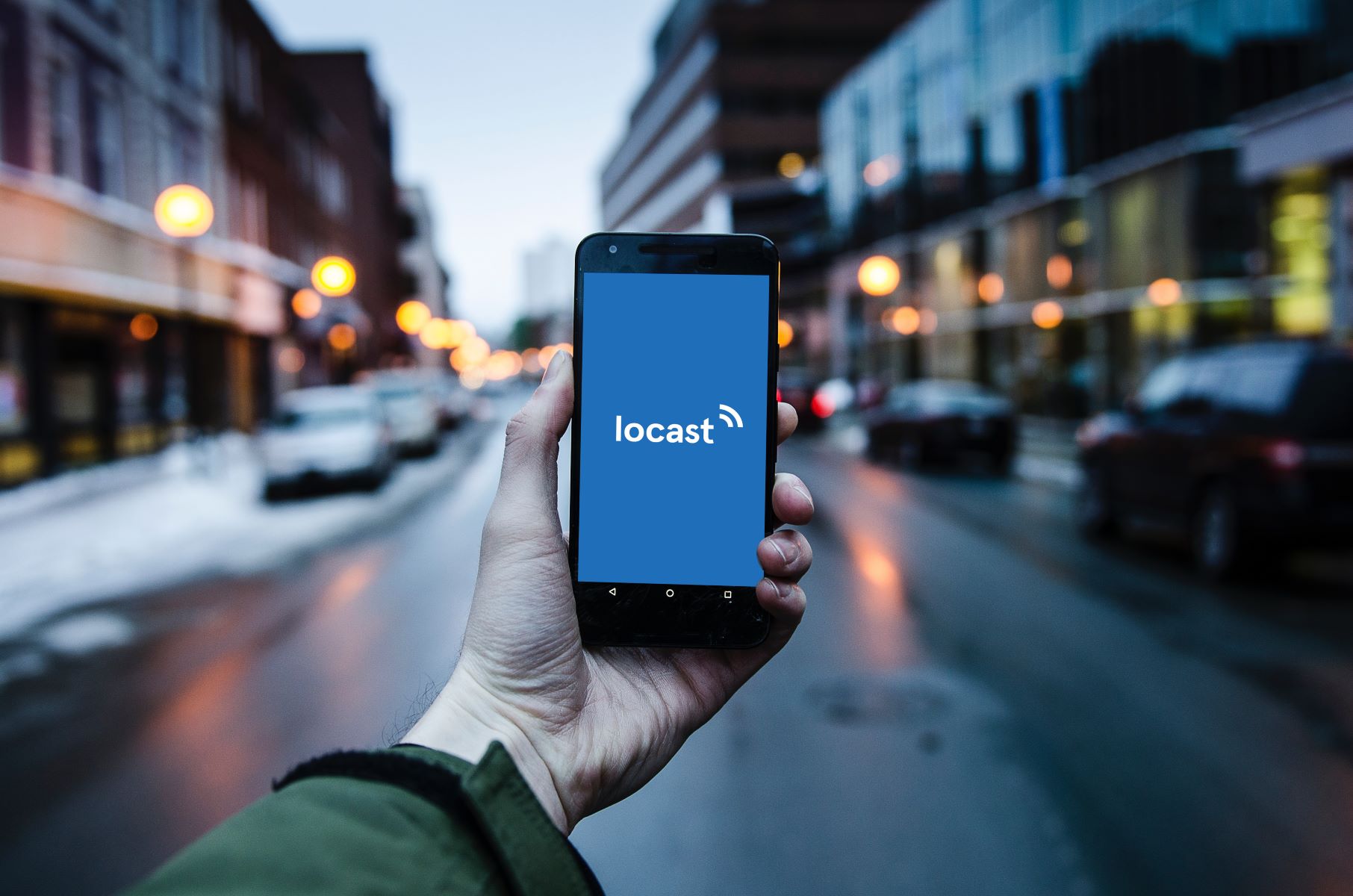Why Watch Local Channels on Your Phone
With the rise of smartphones and the increasing availability of high-speed internet, watching local channels on your phone has become more accessible and convenient than ever before. Whether you’re on the go, traveling, or simply want to catch up on your favorite local news, sports, or shows, having the ability to watch local channels on your phone offers a range of benefits. Here are some compelling reasons to consider:
1. Portability: One of the biggest advantages of watching local channels on your phone is the portability it offers. You no longer have to be confined to a television set at home or rely on Wi-Fi hotspots to catch up on your favorite shows. With your phone, you can enjoy local channels anywhere, whether you’re commuting, sitting at a café, or even relaxing in a park.
2. Convenience: Carrying a TV screen with you wherever you go is impractical, but your phone is always by your side. By watching local channels on your phone, you can stay updated with the latest news, weather forecasts, and live events, all with just a few taps on your screen. This convenience allows you to make the most of your time and stay connected to the world around you.
3. Cost-effective: Traditional cable or satellite TV subscriptions can be costly, and paying for channels you hardly watch can feel like a waste. By watching local channels on your phone, you can save money by avoiding expensive TV packages and opt for more affordable streaming alternatives that offer local channels as part of their offerings.
4. Variety and Local Content: Local channels often provide unique and localized content that caters specifically to your region. Whether it’s local news, community events, sports, or cultural programming, accessing local channels on your phone allows you to stay connected to your community and enjoy content that relates directly to your interests.
5. Flexibility: Watching local channels on your phone gives you the freedom to choose when and where you want to watch your favorite shows or live events. Whether you want to catch a game during your lunch break or watch a late-night talk show before bed, your phone allows you to tailor your viewing experience to fit your schedule and preferences.
Available Options for Watching Local Channels on Your Phone
If you’re interested in watching local channels on your phone, you’ll be pleased to know that there are several options available to suit your needs and preferences. Here are some of the most popular methods:
1. Using an Antenna: If you prefer the traditional way of receiving over-the-air broadcasts, you can connect an antenna to your phone. Some smartphones have built-in antennas, while others require an external antenna that can be easily attached. This option allows you to access local channels for free, without relying on an internet connection.
2. Streaming Apps: Many local channels have their own dedicated mobile apps that allow you to stream their content directly on your phone. These apps provide access to live broadcasts, on-demand shows, and local news updates. Simply search for your local channel’s app in your device’s app store and install it to start watching.
3. Live TV Streaming Services: Various live TV streaming services, such as Hulu + Live TV, YouTube TV, and Sling TV, offer packages that include local channels. These services require a subscription and provide access to a wide range of channels, including local ones, which can be streamed on your phone using their respective apps.
4. Cable or Satellite Providers’ Apps: If you already have a cable or satellite TV subscription, you can check if your provider offers a mobile app that allows you to watch local channels on your phone. These apps typically require you to sign in with your subscription details and provide access to a selection of live and on-demand content.
5. Portable TV Tuners: Using a portable TV tuner is another option for watching local channels on your phone. These devices plug into your phone’s charging port or connect wirelessly and allow you to scan for and tune into local broadcasts. Portable TV tuners often come with their own dedicated apps for easy viewing.
6. Mobile Web Browsers: In some cases, you can access local channels by visiting their websites through a mobile web browser. However, keep in mind that not all channels provide live streaming options on their websites, and the user experience may vary.
It’s important to note that the availability of these options may vary depending on your location and the specific local channels you’re interested in. Additionally, the cost and quality of these options can differ, so it’s worth exploring and comparing them to find the best fit for you.
Using an Antenna to Watch Local Channels on Your Phone
If you prefer the traditional method of receiving over-the-air broadcasts, using an antenna is a great option to watch local channels on your phone. Here’s how you can do it:
1. Check your phone’s compatibility: Before purchasing an antenna, make sure your phone supports antenna connections. Some smartphones have built-in antennas, while others require an external antenna that can be easily attached through the phone’s charging port or headphone jack.
2. Choose the right antenna: There are various antennas available in the market, both wired and wireless, designed specifically for mobile devices. Consider factors such as range, signal strength, and durability when selecting an antenna that best suits your needs.
3. Connect the antenna: Once you have the appropriate antenna, follow the manufacturer’s instructions to connect it to your phone. Some antennas may require you to download a companion app to optimize signal reception and adjust settings.
4. Scan for available channels: After connecting the antenna, use a TV tuner app or the built-in signal scanning feature in the antenna app to search for available local channels. This scan will detect and display all the channels that can be received in your area.
5. Position for optimal reception: Proper antenna placement is crucial to receive the best signal quality. Experiment with different positions and orientations for the antenna to find the optimal reception spot. Avoid any obstructions or interference that may weaken the signal.
6. Enjoy local channels on your phone: Once you have successfully scanned for and tuned into the local channels, you can now enjoy watching them on your phone. Most TV tuner apps provide a user-friendly interface to browse through channels, view program guides, and even record live broadcasts.
Using an antenna to watch local channels on your phone offers the advantage of accessing these channels for free, without relying on an internet connection. However, it’s important to note that the range and signal strength of an antenna may vary depending on your location, surroundings, and weather conditions. To ensure a smooth viewing experience, consider being in an area with a strong signal and adjust antenna placement accordingly.
Lastly, remember that the availability of local channels via antenna may differ from one region to another. Check the coverage map of your preferred channels to ensure they are broadcasted over-the-air in your area.
Streaming Local Channels Using a Mobile App
Streaming local channels on your phone has become increasingly popular with the availability of dedicated mobile apps. These apps allow you to access live broadcasts, on-demand shows, and local news updates directly on your device. Here’s how you can stream local channels using a mobile app:
1. Discover local channel apps: Start by searching for the official apps of the local channels you want to watch. Many major networks and local stations have their own apps available for download on both iOS and Android platforms. Visit your device’s app store and search for the channel’s name, such as NBC, ABC, or CBS.
2. Install and open the app: Once you find the app, download and install it on your phone. Launch the app to get started. Depending on the app, you may need to create an account or sign in with your existing credentials.
3. Explore available content: Local channel apps offer a variety of content, including live broadcasts, local news, sports, and on-demand shows. Take some time to explore the different sections and features within the app. You can usually browse by category, search for specific shows, or view recommended content.
4. Live stream local broadcasts: One of the key features of these apps is the ability to live stream local channels. Look for a “Live” or “Watch Live” option within the app’s interface. Tap on it to access the live stream of your chosen local channel. Enjoy watching news updates, live sports events, or your favorite shows as they air.
5. Catch up with on-demand content: In addition to live streaming, local channel apps often provide on-demand content, allowing you to watch previously aired shows or popular episodes. Look for a “Shows” or “On Demand” section within the app to browse the available episodes and catch up on missed content.
6. Customize your preferences: Some apps allow you to personalize your viewing experience by creating watchlists or setting up notifications for specific shows or breaking news. Check the app’s settings or options menu to see if these features are available and tailor the app to suit your preferences.
Streaming local channels using a mobile app provides convenience and flexibility, letting you watch your favorite local shows and stay updated with local news wherever you are. However, keep in mind that streaming may require a stable internet connection, and data charges may apply if you’re not connected to Wi-Fi. Consider using Wi-Fi or an unlimited data plan to avoid any additional costs.
It’s worth noting that the availability of local channel apps may vary depending on your location and the specific channels you’re interested in. Check the app store or the channel’s website to find out if they offer a mobile app in your area.
Setting up a Live TV Streaming Service on Your Phone
If you’re looking for a comprehensive solution to watch local channels and a wide range of other content on your phone, setting up a live TV streaming service is an excellent option. These services offer access to numerous channels, including local ones, through their dedicated mobile apps. Follow these steps to set up a live TV streaming service on your phone:
1. Choose a live TV streaming service: Research and compare various live TV streaming services to find the one that best fits your needs. Popular options include Hulu + Live TV, YouTube TV, Sling TV, and AT&T TV. Consider factors such as channel availability, pricing, device compatibility, and features.
2. Sign up for a subscription: Once you’ve chosen a streaming service, visit their website or download their mobile app to sign up for a subscription. You’ll typically need to provide your personal information, choose a subscription plan, and enter your payment details. Some services may offer free trial periods for you to test their offerings.
3. Download the app: After successfully subscribing to the service, download their mobile app from your device’s app store. Make sure to download the correct app associated with the live TV streaming service you signed up for.
4. Install and log in: Launch the app and follow the prompts to install it on your phone. Once installed, log in to the app using the credentials you set up during the subscription process. This will grant you access to the service’s content and features.
5. Set up preferences: Most live TV streaming services allow you to customize your preferences. Explore the app’s settings or options menu to personalize your experience. You can often set up favorite channels, create watchlists, configure parental controls, and adjust streaming quality settings to optimize your viewing experience.
6. Access local channels: One of the benefits of live TV streaming services is the inclusion of local channels in their channel lineup. Navigate through the app to find the local channels available in your area. This may be done through a dedicated local channel section, a live TV guide, or a search function.
7. Explore on-demand and additional content: In addition to live channels, live TV streaming services usually provide a vast library of on-demand content, including TV shows, movies, and exclusive programming. Take advantage of these offerings by browsing through the available content and adding shows or movies to your watchlist.
Setting up a live TV streaming service on your phone provides a convenient and flexible way to access local channels and a wide range of content. However, keep in mind that live TV streaming services require a stable internet connection, and data charges may apply if you’re not connected to Wi-Fi. Ensure you have a reliable internet connection to enjoy uninterrupted streaming.
Lastly, be aware that live TV streaming services may have different channel lineups and restrictions depending on your location. Check the service’s website or app for more information on the availability of local channels in your area.
Watching Local Channels Through Cable or Satellite Providers’ Apps
If you already have a cable or satellite TV subscription, you might have the option to watch local channels on your phone by utilizing your provider’s dedicated mobile app. These apps allow you to access a range of channels, including local ones, on your mobile device. Here’s how you can watch local channels through your cable or satellite provider’s app:
1. Check for app availability: Determine if your cable or satellite provider offers a mobile app for streaming live TV and accessing on-demand content. Visit their website or search for their app in your device’s app store. Examples of popular provider apps include Xfinity Stream, Spectrum TV, and DIRECTV.
2. Download and install the app: Once you’ve identified the app associated with your provider, download and install it on your phone. Ensure you download the correct app corresponding to your cable or satellite TV service.
3. Sign in with your account details: Launch the app and sign in using your cable or satellite TV subscription credentials. You may need to enter your username and password or use other authentication methods provided by your provider.
4. Explore the available channels: After signing in, you’ll gain access to the channel lineup included with your subscription. Use the app’s interface to navigate through the available channels. Look for a dedicated section or filter to find the local channels offered by your cable or satellite TV provider.
5. Live stream local broadcasts: Once you’ve located the local channels within the app, select the channel you want to watch. In most cases, you’ll be able to tune in to the live broadcast of the selected local channel directly on your phone. Enjoy your favorite local shows, news updates, and other local content on the go.
6. Access on-demand and additional content: Apart from live channels, many cable or satellite provider apps offer on-demand content, including TV shows, movies, and exclusive programming. Take advantage of these options by browsing through the available content and selecting what you’d like to watch.
Watching local channels through your cable or satellite provider’s app provides a seamless experience as it connects directly to your existing subscription. However, keep in mind that streaming through these apps may require a stable internet connection, and data charges may apply if you’re not connected to Wi-Fi.
Additionally, the availability of local channels on these apps may vary depending on your location, the specific channels included in your subscription, and your provider’s licensing agreements. Check with your cable or satellite TV provider to ensure that local channels are accessible through their app in your area.
Using a Portable TV Tuner to Watch Local Channels on Your Phone
If you want to watch local channels on your phone without relying on an internet connection, using a portable TV tuner is a convenient option. A portable TV tuner allows you to access over-the-air broadcasts and tune into local channels directly on your phone. Here’s how you can use a portable TV tuner to watch local channels:
1. Check your phone’s compatibility: Ensure that your phone supports the use of a portable TV tuner. Some smartphones have built-in TV tuners, while others require an external tuner that can be easily attached through the phone’s charging port or headphone jack.
2. Purchase a portable TV tuner: Look for a portable TV tuner that is compatible with your phone’s connection type (USB or headphone jack). There are various options available in the market, and it’s essential to consider factors such as signal reception, ease of use, and durability when choosing a portable TV tuner.
3. Connect the portable TV tuner: Follow the manufacturer’s instructions to connect the portable TV tuner to your phone. This may involve plugging it into the charging port or inserting it into the headphone jack. Ensure that the tuner is securely connected to your phone.
4. Download the companion app: After connecting the portable TV tuner, download the companion app that corresponds to your tuner brand or model. The app is necessary for scanning for available channels, adjusting settings, and watching live TV on your phone.
5. Scan for available channels: Open the companion app and use its scanning feature to search for available local channels in your area. The app will automatically detect and display the channels that can be received over-the-air. This process may take a few minutes to complete.
6. Tune into local channels: Once the scanning process is done, you can browse through the available channels within the app’s interface. Select the local channel you want to watch, and the app will tune into the live broadcast, allowing you to watch it on your phone’s screen.
7. Adjust antenna placement if needed: If you encounter any reception issues or weak signals, you may need to adjust the positioning of the portable TV tuner and the attached antenna. Experiment with different orientations and locations to optimize the signal quality and improve your viewing experience.
Using a portable TV tuner provides the advantage of accessing local channels without relying on an internet connection. However, keep in mind that the range and signal strength of the tuner may vary depending on your location, surroundings, and weather conditions. To ensure optimal reception, try to be in an area with a strong signal and avoid any obstructions or interference.
Lastly, note that the availability of local channels through a portable TV tuner may differ from one region to another. Check the coverage map of your preferred channels to ensure they are broadcasted over-the-air in your area.
Accessing Local Channels Through a Mobile Web Browser
If you don’t have access to dedicated apps or other methods, another way to watch local channels on your phone is by accessing them through a mobile web browser. While not all local channels offer live streaming options on their websites, some do provide the ability to watch their content through a mobile browser. Here’s how you can access local channels using a mobile web browser:
1. Open your mobile web browser: Launch the web browser on your phone. Popular options include Safari for iPhone users, Chrome for both Android and iPhone users, and Firefox for Android users.
2. Search for the local channel’s website: Use a search engine or directly enter the web address of the local channel you want to watch. For example, if you want to watch the local ABC affiliate, search for “ABC [your city] live stream” or enter “www.abc.com” in the browser’s address bar.
3. Check for live streaming options: Once you’re on the local channel’s website, look for sections like “Live” or “Watch Live” to see if they offer live streaming options. If available, click on the appropriate link or button to access the live stream.
4. Navigate through the website: Explore the local channel’s website to find additional content and features. Some websites may provide on-demand shows, news articles, or exclusive video clips. Navigate through different sections and pages to make the most of the website’s offerings.
5. Consider mobile optimization: Keep in mind that not all websites are optimized for mobile devices. Some may have a desktop version that may not display well on your phone’s screen. In such cases, try using the browser’s “Request Desktop Site” option to view the website as it appears on a computer.
6. Check for restrictions and requirements: Local channels may impose certain restrictions or requirements on their live streaming content. They may require you to sign in with a cable or satellite TV provider account or limit access to only certain regions. Check the website’s FAQs or help section for information regarding any such restrictions.
Accessing local channels through a mobile web browser can be a convenient method if dedicated apps or other options are not available. However, keep in mind that the user experience and availability of live streaming options may vary across different local channel websites. It’s also worth noting that live streaming through a mobile web browser requires a stable internet connection and may consume data if you’re not connected to Wi-Fi.
Additionally, not all local channels provide live streaming capabilities on their websites, so it’s important to check beforehand whether the specific channel you want to access offers this option.
Choosing the Best Method to Watch Local Channels on Your Phone
With multiple options available for watching local channels on your phone, it can be challenging to determine the best method that suits your needs and preferences. Here are some factors to consider when choosing the most suitable approach:
1. Portability and Convenience: If you prioritize portability and the ability to watch local channels on the go, using an antenna or a portable TV tuner may be the best options. These methods allow you to access local channels without relying on an internet connection and provide flexibility in terms of where and when you can watch.
2. Internet Connection: If you want to watch local channels using an internet connection, streaming apps, live TV streaming services, or cable/satellite providers’ apps are suitable choices. However, keep in mind that these methods require a stable internet connection. Ensure that you have access to reliable Wi-Fi or data connectivity to enjoy uninterrupted streaming.
3. Cost: If cost is a significant consideration, using an antenna or a portable TV tuner is an excellent option as they provide access to local channels for free. On the other hand, live TV streaming services and cable/satellite providers’ apps typically require a subscription fee. Consider your budget and preferences when selecting the method that aligns with your financial goals.
4. Content Variety: Some methods offer a broader range of content in addition to local channels. Live TV streaming services and cable/satellite providers’ apps often include a multitude of channels beyond just local ones. If you enjoy exploring different content and want access to a more diverse range of shows, movies, and sports, these options may be more suitable for you.
5. User Interface and Features: Consider the user interface and features of each method. Dedicated apps often provide a smooth and user-friendly experience, allowing you to browse channels, customize settings, and access additional content easily. Evaluate the functionality and convenience offered by each method to ensure a seamless viewing experience.
6. Local Channel Availability: Depending on your location, the availability of local channels may vary across different methods. Research and check whether the local channels you’re interested in are accessible through a specific method in your area. Some methods may offer access to a broader range of local channels, while others may have limitations based on licensing agreements or geographic restrictions.
When choosing the best method to watch local channels on your phone, it’s crucial to assess your specific requirements and preferences. Consider factors such as portability, convenience, cost, content variety, user experience, and local channel availability to make an informed decision. You may also want to trial and experiment with different methods to find the one that provides the optimal combination of access, quality, and convenience for your personal viewing needs.
Tips and Troubleshooting for Watching Local Channels on Your Phone
Watching local channels on your phone can be an enjoyable and convenient experience. To make the most of it, consider implementing the following tips and troubleshooting strategies:
1. Stable Internet Connection: If you’re streaming local channels through mobile apps or live TV streaming services, ensure you have a stable internet connection. Connect to a reliable Wi-Fi network whenever possible to prevent buffering or interruptions in the stream. If using mobile data, check for a strong signal in your area before streaming.
2. Optimal Antenna Placement: When using an antenna or portable TV tuner, experiment with different antenna placements to improve signal reception. Try positioning the antenna near windows or in areas with fewer obstructions to receive a stronger signal. Keep in mind that the performance of an antenna may vary depending on your location and surroundings.
3. Regular App Updates: Ensure that the apps you use to access local channels are up to date. Developers frequently release updates to improve performance, fix bugs, and add new features. Regularly check for updates in your app store and install them to ensure a smooth viewing experience.
4. Bandwidth Considerations: If you’re streaming local channels through mobile data, be mindful of your data usage. Streaming video content can consume a significant amount of data. If you have a limited data plan, consider streaming over Wi-Fi or adjusting the streaming quality settings within the app to conserve data.
5. Clear Cache and Reset Apps: If you encounter issues with app performance, buffering, or freezing, try clearing the cache of the app. This can help resolve any temporary glitches and improve app performance. If the issue persists, consider uninstalling and reinstalling the app to start with a fresh installation.
6. Local Channel Availability: Keep in mind that local channel availability can differ depending on your location. Some methods may offer access to a wider selection of local channels. Research the availability of local channels in your area and check if there are any content restrictions or regional limitations for certain channels.
7. External Streaming Devices: If you prefer a larger screen experience, consider using external streaming devices that support casting or screen mirroring. These devices allow you to mirror your phone’s screen on a TV, enabling you to watch local channels on a bigger display while still utilizing the convenience of your phone.
8. Test Different Methods: Experiment with different methods for watching local channels on your phone to find the one that suits your needs best. Whether it’s using an antenna, streaming apps, live TV streaming services, or cable/satellite providers’ apps, each method has its own benefits and limitations. Try out different options to determine the one that provides the desired local channel selection and viewing experience.
By following these tips and troubleshooting strategies, you can enhance your experience of watching local channels on your phone. Remember to stay updated with the latest app versions, optimize antenna placement, and select the appropriate method based on your location and preferences. Enjoy the convenience and flexibility of having local channels right at your fingertips.