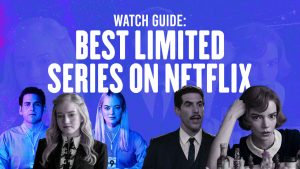Checking Your Internet Connection
Before you can start streaming your favorite TV shows and movies on Netflix, it’s important to ensure that you have a stable internet connection. This will guarantee a smooth and uninterrupted viewing experience. Here are a few steps to check and improve your internet connection:
- Test your internet speed: Visit an online speed test website, such as speedtest.net, and run a quick test to determine the download and upload speeds of your internet connection. Netflix recommends a minimum speed of 3 Mbps for standard definition streaming, 5 Mbps for high definition streaming, and 25 Mbps for Ultra HD streaming.
- Connect directly to your router: If you are using a Wi-Fi connection, try connecting your device directly to your router using an Ethernet cable. This can help eliminate any potential interference or signal strength issues that may affect your streaming performance.
- Close bandwidth-consuming applications: Make sure that no other applications or devices on your network are using a significant amount of bandwidth. Bandwidth-intensive activities like downloading large files or online gaming can have an impact on your streaming quality.
- Restart your modem and router: Sometimes, a simple restart of your modem and router can resolve connectivity issues. Unplug both devices from power, wait for 30 seconds, and then plug them back in. Allow a few minutes for the devices to fully reboot and reconnect to the internet.
- Check for firmware updates: Ensure that your modem and router are running the latest firmware versions. Manufacturers often release updates to address performance issues and improve compatibility with streaming services like Netflix. Check the manufacturer’s website for guidance on how to update your devices.
- Consider upgrading your internet plan: If you consistently experience buffering or slow streaming on Netflix, it may be worth considering upgrading your internet plan to a higher speed tier. Contact your internet service provider to explore your options.
By following these steps, you can ensure that your internet connection is optimized for Netflix streaming. A stable and fast internet connection will enable you to enjoy all the exciting content that Netflix has to offer without any interruptions or delays.
Signing Up for a Netflix Account
If you’re ready to embark on a thrilling journey into the world of streaming entertainment, signing up for a Netflix account is the first step. Netflix offers a wide range of TV shows, movies, and documentaries that you can enjoy on various devices. Here’s how you can create your Netflix account:
- Visit the Netflix website: Open your preferred web browser and go to the official Netflix website, which is located at www.netflix.com.
- Choose a plan: Netflix offers different subscription plans to cater to various needs. Select the plan that best suits your preferences and budget. You can choose from Basic, Standard, or Premium plans, each offering different features and video quality options.
- Create your account: Click on the “Sign Up” or “Join Now” button to proceed with creating your Netflix account. Enter your email address and create a strong password that you will use to log in to your account.
- Provide your payment details: Netflix requires payment information to process your subscription. You can choose to pay with a credit or debit card, PayPal, or certain other payment methods available in your region.
- Start your free trial: Netflix offers a 30-day free trial for first-time subscribers. During this trial period, you can explore the vast library of movies and TV shows without any charges. Note that you will need to provide payment details, and your chosen plan will automatically start when the trial period ends unless you cancel before then.
- Set up your profile: After creating your account, you can personalize your Netflix profile by selecting an avatar and setting your viewing preferences. Netflix allows you to create multiple profiles, so each member of your household can have their own personalized experience.
- Download the Netflix app: To enhance your streaming experience, download the official Netflix app on your preferred devices, such as smartphones, tablets, smart TVs, or gaming consoles. The app allows you to access Netflix content seamlessly and enjoy it on the go.
Once you have successfully signed up for a Netflix account, you can start exploring the vast collection of movies and TV shows available. With a diverse range of genres and recommendations tailored to your viewing habits, Netflix offers a world of entertainment at your fingertips. So why wait? Start your Netflix journey today and immerse yourself in a universe of captivating stories and thrilling adventures.
Selecting a Suitable Subscription Plan
Netflix offers a variety of subscription plans to cater to different viewing preferences and budgets. Selecting the right plan is crucial to ensure you have access to the content you desire while getting the best value for your money. Here are some factors to consider when choosing a suitable subscription plan:
- Plan Features: Netflix offers three main subscription plans – Basic, Standard, and Premium. Each plan differs in terms of video quality and the number of devices you can stream on simultaneously. Consider your viewing habits and the number of people who will be using the account to determine which plan best suits your needs.
- Video Quality: The Basic plan offers standard definition (SD) streaming, while the Standard plan provides high definition (HD) streaming. If you have a high-resolution TV and enjoy viewing content in crisp detail, the Standard or Premium plan would be a better choice.
- Simultaneous Streaming: The Basic plan allows streaming on one device at a time, the Standard plan on two devices simultaneously, and the Premium plan on up to four devices simultaneously. If you have multiple people in your household who want to watch Netflix at the same time, consider a plan that supports simultaneous streaming on multiple devices.
- Budget: Take into account your budget when choosing a subscription plan. While the Standard and Premium plans offer additional features, they come at a higher monthly cost. Assess your entertainment budget and determine how much you are willing to spend on streaming services.
- Free Trial: Keep in mind that Netflix offers a 30-day free trial for new subscribers. This trial period allows you to test the service and explore the content library before committing to a subscription plan. Take advantage of the free trial to make an informed decision about which plan suits your preferences.
Ultimately, the right subscription plan depends on your specific needs and preferences. If you primarily watch content on a single device and are satisfied with standard definition quality, the Basic plan may be sufficient. However, if you crave HD or Ultra HD streaming on multiple devices simultaneously, the Standard or Premium plan may be a better fit.
Consider the factors mentioned above to choose a suitable Netflix subscription plan that aligns with your viewing habits, budget, and desired streaming experience. Remember, you can always switch or upgrade your plan based on your changing needs. So, take your time, weigh the options, and embark on an immersive streaming journey with Netflix!
Choosing the Right Device to Watch Netflix
Netflix offers a versatile streaming service that allows you to enjoy your favorite movies, TV shows, and documentaries on a wide range of devices. Choosing the right device to watch Netflix depends on your preferences, convenience, and the features you desire. Here are some popular options to consider:
- Smart TVs: Many modern smart TVs come with built-in Netflix apps, making it easy to access and stream Netflix directly from your TV without any additional devices. Smart TVs offer a seamless and immersive viewing experience, with the ability to enjoy content on a large screen.
- Streaming Devices: Streaming devices, such as Roku, Apple TV, Amazon Fire TV Stick, or Google Chromecast, allow you to convert your regular TV into a smart TV. These devices connect to your TV’s HDMI port and provide access to various streaming apps, including Netflix.
- Gaming Consoles: If you’re a gaming enthusiast, you may already have a gaming console like Xbox One, PlayStation 5, or Nintendo Switch. These consoles have dedicated Netflix apps, allowing you to enjoy Netflix alongside gaming.
- Computers and Laptops: Netflix can be easily accessed through web browsers on your computer or laptop. Whether you’re using a Windows PC or a MacBook, simply visit the Netflix website, log in to your account, and start streaming. This option offers flexibility and the ability to watch Netflix while working or browsing the internet.
- Smartphones and Tablets: Netflix has dedicated apps for both iOS and Android devices. You can download the Netflix app from the respective app stores and enjoy your favorite shows and movies on the go. Smartphones and tablets provide a convenient option for personal streaming and are perfect for watching Netflix during travel or in bed.
- Set-Top Boxes: Some cable or satellite TV providers offer set-top boxes that include applications for streaming services like Netflix. If you have such a set-top box, you can access Netflix through the provided app, eliminating the need for additional devices.
When choosing the right device, consider factors such as screen size, resolution, ease of use, portability, and compatibility with your existing devices. It’s also worth checking if the device supports features like HD or Ultra HD streaming, surround sound, or additional audio options, depending on your preferences.
Remember that whichever device you choose, you will need a stable internet connection and a Netflix subscription to access and stream content. Take your time to evaluate your options and select a device that provides the best viewing experience for your Netflix binge-watching sessions. Enjoy your favorite shows and movies on the device of your choice, and immerse yourself in the world of entertainment that Netflix has to offer.
Installing the Netflix App on Your Device
To fully enjoy the vast library of movies and TV shows offered by Netflix, you need to install the official Netflix app on your preferred devices. Whether you’re using a smartphone, tablet, smart TV, or streaming device, here are the general steps to install the Netflix app:
- Open the app store: Depending on your device, open the respective app store such as Google Play Store for Android devices or the App Store for iOS devices.
- Search for Netflix: In the app store’s search bar, type in “Netflix” and press Enter. The official Netflix app should appear in the search results.
- Select and download the app: Tap on the Netflix app icon in the search results to view its details page. Read the description, check the ratings and reviews, and ensure it’s the official Netflix app. Then tap on the “Install” or “Get” button to start the download.
- Wait for the installation to complete: The app will begin downloading and installing onto your device. The time it takes will depend on your internet speed and the device’s performance. Once the installation is complete, the app’s icon should appear on your device’s home screen or app drawer.
- Open the Netflix app: Locate the Netflix app on your device and tap on its icon to open it. On some devices, you may need to sign in with your Netflix account credentials before accessing the app.
Note that the installation process may vary slightly depending on the device you’re using. Some devices, like smart TVs or streaming devices, have pre-installed Netflix apps or dedicated buttons on the remote control for direct access to Netflix. In such cases, you may simply need to navigate through the device’s menu or press the dedicated Netflix button to launch the app.
It’s important to ensure that you download the official Netflix app from the authorized app stores or manufacturer’s websites to avoid any security risks or compatibility issues. Avoid downloading unofficial or modified versions of the app from third-party sources.
By following these steps, you can easily install the Netflix app on your device and enjoy a seamless streaming experience. Explore the intuitive interface, browse through the vast content library, and discover new shows and movies to stream directly on your device. Get ready for hours of entertainment as you dive into the world of Netflix!
Logging In to Your Netflix Account
Once you have installed the Netflix app on your device, the next step is to log in to your Netflix account. Logging in allows you to access your personalized profile, continue watching shows from where you left off, and enjoy a personalized streaming experience. Here’s how you can log in to your Netflix account:
- Open the Netflix app: Locate the Netflix app on your device’s home screen or app drawer and tap on its icon to open it.
- On the login screen: You will be presented with a login screen where you can enter your Netflix account credentials. If you have multiple profiles set up, select the profile you want to use from the list.
- Enter your email or phone number: In the provided field, enter the email address or phone number associated with your Netflix account. Make sure to enter the correct information to avoid login errors.
- Enter your password: In the password field, enter the password that you set for your Netflix account. Take care to enter it accurately, as passwords are case-sensitive.
- Tap on “Sign In” or “Login”: Once you have entered your login credentials, tap on the “Sign In” or “Login” button to proceed.
If you have forgotten your password or if you need to reset it, you can do so by tapping on the “Forgot Password” or “Need Help?” link on the login screen. Follow the prompts to reset your password and regain access to your Netflix account.
If you prefer using a web browser on your computer or laptop to access Netflix, you can log in by visiting the Netflix website (www.netflix.com) and clicking on the “Sign In” button. You’ll be redirected to the login screen, where you can enter your email/phone number and password to access your account.
By successfully logging in to your Netflix account, you’ll be able to explore the content library, browse recommended titles, add movies and shows to your watchlist, and start streaming right away. Take your time to explore the various genres and categories, and discover new favorites to enjoy on your device. Happy streaming!
Browsing Content on Netflix
One of the highlights of Netflix is its vast and diverse library of movies, TV shows, documentaries, and original content. Browsing through this extensive collection allows you to discover new titles, explore different genres, and find something that suits your preferences. Here’s how you can browse content on Netflix:
- Home Page: When you log in to Netflix, you’ll be greeted with the home page. The home page showcases a curated selection of popular and recommended titles based on your viewing habits, as well as new releases and trending content.
- Browse by Category: Netflix offers a wide range of categories to help you find content tailored to your interests. Look for categories like “Action & Adventure,” “Comedies,” “TV Dramas,” or specific genres like “Sci-Fi,” “Documentaries,” or “Anime.” Clicking on a category will display a selection of titles within that genre.
- Search Bar: If you have a specific title or actor in mind, you can use the search bar at the top of the screen. Type in keywords or the title you’re looking for, and Netflix will provide search suggestions as you type. Once you find the desired title, click on it to view more details.
- Top Picks for You: Netflix uses algorithms to personalize your viewing experience. The “Top Picks for You” section suggests titles based on your previous viewing history, ratings, and other factors. This section can help you discover hidden gems that align with your taste.
- Continue Watching: If you’ve previously started watching a movie or TV show but haven’t finished it, the “Continue Watching” section allows you to easily pick up where you left off. It saves your progress, so you can seamlessly resume watching without searching for the title again.
- My List: If you come across a title that interests you but you’re not ready to watch it yet, you can add it to your “My List.” This list acts as a personalized queue, making it easy to find and watch your chosen titles at a later time.
- Explore Recommendations: Netflix provides personalized recommendations based on your viewing habits and ratings. These recommendations appear under the “Because You Watched” or “Recommended For You” sections, helping you discover similar titles that you may enjoy.
- Originals: Netflix is renowned for its original content. Look for the “Netflix Originals” section to find a range of exclusive TV shows, movies, and documentaries produced by Netflix. These titles often showcase unique and innovative storytelling.
While browsing, take advantage of the title descriptions, trailers, and user reviews available for each title. This additional information can help you make an informed decision and choose content that aligns with your preferences.
Remember that Netflix’s content library is constantly evolving, with new titles added regularly. So, make it a habit to check back frequently to discover the latest releases and explore the ever-growing selection of captivating entertainment.
Managing Your Netflix Profile
Netflix allows you to create multiple profiles within a single account, providing a personalized streaming experience for each user. Managing your Netflix profile enables you to customize settings, track your viewing history, and ensure that the content recommendations align with your preferences. Here are some key aspects of managing your Netflix profile:
- Create and Edit Profiles: To create a new profile, go to the account settings and select “Manage Profiles.” From there, you can add a new profile and customize it with a name, avatar, and viewing preferences. You can also edit existing profiles, change their names, or delete profiles that are no longer needed.
- Profile Locks: If you wish to restrict access to certain profiles, such as when creating a Kids profile, you can set up a profile lock. This feature requires a PIN to access the locked profile, ensuring that only authorized users can view its content.
- Language Preferences: You can set your preferred language for Netflix’s user interface and subtitles. Access the account settings and select “Language.” Choose your preferred language from the options available, and Netflix will display content and subtitles accordingly.
- Viewing History: Netflix keeps track of the titles you have watched. You can access your viewing history from the account settings to review the shows and movies you have previously streamed. This can be helpful when you want to rewatch a particular title or find related content.
- Manage Downloads: If you use the Netflix app to download shows and movies for offline viewing, you can manage your downloads from the account settings. This allows you to delete downloaded content to free up storage space or download new content for upcoming trips or offline viewing sessions.
- Account Settings: Netflix provides various account settings that you can customize to enhance your streaming experience. From the account settings, you can manage playback preferences, adjust subtitle settings, change email preferences, update payment information, and more.
- Sign Out: If you’re using Netflix on a shared device or public computer, it’s essential to sign out after each session to ensure the privacy and security of your account. Sign out by accessing the account settings and selecting “Sign Out of All Devices.” This will log you out of all devices connected to your Netflix account.
By actively managing your Netflix profile, you can tailor your streaming experience to your preferences, keep track of your viewing history, and ensure that only suitable content is recommended to you. Take the time to explore the settings and options available to create a personalized streaming environment that caters to your individual needs.
Remember, managing your Netflix profile is an ongoing process. As your preferences change or new features are introduced, revisit your account settings to make the necessary adjustments. Enjoy the flexibility and control that Netflix offers, and make the most out of your streaming experience!
Adjusting Playback Settings
Netflix provides several playback settings that allow you to customize your streaming experience based on your preferences and internet connection. These settings help ensure smooth playback, optimize video quality, and conserve data usage. Here’s how you can adjust the playback settings in Netflix:
- Video Quality: Netflix offers different video quality options based on your internet speed and device capabilities. To adjust video quality, go to the account settings and select “Playback Settings.” From there, you can choose the desired video quality, which can range from Auto, Low, Medium, High, to Ultra High (if available).
- Data Usage: If you have a capped internet plan or want to conserve data, Netflix allows you to control your data usage. In the account settings, select “Playback Settings” and choose the desired data usage option: “Auto,” “Medium,” or “Low.” This will adjust the streaming bitrate to conserve data without compromising too much on video quality.
- Subtitles and Captions: You can enable or disable subtitles and captions while streaming Netflix content. Access the playback settings or click on the “Subtitles” button during playback to choose your preferred language, change font styles, and customize the appearance of subtitles or captions.
- Audio and Language: Netflix allows you to adjust audio and language preferences. While streaming, you can change the audio settings, switch between different audio languages or soundtracks, and choose audio formats such as 5.1 surround sound (if available) to enhance your audio experience.
- Playback Speed: Experiment with the playback speed feature, which allows you to adjust the playback rate of a title. You can increase or decrease the speed to watch content at a faster or slower pace. This feature is particularly helpful if you want to binge-watch a series or slow down the pace of a dialogue-heavy film.
- PIN Protection: For an added layer of control, you can set up a PIN to restrict access to certain playback settings. This feature is useful if you want to prevent others from making changes to your playback settings without your permission. Set up a PIN from the account settings under “Profile & Parental Controls.”
By adjusting these playback settings, you can tailor your viewing experience to suit your preferences, optimize video quality based on your device and internet connection, and manage data consumption. Take the time to explore these options and customize them according to your needs.
Remember that playback settings may vary depending on the device you’re using and the Netflix app version. Keep an eye on Netflix’s official website or app updates for any new features or enhancements to further enhance your streaming experience.
Take advantage of the playback settings offered by Netflix to create a personalized and optimized viewing experience. Whether you want to conserve data, improve video quality, or adjust audio preferences, these settings allow you to tailor your Netflix streaming to your liking.
Searching for Specific Titles
Netflix offers a vast library of movies, TV shows, and documentaries, making it essential to know how to search for specific titles. Whether you’re looking for a particular movie or a specific TV series, Netflix provides an easy-to-use search function that can help you quickly find the content you’re seeking. Here’s how you can search for specific titles on Netflix:
- Using the Search Bar: Locate the search bar at the top of the Netflix app or website. Enter the title you’re searching for, whether it’s the full name or a keyword related to the content.
- Refine Your Search: Netflix provides search suggestions as you type in the search bar. This can help you narrow down your search or discover similar titles that you might be interested in. Select a suggestion or continue typing to refine your search.
- Browsing Search Results: After submitting your search query, Netflix will display a list of search results. Scroll through the results to find the specific title you’re looking for. The results may include movies, TV shows, or even specific episodes of TV series.
- Using Filters and Categories: To further refine your search, utilize the available filters and categories. These filters allow you to sort the search results by relevance, release year, or alphabetical order. You can also explore categories specific to genres or themes to narrow down your search results.
- Viewing Title Details: Click on a specific title from the search results to view more details about it. This includes a synopsis, cast and crew information, viewer ratings, and related titles.
- Accessing Similar Titles: If you enjoy a particular movie or TV show, you can discover related or similar titles by scrolling down the specific title’s information page. Netflix often provides recommendations based on your viewing history and preferences.
It’s important to note that the availability of specific titles may vary depending on your region and licensing agreements. Some content may not be available in your country due to regional restrictions.
In addition to searching for specific titles, keep an eye out for Netflix’s original content. Netflix produces a wide range of exclusive movies, TV shows, and documentaries that are only available on the platform. These original titles often showcase unique storytelling and offer a fresh viewing experience.
Utilize the search feature on Netflix to quickly find the specific movies, TV shows, or documentaries you’re interested in. Whether you’re looking for a classic film or the latest blockbuster, Netflix’s search function makes it easy to discover and enjoy the content you love.
Adding Titles to Your Watchlist
Netflix allows you to create a personalized watchlist, making it easy to keep track of movies, TV shows, and documentaries that you’re interested in watching. Adding titles to your watchlist ensures that you don’t forget about them and enables you to access them quickly when you’re ready to start streaming. Here’s how you can add titles to your Netflix watchlist:
- Browsing or Searching for Titles: While browsing or searching for specific titles on Netflix, look for the “+ My List” button or an option to add the title to your list. This button is typically located next to the title’s name or thumbnail image.
- Clicking on “+ My List”: When you find a title you want to add to your watchlist, click on the “+ My List” button. The button may change to “Added to My List” or show a checkmark to indicate that the title has been successfully added.
- Viewing Your Watchlist: To access your watchlist, click on the “My List” tab or link in the Netflix app or website. This will display all the titles you have added, allowing you to see a comprehensive list of what you want to watch.
- Managing Your Watchlist: Your watchlist serves as a queue, allowing you to prioritize what you want to watch. You can rearrange the order of titles by clicking and dragging them into your preferred position. Additionally, you can remove titles from your watchlist by clicking on the “Remove from My List” button.
- Accessing Watchlist Titles: When you’re ready to watch a title from your watchlist, simply click on the thumbnail image or title name. This will take you to the content’s page, where you can start streaming it immediately.
- Exploring Recommended Titles: Netflix’s algorithm takes into account the titles in your watchlist to provide personalized recommendations. As such, you may find that Netflix suggests similar or related titles for you to consider adding to your watchlist.
Your watchlist is connected to your Netflix account, so you can access and manage it across all your devices. Whether you add a title to your watchlist on your smartphone, tablet, or smart TV, it will sync and be available for viewing on any device you use to access Netflix.
The watchlist feature allows you to curate and organize your Netflix viewing experience. It eliminates the need to search for titles again or rely solely on memory to remember what you want to watch. Instead, you can conveniently refer to your watchlist whenever you’re in the mood for a new movie or TV show.
Make the most of your Netflix experience by adding titles to your watchlist. Explore Netflix’s vast library, discover new favorites, and enjoy the convenience of having a personalized queue of entertainment at your fingertips.
Watching Movies and TV Shows on Netflix
Netflix offers a seamless and user-friendly streaming experience that allows you to watch a wide variety of movies and TV shows. Whether you’re in the mood for a gripping drama, a hilarious comedy, or an exciting action flick, Netflix has you covered. Here’s how you can enjoy movies and TV shows on Netflix:
- Choose a Title: Start by browsing through Netflix’s vast library or search for a specific title using the search bar. Netflix offers a wide range of genres, categories, and recommendations to help you find something that suits your mood.
- Click on the Title: Once you’ve found a movie or TV show you want to watch, click on its thumbnail image or title name. This will take you to its information page, which provides a brief synopsis, the cast and crew, viewer ratings, and related titles.
- Click on “Play”: On the title’s information page, click on the “Play” button to start streaming. The movie or TV show will begin playing on your device’s screen, optimizing the video quality based on your internet speed and device capabilities.
- Playback Controls: While watching a movie or TV show, you have several playback controls at your disposal. These controls typically include play/pause, rewind, fast-forward, and a timeline that allows you to jump to a specific scene or moment within the content.
- Episode Selection (for TV shows): When watching a TV show, you’ll have the option to select specific episodes. Netflix automatically plays the next episode in a series unless you choose to select a different episode or season.
- Audio and Subtitle Options: Netflix provides various audio and subtitle options to enhance your watching experience. While streaming, you can click on the “Audio” or “Subtitles” button to select your preferred language, audio track, and subtitle options. This allows you to watch content in a language of your choice or with added subtitles.
- Watch on Multiple Devices: Netflix offers the flexibility to watch movies and TV shows on multiple devices. Whether it’s your smartphone, tablet, computer, smart TV, or streaming device, you can access and stream Netflix content wherever and whenever you want.
- Pause and Resume Watching: If you need to take a break while watching a movie or TV show, you can pause and resume playback at your convenience. Netflix maintains your progress, allowing you to pick up right where you left off.
- Enjoy Recommendations: As you watch more content on Netflix, the platform’s recommendation algorithm will learn more about your preferences and provide personalized recommendations. Explore these recommendations to discover new movies and TV shows that align with your interests.
With Netflix’s extensive collection of movies and TV shows, you have the freedom to choose what you want to watch at any given time. Whether you’re a fan of binge-watching an entire series or prefer to savor each movie individually, Netflix provides the flexibility to enjoy content at your own pace.
Get comfortable, grab your favorite snacks, and immerse yourself in the captivating world of movies and TV shows available on Netflix. With a plethora of options to suit every taste and genre, Netflix ensures that there’s always something exciting to watch for everyone.
Using Subtitles and Audio Descriptions
Netflix offers a range of accessibility features, including subtitles and audio descriptions, to enhance the viewing experience for individuals with hearing or visual impairments. These features provide added context and accessibility options for movies and TV shows. Here’s how you can utilize subtitles and audio descriptions on Netflix:
- Subtitles: Subtitles display text on the screen that corresponds to the dialogue and other important audio elements of a movie or TV show. To enable subtitles while streaming on Netflix, click on the “Subtitles” or “CC” button during playback. You can then select the desired subtitle language from the available options.
- Subtitle Customization: Netflix offers various customization options for subtitles. In the account settings, you can adjust the appearance, size, color, and font style of the subtitles to suit your preference and improve legibility.
- Audio Descriptions: Audio descriptions provide additional narration that describes visual elements, scenes, and actions for individuals with visual impairments. Not all titles on Netflix have audio descriptions available, but you can check if a specific title has audio descriptions by selecting the title’s information page and looking for the “Audio Description” label.
- Enabling Audio Descriptions: To enable audio descriptions for a supported title, click on the “Audio” or “Audio and Subtitles” button during playback. From there, select the desired audio description track, if available, to enable the feature. The audio descriptions will seamlessly integrate with the original audio of the content.
- Compatible Devices: Subtitles and audio descriptions can be utilized on various devices, including smartphones, tablets, computers, smart TVs, and streaming devices. As long as your device supports Netflix’s accessibility features, you can enjoy them on your preferred device.
- Accessibility Options: Netflix has an Accessibility page on their website that provides detailed information about the available accessibility features, including guidance on how to enable and customize subtitles and audio descriptions. This resource is a valuable reference for individuals who benefit from these accessibility options.
- Improving Accessibility: Netflix continues to work on expanding the availability of subtitles and audio descriptions for a wider range of titles. If you come across a title that doesn’t have these accessibility features, you can request them by going to the Netflix Help Center and submitting a request.
By utilizing subtitles and audio descriptions, Netflix allows individuals with hearing or visual impairments to fully enjoy the diverse range of content available on the platform. These accessibility features enhance inclusivity and ensure that everyone can access and appreciate movies and TV shows on Netflix.
Take advantage of the subtitles and audio descriptions option on Netflix to make the content accessible and enjoy a more immersive and inclusive viewing experience.
Rating and Reviewing Titles on Netflix
Netflix provides users with the ability to rate and review titles, allowing you to share your feedback and opinions on movies and TV shows. This feature not only helps you keep track of your favorite content but also provides valuable insights for other viewers. Here’s how you can rate and review titles on Netflix:
- Rating Titles: After watching a movie or TV show, you can rate it by giving it a thumbs-up or thumbs-down. The rating system helps Netflix understand your preferences and provide more accurate recommendations based on your ratings.
- Reviewing Titles: In addition to rating, you can leave a written review for a title. Reviewing allows you to share your thoughts, opinions, and detailed feedback about a particular movie or TV show. Your review can be helpful to other Netflix users in deciding what to watch.
- Accessing Ratings and Reviews: To view the overall rating and reviews for a title, go to its information page and scroll down. You’ll find the aggregated rating as well as a section showing user reviews and comments.
- Writing a Review: To write a review, click on the “Write a Review” or “Leave a Review” button on the title’s information page. You can then enter your review and submit it for others to read.
- Keeping Track of Your Ratings: Netflix maintains a record of your ratings and reviews. You can access your rated titles by going to your profile and selecting the “Ratings” tab. This allows you to easily revisit your past ratings and reviews.
- Using Ratings and Reviews for Recommendations: Netflix uses ratings and reviews to personalize recommendations for you. The platform considers your rated titles and the ratings provided by users with similar tastes to suggest new movies and TV shows that align with your preferences.
- Contributing to the Netflix Community: By rating and reviewing titles, you become an active participant in the Netflix community. Your feedback can help others discover hidden gems, avoid disappointing titles, and engage in discussions about their favorite shows and movies.
Remember that ratings and reviews are subjective and reflect personal opinions. What may be enjoyable or disappointing for one viewer may differ for another. However, collectively, these ratings and reviews contribute to the overall impression of a title and help viewers make informed decisions about what to watch.
Make use of the rating and review feature on Netflix to share your thoughts, contribute to the community, and discover new titles based on feedback from like-minded viewers. Embrace the opportunity to voice your opinions and engage with other Netflix users to enrich the streaming experience for everyone.
Getting Recommendations from Netflix
One of the great features of Netflix is its personalized recommendation system, which helps you discover new movies, TV shows, and documentaries that align with your interests. Netflix uses sophisticated algorithms that analyze your viewing history, ratings, and preferences to provide tailored recommendations. Here’s how you can leverage Netflix’s recommendation system to find your next favorite title:
- Home Page Recommendations: When you log in to Netflix, the home page presents a collection of handpicked recommendations based on your previous viewing habits. These recommendations showcase popular and trending titles in genres that you enjoy, making it easy to find something that piques your interest.
- “Because You Watched” Section: Netflix’s recommendation system identifies patterns in your viewing history and suggests titles based on what you’ve previously watched. The “Because You Watched” section presents similar movies or TV shows that might appeal to you based on your past preferences.
- Top Picks for You: Netflix provides a curated selection of top picks tailored to your individual taste. These titles are chosen based on your ratings, previous interactions, and viewing habits, ensuring that you receive highly targeted recommendations.
- Genre Categories: Netflix categorizes content into specific genres and themes to aid in exploration. Browsing through these genres can help you discover new titles within your preferred categories, making it easier to find content that suits your interests.
- Trending Now: Netflix highlights the most popular and trending titles across the platform. This section showcases what others are currently watching, allowing you to stay up-to-date with the latest buzzworthy shows and movies.
- Personalized Category Recommendations: Based on your viewing history, Netflix creates personalized categories that offer a unique mix of genres and themes. These tailored categories help you explore new titles outside of your usual preferences, broadening your viewing experience.
- Netflix Originals: Netflix is renowned for its original content. The platform promotes its exclusive movies, TV shows, and documentaries under the “Netflix Originals” section, making it easy to discover unique and critically acclaimed titles that are only available on Netflix.
- Explore Recommendations for Each Profile: If you share your Netflix account with others, each profile receives individualized recommendations based on that user’s viewing history. This ensures that every member of your household receives recommendations that suit their tastes.
- Rate Titles: Actively rating movies and TV shows on Netflix helps refine the recommendation system. By rating titles you’ve watched, Netflix gains a better understanding of your preferences, allowing it to provide even more accurate and relevant recommendations.
Netflix’s recommendation system improves over time as you interact with the platform and rate titles. The more you watch and engage with Netflix, the more fine-tuned the recommendations become. Embrace the opportunity to explore the suggestions and let Netflix introduce you to exciting new content that matches your unique taste.
Enjoy the convenience of personalized recommendations and let Netflix guide you through its vast collection of movies, TV shows, and documentaries. Sit back, relax, and let Netflix be your trusted streaming companion for discovering your next favorite title.
Sharing Netflix with Family and Friends
Netflix offers the convenience of sharing your account with family and friends, allowing them to access the vast library of movies and TV shows without needing their own subscription. Here’s how you can share Netflix with your loved ones:
- User Profiles: Netflix allows you to create multiple user profiles within a single account. This feature is ideal for households with different preferences. Each user can have their own personalized profile, complete with their own watchlist, viewing history, and recommendations.
- Creating Additional Profiles: To create a new profile, go to the account settings and select “Manage Profiles.” From there, click on “Add Profile” and follow the prompts to set up a profile for each member of your household or any additional person you wish to share your account with.
- Sharing Login Credentials: Share your Netflix account login credentials, including the email address and password, with your family and friends. They can then sign in using these login details on their own devices to access Netflix content under the shared account.
- Simultaneous Streaming: Depending on your Netflix subscription plan, multiple users can stream content simultaneously on different devices. The Basic plan allows streaming on one device at a time, while the Standard and Premium plans support streaming on two or more devices concurrently, ensuring everyone can enjoy Netflix at their convenience.
- Kids’ Profile: Netflix provides a dedicated Kids profile that offers a child-friendly interface and content suitable for young viewers. This profile can be set up separately, ensuring that children can access age-appropriate shows and movies while maintaining parental control over content.
- Sharing Recommendations: By utilizing separate profiles, Netflix can provide personalized recommendations for each user. This ensures that everyone receives recommendations tailored to their individual viewing habits and preferences.
- Respecting Device Limits: If you reach the maximum number of simultaneous streams allowed by your subscription plan, you may encounter an error when trying to stream on additional devices. In such cases, kindly inform other users to pause or stop their streams before starting a new one.
- Sharing Netflix Outside the Home: Remember that sharing your Netflix account credentials should be limited to trusted family and friends. Be cautious about sharing your login information with individuals you do not know well to prevent unauthorized access to your account.
Sharing your Netflix account allows you to extend the value of your subscription and enjoy the content with your loved ones. Whether it’s watching a movie together or discussing your favorite TV shows, sharing Netflix enhances the streaming experience and strengthens the bond with those you share it with.
Take advantage of the user profile feature and simultaneous streaming capabilities provided by Netflix to ensure that each member of your household can enjoy their own personalized entertainment. Create a shared Netflix experience that brings everyone together for quality time and memorable moments.
Troubleshooting Common Netflix Problems
While Netflix generally provides a seamless streaming experience, occasional issues may arise that can disrupt your viewing pleasure. Here are some common Netflix problems and troubleshooting steps to resolve them:
- Slow or Buffering Playback: If you experience slow playback or constant buffering, check your internet connection. Restart your modem and router, position your device closer to the router, or consider upgrading to a faster internet plan. You can also try lowering the video quality in the Netflix settings to improve streaming performance.
- Streaming Error Messages: If you encounter error messages while streaming, visit the Netflix Help Center or contact Netflix customer support. They can provide specific troubleshooting steps for the particular error code you’re experiencing.
- App Crashes or Frozen Screens: If the Netflix app crashes or freezes, close the app and reopen it. Clear the app cache or reinstall the app if the problem persists. Make sure your device’s operating system and the Netflix app are up to date to ensure compatibility.
- Audio or Subtitle Issues: If you’re facing audio or subtitle problems, check the settings within the Netflix app or website. Ensure the correct audio language and subtitle options are selected. If the issue persists, try restarting the device or playing the content on a different device to isolate the problem.
- Account Sign-In Problems: If you’re having trouble signing in to your Netflix account, double-check your login credentials for accuracy. Reset your password if needed or try signing in from a different device or web browser.
- Device Compatibility: Ensure that the device you’re using to stream Netflix is supported by the app. Review the Netflix website or consult their Help Center to verify device compatibility and system requirements.
- Subtitle and Streaming Quality: Adjust the subtitle preferences and streaming quality within the Netflix settings to suit your preference. You can change the appearance, language, and size of subtitles, as well as modify video quality options for smoother playback.
- Inconsistent Recommendations: If the Netflix recommendation algorithm isn’t suggesting content that aligns with your preferences, try rating more titles and providing feedback. The algorithm improves over time as it learns your viewing habits and preferences.
- Regional Availability: Some titles may not be available in certain regions due to licensing agreements or regional restrictions. If you can’t find a particular title, it might not be available in your location. Consider exploring VPN services if you want to access content from other regions.
- Update Netflix App: Keep your Netflix app up to date to ensure you have access to the latest features and bug fixes. Check for updates in the app store of your device or enable automatic updates to stay current.
If you’re unable to resolve a Netflix problem using these troubleshooting steps, don’t hesitate to reach out to Netflix customer support. The Netflix Help Center, live chat support, or social media channels can provide further assistance tailored to your specific issue.
By taking these troubleshooting steps, you can overcome common Netflix problems and enjoy uninterrupted streaming of your favorite movies and TV shows.
Canceling Your Netflix Subscription
If you decide to end your Netflix subscription, the process is straightforward and can be completed in a few simple steps. Here’s how you can cancel your Netflix subscription:
- Access Account Settings: Log in to your Netflix account and go to the account settings. You can find the account settings by selecting your profile icon in the top right corner of the Netflix home page and choosing the “Account” option from the dropdown menu.
- Choose “Cancel Membership”: In the account settings, scroll down to the “Membership & Billing” section. Locate the “Cancel Membership” option and click on it. Netflix may provide a short questionnaire to gather feedback on your cancellation reasons.
- Confirm Cancellation: After clicking on “Cancel Membership,” Netflix will ask for confirmation. Read through the details of the cancellation process to ensure you understand any remaining billing periods, account details, and access to your account after cancellation.
- Click “Finish Cancellation”: To complete the cancellation, click on the “Finish Cancellation” or “Complete Cancellation” button. Your Netflix subscription will be canceled, and you will no longer be billed for the service.
- Keep an Eye on Your Email: Netflix will send you an email confirmation of the cancellation. It’s a good idea to keep this confirmation for your records, as it serves as proof of your cancellation.
- Access Until the End of Billing Period: After canceling your Netflix subscription, you will have access to the service until the end of your current billing period. Make sure to take advantage of this time to enjoy any remaining content before your access is restricted.
It’s important to note that if you cancel your subscription in the middle of a billing period, Netflix will not provide a pro-rated refund for the unused portion of that period. However, you will still have access to the service until the billing period ends.
If you change your mind after canceling your subscription, you can reactivate it at any time by logging back into your Netflix account before the end of your billing period. Reactivating your account simply involves updating your payment information and resuming your subscription.
Cancelling your Netflix subscription is a straightforward process that you can easily complete within a few minutes. Follow the steps outlined above to gracefully end your subscription if you decide that Netflix no longer suits your entertainment needs.