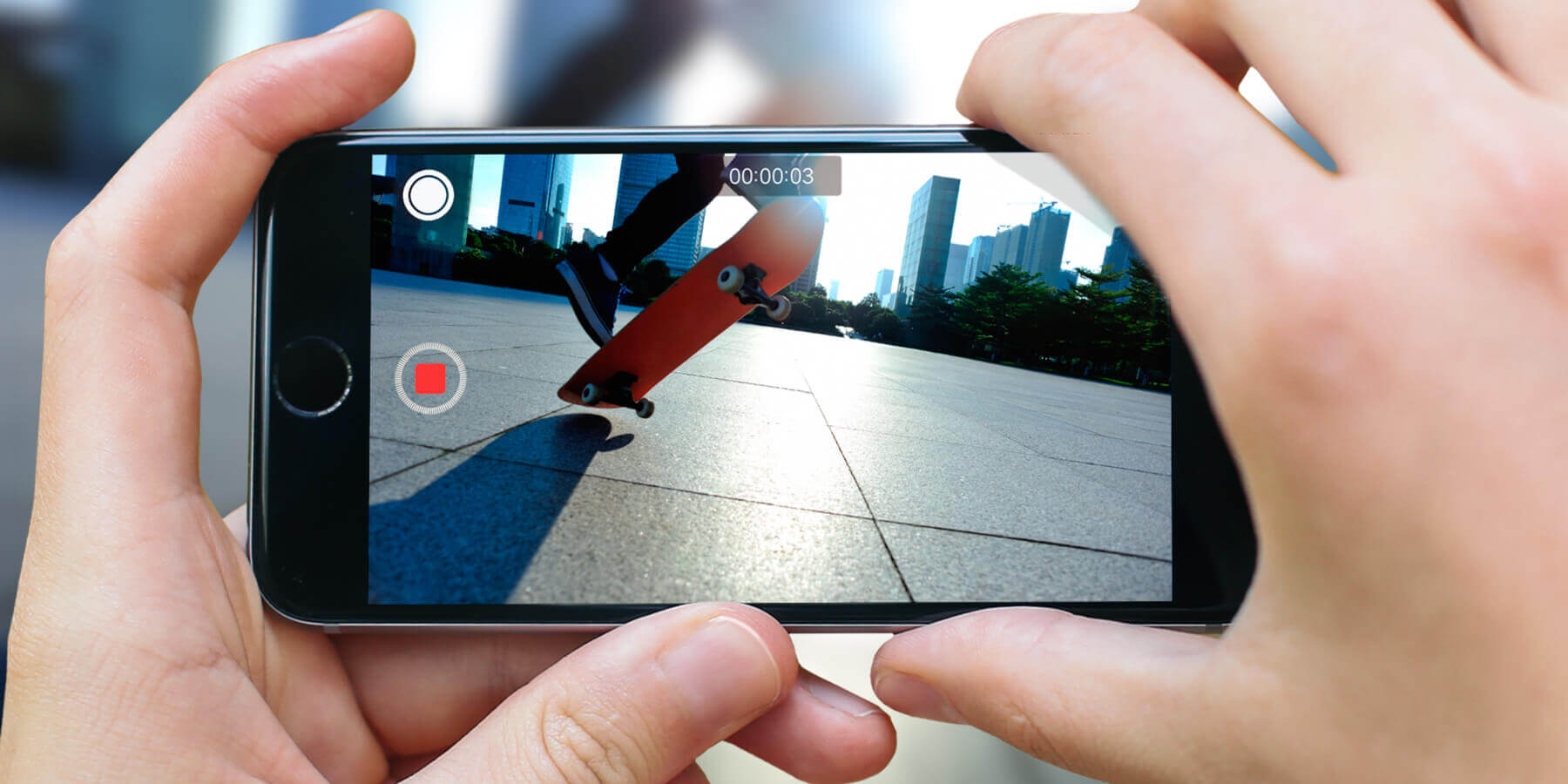Why Watch Videos in Slow Motion?
Watching videos in slow motion can add a whole new dimension to your viewing experience. Whether you’re analyzing a sports play, observing a dance move, or simply appreciating the beauty of nature captured on film, slow motion allows you to see intricate details that are often missed at regular playback speeds.
One of the key benefits of watching videos in slow motion is the ability to study and learn from them. By slowing down the footage, you can carefully analyze the movements, gestures, and actions, gaining a deeper understanding of the subject matter. This can be particularly useful in fields such as sports coaching, dance choreography, or even for improving your own skills.
Moreover, watching videos in slow motion can enhance the emotional impact of certain scenes. Dramatic moments, action sequences, or even simple gestures can be intensified when viewed in slow motion, allowing you to savor every detail and create a more immersive experience. Slow motion can heighten the tension, draw out the suspense, or emphasize the grace and beauty of a particular scene.
From a creative standpoint, slow motion videos can add a unique visual element to your content. By capturing everyday moments in slow motion, you can transform ordinary footage into something extraordinary. Whether it’s the fluttering of butterfly wings, the splash of water droplets, or the delicate movement of a falling leaf, slow motion can unveil the hidden beauty in even the simplest of subjects.
Watching videos in slow motion can also help you notice things that are imperceptible at normal playback speeds. It can reveal subtle nuances, intricate movements, or split-second details that might otherwise go unnoticed. This can be especially fascinating when studying the behavior of animals, observing the nuances of body language, or examining the mechanics of complex actions.
Overall, watching videos in slow motion offers a multitude of benefits, ranging from practical applications to heightened sensory experiences. Whether you’re trying to learn, appreciate, or simply enjoy the visual feast that slow motion provides, it’s a feature that adds depth and nuance to your video-watching journey.
Requirements for Watching iPhone Videos in Slow Motion
In order to watch videos in slow motion on your iPhone, there are a few requirements that need to be met. Here’s what you’ll need:
- An iPhone with Slow Motion capability: Not all iPhone models have the ability to record or playback videos in slow motion. To take advantage of this feature, you’ll need an iPhone 5s or later model.
- Updated Operating System: Ensure that your iPhone is running the latest version of iOS. This will ensure that you have access to the latest features and improvements, including the ability to watch videos in slow motion.
- Slow Motion Video Source: You can either record a video directly on your iPhone using the built-in Camera app or have an existing video that was recorded in slow motion. Keep in mind that videos recorded in regular mode cannot be converted to slow motion.
- Sufficient Storage Space: Slow motion videos can take up more storage space on your device compared to regular videos. Make sure you have enough available storage before recording or downloading slow motion videos.
- Adequate Battery Life: Watching videos in slow motion can consume more battery power due to the increased processing required. Ensure that your iPhone is sufficiently charged or connected to a power source to avoid interruptions.
It’s important to note that while the above requirements are necessary for watching slow motion videos on your iPhone, they do not guarantee a seamless experience. Factors such as video resolution, frame rate, and playback settings can also impact the quality and smoothness of slow motion playback. Therefore, it’s advisable to experiment with different settings and optimize them according to your preferences.
How to Record a Video in Slow Motion on an iPhone
Recording a video in slow motion on your iPhone is a simple process. Follow these steps to capture stunning slow-motion footage:
- Open the Camera app on your iPhone. It’s the icon that looks like a camera and is usually located on the home screen.
- Swipe to the right on the camera modes at the bottom of the screen until you see the “Slow-Mo” option. Tap on it to select the slow-motion mode.
- Position your iPhone and frame your shot. Make sure you have enough lighting and a steady hand for best results.
- Tap the red record button to start recording. You can record a slow-motion video for up to a specified period, depending on your iPhone model. Keep in mind that longer recordings will take up more storage space.
- When you’re finished recording, tap the red stop button to end the recording.
- Your slow-motion video will be saved to the Photos app on your iPhone. You can access it by opening the Photos app and selecting the “Videos” album or searching for it using the search bar.
It’s worth mentioning that you can adjust the playback speed of your recorded slow-motion video after it’s been captured. This allows you to fine-tune the slow-motion effect to your liking. We’ll cover how to do this in the next section.
Now that you know how to record slow-motion videos on your iPhone, you can unleash your creativity and capture captivating moments that will look even more breathtaking in slow motion.
How to Watch an Existing Video in Slow Motion on an iPhone
If you have a video on your iPhone that was recorded in regular mode and you want to watch it in slow motion, don’t worry! You can still enjoy the benefits of slow motion by following these steps:
- Open the Photos app on your iPhone. It’s the app with a multicolored pinwheel icon and is usually located on the home screen.
- Navigate to the video you want to watch in slow motion. You can either browse through the different albums or use the search bar to find the video.
- Tap on the video to open it. The video will automatically start playing in regular mode.
- While the video is playing, swipe up on the screen to reveal the additional playback controls.
- Look for the icon that looks like three circles intersecting, which represents the slow motion option. Tap on it to activate the slow-motion playback mode.
- The video will now play in slow motion, allowing you to see the details in a more deliberate and immersive way. You can adjust the speed of the slow motion playback in the next section.
- To exit the slow-motion playback mode and return to regular speed, simply tap the screen to reveal the playback controls again. Then, tap on the “1x” button to switch back to normal speed.
Remember, the ability to watch an existing video in slow motion depends on whether the video was originally recorded in slow motion. Videos recorded in regular mode cannot be converted to slow motion. If you want to enjoy the slow-motion effect, consider recording new videos using the slow-motion mode in the Camera app.
Now that you know how to watch existing videos in slow motion on your iPhone, you can explore your video library and rediscover moments with a fresh perspective.
Adjusting the Slow Motion Speed on an iPhone
When watching a slow-motion video on your iPhone, you have the flexibility to adjust the playback speed to suit your preferences. Here’s how you can fine-tune the slow-motion speed:
- Open the video in the Photos app on your iPhone. If you need assistance with finding and opening a video, refer to the previous section.
- While the video is playing in slow motion, tap on the screen to reveal the playback controls.
- Look for the speed control slider, which is represented by a line with a circle on it. By default, the slider is set to 1/2x speed, but you can adjust it according to your desired playback speed.
- Slide your finger left or right on the speed control slider to decrease or increase the slow-motion speed, respectively. As you move the slider, the speed indicator will change accordingly to reflect the chosen speed.
- Experiment with different speeds to find the one that best accentuates the details or achieves the desired effect for the video you’re watching.
- Once you’ve found the ideal speed, tap the screen to hide the playback controls and enjoy the video in your chosen slow-motion setting.
Keep in mind that adjusting the slow-motion speed might result in a loss of video quality or smoothness, especially if you set it to extremely slow speeds. It’s recommended to stay within a reasonable range to maintain a visually pleasing playback experience.
Remember, the ability to adjust the slow-motion speed is only applicable to videos that were originally recorded in slow motion. Videos recorded in regular mode do not have the flexibility to adjust the playback speed.
Now that you know how to adjust the slow-motion speed on your iPhone, feel free to experiment and find the perfect pace to appreciate the details in your favorite slow-motion videos.
Editing Slow Motion Videos on an iPhone
Editing slow motion videos can add even more creativity and flair to your footage. Fortunately, your iPhone provides built-in editing features that allow you to enhance and customize your slow-motion videos. Here’s how you can edit your slow-motion videos:
- Open the Photos app on your iPhone and locate the slow-motion video you want to edit. Tap on the video to open it.
- Tap on the “Edit” button located at the top-right corner of the screen.
- The editing interface will appear, displaying various editing tools and options.
- Drag the yellow sliders on the filmstrip located at the bottom of the screen to select the specific segment of the video that you want to keep. You can trim the beginning and end of the video to remove any unnecessary footage.
- To enhance the quality of your slow-motion video, tap on the “Adjustments” option. Here, you can adjust settings such as exposure, brightness, contrast, and more to fine-tune the visual appearance of your video.
- If you want to add creative effects to your slow-motion video, tap on the “Filters” option. Choose a filter that complements the mood or style you wish to achieve.
- Perhaps you’d like to add music or sound effects to enhance the overall experience of your slow-motion video. Tap on the “Music” option to browse and select a suitable soundtrack from your music library.
- Once you’re satisfied with the edits, tap on the “Done” button located at the bottom-right corner of the screen.
- Finally, tap on the “Save as New Clip” option to preserve the original slow-motion video while also saving the edited version as a separate clip. This way, you can retain the original footage should you decide to make further edits or revert to the untouched version.
By utilizing these editing features, you can transform your slow-motion videos into polished, professional-looking creations. Get creative and experiment with different editing options to bring out the best in your slow-motion footage.
It’s important to note that the editing capabilities may vary slightly depending on your iPhone model and the version of iOS you’re using. However, the basic steps mentioned above should be applicable to most iPhone devices.
Now that you know how to edit your slow-motion videos on your iPhone, you can add your personal touch and truly make them stand out.
Troubleshooting Common Issues with Slow Motion Videos on an iPhone
While watching or recording slow-motion videos on your iPhone, you may encounter a few common issues. Here are some troubleshooting tips to help you resolve them:
- Playback Issues: If you experience stuttering or choppiness during slow-motion playback, try closing other apps running in the background to free up system resources. Additionally, ensure that your iPhone is updated to the latest version of iOS to take advantage of performance improvements.
- Storage Limitations: Slow-motion videos can consume more storage space compared to regular videos. If you’re running out of storage, consider offloading older videos to a computer or cloud storage service to make room for new recordings.
- Lighting Conditions: Proper lighting is crucial for capturing high-quality slow-motion videos. If your footage appears too dim or lacks detail, try recording in well-lit environments or adjust the exposure settings in the Camera app to improve the lighting conditions.
- Framerate Limitations: The slow-motion feature on certain iPhone models may have limitations on the maximum framerate it can capture. Refer to your iPhone model’s specifications to ensure that you’re using the optimal settings for slow-motion recording.
- Editing Compatibility: When editing slow-motion videos, certain video editing apps or software may not fully support the slow-motion format. If you encounter compatibility issues, try using the built-in editing tools provided by the Photos app on your iPhone for a seamless editing experience.
- Exporting and Sharing: When sharing slow-motion videos with others, ensure that the recipients’ devices or platforms support slow-motion playback. Some social media platforms or messaging apps may automatically convert slow-motion videos to regular speed, resulting in the loss of the intended effect.
- Third-Party Apps: If you experience issues with third-party apps while recording or playing back slow-motion videos, try reinstalling or updating the app to resolve any potential bugs or compatibility issues.
If you continue to experience problems with your slow-motion videos despite troubleshooting, consider reaching out to Apple Support or consulting the Apple community for further assistance specific to your iPhone model and software version.
By troubleshooting common issues, you can ensure a smooth and enjoyable slow-motion video experience on your iPhone.
Tips and Tricks for Watching Videos in Slow Motion on an iPhone
Watching videos in slow motion on your iPhone can be a fascinating and immersive experience. To make the most of this feature, here are some tips and tricks to enhance your slow-motion video viewing:
- Choose the right videos: Not all videos are equally captivating in slow motion. Look for videos with dynamic movement, interesting visual effects, or dramatic moments to truly appreciate the benefits of slow-motion playback.
- Experiment with different speeds: Take advantage of the speed control slider to adjust the slow-motion playback speed. Test various speeds to find the one that best accentuates the details or achieves the desired effect for each specific video.
- Use frame-by-frame analysis: Pause the video during slow-motion playback and use the pause and play buttons to advance the frames one by one. This allows you to dissect and analyze each frame in detail, revealing hidden nuances and precise moments.
- Focus on specific details: While watching a slow-motion video, pay attention to specific details and movements that are often missed at regular playback speeds. Observe the intricacies of facial expressions, the ripples of water, or the fine textures of objects to truly appreciate the artistry captured in the video.
- Create a mesmerizing loop: If you come across a captivating segment in a slow-motion video, consider looping that segment to prolong the visual effect. Use third-party video editing apps or features within social media platforms to create an endless loop that mesmerizes viewers.
- Explore educational content: Slow-motion videos can be educational and insightful. Search for slow-motion videos related to scientific phenomena, sports techniques, or natural phenomena to learn and gain a deeper understanding of the subject matter.
- Share and discuss with others: Slow-motion videos can generate interesting conversations and spark curiosity. Share your favorite slow-motion videos with friends, family, or online communities to engage in discussions, share interpretations, and appreciate the beauty of slow-motion together.
- Discover slow-motion video platforms: Explore platforms or channels that focus specifically on slow-motion videos. These platforms curate and showcase the best slow-motion content, allowing you to discover new and stunning videos that take full advantage of the slow-motion feature.
By applying these tips and tricks, you can unlock the full potential of slow-motion videos on your iPhone and enjoy a unique and captivating viewing experience.