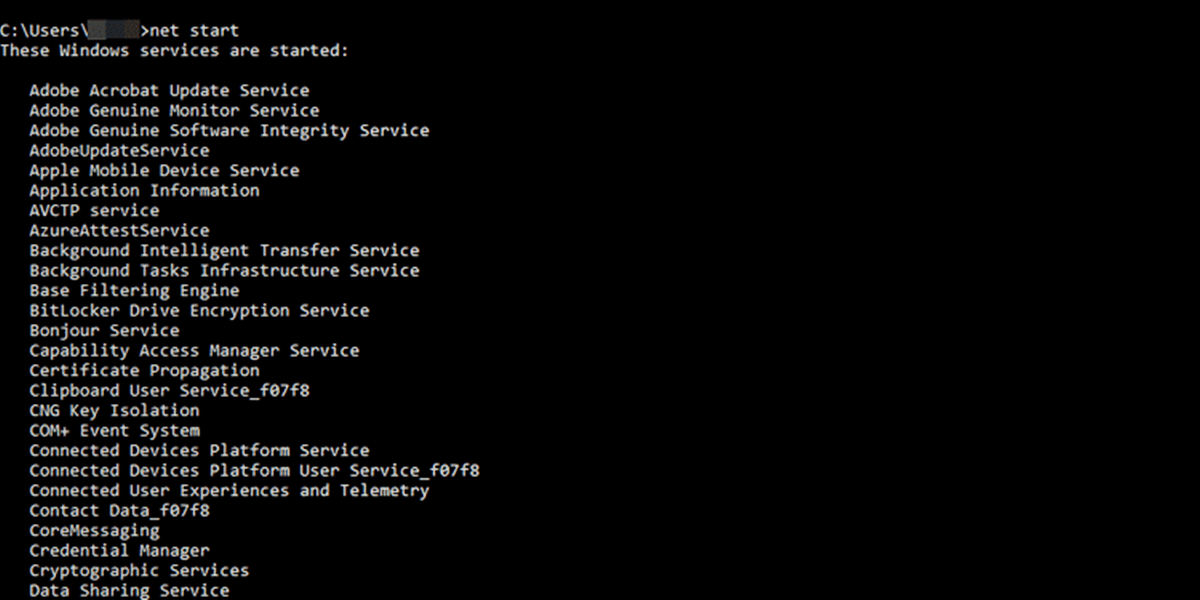What is Net Send Command?
The Net Send Command, also known as the “Messenger Service,” is a command-line tool used in Windows operating systems to send messages to other users or computers on a local network. This command allows for quick and direct communication, making it useful in various scenarios, such as notifying colleagues about an urgent matter, sending reminders to teammates, or sharing information within a workgroup.
The Net Send Command relies on the underlying messaging infrastructure of the Windows operating system. It utilizes the Server Message Block (SMB) protocol to transmit messages over a network. However, it’s important to note that the Net Send Command is not available in newer Windows versions, starting from Windows Vista. Instead, the functionality has been replaced by more advanced and secure communication methods like Windows Firewall rules and Remote Desktop Protocol (RDP).
Despite its limitations, the Net Send Command remains a helpful tool for sending messages on older Windows systems. By using this command, users can send targeted messages to specific computers, groups of computers, or even individual users. It provides a simple and efficient way to quickly exchange information without relying on email or other third-party messaging applications.
It’s worth noting that the Net Send Command should not be confused with instant messaging applications or chat services, as it is specifically designed for communication within a local network. Unlike modern messaging platforms, the Net Send Command does not support rich media sharing, file attachments, or other advanced features. It is primarily intended for sending short, text-based messages to other users on the same network.
As the use of the Net Send Command has declined over the years, it’s important to be aware of alternative communication methods available on newer Windows versions. Nevertheless, understanding and familiarizing oneself with the Net Send Command can still be useful in specific scenarios, particularly for troubleshooting or working with legacy systems that rely on its functionality.
Syntax and Usage
The Net Send Command follows a specific syntax and can be used with various parameters and switches to customize the message and target recipients. The basic structure of the command is as follows:
net send {name | * | /domain[:domainname] | /users} message
The {name | * | /domain[:domainname] | /users} parameter determines who will receive the message:
name: Specifies the username or computer name of the recipient. Replace name with the actual name or IP address.*: Sends the message to all connected users on the network./domain[:domainname]: Sends the message to all users in the specified domain./users: Sends the message to all users connected to the server or workstation.
The message parameter represents the actual text message you want to send. It can be up to 128 characters long and should be enclosed in quotation marks if it contains spaces or special characters.
When using the Net Send Command, keep in mind that:
- The command is case-insensitive, meaning that the recipient’s name can be entered in uppercase or lowercase.
- If the recipient’s username or computer name contains spaces, enclose it in quotation marks.
- To send a message to multiple recipients, separate their names with commas.
- If a recipient’s username contains spaces, use quotation marks and double quotation marks to escape the inner quotes.
It’s important to note that the Net Send Command may not work by default on newer Windows versions due to security enhancements and changes in network communication protocols. In such cases, you may need to enable or configure specific settings to enable message sharing.
Now that you have a basic understanding of the Net Send Command’s syntax and usage, you can explore examples to see it in action.
Examples
Now let’s dive into some practical examples of using the Net Send Command to send messages using different parameters and targets:
- Sending a Message to a Specific User:
net send John “Hello, John! Please join the meeting in conference room B.”
This example sends a message to a specific user named John, notifying him about an upcoming meeting in conference room B.
- Sending a Message to Multiple Users:
net send Alice,Bob,Charlie “Don’t forget to submit your reports by the end of the day.”
In this case, the message is sent to multiple users, Alice, Bob, and Charlie, reminding them about submitting their reports.
- Sending a Message to a Domain:
net send /domain:marketing “Attention marketing team: The marketing campaign meeting is rescheduled to tomorrow.”
This example sends a message to all users within the marketing domain, notifying them about a change in the marketing campaign meeting schedule.
- Sending a Message to a Workgroup:
net send /users “Important announcement: The server maintenance will begin in 10 minutes.”
In this case, the message is sent to all users connected to the server or workstation, informing them about an upcoming server maintenance.
- Sending a Message to an IP Address:
net send 192.168.0.10 “Testing network connection. Please respond if you receive this message.”
This example sends a message to a specific IP address, 192.168.0.10, for testing network connectivity and requesting a response.
These examples demonstrate the flexibility of the Net Send Command by targeting specific users, multiple recipients, domains, workgroups, and even IP addresses. Experimenting with different combinations of parameters and messages can help you streamline communication within your network.
Sending a Message to a Specific User
The Net Send Command allows you to send a message directly to a specific user on the network. This can be useful when you want to send a targeted message or notification to a particular individual. The syntax for sending a message to a specific user is as follows:
net send [username] [message]
Replace [username] with the actual username of the recipient, and [message] with the text you want to send. The message should be enclosed in quotation marks if it contains spaces or special characters.
For example, let’s say you want to send a message to a user named John:
net send John “Hello, John! Can you please provide an update on the project status?”
This command will send the specified message to John, requesting an update on the project status. Once John receives the message, he can respond directly or take appropriate action based on the information provided.
It’s important to note that the Net Send Command relies on the Computer Browser service, which must be running on both the sender’s and recipient’s computers. Additionally, the recipient’s computer must have the Messenger service enabled and properly configured to receive messages.
If you encounter issues while trying to send a message to a specific user, ensure that the necessary services are running and that any firewall or security settings are properly configured to allow message sharing.
By using the Net Send Command to send messages to specific users, you can streamline communication and ensure that important information reaches the intended recipient in a timely manner.
Sending a Message to Multiple Users
The Net Send Command allows you to send messages to multiple users at once, making it a convenient way to communicate with a group or team. Whether you need to share an important announcement or coordinate tasks with multiple individuals, the ability to send messages to multiple users can greatly enhance efficiency and collaboration. The syntax for sending a message to multiple users is as follows:
net send [username1],[username2],… [message]
Replace [username1],[username2],… with the actual usernames of the recipients, separated by commas. The [message] parameter represents the text you want to send and should be enclosed in quotation marks if it contains spaces or special characters.
For example, let’s say you want to inform a group of users, Alice, Bob, and Charlie, about an upcoming meeting:
net send Alice,Bob,Charlie “Reminder: Meeting in conference room at 2 PM.”
This command will send the specified message to Alice, Bob, and Charlie, reminding them about the meeting in the conference room at 2 PM. Each recipient will receive the message individually, allowing them to take note of the information and act accordingly.
It’s important to note that the availability of the Net Send Command may vary depending on the version of Windows you are using. In newer Windows versions, such as Windows Vista and later, the Net Send Command is disabled by default due to security concerns. If you encounter issues or receive an error message while trying to send messages to multiple users, it’s recommended to explore alternative communication methods or consult your system administrator.
By leveraging the Net Send Command to send messages to multiple users, you can streamline communication and ensure that important information reaches the entire group simultaneously, fostering collaboration and productivity within your team.
Sending a Message to a Domain
The Net Send Command provides the capability to send messages to all users within a specific domain on a network. This feature is particularly useful when you need to broadcast information or announcements to all members of a particular domain. By targeting a domain, you can ensure that your message reaches the intended recipients efficiently and effectively. The syntax for sending a message to a domain is as follows:
net send /domain: [message]
Replace
For example, let’s say you want to notify all users within the marketing domain about an upcoming event:
net send /domain:marketing “Attention marketing team: Join us for the marketing strategy meeting on Friday at 10 AM.”
This command will send the specified message to all users within the marketing domain, ensuring that every member of the marketing team receives the notification about the meeting. By targeting the domain, you can save time and effort by reaching all users with just one command.
However, it’s important to note that the ability to send messages to a domain using the Net Send Command may not be available in all versions of Windows. Starting from Windows Vista, this command is not enabled by default due to security considerations. If you encounter issues or receive an error message while trying to send messages to a domain, consider utilizing alternative communication methods or consult your system administrator for further guidance.
By utilizing the Net Send Command to send messages to a domain, you can ensure efficient communication with all members of a specific group, making it easier to disseminate important information and facilitate coordination within your organization.
Sending a Message to a Workgroup
The Net Send Command allows you to send messages to all users connected to a server or workstation within a workgroup. This can be especially valuable when you need to communicate important updates or announcements to all individuals within a specific workgroup. By targeting a workgroup, you can ensure that your message reaches all connected users efficiently and effectively. The syntax for sending a message to a workgroup is as follows:
net send /users [message]
Replace [message] with the text you want to send. The message should be enclosed in quotation marks if it contains spaces or special characters.
For example, let’s say you need to notify all users connected to a workstation about a scheduled server maintenance:
net send /users “Important announcement: Server maintenance will begin in 10 minutes.”
This command will send the specified message to all users connected to the server or workstation, informing them about the upcoming server maintenance. By targeting the workgroup, you can save time and effort by reaching all users with just one command, making it easier to disseminate critical information.
However, it’s important to note that the Net Send Command’s functionality may vary depending on the version of Windows you are using. In newer versions, such as Windows Vista and later, the Net Send Command is disabled by default due to security concerns. If you encounter issues or receive an error message while trying to send messages to a workgroup, consider exploring alternative communication methods or consult your system administrator for further assistance.
By utilizing the Net Send Command to send messages to a workgroup, you can ensure seamless communication with all connected users within a specific group, facilitating effective coordination and ensuring that important information reaches the entire workgroup efficiently.
Sending a Message to an IP Address
The Net Send Command allows you to send messages directly to a specific IP address on the network. This feature is especially useful when you need to communicate with a specific computer or device using its unique IP address. By targeting an IP address, you can ensure that your message reaches the intended recipient accurately and efficiently. The syntax for sending a message to an IP address is as follows:
net send [IP Address] [message]
Replace [IP Address] with the actual IP address of the recipient, and [message] with the text you want to send. The message should be enclosed in quotation marks if it contains spaces or special characters.
For example, let’s say you want to send a message to a computer with the IP address 192.168.0.10:
net send 192.168.0.10 “Testing network connection. Please respond if you receive this message.”
This command will send the specified message to the computer with the IP address 192.168.0.10, requesting a response to test the network connection. By targeting the IP address, you can ensure that your message reaches the intended recipient directly.
It’s important to note that in some cases, network configurations or firewall settings may prevent the successful delivery of messages to IP addresses using the Net Send Command. Additionally, the availability of this command may vary depending on the version of Windows you are using. If you encounter issues or receive an error message while attempting to send messages to an IP address, consider exploring alternative communication methods or consulting your network administrator for further assistance.
By leveraging the Net Send Command to send messages to specific IP addresses, you can ensure direct and efficient communication with targeted computers or devices, facilitating effective collaboration and troubleshooting within your network infrastructure.
Sending a Message to a Computer in Another Domain
The Net Send Command can be used to send messages to a computer located in another domain on the network. This can be particularly useful when you need to communicate with users or administrators in a different domain or establish cross-domain communication. By targeting a computer in another domain, you can ensure that your message reaches the intended recipient in a different domain efficiently and effectively. The syntax for sending a message to a computer in another domain is as follows:
net send /domain: [computername] [message]
Replace [computername] with the actual name of the computer you want to send the message to, and [message] with the text you want to send. The message should be enclosed in quotation marks if it contains spaces or special characters.
For example, let’s say you want to send a message to a computer named PC123 in the domain “example.com” from your current domain “internal.net”:
net send /domain:example.com PC123 “Hello from internal.net! Please review the attached document.”
This command will send the specified message to the computer named PC123 in the “example.com” domain, along with a request to review the attached document. By targeting a computer in another domain, you can establish communication bridges between different domains and ensure that your message reaches the intended recipient seamlessly.
It’s important to note that the successful delivery of messages to computers in another domain using the Net Send Command depends on network connectivity, domain trust relationships, and any specific firewall or security configurations in place. Additionally, the availability of the Net Send Command may vary depending on the version of Windows you are using. If you encounter issues or receive an error message while trying to send messages to a computer in another domain, consider exploring alternative communication methods or consulting your system administrator for assistance.
By utilizing the Net Send Command to send messages to computers in other domains, you can establish cross-domain communication channels and facilitate effective collaboration between different domains within your network infrastructure.
Sending a Message with a Title
The Net Send Command allows you to send messages with titles, adding an extra level of organization and clarity to your communications. By including a title in your message, you can provide a brief summary or subject line for the recipient, making it easier for them to understand the purpose or urgency of the message at a glance. The syntax for sending a message with a title is as follows:
net send [username] [/title:
] [message]
<p>Replace [username] with the actual username of the recipient, [title] with the desired title for the message (enclosed in quotation marks if it contains spaces or special characters), and [message] with the text you want to send.</p>
<p>For example, let’s say you want to send a message to a user named Emma with the title “URGENT” and the message “Please review and submit the report by the end of the day.” The command would be:</p>
<p class="code">net send Emma /title:”URGENT” “Please review and submit the report by the end of the day.”</p>
<p>This command will send the specified message to Emma with the title “URGENT.” When Emma receives the message, the title will be displayed prominently alongside the content, grabbing her attention and conveying the urgency of the message.</p>
<p>Adding titles to your messages can help prioritize and categorize your communications, allowing recipients to quickly identify and address important messages. This can be particularly valuable in fast-paced work environments or situations that require immediate attention.</p>
<p>Please note that the capability to send messages with titles using the Net Send Command may not be available in all versions of Windows. Additionally, the recipient’s computer must have the necessary components and services enabled to display message titles properly. If you encounter issues or have compatibility concerns, consider exploring alternative communication methods or consulting your system administrator for further guidance.</p>
<p>By utilizing the Net Send Command to send messages with titles, you can enhance the effectiveness of your communications and ensure that your important messages stand out, improving the chances of prompt attention and response from the recipients.</p>
<h2>Sending a Message with Line Breaks</h2>
<p>In certain situations, you may need to send a message with line breaks to ensure that the content is presented clearly and in an organized manner. Line breaks can help separate different sections of the message or create a visual structure that improves readability. Although the Net Send Command does not provide a direct way to insert line breaks, there are workarounds that allow you to achieve this. By utilizing character sequences or special characters, you can effectively include line breaks in your messages. This allows you to compose messages that are more structured and visually appealing.</p>
<p>One common method to include line breaks is to use the caret (^) symbol followed by the letter “n” (representing the newline character). For example:</p>
<p class="code">net send John “Hello John! This is the first line.^nThis is the second line.”</p>
<p>When John receives the message, the “^n” sequence will be interpreted as a line break, and the message will be displayed as follows:</p>
<p>Hello John! This is the first line.<br />
This is the second line.</p>
<p>Another approach is to use the pipe symbol (|) followed by the letter “n”. For example:</p>
<p class="code">net send John “Hello John! This is the first line.|nThis is the second line.”</p>
<p>Upon receiving the message, John will see:</p>
<p>Hello John! This is the first line.<br />
This is the second line.</p>
<p>It’s important to note that the success of line breaks may vary depending on the receiving client or application used by the recipient. Not all messaging applications or systems support the interpretation of line break characters, and the formatting may be lost or displayed differently. Additionally, it’s essential to adhere to any character limitations set by the messaging system or network to ensure the message is delivered successfully.</p>
<p>By incorporating line breaks in your messages, you can enhance the clarity and organization of your content, making it easier for the recipient to read and understand the information you are conveying.</p>
<div class='code-block code-block-7' style='margin: 8px 0; clear: both;'>
<div style='text-align:center;' class='adsense' data-slotid='1208527934'>
<!-- Citizenside - In Article Ad --> <ins class=''
style='display:block'
data-ad-client='ca-pub-5734292711266667'
data-ad-slot='1208527934'
data-ad-format='auto'
data-full-width-responsive='true'></ins>
</div>
</div>
<h2>Net Send Command Switches</h2>
<p>The Net Send Command offers several switches that allow you to customize and enhance your messaging experience. These switches provide additional functionalities and options to tailor your message delivery based on specific requirements. Below are some commonly used switches with the Net Send Command:</p>
<h3>/help or /h Switch:</h3>
<p>The /help or /h switch displays the help documentation for the Net Send Command. It provides a list of available switches, syntax, and usage examples. This switch can be helpful if you need quick reference or assistance while using the command.</p>
<h3>/domain:<domainname> Switch:</h3>
<p>The /domain:<domainname> switch allows you to send a message to all users within a specific domain. Replace <domainname> with the name of the target domain. This switch enables you to broadcast important information or announcements to an entire domain with a single command.</p>
<h3>/users Switch:</h3>
<p>The /users switch sends a message to all users connected to the server or workstation where the command is executed. This switch is useful when you want to communicate with all active users on a specific system, such as notifying them about system maintenance or providing important updates.</p>
<h3>/clock Switch:</h3>
<p>The /clock switch appends the current time to each message sent. This switch can be helpful for timestamping messages, making it easier to track the sequence of communications and ensuring accuracy in time-sensitive situations.</p>
<h3>/broadcast Switch:</h3>
<p>The /broadcast switch sends a message to all connected users on the network. This switch is useful when you need to broadcast important information or announcements that are relevant to all users, regardless of their location or membership in a specific domain or workgroup.</p>
<h3>/app Switch:</h3>
<p>The /app switch allows you to send a message to a specific application on the recipient’s computer. By specifying the application name, you can directly send messages to be displayed within a designated application, enhancing targeted communications within specific software environments.</p>
<h3>/history Switch:</h3>
<p>The /history switch displays the message history, showing the previous messages sent and received using the Net Send Command. This switch can be useful for reviewing past communications and keeping track of message exchanges.</p>
<p>These are just a few examples of the Net Send Command switches available to customize your messaging experience. Each switch provides specific functionality to adapt the command to your unique requirements and preferences. It’s important to consult the command’s documentation or use the <code>/help</code> switch for a comprehensive list of available switches and their functionalities.</p>
<p>By utilizing these switches effectively, you can enhance the versatility and usability of the Net Send Command, allowing for more customized and tailored communication within your network environment.</p>
<h2>/help or /h Switch</h2>
<p>The <code>/help</code> or <code>/h</code> switch is a valuable feature of the Net Send Command that provides users with quick access to the command’s documentation and usage instructions. Typing <code>net send /help</code> or <code>net send /h</code> in the command prompt displays a list of available switches, a summary of the command’s syntax, and usage examples.</p>
<p>This switch serves as a helpful reference tool, especially for users who are new to the Net Send Command or need a quick reminder of available options. It provides a concise overview of the command’s capabilities, allowing users to explore various switches and understand how to utilize them effectively.</p>
<p>The <code>/help</code> or <code>/h</code> switch is particularly beneficial in the following ways:</p>
<h3>Switches and Parameters:</h3>
<p>The <code>/help</code> or <code>/h</code> switch presents users with a list of switches and parameters that can be used with the Net Send Command. It provides a clear description of each switch and its purpose, helping users understand how to modify the command to meet their specific needs.</p>
<h3>Syntax and Examples:</h3>
<p>The <code>/help</code> or <code>/h</code> switch explains the correct syntax for using the command and provides comprehensive examples. This helps users understand the proper structure of the command and how to format messages, usernames, domain names, and other elements correctly.</p>
<h3>Troubleshooting:</h3>
<p>The <code>/help</code> or <code>/h</code> switch often includes troubleshooting tips and common issues that users might encounter when working with the Net Send Command. It provides guidance on resolving problems and assists users in troubleshooting and resolving any difficulties they may encounter.</p>
<p>By utilizing the <code>/help</code> or <code>/h</code> switch, users can gain a deeper understanding of the Net Send Command and its available options. It serves as a valuable resource, ensuring that users can effectively utilize the command’s functionality and make the most out of its features.</p>
<h2>/domain:<domainname> Switch</h2>
<p>The <code>/domain:<domainname></code> switch is a powerful feature of the Net Send Command that allows users to send messages to all users within a specific domain on the network. By specifying the target domain, this switch enables users to broadcast important information, announcements, or notifications to an entire domain with a single command. The syntax for using the switch is as follows:</p>
<p class="code">net send /domain:<domainname> [message]
<p>Replace <domainname> with the name of the domain you want to send the message to, and [message] with the text you want to send. The message should be enclosed in quotation marks if it contains spaces or special characters.</p>
<p>This switch offers several advantages for efficient communication within a domain:</p>
<h3>Targeted Communication:</h3>
<p>The <code>/domain:<domainname></code> switch enables users to send messages to all users within a specific domain. This facilitates targeted communication, ensuring that important information reaches all users within the intended domain in a concise and efficient manner.</p>
<h3>Centralized Notifications:</h3>
<p>By leveraging the <code>/domain:<domainname></code> switch, system administrators or team leaders can easily notify all users in a domain about system updates, policy changes, or upcoming events. This centralizes the dissemination of important notifications, reducing the need for individual messaging or manual communication.</p>
<h3>Streamlined Collaboration:</h3>
<p>When working on domain-wide projects or initiatives, the <code>/domain:<domainname></code> switch allows users to share updates, gather input, or request assistance from all users within the domain promptly. This streamlines collaboration, enabling efficient teamwork and facilitating better communication across teams or departments.</p>
<p>It is essential to note that the Net Send Command’s availability and functionality may vary depending on the Windows version and network configurations. In some cases, firewall settings or security restrictions might affect the successful delivery of messages to the specified domain. If issues arise while using this switch, it is advisable to explore alternative communication methods or consult with your system administrator for further assistance.</p>
<p>By utilizing the <code>/domain:<domainname></code> switch effectively, users can enhance communication and collaboration within a specific domain, ensuring that important messages reach all users in a timely and efficient manner.</p>
<div class='code-block code-block-7' style='margin: 8px 0; clear: both;'>
<div style='text-align:center;' class='adsense' data-slotid='1208527934'>
<!-- Citizenside - In Article Ad --> <ins class=''
style='display:block'
data-ad-client='ca-pub-5734292711266667'
data-ad-slot='1208527934'
data-ad-format='auto'
data-full-width-responsive='true'></ins>
</div>
</div>
<h2>/users Switch</h2>
<p>The <code>/users</code> switch is a valuable feature of the Net Send Command that allows users to send messages to all users connected to the server or workstation where the command is executed. This switch enables users to communicate with all active users on a specific system, making it ideal for sending important updates, notifications, or announcements that are relevant to all users. The syntax for using the <code>/users</code> switch is as follows:</p>
<p class="code">net send /users [message]
<p>Replace [message] with the text you want to send. The message should be enclosed in quotation marks if it contains spaces or special characters.</p>
<p>This switch offers several advantages for efficient and widespread communication:</p>
<h3>Broadcast to Active Users:</h3>
<p>The <code>/users</code> switch allows users to send messages to all users connected to the server or workstation in real-time. This ensures that the message reaches all active users, regardless of their membership in specific domains or workgroups. It is a convenient way to broadcast important information or time-sensitive updates without the need to select individual recipients.</p>
<h3>System-Wide Announcements:</h3>
<p>System administrators or team leaders can utilize the <code>/users</code> switch to send system-wide announcements or alerts. This is particularly useful for notifying users about scheduled maintenance, system updates, important policy changes, or emergency situations. By targeting all active users, critical information can be conveyed efficiently in one go.</p>
<h3>Efficient Collaboration:</h3>
<p>When working on collaborative projects involving multiple stakeholders, the <code>/users</code> switch allows users to share updates or request input from all active users connected to the server or workstation. This streamlines collaboration, ensuring that relevant messages reach the entire team simultaneously.</p>
<p>It’s vital to note that the Net Send Command’s functionality may vary depending on the Windows version and network configurations. Additionally, on newer Windows versions, the Net Send Command may be disabled or restricted due to security concerns. If issues arise while using this switch, consider exploring alternative communication methods or consult your system administrator for further assistance.</p>
<p>By effectively using the <code>/users</code> switch, users can facilitate widespread communication and collaboration, ensuring that important messages reach all active users connected to the server or workstation promptly and efficiently.</p>
<h2>/clock Switch</h2>
<p>The <code>/clock</code> switch is a useful feature of the Net Send Command that allows users to append the current time to each message sent. By using this switch, users can timestamp their messages, providing recipients with the precise time at which the message was sent. The syntax for using the <code>/clock</code> switch is as follows:</p>
<p class="code">net send [username] /clock [message]
<p>Replace [username] with the actual username of the recipient, and [message] with the text you want to send. The message should be enclosed in quotation marks if it contains spaces or special characters.</p>
<p>This switch offers several advantages for accurate and time-sensitive communication:</p>
<h3>Timestamps for Tracking:</h3>
<p>The <code>/clock</code> switch helps users keep track of message delivery by appending the current time to each message. Recipients can see the time stamp alongside the content, allowing them to track the sequence of communications and identify the timing of specific messages easily.</p>
<h3>Time-sensitive Communication:</h3>
<p>Appending the time to messages is particularly useful for time-sensitive communications. It ensures that recipients are aware of when a message was sent and can prioritize their responses accordingly. This is essential for urgent announcements, meeting reminders, or time-critical tasks.</p>
<h3>Accurate Documenting:</h3>
<p>The <code>/clock</code> switch aids in documenting communication exchanges. By including timestamps, it becomes easier to refer back to previous messages and maintain accurate records. Timestamped messages can serve as a reference for resolving disputes, clarifications, or accountability purposes.</p>
<p>It’s essential to note that the Net Send Command’s functionality and switch availability may vary depending on the Windows version and network configurations. Additionally, the accuracy of the timestamp depends on the system clock synchronization across the network. If issues arise or discrepancies occur, ensure that the system clock settings are accurate to maintain consistent timestamps.</p>
<p>By making use of the <code>/clock</code> switch, users can enhance the accuracy and tracking of their messages, particularly in time-sensitive communication scenarios. Timestamped messages facilitate improved coordination and enable recipients to prioritize and respond promptly.</p>
<h2>/broadcast Switch</h2>
<p>The <code>/broadcast</code> switch is a powerful feature of the Net Send Command that allows users to send messages to all connected users on the network. With this switch, users can broadcast important information, announcements, or notifications to all users, regardless of their location or membership in a specific domain or workgroup. The syntax for using the <code>/broadcast</code> switch is as follows:</p>
<p class="code">net send /broadcast [message]
<p>Replace [message] with the text you want to send. The message should be enclosed in quotation marks if it contains spaces or special characters.</p>
<p>This switch offers several advantages for efficient and widespread communication:</p>
<h3>Mass Communication:</h3>
<p>The <code>/broadcast</code> switch enables users to send messages to every connected user on the network, making it an effective tool for mass communication. This is particularly useful when you need to relay critical information, provide system-wide updates, or make important announcements that are relevant to all users.</p>
<h3>Emergency Notifications:</h3>
<p>In emergency situations or urgent scenarios, the <code>/broadcast</code> switch becomes invaluable. It allows administrators or individuals with appropriate privileges to quickly alert and inform all connected users about critical events, safety procedures, or immediate steps to be taken.</p>
<h3>System Alerts and Maintenance:</h3>
<p>The <code>/broadcast</code> switch is a convenient way to notify all users about system downtime, scheduled maintenance, or system-wide updates. It ensures that important information reaches every user, reducing the risk of missed notifications and minimizing disruption during critical system operations.</p>
<p>It’s important to note that the availability and functionality of the Net Send Command may vary depending on the Windows version and network configurations. In some cases, firewalls or security settings may restrict the successful delivery of messages to all users via the <code>/broadcast</code> switch. If issues arise, consider exploring alternative communication methods or consulting your system administrator for further assistance.</p>
<p>By effectively using the <code>/broadcast</code> switch, users can facilitate efficient communication and ensure that important messages reach all connected users promptly and simultaneously, allowing for widespread dissemination of critical information across the network.</p>
<div class='code-block code-block-7' style='margin: 8px 0; clear: both;'>
<div style='text-align:center;' class='adsense' data-slotid='1208527934'>
<!-- Citizenside - In Article Ad --> <ins class=''
style='display:block'
data-ad-client='ca-pub-5734292711266667'
data-ad-slot='1208527934'
data-ad-format='auto'
data-full-width-responsive='true'></ins>
</div>
</div>
<h2>/app Switch</h2>
<p>The <code>/app</code> switch is a useful feature of the Net Send Command that allows users to send messages to a specific application on the recipient’s computer. By specifying the application name, this switch enables targeted communication within designated software environments. The syntax for using the <code>/app</code> switch is as follows:</p>
<p class="code">net send [username] /app [application] [message]
<p>Replace [username] with the actual username of the recipient, [application] with the name of the target application, and [message] with the text you want to send. The message should be enclosed in quotation marks if it contains spaces or special characters.</p>
<p>This switch offers several advantages for more focused and application-specific communication:</p>
<h3>Contextual Messaging:</h3>
<p>The <code>/app</code> switch allows users to send messages directly to a specific application. This enables contextual messaging, ensuring that the communication remains within the desired software environment and is relevant to the task at hand. It is useful in situations where communication is required within a particular application or software tool.</p>
<h3>Enhancing Collaboration:</h3>
<p>Targeting a specific application using the <code>/app</code> switch aids in collaboration among teams. Users can send messages directly to application windows where their colleagues are working, making it easier to seek clarification, share updates, or request assistance related to the ongoing work. It streamlines communication and enhances productivity in collaborative environments.</p>
<h3>Improved Workflow:</h3>
<p>By utilizing the <code>/app</code> switch, users can optimize workflow and minimize disruptions. Messages sent within the context of a specific application minimize the need to switch between different communication tools, keeping the workflow focused and uninterrupted.</p>
<p>It is important to note that the availability and success of the <code>/app</code> switch depend on the recipient’s computer configuration and the compatibility of the application with the Net Send Command. Not all applications support this functionality natively. If issues arise while using this switch, consider exploring alternative communication methods recommended for the specific application or consult with your system administrator for further assistance.</p>
<p>By effectively utilizing the <code>/app</code> switch, users can establish focused communication within specific application environments, facilitating collaboration, enhancing workflow, and streamlining productivity within their teams.</p>
<h2>/history Switch</h2>
<p>The <code>/history</code> switch is a useful feature of the Net Send Command that allows users to view the message history, displaying the previous messages sent and received using the command. By utilizing this switch, users can review past communications, keeping track of message exchanges and maintaining a record of important conversations. The syntax for using the <code>/history</code> switch is as follows:</p>
<p class="code">net send [username] /history</p>
<p>Replace [username] with the actual username of the recipient. This switch does not require a specific message since it is used solely to retrieve the message history.</p>
<p>This switch offers several advantages for communication management and reference:</p>
<h3>Message Retrieval:</h3>
<p>The <code>/history</code> switch allows users to retrieve the message history for a specific user. Users can review previous conversations and access important information shared in past messages. This is valuable for referencing details, tracking progress, or retrieving essential information from previous communications.</p>
<h3>Record Keeping:</h3>
<p>By utilizing the <code>/history</code> switch, users can maintain a record of their Net Send Command conversations. This can be useful for documenting communication exchanges, refreshing memory, resolving disputes, or verifying information discussed in earlier messages.</p>
<h3>Conversation Analysis:</h3>
<p>The <code>/history</code> switch enables users to analyze the flow and content of their previous conversations. Users can identify patterns, detect recurring topics, or assess the effectiveness of their communication strategies. This analysis facilitates communication improvement and helps optimize future interactions.</p>
<p>It’s important to note that the availability and functionality of the <code>/history</code> switch may vary depending on the Windows version and network configurations. Some systems may not retain message history, or there might be limitations on the amount of history stored. Additionally, access to message history might require appropriate permissions or administrator-level access.</p>
<p>By effectively utilizing the <code>/history</code> switch, users can leverage the message history feature of the Net Send Command, empowering better communication management, facilitating record keeping, and enabling thoughtful analysis of past conversations.</p>
<h2>/sticky Switch</h2>
<p>The <code>/sticky</code> switch is a useful feature of the Net Send Command that allows users to send sticky messages to recipients. Sticky messages are special messages that remain on the recipient’s screen until acknowledged or dismissed by the user. By utilizing this switch, users can ensure that important messages stay visible and easily accessible to recipients, even if they switch between applications or windows. The syntax for using the <code>/sticky</code> switch is as follows: </p>
<p class="code">net send [username] /sticky [message]
<p>Replace [username] with the actual username of the recipient and [message] with the text you want to send. The message should be enclosed in quotation marks if it contains spaces or special characters.</p>
<p>This switch offers several advantages for important and persistent communication:</p>
<h3>High Visibility:</h3>
<p>The <code>/sticky</code> switch ensures that the message remains prominently displayed on the recipient’s screen until it is manually closed or dismissed. This increases the visibility of vital information and reduces the likelihood of important messages going unnoticed or getting lost in the midst of other tasks or notifications.</p>
<h3>Attention-Grabbing:</h3>
<p>Sticky messages have a way of capturing the recipient’s attention due to their persistent nature. By using the <code>/sticky</code> switch, users can emphasize the importance or urgency of the message, drawing the recipient’s focus to the specific content that requires their attention.</p>
<h3>Reminder Functionality:</h3>
<p>The <code>/sticky</code> switch is particularly useful for sending reminders or time-sensitive notifications. Recipients can keep the message displayed on their screen until the task or event mentioned in the message is completed or addressed, providing an effective way to remind or prompt action.</p>
<p>It’s important to note that the availability and functionality of the <code>/sticky</code> switch depend on the recipient’s operating system and software configurations. Sticky messages may or may not be supported by all systems or applications. Additionally, recipients have the ability to dismiss or acknowledge sticky messages, so it is essential to consider possible user responses in the communication strategy.</p>
<p>By effectively utilizing the <code>/sticky</code> switch, users can ensure that important messages remain in the recipient’s field of vision until acknowledged or dismissed, enhancing visibility, improving communication effectiveness, and facilitating prompt action.</p>
<div class='code-block code-block-7' style='margin: 8px 0; clear: both;'>
<div style='text-align:center;' class='adsense' data-slotid='1208527934'>
<!-- Citizenside - In Article Ad --> <ins class=''
style='display:block'
data-ad-client='ca-pub-5734292711266667'
data-ad-slot='1208527934'
data-ad-format='auto'
data-full-width-responsive='true'></ins>
</div>
</div>
<h2>/server[:<computer>] Switch</h2>
<p>The <code>/server[:<computer>]</code> switch is a useful feature of the Net Send Command that allows users to specify a specific server or computer to which they want to send messages. By using this switch, users can direct their messages to a specific target computer, ensuring that communication is directed to the intended recipient. The syntax for using the <code>/server[:<computer>]</code> switch is as follows:</p>
<p class="code">net send /server[:<computer>] [username] [message]
<p>Replace <code>[computer]</code> with the name or IP address of the target computer, and <code>[username]</code> with the actual username of the recipient. The <code>[message]</code> parameter represents the text you want to send and should be enclosed in quotation marks if it contains spaces or special characters.</p>
<p>This switch offers several advantages for targeted communication:</p>
<h3>Precise Message Delivery:</h3>
<p>By using the <code>/server[:<computer>]</code> switch, users can ensure that their messages are directed to a specific server or computer. This enhances message delivery accuracy and minimizes the risk of messages being sent to unintended recipients.</p>
<h3>Remote Communication:</h3>
<p>The <code>/server[:<computer>]</code> switch enables users to send messages to computers in remote locations or across different networks. This facilitates effective communication and collaboration between different teams or individuals working on separate systems.</p>
<h3>Efficient Troubleshooting:</h3>
<p>When troubleshooting or providing technical support, the <code>/server[:<computer>]</code> switch allows users to send targeted messages to specific computers, making it easier to address issues or provide instructions tailored to a particular system.</p>
<p>It’s important to note that the availability and functionality of the <code>/server[:<computer>]</code> switch depend on the network configuration and permissions. Additionally, the user sending the message must have appropriate access rights and permissions to send messages to remote computers.</p>
<p>By effectively utilizing the <code>/server[:<computer>]</code> switch, users can direct their messages to specific computers or servers, ensuring precise communication and facilitating efficient collaboration across networks or remote locations.</p>
<h2>/popups Switch</h2>
<p>The <code>/popups</code> switch is a convenient feature of the Net Send Command that allows users to send pop-up messages to recipients. By using this switch, users can ensure that their messages appear as pop-up notifications on the recipient’s screen, grabbing immediate attention and increasing the likelihood of prompt response. The syntax for using the <code>/popups</code> switch is as follows:</p>
<p class="code">net send [username] /popups [message]
<p>Replace [username] with the actual username of the recipient, and [message] with the text you want to send. The message should be enclosed in quotation marks if it contains spaces or special characters.</p>
<p>This switch offers several advantages for effective and attention-catching communication:</p>
<h3>Immediate Attention:</h3>
<p>By using the <code>/popups</code> switch, users can draw immediate attention to their messages. Pop-up notifications typically appear on the recipient’s screen, interrupting their workflow and ensuring that the message is promptly noticed.</p>
<h3>Urgent or Time-Sensitive Communication:</h3>
<p>The <code>/popups</code> switch is particularly useful for urgent or time-sensitive messages. Recipients are less likely to miss or overlook pop-up notifications, making this switch ideal for conveying critical information or time-critical tasks that require immediate attention or response.</p>
<h3>High Visibility:</h3>
<p>Pop-up messages are highly visible and difficult to ignore. By utilizing the <code>/popups</code> switch, users can ensure that their messages are displayed prominently on the recipient’s screen, improving the chances of the message being read and acknowledged promptly.</p>
<p>It’s worth noting that the availability and functionality of the <code>/popups</code> switch depend on the recipient’s computer settings and preferences. Pop-up notifications might be disabled or blocked by the recipient’s operating system or system configurations. Additionally, recipients have control over pop-up behavior, allowing them to customize settings or mute notifications.</p>
<p>By effectively using the <code>/popups</code> switch, users can increase the visibility and responsiveness of their messages, particularly for urgent or time-sensitive communications, ensuring that important information is noticed and acted upon promptly.</p>
<h2>/o Switch</h2>
<p>The <code>/o</code> switch is a useful feature of the Net Send Command that allows users to send messages only to users currently logged on. By using this switch, users can communicate exclusively with users who are actively using their computers at the time. The syntax for using the <code>/o</code> switch is as follows:</p>
<p class="code">net send /o [message]
<p>Replace [message] with the text you want to send. The message should be enclosed in quotation marks if it contains spaces or special characters.</p>
<p>This switch offers several advantages for efficient and targeted communication:</p>
<h3>Real-Time Communication:</h3>
<p>The <code>/o</code> switch ensures that messages are sent only to users who are currently logged on and actively using their computers. This facilitates real-time communication and helps establish immediate connection and response between the sender and the recipient.</p>
<h3>Reduced Distractions:</h3>
<p>By sending messages exclusively to users who are currently logged on, the <code>/o</code> switch helps minimize distractions. Users who are not logged in or are away from their computers are not disturbed by the message, allowing them to focus uninterrupted when they return.</p>
<h3>Targeted and Relevant Communication:</h3>
<p>The <code>/o</code> switch enables targeted communication, ensuring that messages reach only those who are available and actively working at their computers. This helps streamline communication and reduces the likelihood of messages being missed or overlooked.</p>
<p>It’s important to note that the availability and functionality of the <code>/o</code> switch depend on the network configuration and the recipient’s login status. Additionally, users need appropriate access rights and permissions to use the <code>/o</code> switch effectively.</p>
<p>By effectively utilizing the <code>/o</code> switch, users can ensure that their messages reach only actively logged-in users, promoting real-time and targeted communication while minimizing distractions for those who are not currently available.</p>
<div class='code-block code-block-7' style='margin: 8px 0; clear: both;'>
<div style='text-align:center;' class='adsense' data-slotid='1208527934'>
<!-- Citizenside - In Article Ad --> <ins class=''
style='display:block'
data-ad-client='ca-pub-5734292711266667'
data-ad-slot='1208527934'
data-ad-format='auto'
data-full-width-responsive='true'></ins>
</div>
</div>
<h2>Troubleshooting Tips</h2>
<p>While using the Net Send Command, you may encounter certain issues or have difficulties with message delivery. Here are some troubleshooting tips to help you resolve common problems and ensure successful communication:</p>
<h3>Check System Compatibility:</h3>
<p>Ensure that the Net Send Command is compatible with the Windows version you are using. Note that some newer versions of Windows may not support this command due to security enhancements or changes in network communication protocols.</p>
<h3>Verify Firewall and Security Settings:</h3>
<p>Firewall or security settings may block or restrict the message delivery. Confirm that the necessary firewall rules and permissions are in place to allow the Net Send Command messages to pass through and reach the intended recipients.</p>
<h3>Check Messenger Service Status:</h3>
<p>Verify that the Messenger service is enabled and running on both the sender’s and recipient’s computers. The Messenger service is responsible for message delivery in the Windows operating system.</p>
<h3>Ensure Correct Syntax:</h3>
<p>Double-check the syntax of the Net Send Command to ensure that the command and its parameters are accurately entered. Pay attention to usernames, domain names, and message formatting to avoid syntax errors.</p>
<h3>Verify User Permissions:</h3>
<p>Ensure that the user sending the message has the necessary permissions and privileges to send messages to the recipients. Insufficient privileges or restricted access can prevent successful message delivery.</p>
<h3>Test with Known Users:</h3>
<p>When troubleshooting, test the Net Send Command with known users to check whether messages are successfully delivered. This helps isolate whether the issue lies with specific users or the command itself.</p>
<h3>Check Network Connectivity:</h3>
<p>Ensure that the sender and recipient have proper network connectivity. Verify that all devices are connected to the network and that there are no network issues hindering message delivery.</p>
<h3>Consult System Administrator:</h3>
<p>If you continue to experience issues or encounter error messages, it is advisable to consult your system administrator or IT support team. They can provide further guidance, help troubleshoot any technical issues, and assist in resolving the problem.</p>
<p>By following these troubleshooting tips, you can identify and resolve common issues that may arise while using the Net Send Command. Troubleshooting ensures smooth communication and enables you to effectively utilize this command for efficient messaging within your network.</p>
</div><!-- .entry-content -->
<footer class="entry-footer">
</footer><!-- .entry-footer -->
</article><!-- #post-## -->
<div class="post-author-bio invert">
<div class="post-author__holder clear">
<div class="post-author__avatar"><img width="140" height="140" alt="Avatar" data-src="https://secure.gravatar.com/avatar/0a1ad7cf614cda2609c3207fc7688685?s=140&d=mm&r=g" class="avatar avatar-140 wp-user-avatar wp-user-avatar-140 photo avatar-default lazyload" src="data:image/gif;base64,R0lGODlhAQABAAAAACH5BAEKAAEALAAAAAABAAEAAAICTAEAOw==" /><noscript><img src="https://secure.gravatar.com/avatar/0a1ad7cf614cda2609c3207fc7688685?s=140&d=mm&r=g" width="140" height="140" alt="Avatar" class="avatar avatar-140 wp-user-avatar wp-user-avatar-140 photo avatar-default" /></noscript></div>
<div class="post-author__title">Written by Sydel Stansberry</div>
<div class="post-author__content"></div>
</div>
</div></div><div class='code-block code-block-11' style='margin: 8px 0; clear: both;'>
<!-- Citizenside - Article - Bot -->
<div class="responsive-ad-wrapper adsense " data-slotid="8367395862">
<ins class=""
style="display:block"
data-ad-client="ca-pub-5734292711266667"
data-ad-slot="8367395862"
data-ad-format="auto"
data-full-width-responsive="true"></ins>
</div></div>
<div class="related-posts">
<h3 class="widget-title">Related Stories</h3>
<ul class="related-posts-list">
<li>
<a class="title" href="https://citizenside.com/technology/net-command-examples-options-switches-and-more/" title="Net Command (Examples, Options, Switches, And More)" data-wpel-link="internal">
<div class="thumb">
<img width="1" height="1" alt="Net Command (Examples, Options, Switches, And More)" data-src="https://citizenside.com/wp-content/uploads/2023/07/net-command-examples-options-switches-and-more-1690033944.jpg" class="attachment-medium size-medium wp-post-image lazyload" src="data:image/gif;base64,R0lGODlhAQABAAAAACH5BAEKAAEALAAAAAABAAEAAAICTAEAOw==" /><noscript><img width="1" height="1" src="https://citizenside.com/wp-content/uploads/2023/07/net-command-examples-options-switches-and-more-1690033944.jpg" class="attachment-medium size-medium wp-post-image" alt="Net Command (Examples, Options, Switches, And More)" /></noscript> </div>
<h3>Net Command (Examples, Options, Switches, And More)</h3>
</a>
<div class="author-date">
<span class="author">by <!--<a href="https://citizenside.com/author/rosanna-jesse" data-wpel-link="internal">-->Rosanna Jesse<!--</a>--></span>
<span class="separator">|</span>
<span class="date">31 July 2023</span>
</div>
</li>
<li>
<a class="title" href="https://citizenside.com/technology/what-port-does-the-darkcomet-malware-listen-on/" title="What Port Does The Darkcomet Malware Listen On" data-wpel-link="internal">
<div class="thumb">
<img width="1" height="1" alt="What Port Does The Darkcomet Malware Listen On" data-src="https://citizenside.com/wp-content/uploads/2023/12/what-port-does-the-darkcomet-malware-listen-on-1701718076.jpg" class="attachment-medium size-medium wp-post-image lazyload" src="data:image/gif;base64,R0lGODlhAQABAAAAACH5BAEKAAEALAAAAAABAAEAAAICTAEAOw==" /><noscript><img width="1" height="1" src="https://citizenside.com/wp-content/uploads/2023/12/what-port-does-the-darkcomet-malware-listen-on-1701718076.jpg" class="attachment-medium size-medium wp-post-image" alt="What Port Does The Darkcomet Malware Listen On" /></noscript> </div>
<h3>What Port Does The Darkcomet Malware Listen On</h3>
</a>
<div class="author-date">
<span class="author">by <!--<a href="https://citizenside.com/author/timi-pinckney" data-wpel-link="internal">-->Timi Pinckney<!--</a>--></span>
<span class="separator">|</span>
<span class="date">5 December 2023</span>
</div>
</li>
<li>
<a class="title" href="https://citizenside.com/technology/what-are-command-prompt-codes/" title="What Are Command Prompt Codes?" data-wpel-link="internal">
<div class="thumb">
<img width="1" height="1" alt="What Are Command Prompt Codes?" data-src="https://citizenside.com/wp-content/uploads/2023/10/what-are-command-prompt-codes-1698053655.jpg" class="attachment-medium size-medium wp-post-image lazyload" src="data:image/gif;base64,R0lGODlhAQABAAAAACH5BAEKAAEALAAAAAABAAEAAAICTAEAOw==" /><noscript><img width="1" height="1" src="https://citizenside.com/wp-content/uploads/2023/10/what-are-command-prompt-codes-1698053655.jpg" class="attachment-medium size-medium wp-post-image" alt="What Are Command Prompt Codes?" /></noscript> </div>
<h3>What Are Command Prompt Codes?</h3>
</a>
<div class="author-date">
<span class="author">by <!--<a href="https://citizenside.com/author/rania-pinckney" data-wpel-link="internal">-->Rania Pinckney<!--</a>--></span>
<span class="separator">|</span>
<span class="date">24 October 2023</span>
</div>
</li>
<li>
<a class="title" href="https://citizenside.com/technology/the-complete-list-of-command-prompt-cmd-commands/" title="The Complete List Of Command Prompt (CMD) Commands" data-wpel-link="internal">
<div class="thumb">
<img width="1" height="1" alt="The Complete List Of Command Prompt (CMD) Commands" data-src="https://citizenside.com/wp-content/uploads/2023/08/the-complete-list-of-command-prompt-cmd-commands-1691753319.jpg" class="attachment-medium size-medium wp-post-image lazyload" src="data:image/gif;base64,R0lGODlhAQABAAAAACH5BAEKAAEALAAAAAABAAEAAAICTAEAOw==" /><noscript><img width="1" height="1" src="https://citizenside.com/wp-content/uploads/2023/08/the-complete-list-of-command-prompt-cmd-commands-1691753319.jpg" class="attachment-medium size-medium wp-post-image" alt="The Complete List Of Command Prompt (CMD) Commands" /></noscript> </div>
<h3>The Complete List Of Command Prompt (CMD) Commands</h3>
</a>
<div class="author-date">
<span class="author">by <!--<a href="https://citizenside.com/author/germaine-husted" data-wpel-link="internal">-->Germaine Husted<!--</a>--></span>
<span class="separator">|</span>
<span class="date">12 August 2023</span>
</div>
</li>
<li>
<a class="title" href="https://citizenside.com/technology/net-user-command-examples-options-switches-more/" title="Net User Command (Examples, Options, Switches, & More)" data-wpel-link="internal">
<div class="thumb">
<img width="1" height="1" alt="Net User Command (Examples, Options, Switches, & More)" data-src="https://citizenside.com/wp-content/uploads/2023/08/net-user-command-examples-options-switches-more-1691764887.jpg" class="attachment-medium size-medium wp-post-image lazyload" src="data:image/gif;base64,R0lGODlhAQABAAAAACH5BAEKAAEALAAAAAABAAEAAAICTAEAOw==" /><noscript><img width="1" height="1" src="https://citizenside.com/wp-content/uploads/2023/08/net-user-command-examples-options-switches-more-1691764887.jpg" class="attachment-medium size-medium wp-post-image" alt="Net User Command (Examples, Options, Switches, & More)" /></noscript> </div>
<h3>Net User Command (Examples, Options, Switches, & More)</h3>
</a>
<div class="author-date">
<span class="author">by <!--<a href="https://citizenside.com/author/alicea-cano" data-wpel-link="internal">-->Alicea Cano<!--</a>--></span>
<span class="separator">|</span>
<span class="date">28 August 2023</span>
</div>
</li>
<li>
<a class="title" href="https://citizenside.com/technology/definition-of-fqdn-fully-qualified-domain-name/" title="Definition Of FQDN (Fully Qualified Domain Name)" data-wpel-link="internal">
<div class="thumb">
<img width="1" height="1" alt="Definition Of FQDN (Fully Qualified Domain Name)" data-src="https://citizenside.com/wp-content/uploads/2023/08/definition-of-fqdn-fully-qualified-domain-name-1691643039.jpg" class="attachment-medium size-medium wp-post-image lazyload" src="data:image/gif;base64,R0lGODlhAQABAAAAACH5BAEKAAEALAAAAAABAAEAAAICTAEAOw==" /><noscript><img width="1" height="1" src="https://citizenside.com/wp-content/uploads/2023/08/definition-of-fqdn-fully-qualified-domain-name-1691643039.jpg" class="attachment-medium size-medium wp-post-image" alt="Definition Of FQDN (Fully Qualified Domain Name)" /></noscript> </div>
<h3>Definition Of FQDN (Fully Qualified Domain Name)</h3>
</a>
<div class="author-date">
<span class="author">by <!--<a href="https://citizenside.com/author/jo-ann-upton" data-wpel-link="internal">-->Jo Ann Upton<!--</a>--></span>
<span class="separator">|</span>
<span class="date">18 August 2023</span>
</div>
</li>
<li>
<a class="title" href="https://citizenside.com/technology/switch-command-prompt-and-powershell-on-the-winx-menu/" title="Switch Command Prompt And PowerShell On The Win+X Menu" data-wpel-link="internal">
<div class="thumb">
<img width="1" height="1" alt="Switch Command Prompt And PowerShell On The Win+X Menu" data-src="https://citizenside.com/wp-content/uploads/2023/08/switch-command-prompt-and-powershell-on-the-winx-menu-1691209856.jpg" class="attachment-medium size-medium wp-post-image lazyload" src="data:image/gif;base64,R0lGODlhAQABAAAAACH5BAEKAAEALAAAAAABAAEAAAICTAEAOw==" /><noscript><img width="1" height="1" src="https://citizenside.com/wp-content/uploads/2023/08/switch-command-prompt-and-powershell-on-the-winx-menu-1691209856.jpg" class="attachment-medium size-medium wp-post-image" alt="Switch Command Prompt And PowerShell On The Win+X Menu" /></noscript> </div>
<h3>Switch Command Prompt And PowerShell On The Win+X Menu</h3>
</a>
<div class="author-date">
<span class="author">by <!--<a href="https://citizenside.com/author/myrlene-moralez" data-wpel-link="internal">-->Myrlene Moralez<!--</a>--></span>
<span class="separator">|</span>
<span class="date">6 August 2023</span>
</div>
</li>
<li>
<a class="title" href="https://citizenside.com/technology/how-to-use-the-net-use-command-in-windows/" title="How To Use The Net Use Command In Windows" data-wpel-link="internal">
<div class="thumb">
<img width="1" height="1" alt="How To Use The Net Use Command In Windows" data-src="https://citizenside.com/wp-content/uploads/2023/08/how-to-use-the-net-use-command-in-windows-1691822741.jpg" class="attachment-medium size-medium wp-post-image lazyload" src="data:image/gif;base64,R0lGODlhAQABAAAAACH5BAEKAAEALAAAAAABAAEAAAICTAEAOw==" /><noscript><img width="1" height="1" src="https://citizenside.com/wp-content/uploads/2023/08/how-to-use-the-net-use-command-in-windows-1691822741.jpg" class="attachment-medium size-medium wp-post-image" alt="How To Use The Net Use Command In Windows" /></noscript> </div>
<h3>How To Use The Net Use Command In Windows</h3>
</a>
<div class="author-date">
<span class="author">by <!--<a href="https://citizenside.com/author/nicola-singer" data-wpel-link="internal">-->Nicola Singer<!--</a>--></span>
<span class="separator">|</span>
<span class="date">15 August 2023</span>
</div>
</li>
</ul>
<div class="clearfix"></div>
</div>
<div class='code-block code-block-12' style='margin: 8px 0; clear: both;'>
<!-- CitizensideArticle Bot 2 Multiplex -->
<div class="responsive-ad-wrapper adsense last-adsense multiplex-ads" data-slotid="1803334351">
<ins class=""
style="display:block"
data-ad-format="autorelaxed"
data-ad-client="ca-pub-5734292711266667"
data-ad-slot="1803334351"></ins>
</div></div>
</main><!-- #main -->
</div><!-- #primary -->
<?php// do_action( 'king_news_render_widget_area', 'sidebar-primary' ); ?>
<aside id="sidebar-primary" class="col-xs-12 col-md-4 sidebar-primary widget-area" role="complementary">
<div id="search-2" class="widget widget_search sidebar-search">
<form role="search" method="get" class="search-form" action="https://citizenside.com/">
<label>
<span class="screen-reader-text">Search for:</span>
<input type="search" class="search-form__field"
placeholder='I'm looking for....'
value="" name="s"
title="Search for:" />
</label>
<button type="submit" class="search-form__submit btn"><span class="search-btn-txt">Search</span><i class="fa fa-search" aria-hidden="true" style="display:none;"></i><i class="material-icons">search</i></button>
</form>
</div>
<!--Sidebar Ads-->
<div class='code-block code-block-5' style='margin: 8px 0; clear: both;'>
<div class="adsense" data-slotid="9408757630">
<!-- Citizenside - Article - Sidebar #1 -->
<ins class=""
style="display:block"
data-ad-client="ca-pub-5734292711266667"
data-ad-slot="9408757630"
data-ad-format="auto"
data-full-width-responsive="true"></ins>
</div></div>
<div class="latest-container"><div style="font-size:30px;">Latest Stories</div><div class="latest-content"> <div class="post-row-content">
<div class="image-container">
<div class="article-image">
<a href="https://citizenside.com/entertainment/grow-a-garden-roblox/" data-wpel-link="internal">
<img alt="Grow a Garden: Everything You Need to Know About Roblox’s Farming Hit" data-src="https://citizenside.com/wp-content/uploads/2025/07/Grow-a-Garden-Everything-You-Need-to-Know-About-Roblox’s-Farming-Hit-scaled.jpg" class="lazyload" src="data:image/gif;base64,R0lGODlhAQABAAAAACH5BAEKAAEALAAAAAABAAEAAAICTAEAOw==" /><noscript><img src="https://citizenside.com/wp-content/uploads/2025/07/Grow-a-Garden-Everything-You-Need-to-Know-About-Roblox’s-Farming-Hit-scaled.jpg" alt="Grow a Garden: Everything You Need to Know About Roblox’s Farming Hit" /></noscript>
</a>
</div>
</div>
<div class="content-container">
<div class="postcat">
<span><a href="https://citizenside.com/entertainment/" data-wpel-link="internal">Entertainment</a></span>
</div>
<h3><a href="https://citizenside.com/entertainment/grow-a-garden-roblox/" data-wpel-link="internal">Grow a Garden: Everything You Need to Know About Roblox’s Farming Hit</a></h3>
<div class="author-date">
<span class="author">by <!--<a href="https://citizenside.com/author/julia" data-wpel-link="internal">-->Freya<!--</a>--></span>
<span class="separator">|</span>
<span class="date">23 July 2025</span>
</div>
</div>
</div>
<div class="post-row-content">
<div class="image-container">
<div class="article-image">
<a href="https://citizenside.com/lifestyle/glass-jars-for-candles-why-you-should-use-them-for-your-products/" data-wpel-link="internal">
<img alt="Glass Jars For Candles: Why You Should Use Them For Your Products" data-src="https://citizenside.com/wp-content/uploads/2024/09/Glass-Jars-For-Candles-Why-You-Should-Use-Them-For-Your-Products-scaled.jpg" class="lazyload" src="data:image/gif;base64,R0lGODlhAQABAAAAACH5BAEKAAEALAAAAAABAAEAAAICTAEAOw==" /><noscript><img src="https://citizenside.com/wp-content/uploads/2024/09/Glass-Jars-For-Candles-Why-You-Should-Use-Them-For-Your-Products-scaled.jpg" alt="Glass Jars For Candles: Why You Should Use Them For Your Products" /></noscript>
</a>
</div>
</div>
<div class="content-container">
<div class="postcat">
<span><a href="https://citizenside.com/lifestyle/" data-wpel-link="internal">Lifestyle</a></span>
</div>
<h3><a href="https://citizenside.com/lifestyle/glass-jars-for-candles-why-you-should-use-them-for-your-products/" data-wpel-link="internal">Glass Jars For Candles: Why You Should Use Them For Your Products</a></h3>
<div class="author-date">
<span class="author">by <!--<a href="https://citizenside.com/author/julia" data-wpel-link="internal">-->Freya<!--</a>--></span>
<span class="separator">|</span>
<span class="date">28 September 2024</span>
</div>
</div>
</div>
<div class="post-row-content">
<div class="image-container">
<div class="article-image">
<a href="https://citizenside.com/entertainment/5-most-profitable-cs2-skins-you-can-buy/" data-wpel-link="internal">
<img alt="5 Most Profitable CS2 Skins You Can Buy" data-src="https://citizenside.com/wp-content/uploads/2024/07/5-Most-Profitable-CS2-Skins-You-Can-Buy-scaled.jpg" class="lazyload" src="data:image/gif;base64,R0lGODlhAQABAAAAACH5BAEKAAEALAAAAAABAAEAAAICTAEAOw==" /><noscript><img src="https://citizenside.com/wp-content/uploads/2024/07/5-Most-Profitable-CS2-Skins-You-Can-Buy-scaled.jpg" alt="5 Most Profitable CS2 Skins You Can Buy" /></noscript>
</a>
</div>
</div>
<div class="content-container">
<div class="postcat">
<span><a href="https://citizenside.com/entertainment/" data-wpel-link="internal">Entertainment</a></span>
</div>
<h3><a href="https://citizenside.com/entertainment/5-most-profitable-cs2-skins-you-can-buy/" data-wpel-link="internal">5 Most Profitable CS2 Skins You Can Buy</a></h3>
<div class="author-date">
<span class="author">by <!--<a href="https://citizenside.com/author/julia" data-wpel-link="internal">-->Freya<!--</a>--></span>
<span class="separator">|</span>
<span class="date">2 July 2024</span>
</div>
</div>
</div>
<div class="post-row-content">
<div class="image-container">
<div class="article-image">
<a href="https://citizenside.com/general/avoiding-common-mistakes-when-choosing-movers-from-boston-to-dc/" data-wpel-link="internal">
<img alt="Avoiding Common Mistakes When Choosing Movers from Boston to DC" data-src="https://citizenside.com/wp-content/uploads/2024/06/Avoiding-Common-Mistakes-When-Choosing-Movers-from-Boston-to-DC.jpeg" class="lazyload" src="data:image/gif;base64,R0lGODlhAQABAAAAACH5BAEKAAEALAAAAAABAAEAAAICTAEAOw==" /><noscript><img src="https://citizenside.com/wp-content/uploads/2024/06/Avoiding-Common-Mistakes-When-Choosing-Movers-from-Boston-to-DC.jpeg" alt="Avoiding Common Mistakes When Choosing Movers from Boston to DC" /></noscript>
</a>
</div>
</div>
<div class="content-container">
<div class="postcat">
<span><a href="https://citizenside.com/general/" data-wpel-link="internal">General</a></span>
</div>
<h3><a href="https://citizenside.com/general/avoiding-common-mistakes-when-choosing-movers-from-boston-to-dc/" data-wpel-link="internal">Avoiding Common Mistakes When Choosing Movers from Boston to DC</a></h3>
<div class="author-date">
<span class="author">by <!--<a href="https://citizenside.com/author/julia" data-wpel-link="internal">-->Freya<!--</a>--></span>
<span class="separator">|</span>
<span class="date">12 June 2024</span>
</div>
</div>
</div>
<div class="post-row-content">
<div class="image-container">
<div class="article-image">
<a href="https://citizenside.com/entertainment/from-homemaker-to-onlyfans-star-the-journey-of-a-housewife-from-spain/" data-wpel-link="internal">
<img alt="From Homemaker to OnlyFans Star: The Journey of a Housewife from Spain" data-src="https://citizenside.com/wp-content/uploads/2024/06/From-Homemaker-to-OnlyFans-Star-The-Journey-of-a-Housewife-from-Spain.jpeg" class="lazyload" src="data:image/gif;base64,R0lGODlhAQABAAAAACH5BAEKAAEALAAAAAABAAEAAAICTAEAOw==" /><noscript><img src="https://citizenside.com/wp-content/uploads/2024/06/From-Homemaker-to-OnlyFans-Star-The-Journey-of-a-Housewife-from-Spain.jpeg" alt="From Homemaker to OnlyFans Star: The Journey of a Housewife from Spain" /></noscript>
</a>
</div>
</div>
<div class="content-container">
<div class="postcat">
<span><a href="https://citizenside.com/entertainment/" data-wpel-link="internal">Entertainment</a></span>
</div>
<h3><a href="https://citizenside.com/entertainment/from-homemaker-to-onlyfans-star-the-journey-of-a-housewife-from-spain/" data-wpel-link="internal">From Homemaker to OnlyFans Star: The Journey of a Housewife from Spain</a></h3>
<div class="author-date">
<span class="author">by <!--<a href="https://citizenside.com/author/julia" data-wpel-link="internal">-->Freya<!--</a>--></span>
<span class="separator">|</span>
<span class="date">12 June 2024</span>
</div>
</div>
</div>
</div><!-- .latest-content --></div><!-- .latest-container --> <div class='code-block code-block-2 ai-viewport-1' style='margin: 8px 0; clear: both;'>
<!-- Citizenside - Article - Sidebar #2 -->
<div style="margin: 0 auto;" class="responsive-vertial-ad-wrapper adsense" data-slotid="4811294233">
<ins class=""
style="display:block"
data-ad-client="ca-pub-5734292711266667"
data-ad-slot="4811294233"
data-ad-format="auto"
data-full-width-responsive="true"></ins>
</div></div>
<!-- Start Top Stories Sidebar-->
<div class="latest-container"><div style="font-size:30px;">Top Stories</div><div class="latest-content"> <div class="post-row-content">
<div class="image-container">
<div class="article-image">
<a href="https://citizenside.com/entertainment/top-christmas-songs-best-christmas-music/" data-wpel-link="internal">
<img alt="Top 100 Christmas Songs for the Best Christmas Music" data-src="https://citizenside.com/wp-content/uploads/2021/03/Friends-celebrating-with-Christmas-songs-scaled.jpg" class="lazyload" src="data:image/gif;base64,R0lGODlhAQABAAAAACH5BAEKAAEALAAAAAABAAEAAAICTAEAOw==" /><noscript><img src="https://citizenside.com/wp-content/uploads/2021/03/Friends-celebrating-with-Christmas-songs-scaled.jpg" alt="Top 100 Christmas Songs for the Best Christmas Music" /></noscript>
</a>
</div>
</div>
<div class="content-container">
<div class="postcat">
<span><a href="https://citizenside.com/entertainment/" data-wpel-link="internal">Entertainment</a></span>
</div>
<h3><a href="https://citizenside.com/entertainment/top-christmas-songs-best-christmas-music/" data-wpel-link="internal">Top 100 Christmas Songs for the Best Christmas Music</a></h3>
<div class="author-date">
<span class="author">by <!--<a href="https://citizenside.com/author/danica-granado" data-wpel-link="internal">-->Danica Granado<!--</a>--></span>
<span class="separator">|</span>
<span class="date">9 December 2020</span>
</div>
</div>
</div>
<div class="post-row-content">
<div class="image-container">
<div class="article-image">
<a href="https://citizenside.com/celebrity/the-life-and-career-of-dean-haglund/" data-wpel-link="internal">
<img alt="The Life and Career of Dean Haglund: A Journey from Canada to the Paranormal and Beyond" data-src="https://citizenside.com/wp-content/uploads/2024/02/Dean-Haglund.jpg" class="lazyload" src="data:image/gif;base64,R0lGODlhAQABAAAAACH5BAEKAAEALAAAAAABAAEAAAICTAEAOw==" /><noscript><img src="https://citizenside.com/wp-content/uploads/2024/02/Dean-Haglund.jpg" alt="The Life and Career of Dean Haglund: A Journey from Canada to the Paranormal and Beyond" /></noscript>
</a>
</div>
</div>
<div class="content-container">
<div class="postcat">
<span><a href="https://citizenside.com/celebrity/" data-wpel-link="internal">Celebrity</a></span>
</div>
<h3><a href="https://citizenside.com/celebrity/the-life-and-career-of-dean-haglund/" data-wpel-link="internal">The Life and Career of Dean Haglund: A Journey from Canada to the Paranormal and Beyond</a></h3>
<div class="author-date">
<span class="author">by <!--<a href="https://citizenside.com/author/julia" data-wpel-link="internal">-->Freya<!--</a>--></span>
<span class="separator">|</span>
<span class="date">5 February 2024</span>
</div>
</div>
</div>
<div class="post-row-content">
<div class="image-container">
<div class="article-image">
<a href="https://citizenside.com/technology/happtique-revolutionizing-healthcare-with-mobile-technology/" data-wpel-link="internal">
<img alt="Happtique: Revolutionizing Healthcare with Mobile Technology" data-src="https://citizenside.com/wp-content/uploads/2024/02/Happtique-Revolutionizing-Healthcare-with-Mobile-Technology.jpg" class="lazyload" src="data:image/gif;base64,R0lGODlhAQABAAAAACH5BAEKAAEALAAAAAABAAEAAAICTAEAOw==" /><noscript><img src="https://citizenside.com/wp-content/uploads/2024/02/Happtique-Revolutionizing-Healthcare-with-Mobile-Technology.jpg" alt="Happtique: Revolutionizing Healthcare with Mobile Technology" /></noscript>
</a>
</div>
</div>
<div class="content-container">
<div class="postcat">
<span><a href="https://citizenside.com/technology/" data-wpel-link="internal">Technology</a></span>
</div>
<h3><a href="https://citizenside.com/technology/happtique-revolutionizing-healthcare-with-mobile-technology/" data-wpel-link="internal">Happtique: Revolutionizing Healthcare with Mobile Technology</a></h3>
<div class="author-date">
<span class="author">by <!--<a href="https://citizenside.com/author/julia" data-wpel-link="internal">-->Freya<!--</a>--></span>
<span class="separator">|</span>
<span class="date">1 February 2024</span>
</div>
</div>
</div>
<div class="post-row-content">
<div class="image-container">
<div class="article-image">
<a href="https://citizenside.com/technology/best-ad-blocker-for-every-browser-device/" data-wpel-link="internal">
<img alt="16 Best Ad Blocker For Every Browser and Device" data-src="https://citizenside.com/wp-content/uploads/2020/11/ad-blocker-for-all-devices-photo-from-pixabay-scaled.jpg" class="lazyload" src="data:image/gif;base64,R0lGODlhAQABAAAAACH5BAEKAAEALAAAAAABAAEAAAICTAEAOw==" /><noscript><img src="https://citizenside.com/wp-content/uploads/2020/11/ad-blocker-for-all-devices-photo-from-pixabay-scaled.jpg" alt="16 Best Ad Blocker For Every Browser and Device" /></noscript>
</a>
</div>
</div>
<div class="content-container">
<div class="postcat">
<span><a href="https://citizenside.com/technology/" data-wpel-link="internal">Technology</a></span>
</div>
<h3><a href="https://citizenside.com/technology/best-ad-blocker-for-every-browser-device/" data-wpel-link="internal">16 Best Ad Blocker For Every Browser and Device</a></h3>
<div class="author-date">
<span class="author">by <!--<a href="https://citizenside.com/author/angela" data-wpel-link="internal">-->Angela Magsajo<!--</a>--></span>
<span class="separator">|</span>
<span class="date">25 November 2020</span>
</div>
</div>
</div>
<div class="post-row-content">
<div class="image-container">
<div class="article-image">
<a href="https://citizenside.com/technology/best-pirate-bay-proxy-and-mirror-sites/" data-wpel-link="internal">
<img alt="10 Best Pirate Bay Proxy and Mirror Sites (Unblocked)" data-src="https://citizenside.com/wp-content/uploads/2020/05/pirate-bay.png" class="lazyload" src="data:image/gif;base64,R0lGODlhAQABAAAAACH5BAEKAAEALAAAAAABAAEAAAICTAEAOw==" /><noscript><img src="https://citizenside.com/wp-content/uploads/2020/05/pirate-bay.png" alt="10 Best Pirate Bay Proxy and Mirror Sites (Unblocked)" /></noscript>
</a>
</div>
</div>
<div class="content-container">
<div class="postcat">
<span><a href="https://citizenside.com/technology/" data-wpel-link="internal">Technology</a></span>
</div>
<h3><a href="https://citizenside.com/technology/best-pirate-bay-proxy-and-mirror-sites/" data-wpel-link="internal">10 Best Pirate Bay Proxy and Mirror Sites (Unblocked)</a></h3>
<div class="author-date">
<span class="author">by <!--<a href="https://citizenside.com/author/regina" data-wpel-link="internal">-->Regina<!--</a>--></span>
<span class="separator">|</span>
<span class="date">1 October 2021</span>
</div>
</div>
</div>
</div><!-- .latest-content --></div><!-- .latest-container --> <!-- End Top Stories Sidebar-->
</div>
</div><!-- .row -->
</div><!-- .container -->
</div><!-- #content -->
<footer id="colophon" class="site-footer default container" role="contentinfo">
<div class="footer-area-wrap invert--">
<div class="site-content container" >
<div class="footer-inner-line">
</div><!-- .footer-inner-line -->
</div>
</div>
<div class="footer-container">
<div class="site-info container">
<div class="footer-inner">
<div class="site-info__flex">
<div class="footer-logo"><a href="https://citizenside.com/" class="footer-logo_link" data-wpel-link="internal"><img alt="CitizenSide" data-src="https://citizenside.com/wp-content/uploads/2020/05/CitizenSide-footer.jpg" class="footer-logo_img lazyload" src="data:image/gif;base64,R0lGODlhAQABAAAAACH5BAEKAAEALAAAAAABAAEAAAICTAEAOw=="><noscript><img src="https://citizenside.com/wp-content/uploads/2020/05/CitizenSide-footer.jpg" alt="CitizenSide" class="footer-logo_img"></noscript></a></div> <div class="site-info__mid-box"><div class="footer-copyright">© 2026 Citizenside.com. All Rights Reserved.</div> <nav id="footer-navigation" class="footer-menu" role="navigation">
<ul id="footer-menu-items" class="footer-menu__items inline-list"><li id="menu-item-242" class="menu-item menu-item-type-post_type menu-item-object-page menu-item-242"><a href="https://citizenside.com/about-us/" data-wpel-link="internal">About Us</a></li>
<li id="menu-item-239" class="menu-item menu-item-type-post_type menu-item-object-page menu-item-239"><a href="https://citizenside.com/write-for-us/" data-wpel-link="external" target="_blank" rel="nofollow external noreferrer">Write for Us</a></li>
<li id="menu-item-240" class="menu-item menu-item-type-post_type menu-item-object-page menu-item-240"><a href="https://citizenside.com/contact-us/" data-wpel-link="external" target="_blank" rel="nofollow external noreferrer">Contact Us</a></li>
<li id="menu-item-8602" class="menu-item menu-item-type-post_type menu-item-object-page menu-item-privacy-policy menu-item-8602"><a href="https://citizenside.com/privacy-policy/" data-wpel-link="external" target="_blank" rel="nofollow external noreferrer">Privacy Policy</a></li>
<li id="menu-item-241" class="menu-item menu-item-type-post_type menu-item-object-page menu-item-241"><a href="https://citizenside.com/affiliate-disclosure/" data-wpel-link="external" target="_blank" rel="nofollow external noreferrer">Affiliate Disclosure</a></li>
<li id="menu-item-491" class="menu-item menu-item-type-post_type menu-item-object-page menu-item-491"><a href="https://citizenside.com/oivo-crioc/" data-wpel-link="external" target="_blank" rel="nofollow external noreferrer">Oivo-Crioc</a></li>
<li id="menu-item-8292" class="menu-item menu-item-type-post_type menu-item-object-page menu-item-8292"><a href="https://citizenside.com/noodls/" data-wpel-link="external" target="_blank" rel="nofollow external noreferrer">Noodls</a></li>
<li id="menu-item-8264" class="menu-item menu-item-type-post_type menu-item-object-page menu-item-8264"><a href="https://citizenside.com/dmca/" data-wpel-link="external" target="_blank" rel="nofollow external noreferrer">DMCA</a></li>
</ul> </nav><!-- #footer-navigation -->
</div>
</div>
</div><!-- .footer-inner -->
</div><!-- .site-info -->
</div><!-- .container --> </footer><!-- #colophon -->
</div><!-- #page -->
<style>
#sticky-footer-ads {
position: fixed;
z-index: 5999998;
margin: 0;
box-sizing: border-box;
padding: 0;
border: 0;
color: #000;
display: none;
width: 100%;
left: 0;
background-color: #fff;
justify-content: center;
align-items: center;
bottom: 0;
top: auto;
transition: bottom 0.5s linear;
border-bottom: 0;
padding: 10px 0;
height: 110px;
background-color: rgba(255, 255, 255)!important;
min-width: 728px;
text-align: center;
}
#sticky-footer-ads {
min-width: 728px;
text-align: center;
}
@media screen and (min-width: 1025px){
#sticky-footer-ads .sticky-footer-ads-container {
width: 728px;
}
}
@media screen and (max-width: 768px){
#sticky-ad-frame{
width: 95%;
margin: 0 auto;
height: auto;
min-width: auto!important;
}
#sticky-footer-ads #sticky-footer-ads-close{
top: -15px!important;
background-color: #ffffff;
}
#sticky-footer-ads {
min-width: auto;
}
}
#sticky-footer-ads #sticky-footer-ads-close {
font-size: 16px;
font-family: arial,helvetica;
font-weight: normal;
position: absolute;
top: 8px;
right: 8px;
color: #747474;
display: block;
border: 3px solid #e5e5e5;
margin: 0;
padding: 2px;
text-align: center;
height: 32px;
width: 32px;
border-radius: 16px;
cursor: pointer;
line-height: 24px;
box-sizing: border-box;
text-decoration: none !important;
z-index: 5999999;
}
</style>
<script>
document.addEventListener('DOMContentLoaded', function () {
$("#sticky-footer-ads-close").click(function(){
$("#sticky-footer-ads").hide();
});
}, false);
</script>
<div id="sticky-footer-ads" style="display: flex; border-bottom: 0px;">
</div>
<div class='code-block code-block-6' style='margin: 8px 0; clear: both;'>
<script>
var isMobile = /iPhone|iPad|iPod|Android/i.test(navigator.userAgent);
if (isMobile) {
document.getElementById('sticky-footer-ads').innerHTML = '<div class="sticky-footer-ads-container "> <div id="sticky-ad-frame"><!-- Citizenside - Footer - Mobile --><ins class="adsbygoogle" style="display:inline-block;width:320px;height:50px" data-ad-client="ca-pub-5734292711266667" data-ad-slot="2681718671"></ins> </div></div><div id="sticky-footer-ads-close">X</div>';
var node_m = document.createElement("script");
var node2_m = document.createElement("script");
var list = document.getElementById("sticky-ad-frame");
var textnode = document.createTextNode("(adsbygoogle = window.adsbygoogle || []).push({});");
node_m.src = "https://pagead2.googlesyndication.com/pagead/js/adsbygoogle.js?client=ca-pub-5734292711266667";
node2_m.appendChild(textnode);
node_m.crossOrigin = 'anonymous';
node_m.setAttribute('async','');
list.insertBefore(node_m, list.childNodes[0]);
document.getElementById("sticky-ad-frame").appendChild(node2_m);
}
else{
document.getElementById('sticky-footer-ads').innerHTML = '<div class="sticky-footer-ads-container "> <div id="sticky-ad-frame"><!-- Citizenside - Footer - Desktop --><ins class="adsbygoogle" style="display:inline-block;width:728px;height:90px" data-ad-client="ca-pub-5734292711266667" data-ad-slot="7338654144"></ins> </div></div><div id="sticky-footer-ads-close">X</div>';
var node_d = document.createElement("script");
var node2_d = document.createElement("script");
var list2 = document.getElementById("sticky-ad-frame");
var textnode2 = document.createTextNode("(adsbygoogle = window.adsbygoogle || []).push({});");
node_d.src = "https://pagead2.googlesyndication.com/pagead/js/adsbygoogle.js?client=ca-pub-5734292711266667";
node2_d.appendChild(textnode2);
node_d.crossOrigin = 'anonymous';
node_d.setAttribute('async','');
list2.insertBefore(node_d, list2.childNodes[0]);
document.getElementById("sticky-ad-frame").appendChild(node2_d);
}
</script></div>
<script type='text/javascript'>
/* <![CDATA[ */
var wp_load_style = ["jquery-swiper.css","jquery-slider-pro.css","wp-block-library.css","contact-form-7.css","blank-style.css","cherry-google-fonts-king_news.css","tablepress-default.css"];
var wp_load_script = ["jquery.js","cherry-js-core.js","jquery-swiper.js","jquery-slider-pro.js","contact-form-7.js","google-recaptcha.js","smush-lazy-load.js","king_news-theme-script.js","lazy-load.js","cherry-post-formats.js","ai-js.js"];
var cherry_ajax = "ed2a8bad8f";
var ui_init_object = {"auto_init":"false","targets":[]};
/* ]]> */
</script>
<script src="https://citizenside.com/wp-content/themes/king-news/cherry-framework/modules/cherry-js-core/assets/js/min/cherry-js-core.min.js" type="text/javascript" defer></script>
<script src="https://citizenside.com/wp-content/themes/king-news/assets/js/swiper.jquery.min.js?ver=3.3.0" type="text/javascript" defer></script>
<script type='text/javascript' src='https://citizenside.com/wp-content/themes/king-news/assets/js/jquery.sliderPro.min.js?ver=1.2.4'></script>
<script type='text/javascript'>
/* <![CDATA[ */
var wpcf7 = {"apiSettings":{"root":"https:\/\/citizenside.com\/wp-json\/contact-form-7\/v1","namespace":"contact-form-7\/v1"},"cached":"1"};
/* ]]> */
</script>
<script type='text/javascript' src='https://citizenside.com/wp-content/plugins/contact-form-7/includes/js/scripts.js?ver=5.1.4'></script>
<script type='text/javascript' src='https://www.google.com/recaptcha/api.js?render=6LdvMzAqAAAAAG4t1OX3BLHyO9Rra7uH-d7JeJI0&ver=3.0'></script>
<script src="https://citizenside.com/wp-content/plugins/wp-smush-pro/app/assets/js/smush-lazy-load.min.js?ver=3.6.1" type="text/javascript" defer></script>
<script src="https://citizenside.com/wp-includes/js/hoverIntent.min.js?ver=1.8.1" type="text/javascript" defer></script>
<script src="https://citizenside.com/wp-content/themes/king-news/assets/js/jquery.ui.totop.min.js?ver=1.0.0" type="text/javascript" defer></script>
<script type='text/javascript'>
/* <![CDATA[ */
var king_news = {"ajaxurl":"https:\/\/citizenside.com\/wp-admin\/admin-ajax.php"};
var king_news = {"ajaxurl":"https:\/\/citizenside.com\/wp-admin\/admin-ajax.php","labels":{"totop_button":"Top"}};
/* ]]> */
</script>
<script src="https://citizenside.com/wp-content/themes/king-news/assets/js/theme-script.js?ver=1.5.19" type="text/javascript" defer></script>
<script src="https://citizenside.com/wp-content/themes/king-news/assets/js/lazyload.js?ver=1.0.1" type="text/javascript" defer></script>
<script src="https://citizenside.com/wp-content/themes/king-news/cherry-framework/modules/cherry-post-formats-api/assets/js/min/cherry-post-formats.min.js" type="text/javascript" defer></script>
<script src="https://citizenside.com/wp-includes/js/wp-embed.min.js?ver=5.4.7" type="text/javascript" defer></script>
<script type="text/javascript">
( function( grecaptcha, sitekey, actions ) {
var wpcf7recaptcha = {
execute: function( action ) {
grecaptcha.execute(
sitekey,
{ action: action }
).then( function( token ) {
var forms = document.getElementsByTagName( 'form' );
for ( var i = 0; i < forms.length; i++ ) {
var fields = forms[ i ].getElementsByTagName( 'input' );
for ( var j = 0; j < fields.length; j++ ) {
var field = fields[ j ];
if ( 'g-recaptcha-response' === field.getAttribute( 'name' ) ) {
field.setAttribute( 'value', token );
break;
}
}
}
} );
},
executeOnHomepage: function() {
wpcf7recaptcha.execute( actions[ 'homepage' ] );
},
executeOnContactform: function() {
wpcf7recaptcha.execute( actions[ 'contactform' ] );
},
};
grecaptcha.ready(
wpcf7recaptcha.executeOnHomepage
);
document.addEventListener( 'change',
wpcf7recaptcha.executeOnContactform, false
);
document.addEventListener( 'wpcf7submit',
wpcf7recaptcha.executeOnHomepage, false
);
} )(
grecaptcha,
'6LdvMzAqAAAAAG4t1OX3BLHyO9Rra7uH-d7JeJI0',
{"homepage":"homepage","contactform":"contactform"}
);
</script>
</body>
</html>
<!--
Performance optimized by W3 Total Cache. Learn more: https://www.boldgrid.com/w3-total-cache/
Minified using disk
Database Caching 32/176 queries in 0.953 seconds using redis
Served from: citizenside.com @ 2026-01-06 02:55:44 by W3 Total Cache
-->